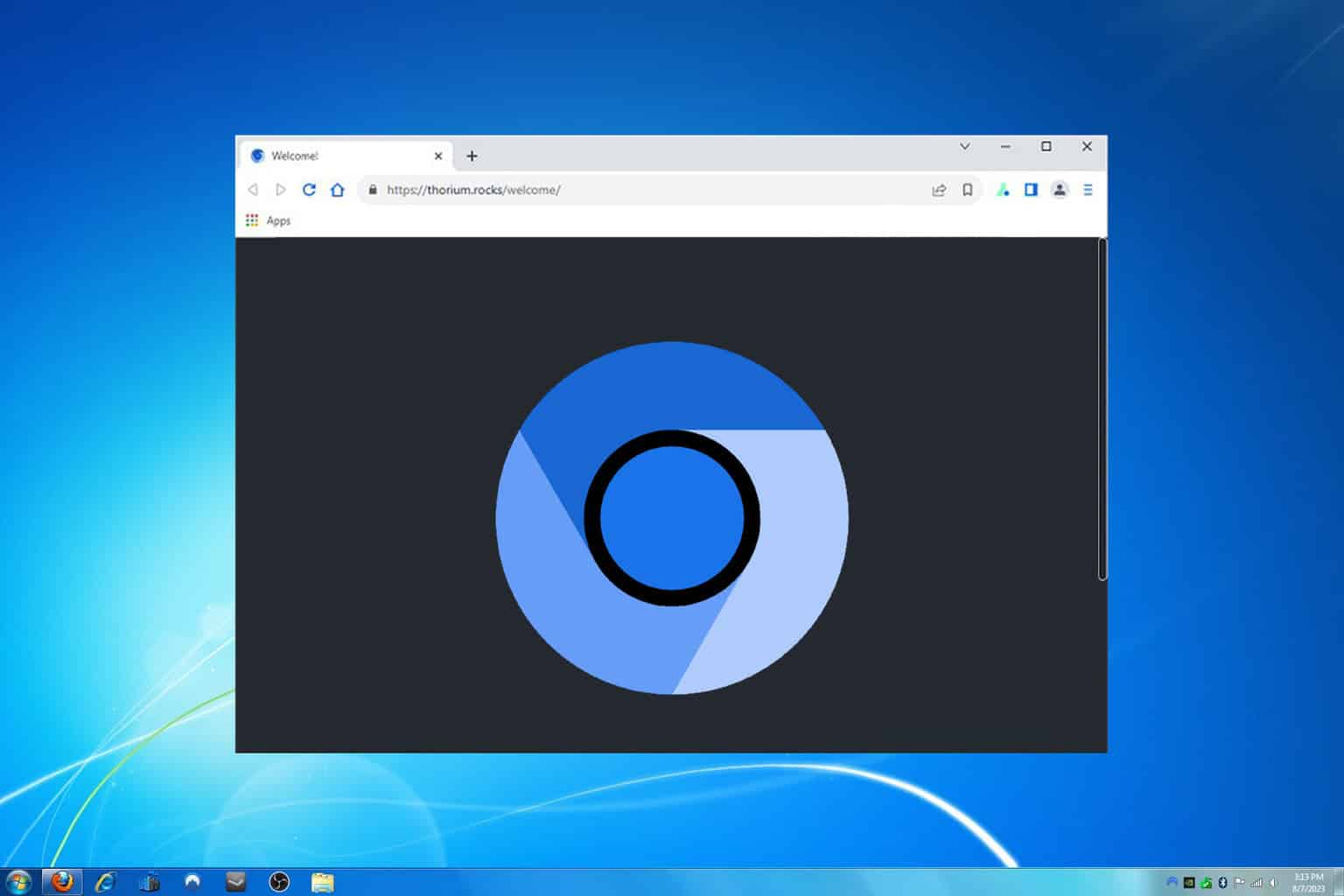How to transfer Windows 7 games to Windows 10
3 min. read
Updated on
Read our disclosure page to find out how can you help Windows Report sustain the editorial team Read more

With the end of support that has come to Windows 7, many users, especially gamers, have been wondering what will happen to their precious game collection.
These include the games that they bought, such as Steam titles or Origin titles, as well as the default games that came with Windows 7. These include Spider Solitaire, Chess Titans, Mahjong Titans, and Purble Place.
As far as Windows 7-specific games go, many users have been asking on official forums whether the transfer is possible:
Does anyone know how to import the games (solitaire, spider, hearts, free-cell) from Windows 7 to Windows 10? The ones that come with Windows 10 are so lame.
Unfortunately, there is no official way of transferring these titles to your Windows 10 PC, as stated by Microsoft:
Please be informed that there is no way to run Windows 7 games in Windows 10. If you want, you can do a rollback to Windows 7 for the games.
The good news is that there are a few workarounds that you can use in order to get these Windows 7 games on your Windows 10 PC. Since this is a problem you will be facing eventually once you too make the transition, we’ve compiled a guide on how to efficiently transfer your games from Windows 7 to Windows 10.
How do I get my games from Windows 7 to Windows 10?
1. Windows 7-specific games
As mentioned, there are only workarounds to get these games onto your Windows 10 PC. One of these involves simply installing the custom game setup files.
All you need to do is follow these steps:
- Download the custom game setup files
- Launch the setup file once it has finished downloading
- Follow the on-screen instructions
The games should now be installed and you should be able to play them as you would on a Windows 7 PC
2. Games that you have bought
When it comes to the games that you own, transferring them from Windows 7 to Windows 10 can be a bit trickier. It cannot be done directly and it involves the use of third-party tools.
One such third-party tool is Laplink PCmover, which not only lets you transfer all of your games from one PC to another without the need to reinstall, it lets you transfer all of your programs, user settings, and profiles.
The program is extremely easy to use, and if you want more details about it, check out this in-depth guide.
Conclusion
By following any of the two mentioned methods, you should be able to transfer your gaming library from a Windows 7 PC to a Windows 10 PC without any issues.
That being said, you should be able to continue gaming without ever having to feel like you’ve changed the OS at all.
Did you find this article useful? Let us know in the comment section below.