Turn any key into a Copilot Key: Here's how you do that
Don’t wait for the Copilot key, create your own custom shortcut
2 min. read
Published on
Read our disclosure page to find out how can you help Windows Report sustain the editorial team. Read more
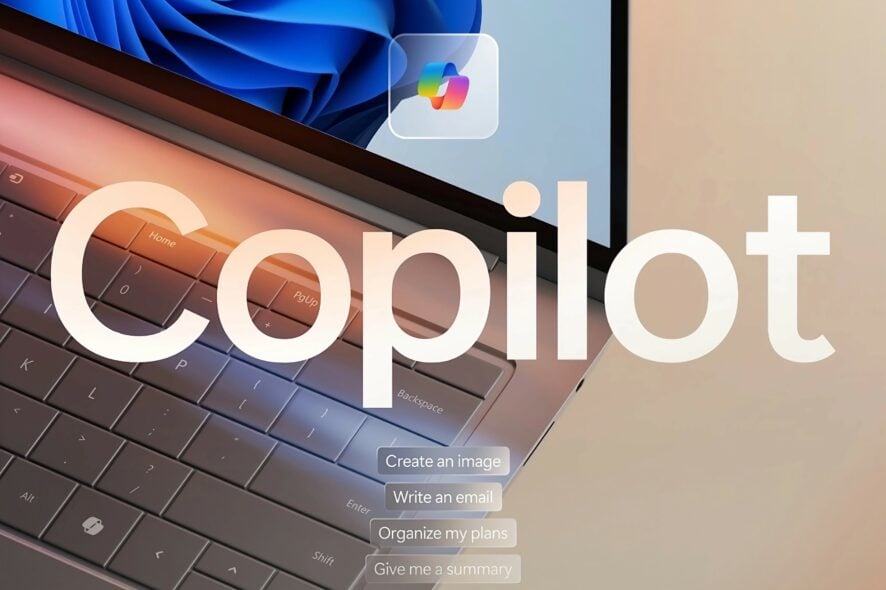
Recently, Microsoft announced that it will add a dedicated Copilot key to future Windows 11 PC keyboards. This key lets you launch Copilot quickly on Windows.
However, you don’t need to wait or buy a dedicated keyboard or device. You can turn any key on your keyboard to open Copilot on Windows 11 by remapping a key to the Copilot shortcut (Win + C).
When you press that key, the AI Assistant opens. Here’s how you can do that using Microsoft PowerToys.
First, find a keyboard key that you don’t use that often daily. You can select the Menu key, which Microsoft has considered. Next, follow these steps:
How do I remap the Menu key to open Copilot in Windows 11?
- Download and install PowerToys on your Windows 11 PC.
Note: PowerToys is available on GitHub and Microsoft Store. - Launch PowerToys.
- Click on Keyboard Manager.
- Ensure that the Enable Keyboard Manager setting is turned on. Under Keys, click Remap a key.
- Click Add key remapping.
- Click Select.
- Press the physical key on the keyboard which could be the Menu key, which appears next to the Right Win key, and click OK.
- Under To Send, choose the Win (Left) key and select the C option.
You can now notice PowerToys Keyboard Manager highlighting Apps/Menu key was remapped to Win(Left) C combination.
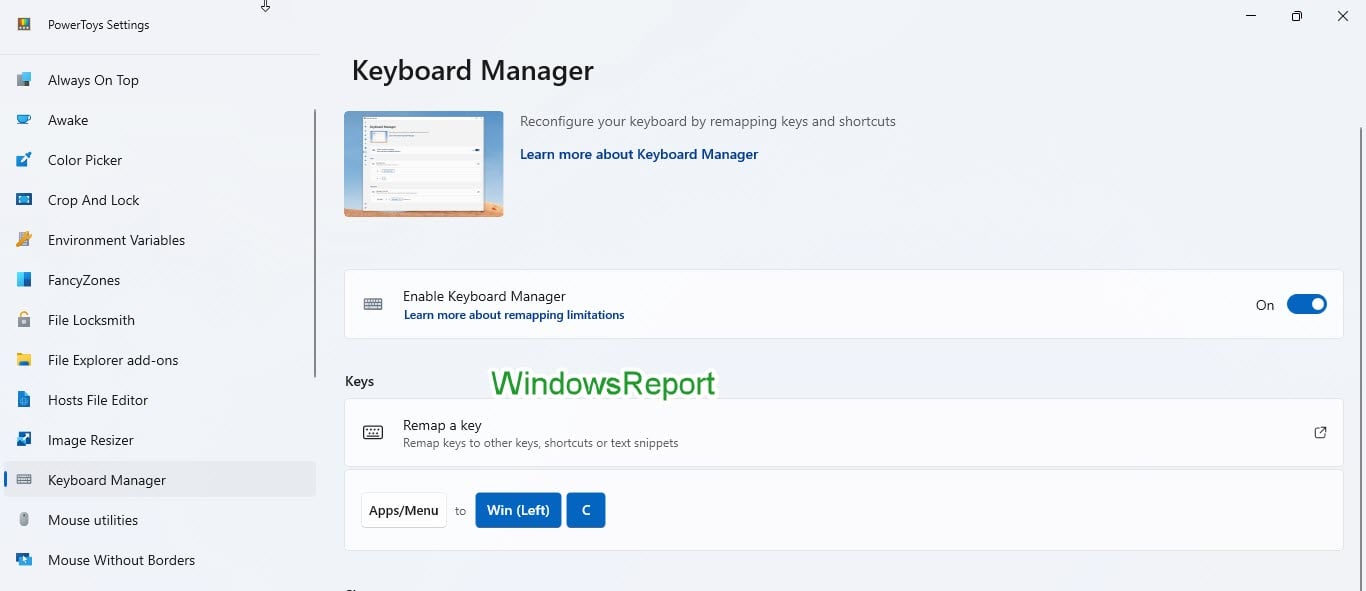
Just press the Menu key, and Copilot now opens without you pressing Win + C.
This saves muscle memory and makes it easier to access Copilot on Windows 11.
More information about Copilot and the new AI key
For those of you who don’t know, Microsoft Copilot is an AI-powered tool that is now available for Windows 11, Windows 10, Android, and iOS. You can visit the Copilot website, sign in with your Microsoft account, and access it in any web browser, not just Edge or Bing chat.
Copilot can help you with a variety of tasks, such as generating summaries, answering your queries, and much more.
Microsoft is now bringing its AI Assistant to Windows keyboards in place of the Menu key that generally appears next to the Right Alt key on the keyboard. After Office and emoji, the AI key is the biggest change for the Windows Keyboard in the last 30 years.
Have you found this trick that converts the Menu key to a Copilot key on the keyboard, useful? Let us know your thoughts in the comments below.
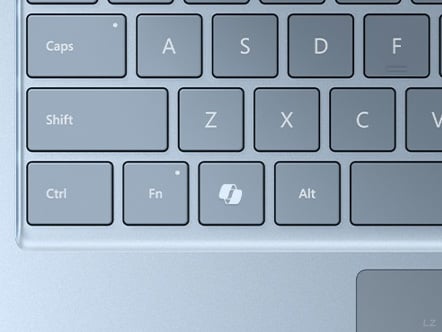
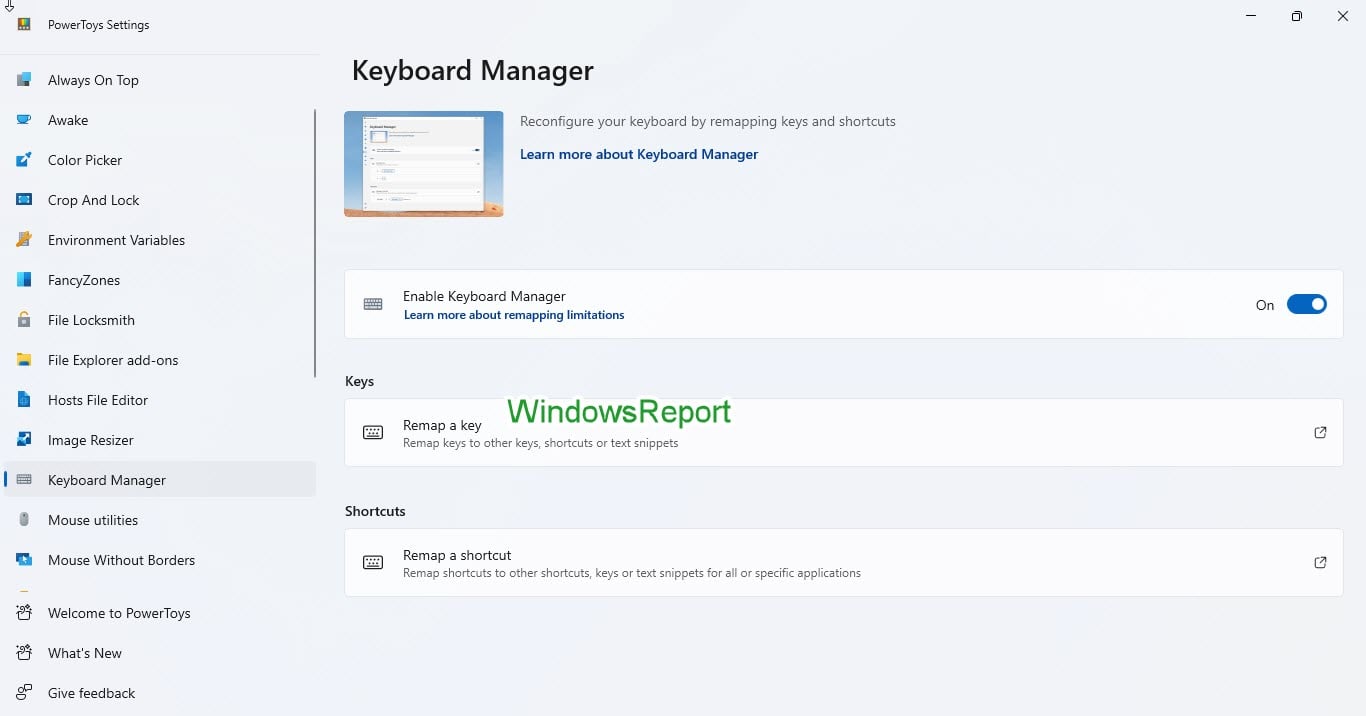
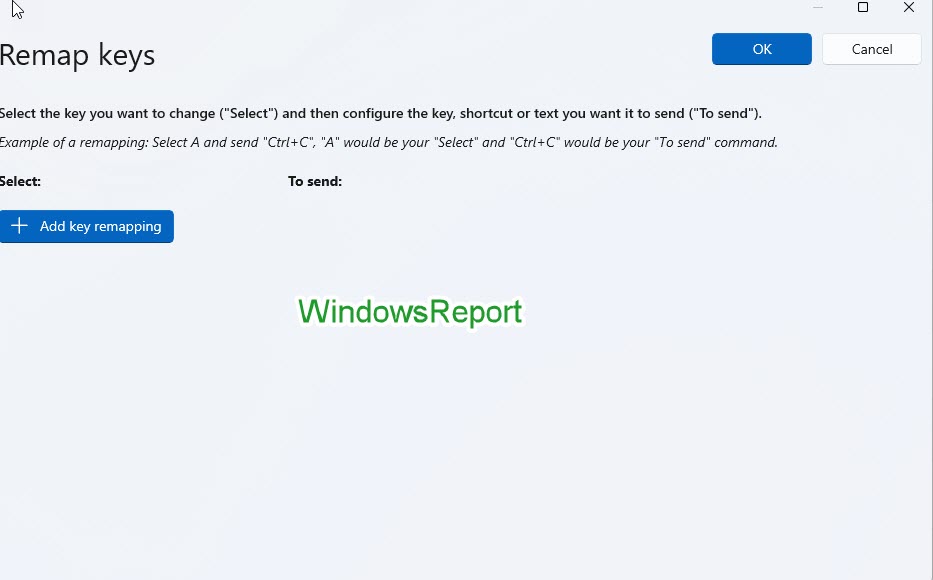
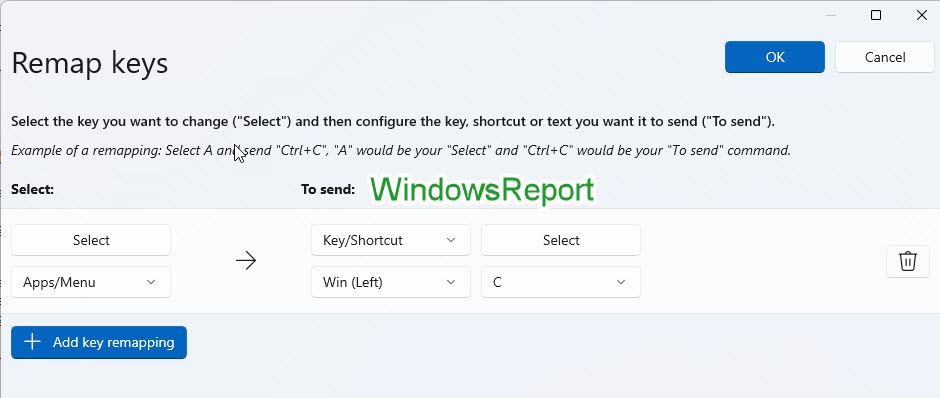
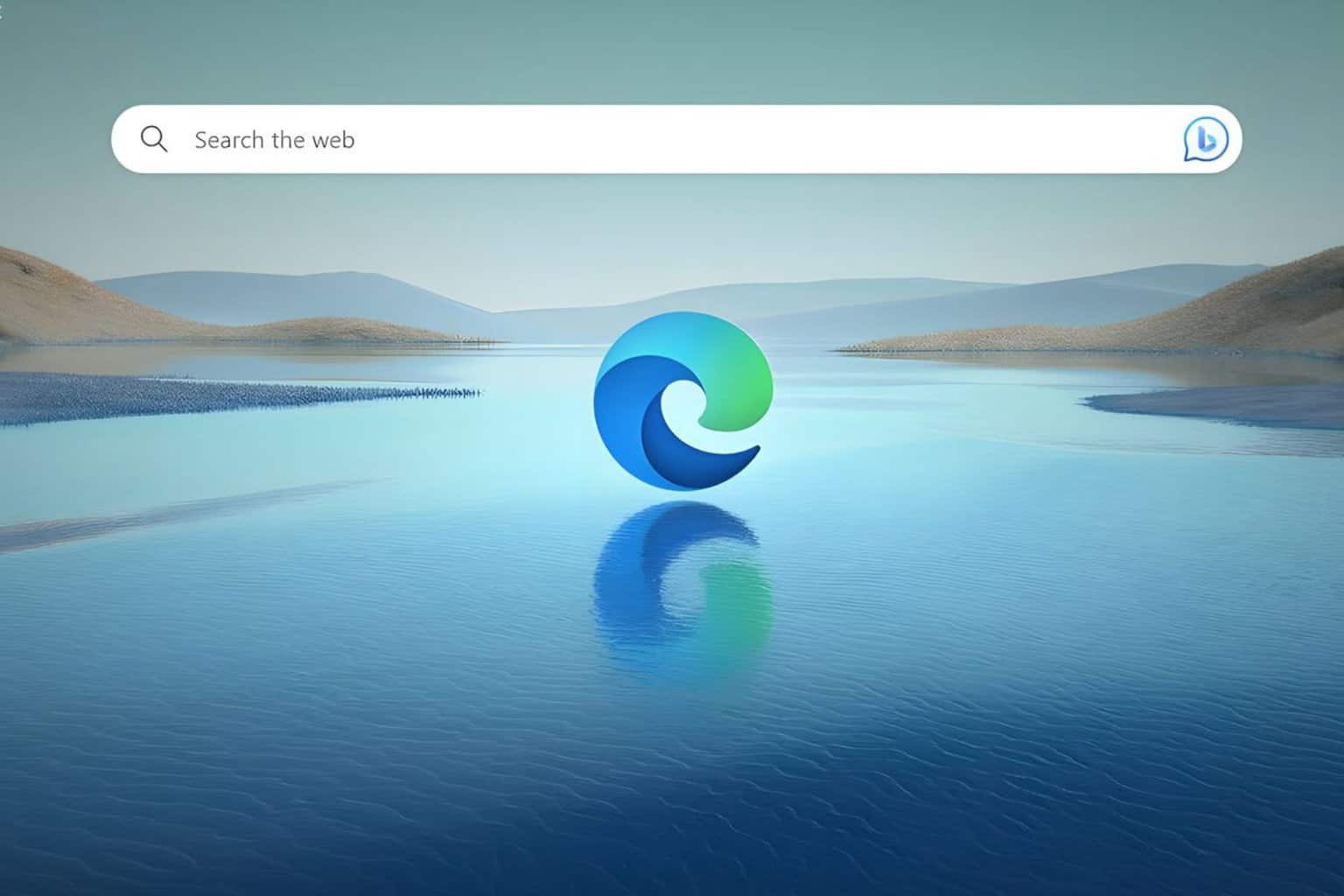
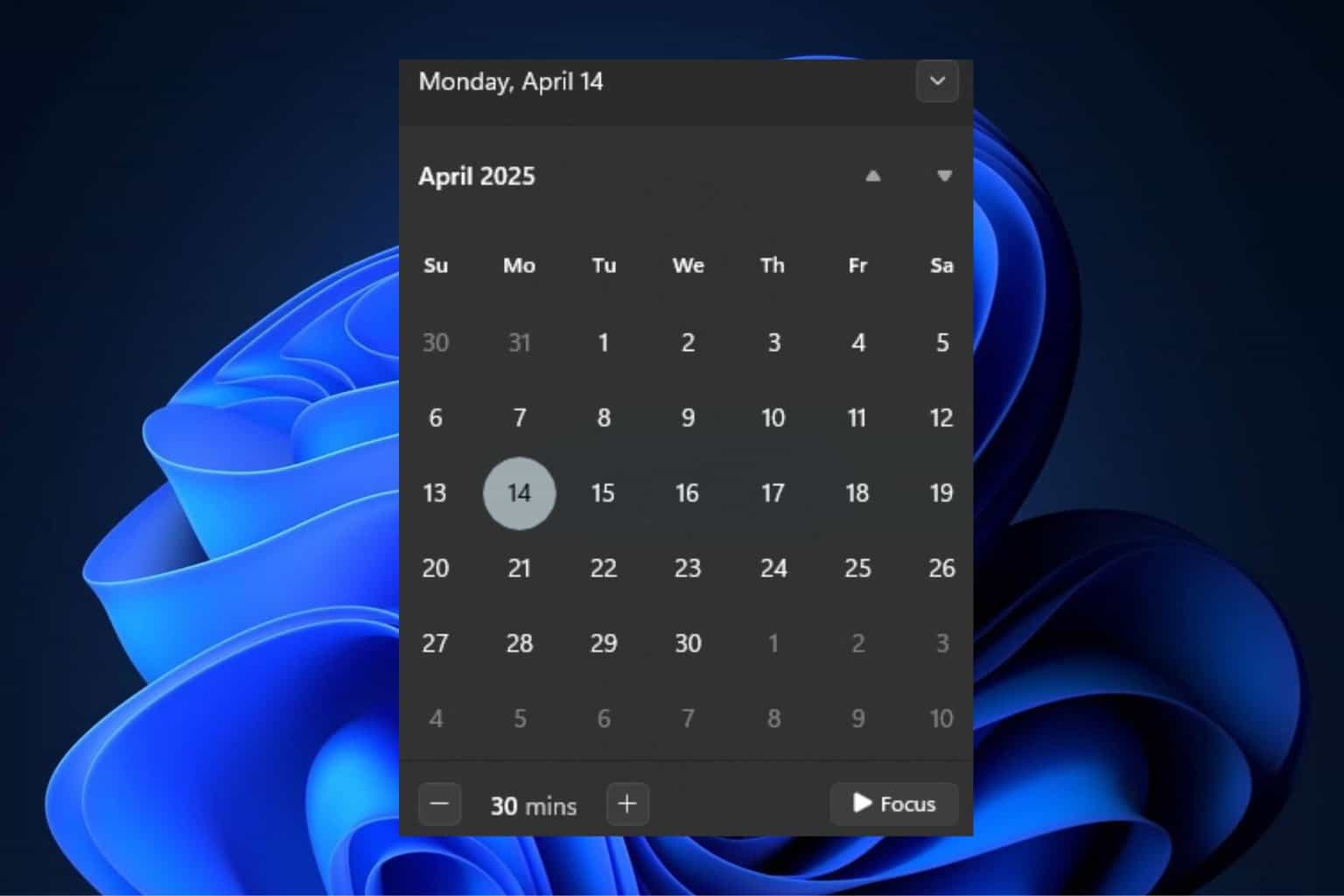
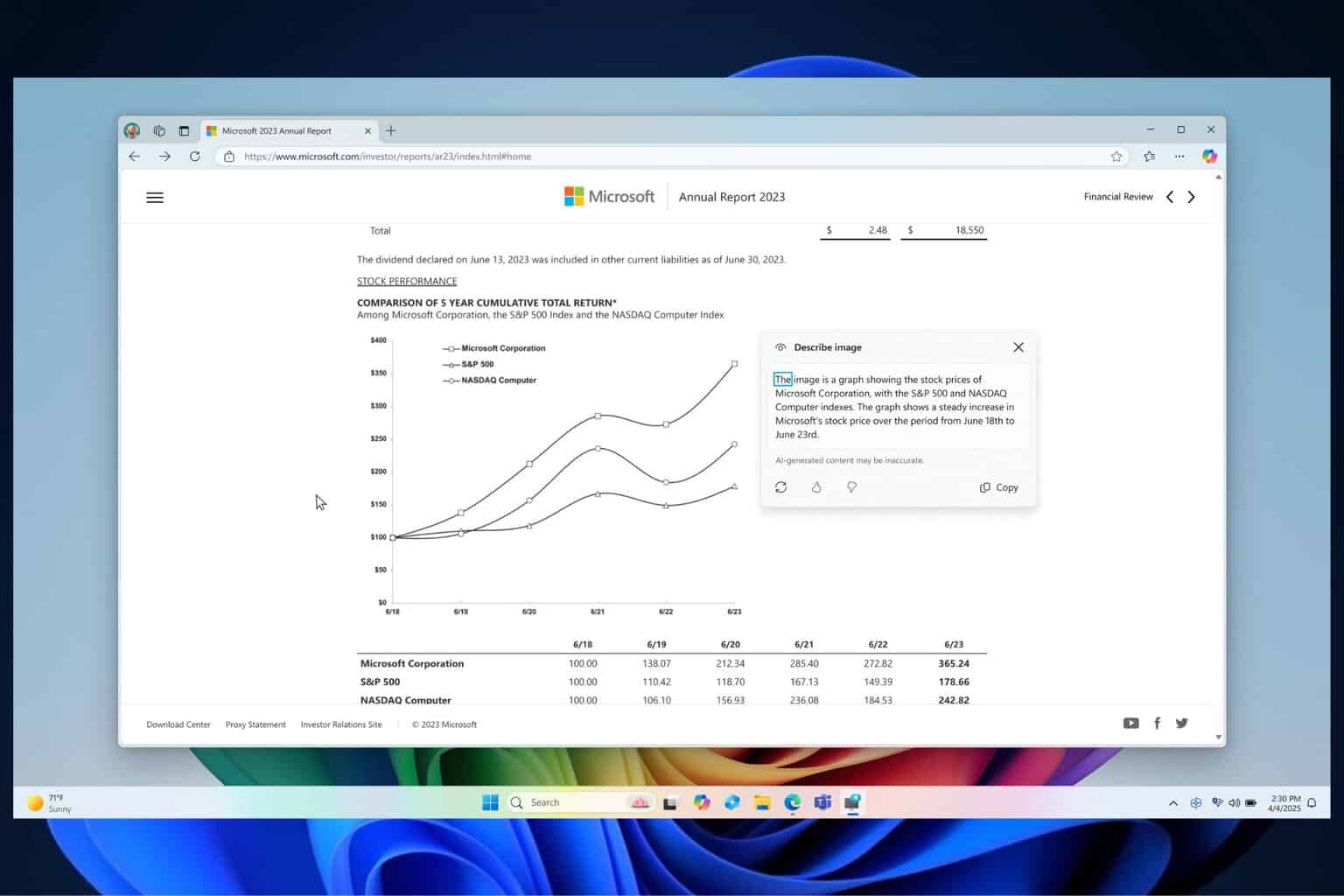
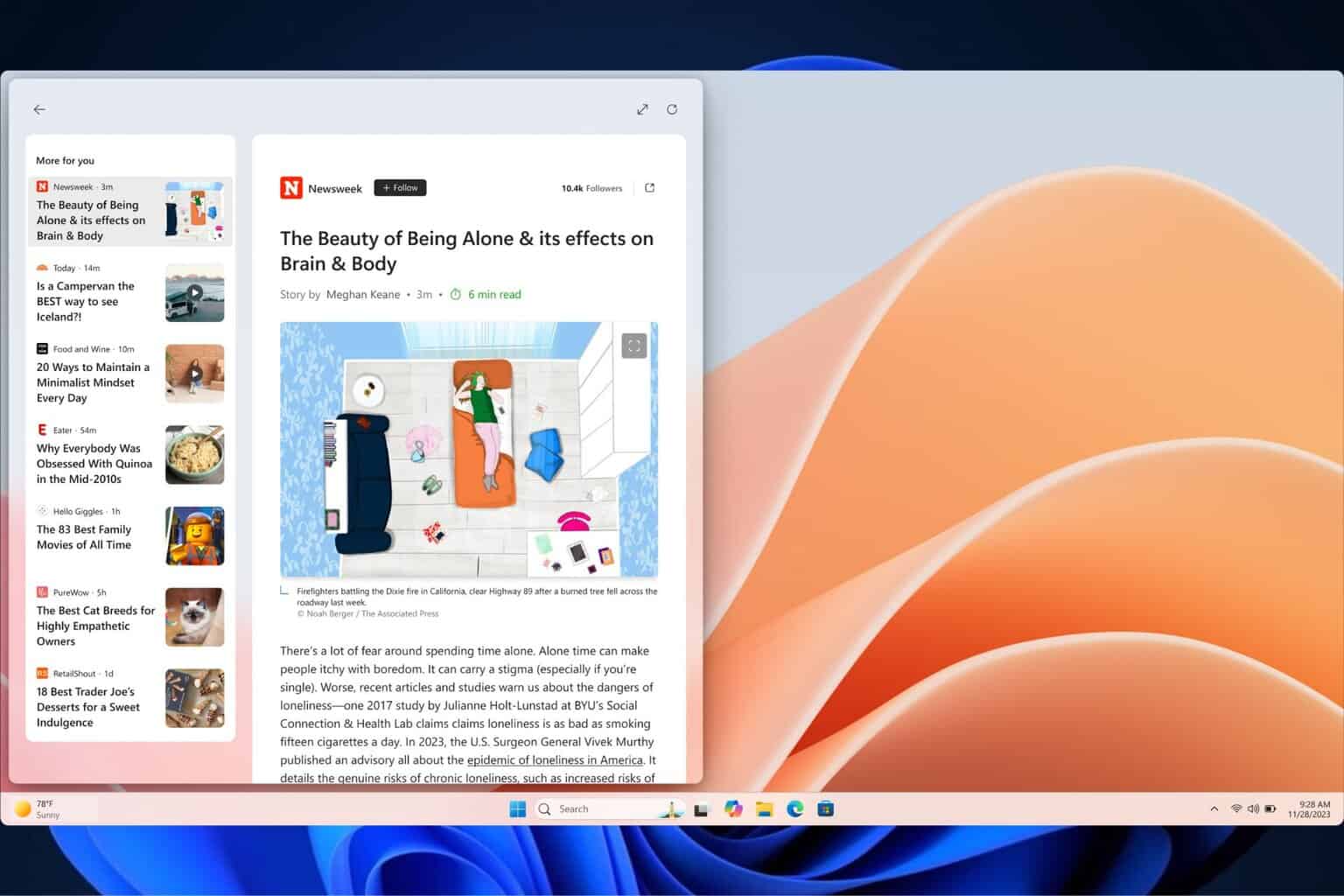
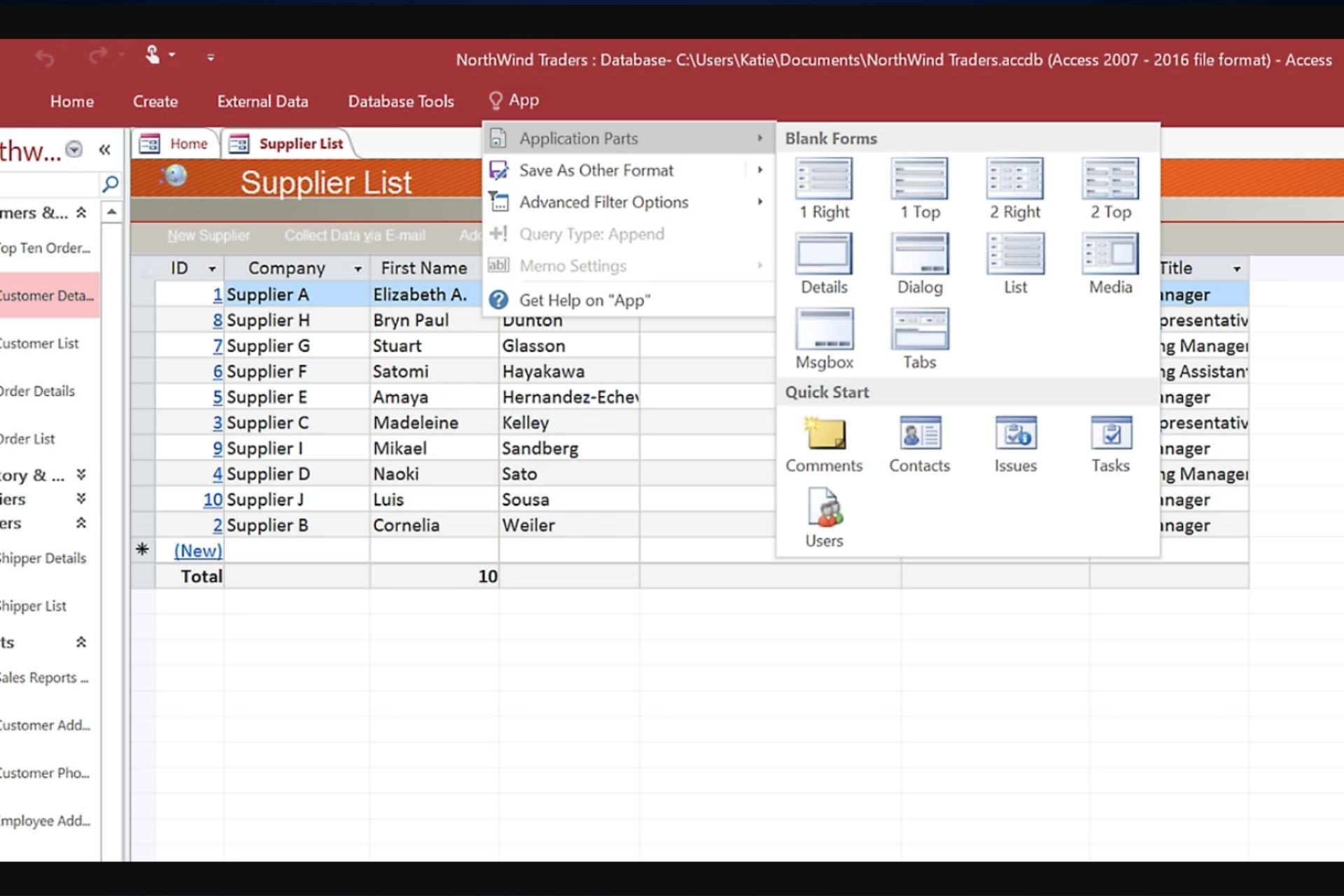
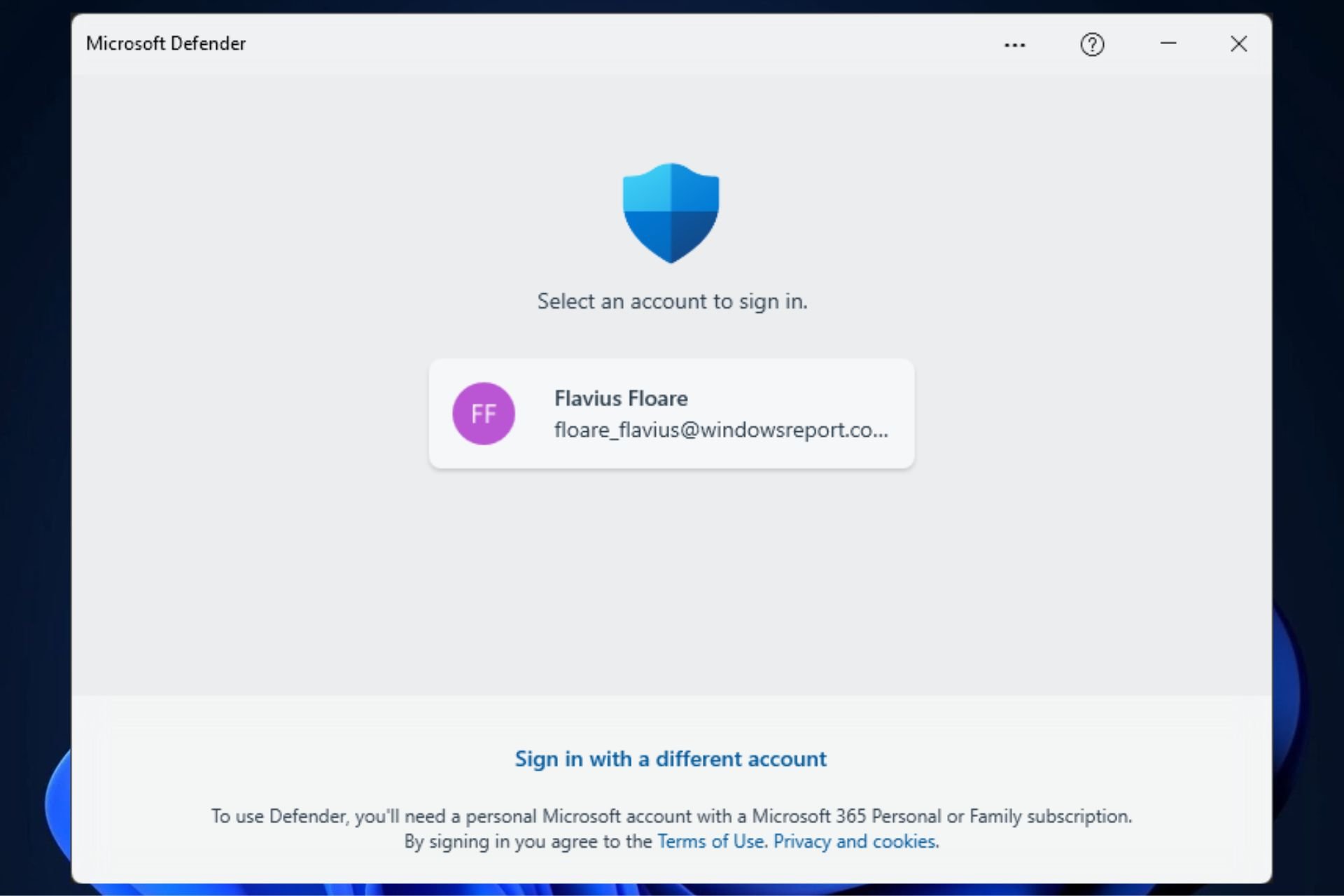



User forum
0 messages