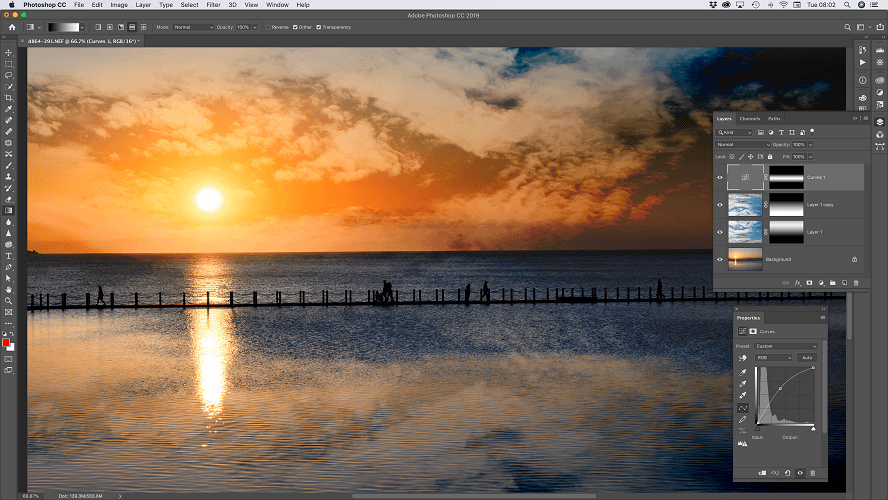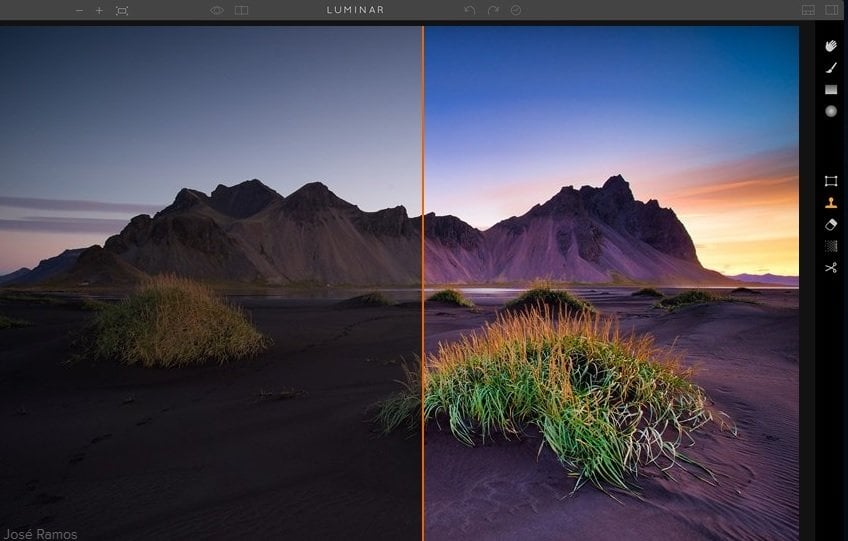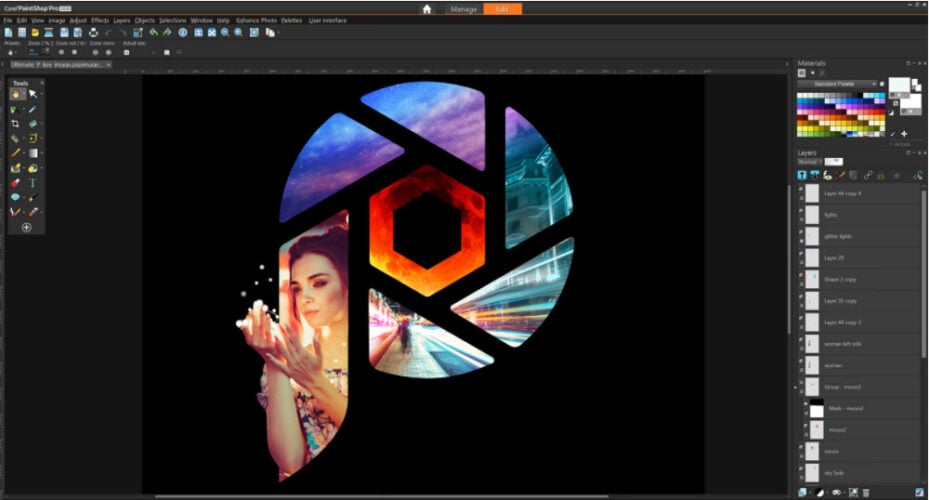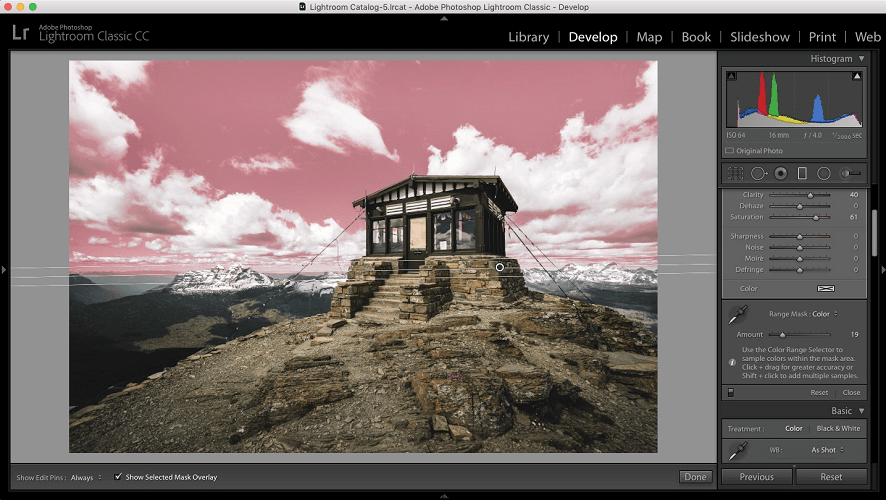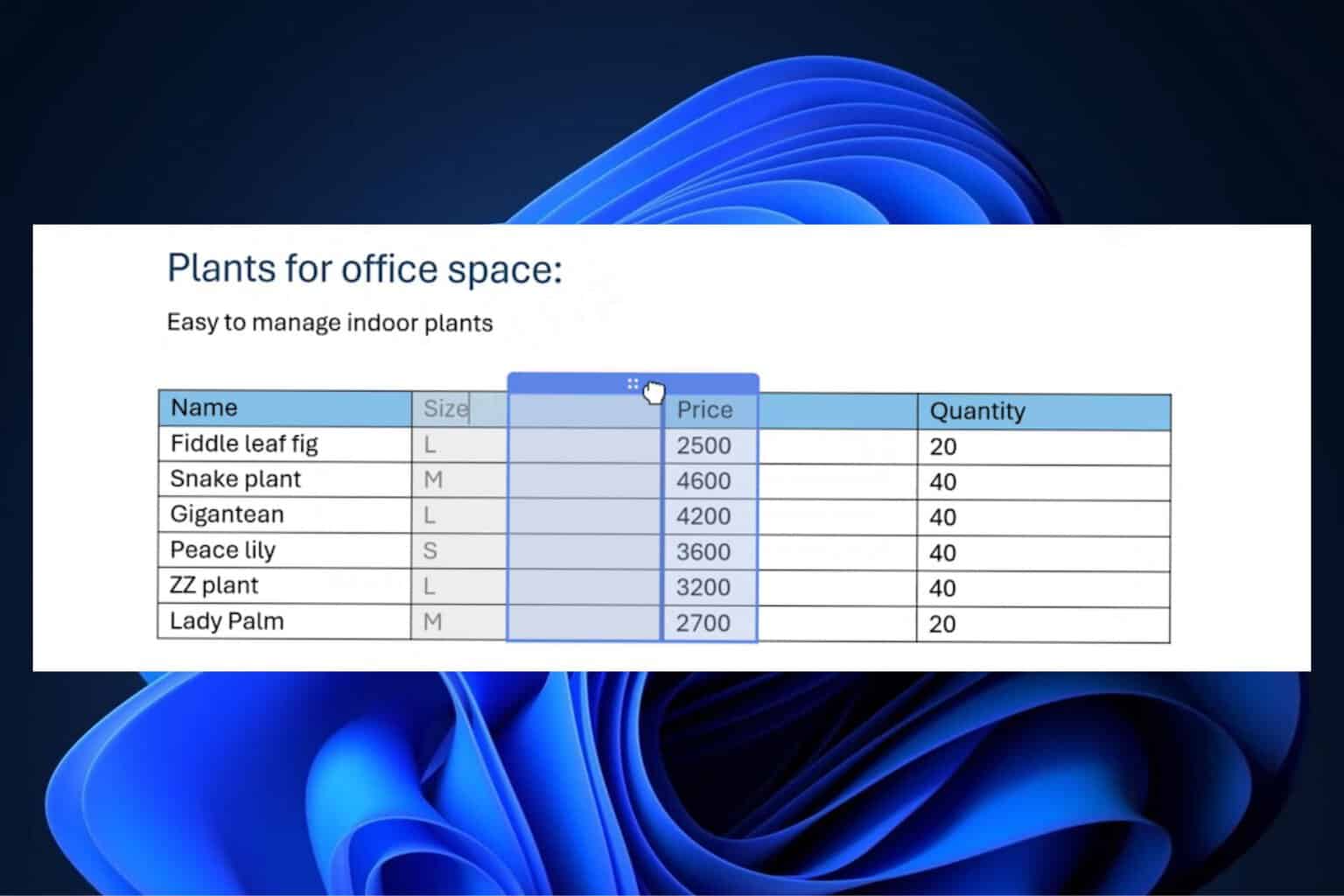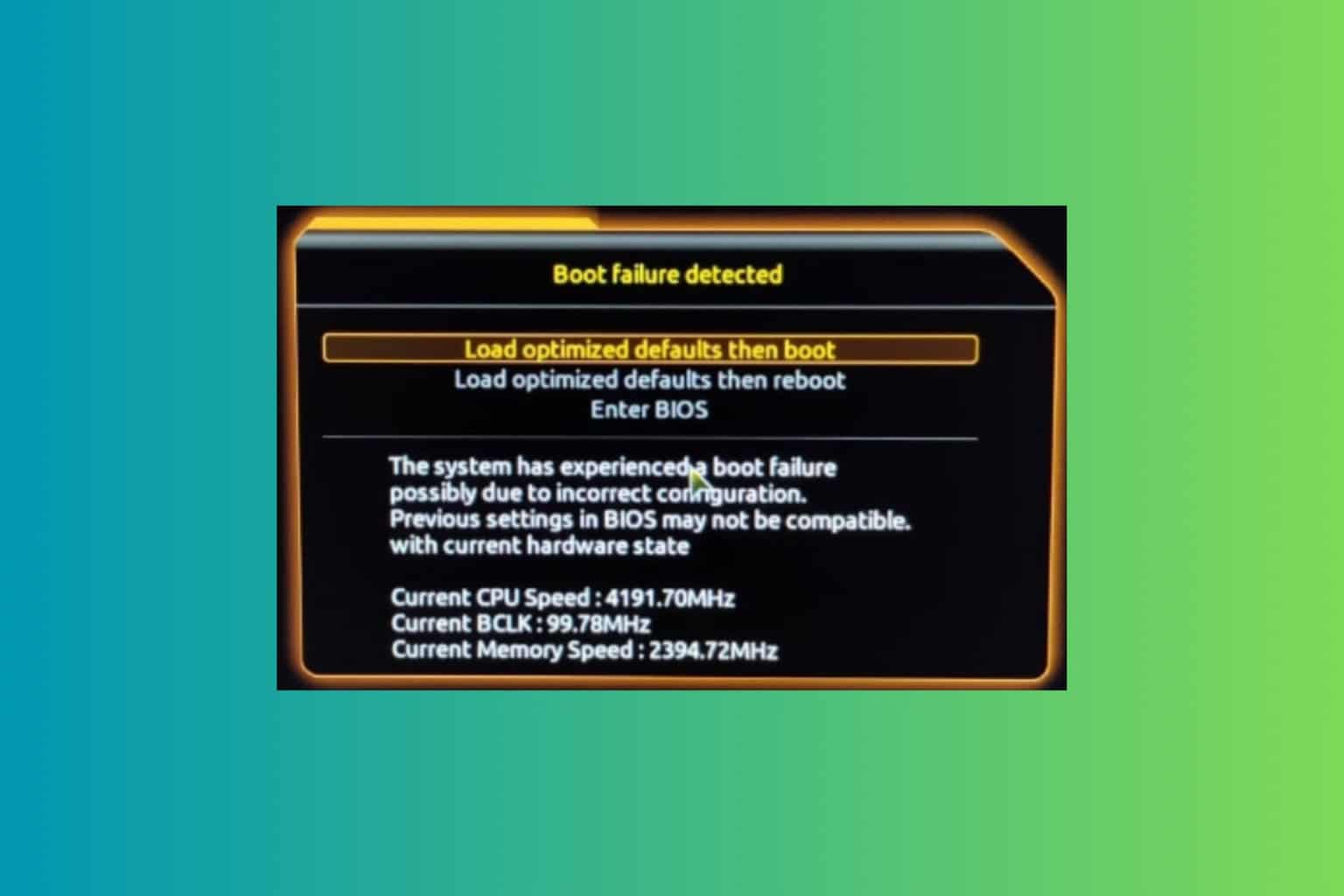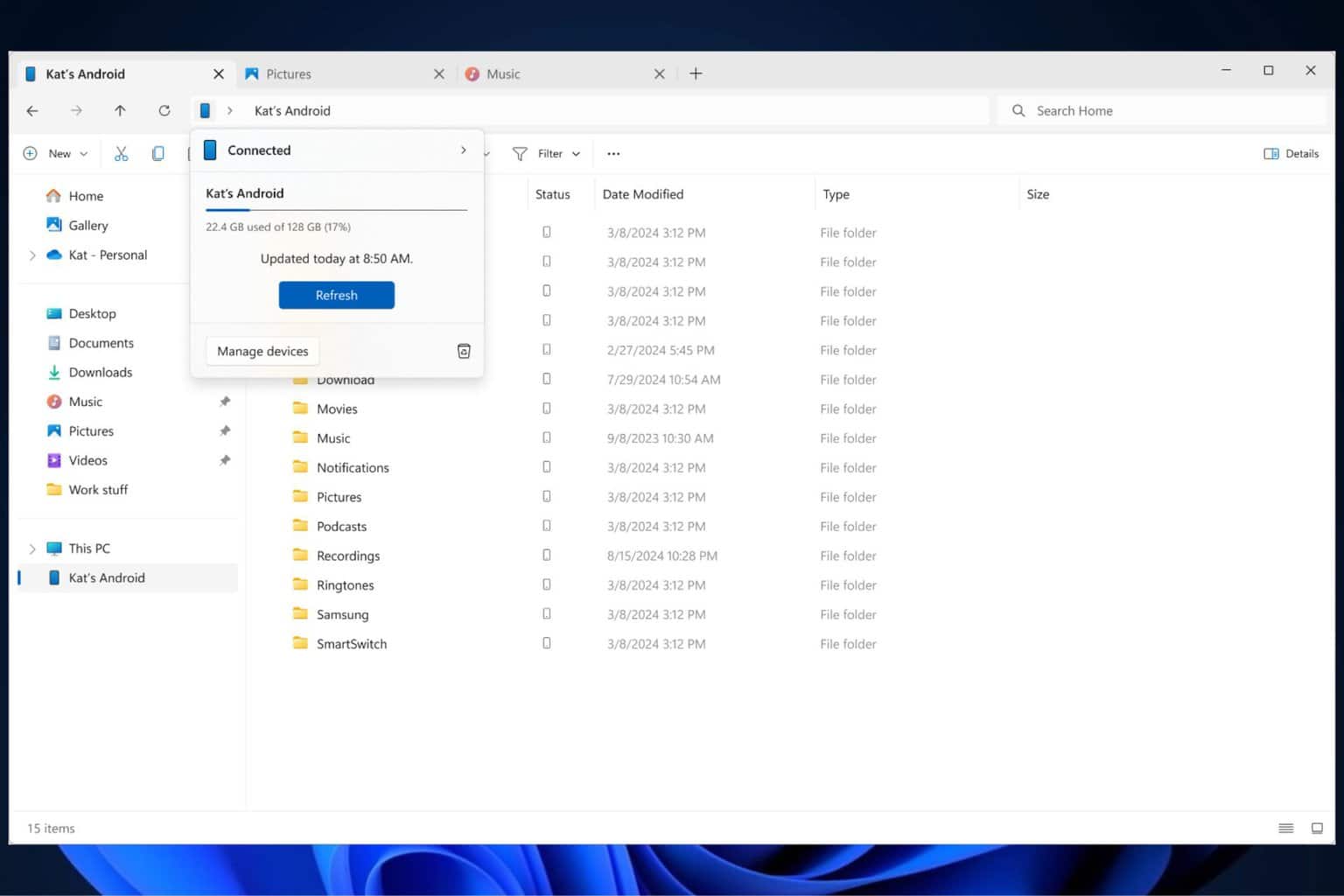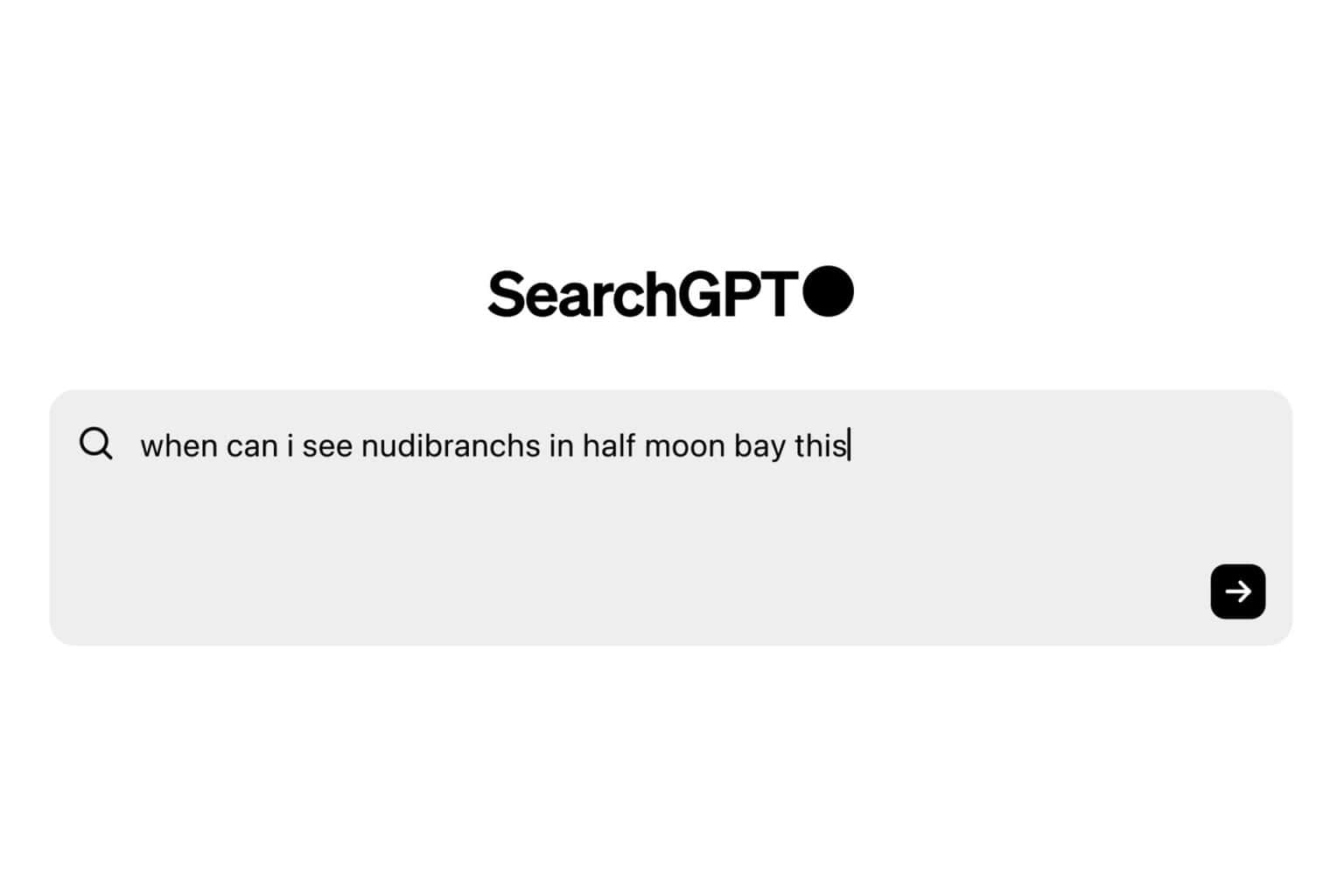Best 7 Software to Turn Your Photo into a Painting
Convert photos to paintings quickly with the right tools
8 min. read
Updated on
Read our disclosure page to find out how can you help Windows Report sustain the editorial team Read more
Key notes
- Play with one of this photo to painting software and convert your photos into beautiful paintings.
- With powerful editing options and little knowledge you can create paintings on your own.
- For less experienced users, there are fully automated solutions for quick and easy results.
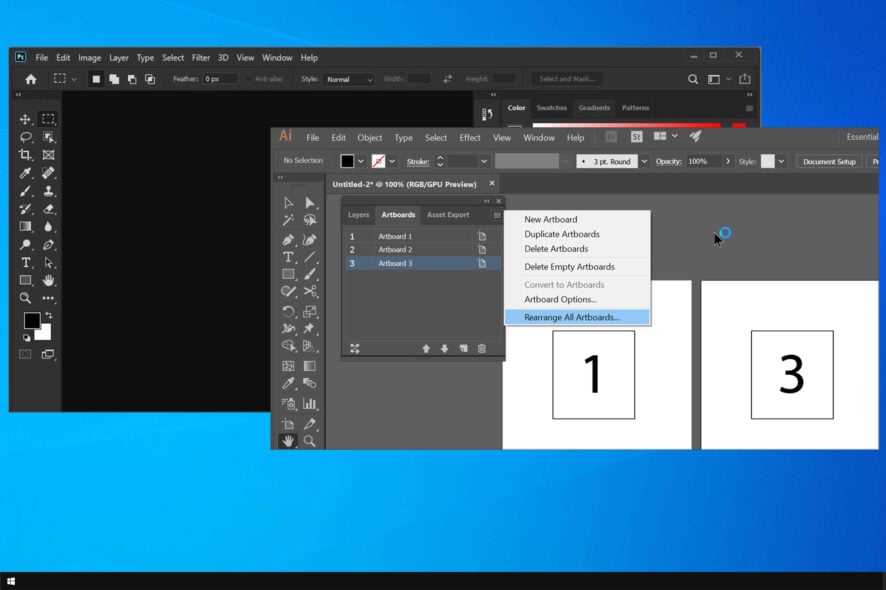
Do you want to transform your photos into paintings, but don’t know how? You will need photo to painting software tools to help you out.
We already covered the best digital watercolor painting software, so if you prefer using watercolors, maybe check it out.
In this article, we will explore some of the best software options that allow you to easily transform any photo into a professional-looking painting.
Is there a program that turns photos into paintings?
Yes, there are many applications that can help you turn your photos into paintings. Here are some benefits of such software:
- Ease of use – If you’re not an artist that uses painting apps, some of these tools will be useful to you, because they allow you to easily convert any photo into a painting with a few clicks.
- Advanced editing – Some of these apps work as advanced photo editors. As such, they can be used by digital artists and professionals alike.
| Product name | Background removal | Ease of use |
| inPixio Photo Studio | ✅ | ✅ |
| Adobe Photoshop | ✅ | ❌ |
| Fotor | ✅ | ✅ |
| Skylum Luminar Neo | ✅ | ✅ |
| Corel PaintShop Pro | ✅ | ✅ |
| Adobe Lightroom | ✅ | ❌ |
| Colorcinch | ✅ | ✅ |
What is the best photo to painting software?
inPixio Photo Studio – One-click photo editor
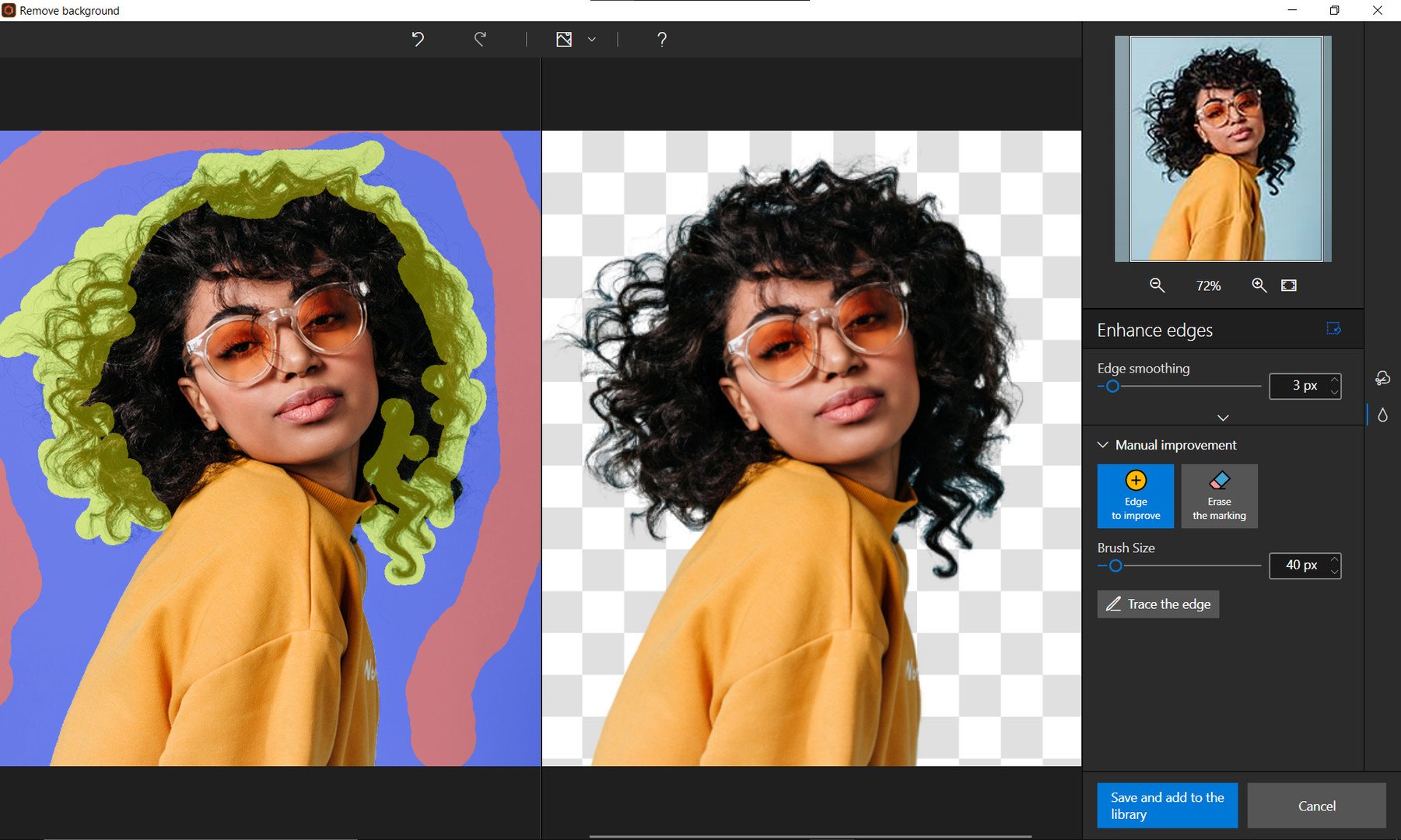
inPixio Photo Studio is an all-in-one photo editor that you can definitely use for a photo-to-painting conversion.
It has a wide range of spectacular effects that can make your standard pictures look like real-life paintings.
Moreover, it has an effective background removal tool so if there are any unwanted objects in your photos, this feature will work like a charm.
You can change multiple settings like colors, brightness, and tones, and add special frames to transform your pictures into artwork easily.
Let’s quickly look at its key features:
- AI editing tools
- One-click effects
- Special frames
- Create original photomontages

inPixio Photo Studio
Create beautiful paintings by only using inPixio Photo Studio’s special effects.Adobe Photoshop – Most suitable for professionals
This program is one of the most popular tools from Adobe. Its popularity has increased exponentially because of an incredibly wide range of features.
You can create images from scratch, apply different professional effects to your photo, and even allow you to transform your pictures into oil and watercolor paintings.
Like what you read but not sure how to proceed? Here’s a comprehensive tutorial on how to use Adobe Photoshop to transform your photos into paintings.
If you need an app to turn pictures into paintings, Adobe Photoshop is the best choice for professionals.
Let’s quickly look at its key features:
- Stroke smoothing options
- Variable fonts with customizable characteristics
- Curvature pen tool
- Custom path color and width
- Unlimited number of effects, templates, and guides
- Digital painting tools
- Camera shake reduction tool

Adobe Photoshop
Unleash your creativity with the world’s best imaging software and create stunning painting-like artwork from everyday snapshots.Fotor – Stunning photo effects

Fotor is another great editing app when it comes to converting your pictures into paintings as it has an AI feature that can help you do this in a second.
It can automatically analyze and transform your photo into a beautiful piece of art, without you needing to manually retouch.
With the Fotor app, you get over 50 unique painting filters and styles from which you can choose, including oil paintings, watercolors, sketches, cartoons, and many more.
Furthermore, you can enhance your image quality with its AI tool which will examine and fix any kind of color and lighting issue, increase sharpness, and remove blur in real time.
Other key features of Fotor include:
- Photo retouching
- Funky effects
- Background remover
- Photo frames to fit every occasion and add more style

Fotor
Effortlessly turn your pictures into paintings with Fotor and enhance the quality in no time.Skylum Luminar Neo – A must-have for photo editing
With filter controls, neat presets, and countless photo editing features, you can achieve a wide range of creative photo effects in Luminar Neo.
Reproducing the painted look is not much more difficult than a walk in the part with this amazingly versatile and highly adaptable tool.
Luminar Neo lays artificial intelligence at your fingertips, allowing you to create stunning artwork that truly reflects your vision.
By further adding layers and textures, you can produce dramatically dynamic photography with special effects to dazzle.
Luminar Neo is perfect if you need to convert photos to watercolor painting for free, so be sure to try it out.
Let’s quickly look at its key features:
- Customizable user interface
- Non-destructive editing and native RAW support
- Comprehensive editing tools
- Batch processing, Photo Enhancer, and Color photo editor
- Extensive library of plug-ins to further personalize your workspace

Skylum Luminar Neo
Create beautiful artwork and edit your pictures with Luminar Neo’s limitless features.Corel PaintShop Pro – Amazing vector and raster graphics support
Corel PaintShop Pro is a greatly powerful photo editing app that has a great range of photo effects that allows you to easily transform your photo into a painting by using the automated Pic-to-Painting presets.
The Pic-to-Painting presets can be downloaded directly from the Welcome Tab found in PaintShop and then can be accessed by going to Effects, and then Plugins.
PaintShop Pro has such a wide range of features, that it is hard to choose which of them are worth presenting, but here are the most notable options.
If you need to turn a photo into a Renaissance painting, then be sure to try this tool.
Let’s quickly look at its key features:
- Artificial intelligence processing
- 360° photo editing
- Great performance, stability, and features
- User-friendly UI with easy-to-access customization options
- Can add different textures, brushes, drawing and painting tools
- Quick fixes for photos
- Support for 64-bit versions of third-party plugins
Need a helping hand? Here’s a full guide on how to turn your photos into paintings using PaintShop Pro.
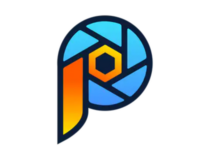
Corel PaintShop Pro
A powerful app with a wide range of features with which you can transform your pictures into paintings.Adobe Lightroom – Perfect for photographers
If you need photo-to-painting software, Lightroom is just as easy as using this lightweight and user-friendly software altogether.
While Lightroom is generally perceived as a more lightweight alternative to the rather intimidating Photoshop, its powerful photo editing capacities will not fail to impress you.
Simply import the image of your choice, then unleash your creativity and play with highlights, shadows, exposure, contrast, and luminance until you are satisfied with the painting effect you achieved.
Overall, it’s a great choice if you need an app to turn photos into paintings for free.
Let’s quickly look at its key features:
- Comprehensive toolkit
- Versatile tools, including sliders and presets
- Automatic savings
- Interactive in-app tutorials
- AI-powered imagery solutions
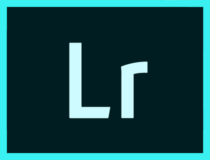
Adobe Lightroom
Light and friendly, this powerful app will satisfy all your editing needs.Colorcinch – Perfect for first-time users

Colorcinch is an intuitive photo editor that comes with hundreds of AI-powered photo effects and filters. You don’t have to be a pro to achieve stunning results. With just a single click, you can turn any photo into ultra-realistic paintings, sketches, and digital art!
The digital effects come with different styling options -you can adjust saturation, intensity, color, vibrance, etc. You can also add texts, frames, masks, and overlays to your photos. And play around with the different blend modes and drawing tools to give them a unique touch.
Keep in mind that you can try it for free, but all your photos will have their watermark on them. If you want to remove it, you’ll have to purchase a subscription.
Let’s quickly look at its key features:
- One-click approach to photo editing
- Essential editing
- Enhance photos
- A vast library of filters and presets templated masks, overlays, and frames
- Full-fledged text editor and freehand drawing
- Cloud-based image and project management
- Offline capabilities and PWA-enabled
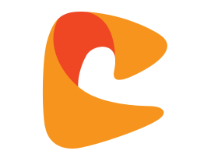
Colorcinch
Enhance your photo settings with a vast library of filters and various editing features by using Colorcinch.How can I turn a picture into a painting for free?
Some apps require a license if you want to use them to convert pictures to portraits. However, not all applications require a purchase.
There are many free alternatives, especially online, that can help you convert your photos.
Because we can’t all afford to hire an oil or watercolor painter to manually transform our photos into paintings, you can use good software that allows you to do just that.
All of these applications can convert photos to canvas painting, so be sure to give them a try.
If you have the required experience and you also need a wide range of customization options and features, you might want to start with Adobe Photoshop or Corel PaintShop Pro.
This list encompasses software options with batch processing, pre-made templates, and also custom effects racks that will surely cover all your creative needs.
That was our list of photo-to-painting software, but if you want to manually paint paintings on your PC, then be sure to consider one of these painting apps for Windows.
Let us know which software you chose to use by reaching for the comments section below.