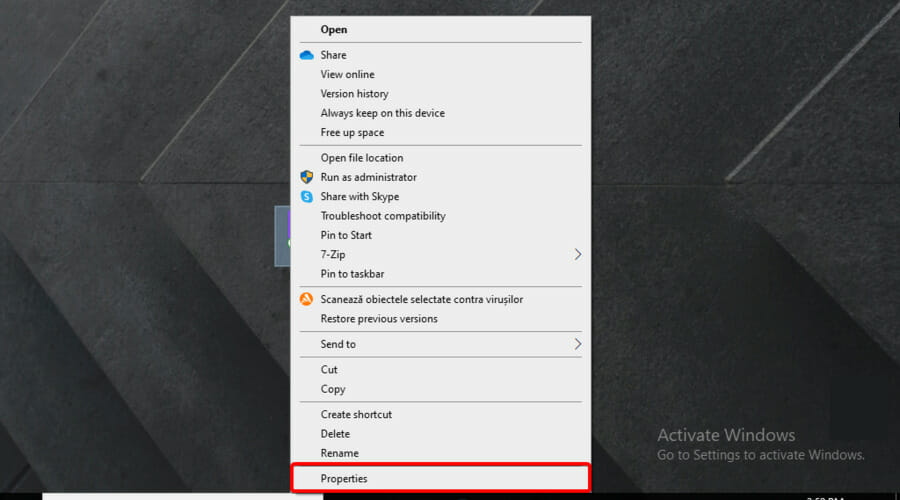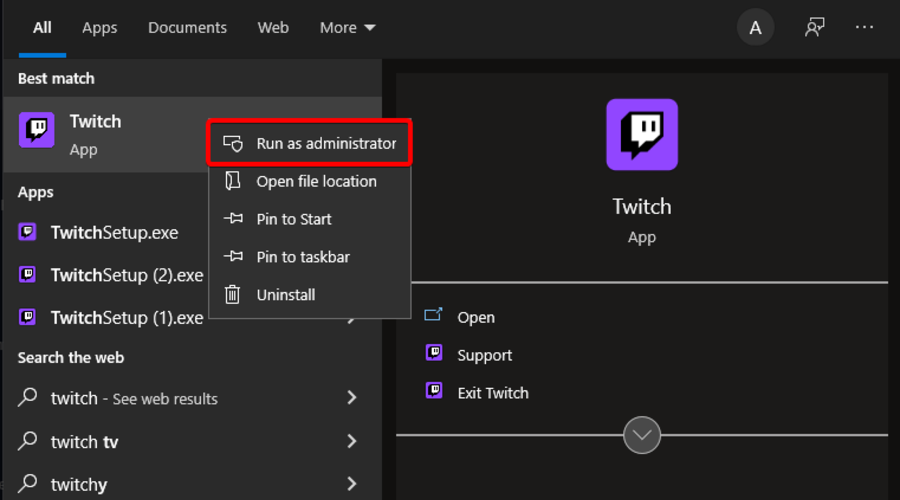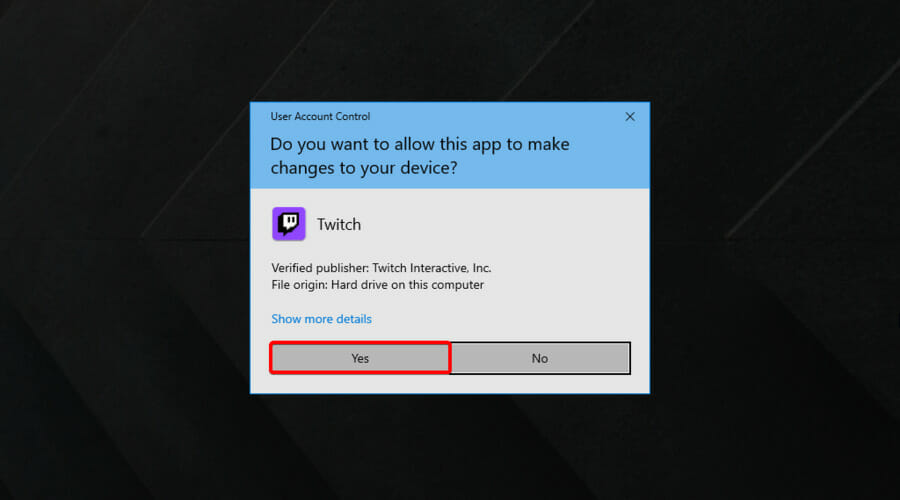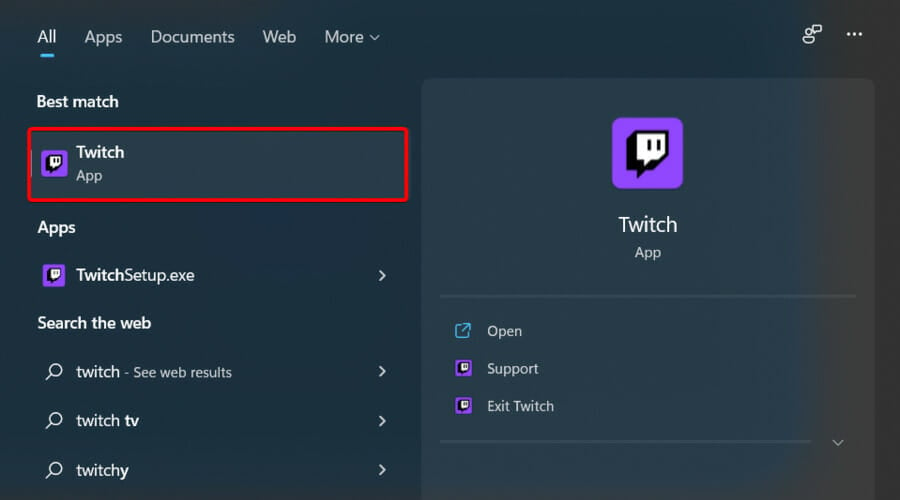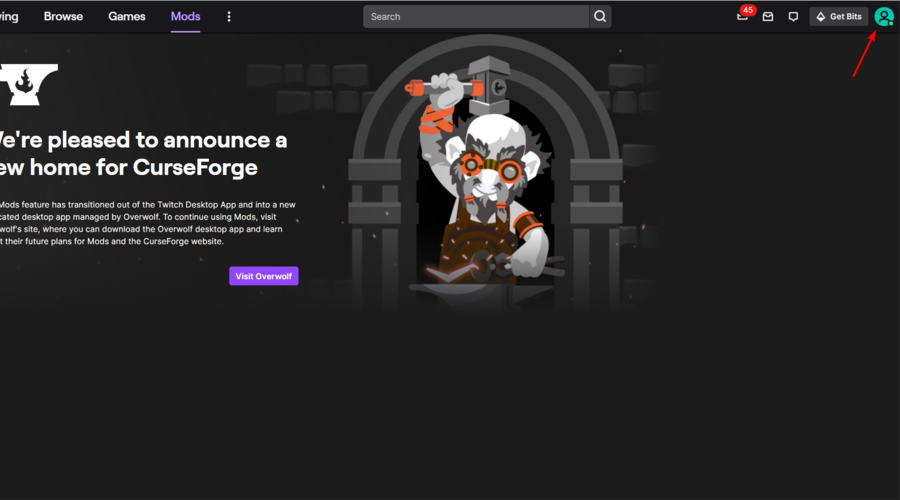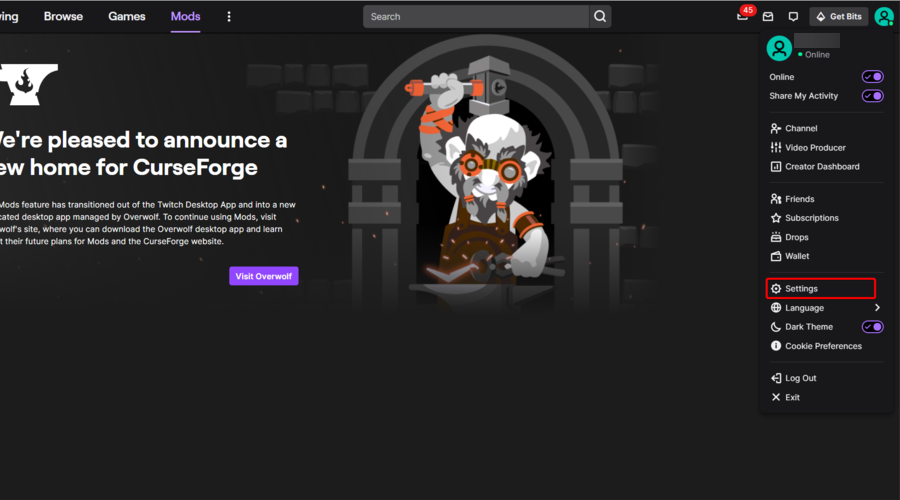Twitch could not verify the Minecraft version [Quick Guide]
3 min. read
Updated on
Read our disclosure page to find out how can you help Windows Report sustain the editorial team Read more
Key notes
- Some users reported that Twitch could not verify the Minecraft version, but several solutions can fix it.
- The first thing to do is run software with admin privileges.
- Because it can block certain processes, we recommend disabling your antivirus software.
- If Twitch is not able to verify the Minecraft version, you should use Jar Launcher instead.
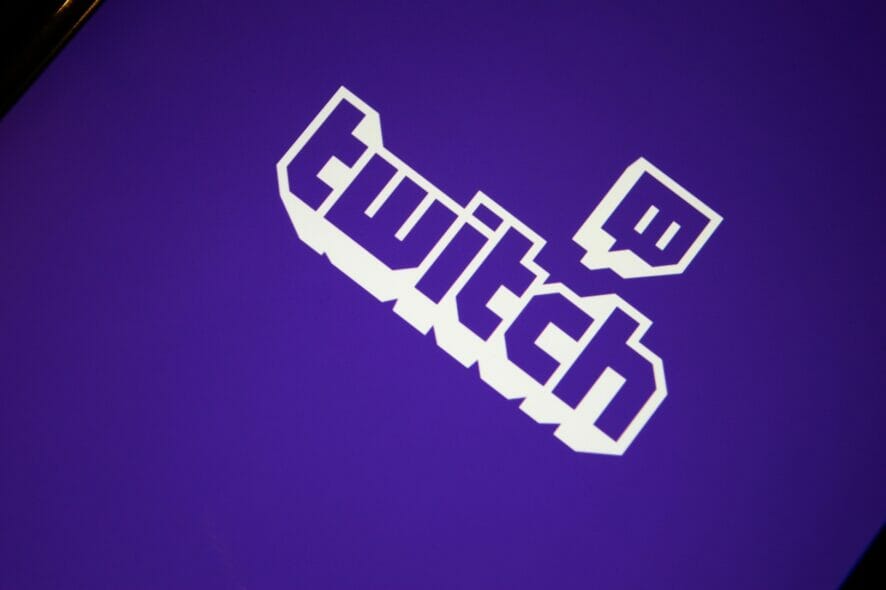
Many users that have tried to pair these two, noticed that Twitch could not verify the Minecraft version. It seems to be a pretty common error, so if you face it too, make sure you try out today’s listed solutions.
Even though the Minecraft or Twitch developers haven’t released any fixes for this specific error, users across the web have worked together to fix the issue.
If you are also troubled by this issue, here are a couple of troubleshooting tips to help you resolve this annoying error.
Why couldn’t Twitch verify the Minecraft version?
- Wrong privileges – If Twitch couldn’t verify the Minecraft version, it is probably that you tried running the processes without the administrator privileges.
- Software is blocking the access – In this case, you have to consider that your antivirus might limit certain action. we recommend temporary disable it, and try verifying again the Microsoft version.
What can I do if Twitch could not verify the Minecraft version?
1. Run software with admin privileges
1.1 Minecraft
- Navigate to the installation folder of Minecraft on your PC.
- Find the Minecraft.exe (or any other variations of this name), and right click on it.
- Select Run as administrator.
 NOTE
NOTE
- Right-click on the Minecraft.exe, then select Properties.
- Choose the Compatibility tab, then tick the box next to Run this program as an administrator, and click OK.
1.2 Twitch
- Hit the Windows key, type Twitch, then right-click on the first result, and choose to Run as administrator.
- Confirm the action by clicking on Yes.
2. Disable antivirus software
Some issues with Twitch have been reportedly caused by a conflict between different antivirus software and firewalls with the software.
If the first method didn’t solve the error, then try disabling both firewall and antivirus services for a limited amount of time, and then, try to open Twitch with Minecraft again.
Quickly after that, you may consider another antivirus to replace with and secure your PC accordingly. And if you are streaming online the most appropriate antivirus should support your system while gaming.
Hence, it’s advised to find one of the best antivirus software for streamers and resolve any Twitch concerns that may appear.
3. Use Jar Launcher instead
- Hit the Windows key, type Twitch, then open the app.
- From the upper-left corner of the window, click on your avatar.
- Navigate to Settings.
- Click on the Minecraft tab, scroll down to the option Launch Method.
- Change the launcher from Native Launcher to Jar Launcher.
- Try out whichever Java version you are using.
- In case this doesn’t work, try updating your Java app.
- Also try with a 64-bit version.
In this article, we explored some of the best methods to fix the error Twitch could not verify the Minecraft version. Please make sure to follow the steps carefully.
We hope this guide helped you fix your issue, and that you started live-streaming Minecraft gameplay again. If you found this guide helpful, please feel free to let us know in the comments section below.