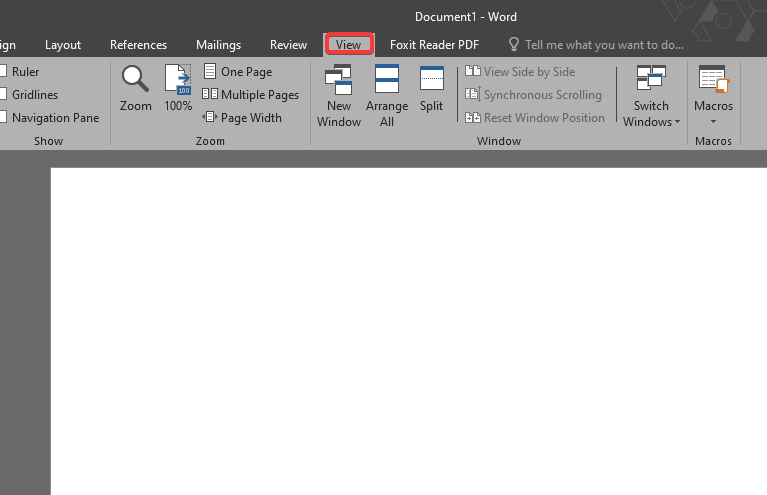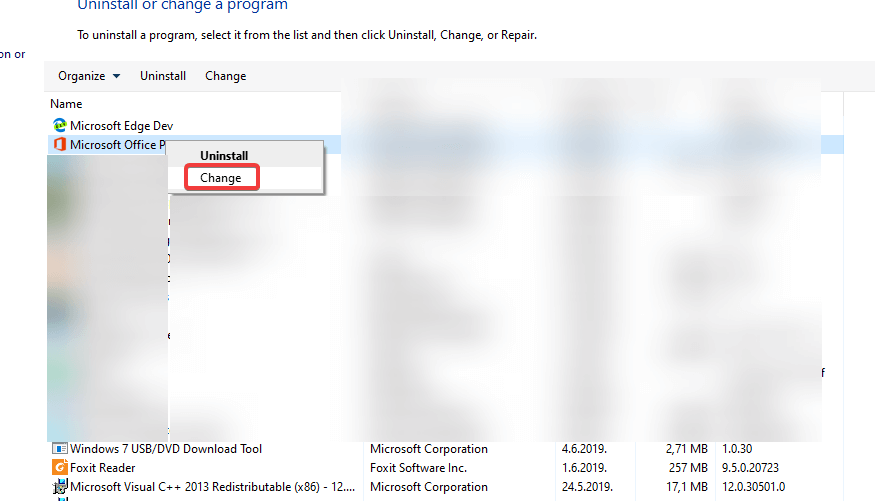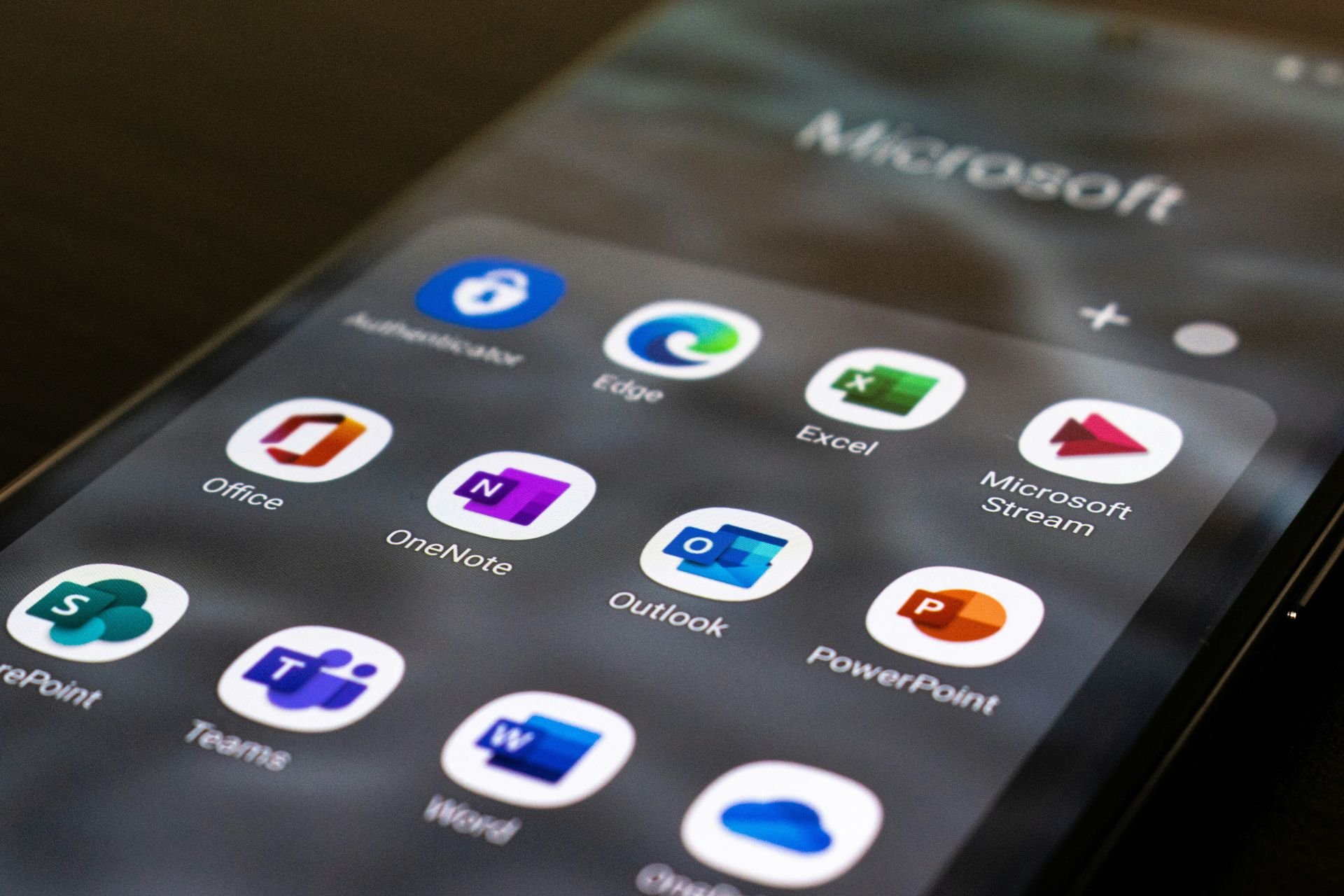Can't Zoom in Microsoft Word: Quick Fix
Learn what to do when Word zoom ain't working
2 min. read
Updated on
Read our disclosure page to find out how can you help Windows Report sustain the editorial team Read more
Key notes
- Users have reported being unable to zoom in Word on many occasions.
- If you're wondering why you can't zoom in Word, it is likely because you are in Side to Side mode.
- If leaving Side to Side mode doesn't work, try repairing the app.
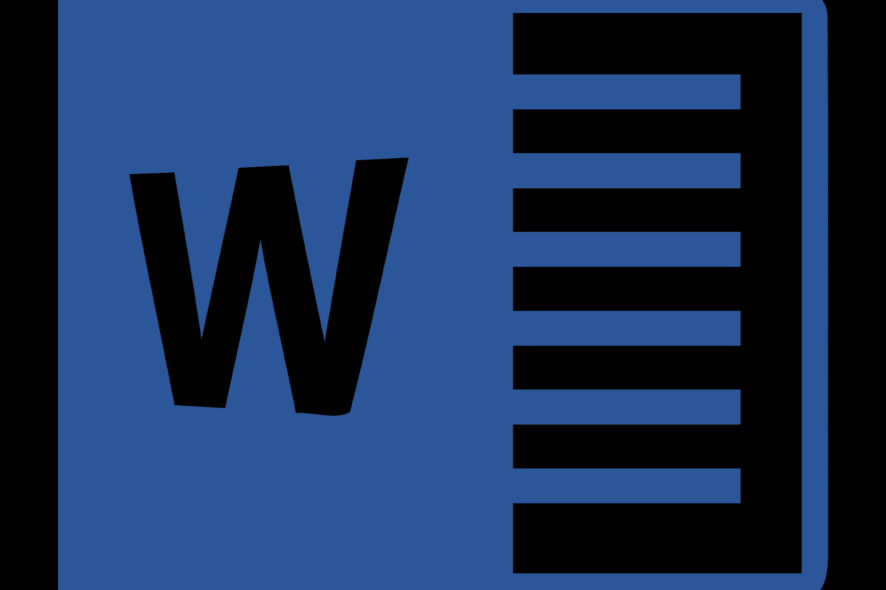
Microsoft Office Word is probably the most used text processor in the world. The recognizable interface and intuitive design made it a role model when it comes to text-editing applications. However, some users reported a peculiar issue recently. Namely, they are unable to zoom in Word for some reason.
One user took to Microsoft Support forum to report the problem.
I have been having problems with my Microsoft word. It is not allowing me to zoom my page in and out. My page is small and I cant see the writing of my typing either. Could you please attend to my situation ASAP, it will be really grateful.
Follow the steps below to find out what to do when you can’t zoom in Word, as well as what causes this problem.
Why can’t I zoom in Word?
The Word zoom is likely not working because you have entered Side to Side mode. This mode doesn’t enable users to zoom while being inside it.
What do I do when I can’t zoom in Word?
1. Disable Side to Side mode
- Open Microsoft Word.
- Click on the View tab.
- Select Vertical.
- Now you should be able to zoom in and out without any issues whatsoever.
2. Repair Microsoft Office
- In the Windows Search bar, type Control and open Control Panel.
- Choose Uninstall a program.
- Right-click on Microsoft Office and choose Change.
- In the next dialog box, select Repair to repair the installation.
- After that, reboot your PC and look for changes.
3. Reinstall Office
- Open Control Panel again.
- Select Uninstall a program.
- Right-click on Microsoft Office and uninstall it.
- Navigate to Program Files and remove the Microsoft Office folder and all associated files within.
- Reboot your PC.
- Reinstall Microsoft Office and open Word again. Check for improvements.
Hopefully, these solutions helped you address the Word can’t zoom issue In case you are still stuck with it, consider contacting Microsoft support and asking for the resolution.
Furthermore, don’t forget to share your thoughts with us in the comments section below. We always look forward to hearing from you.