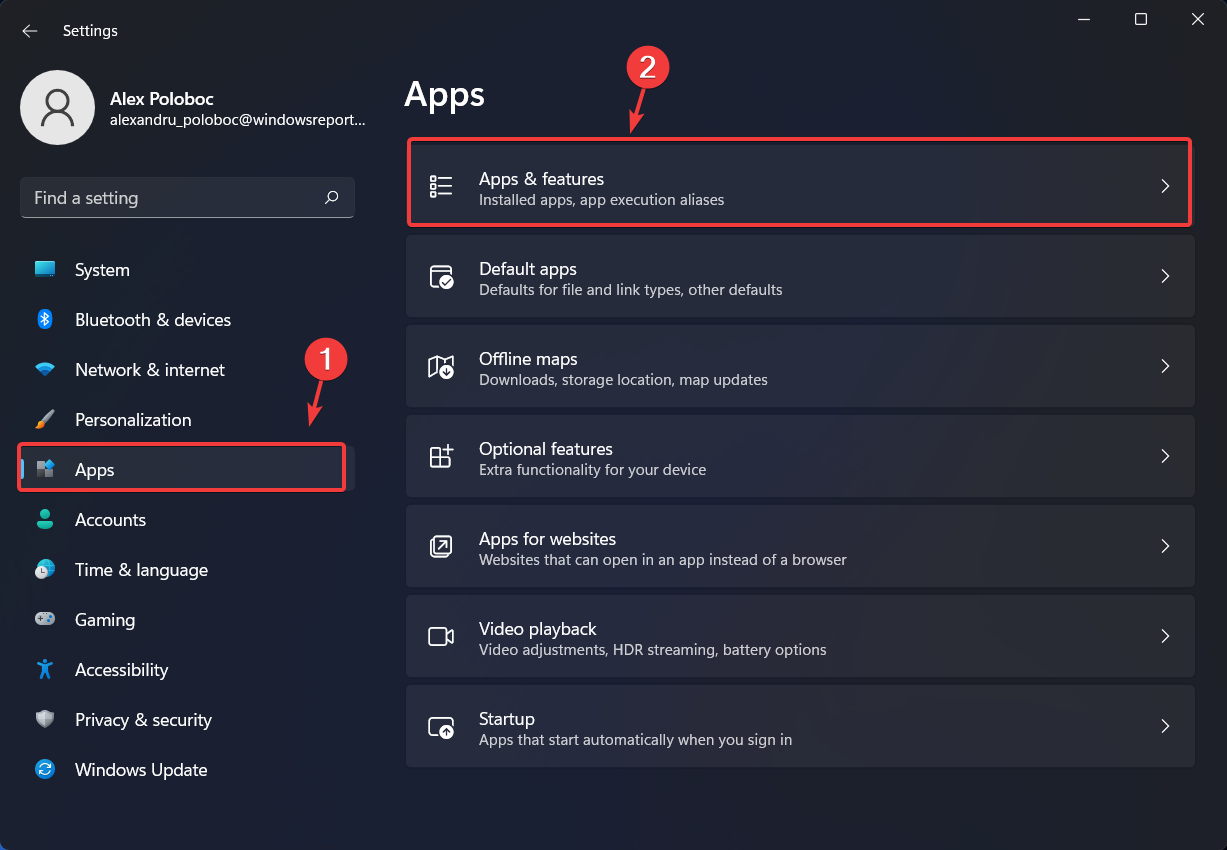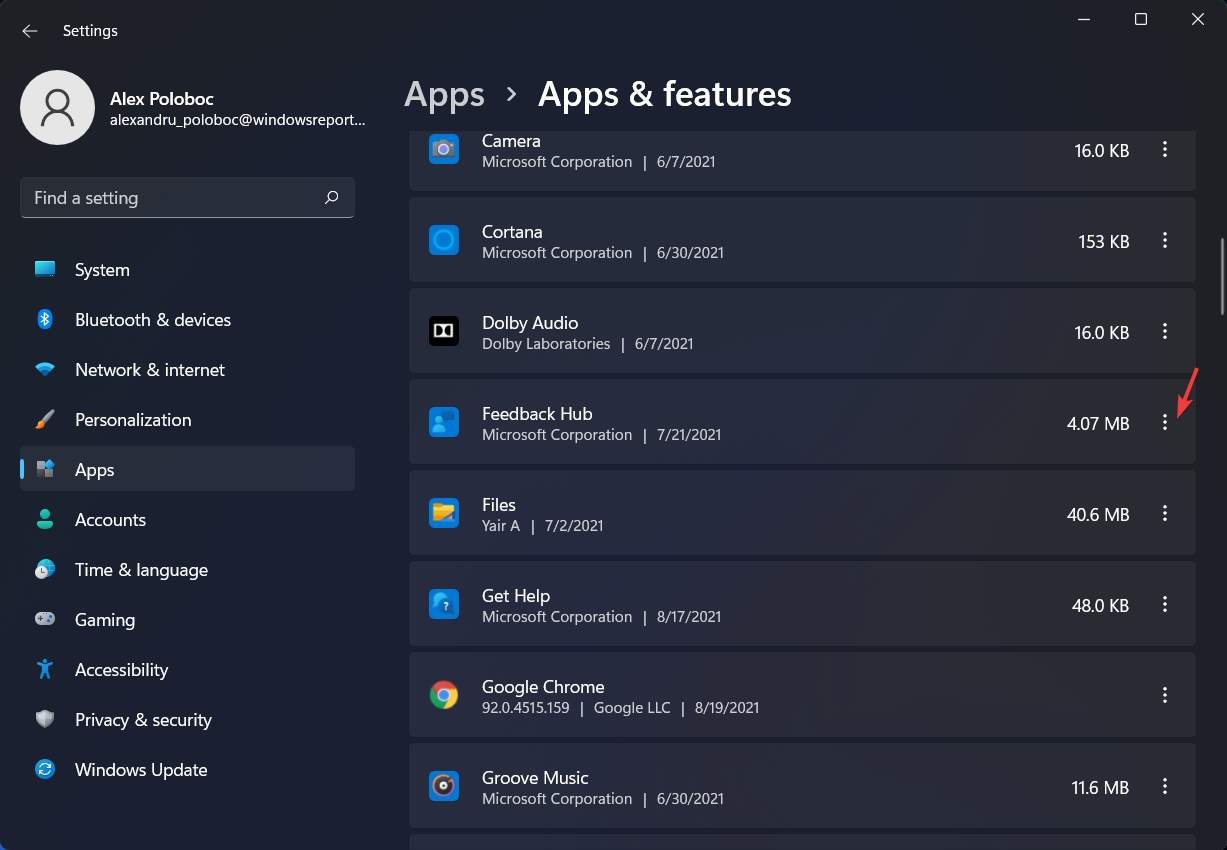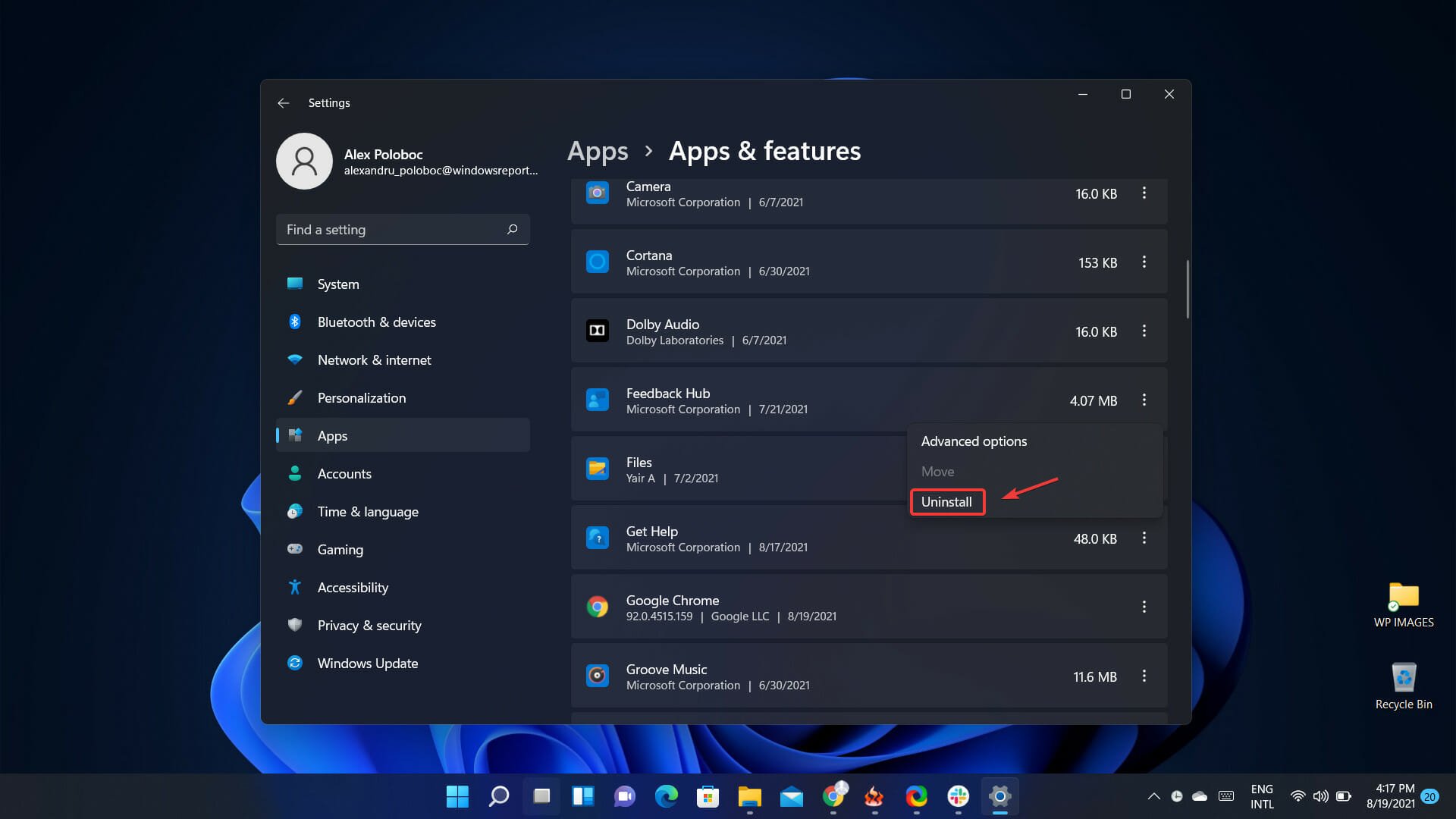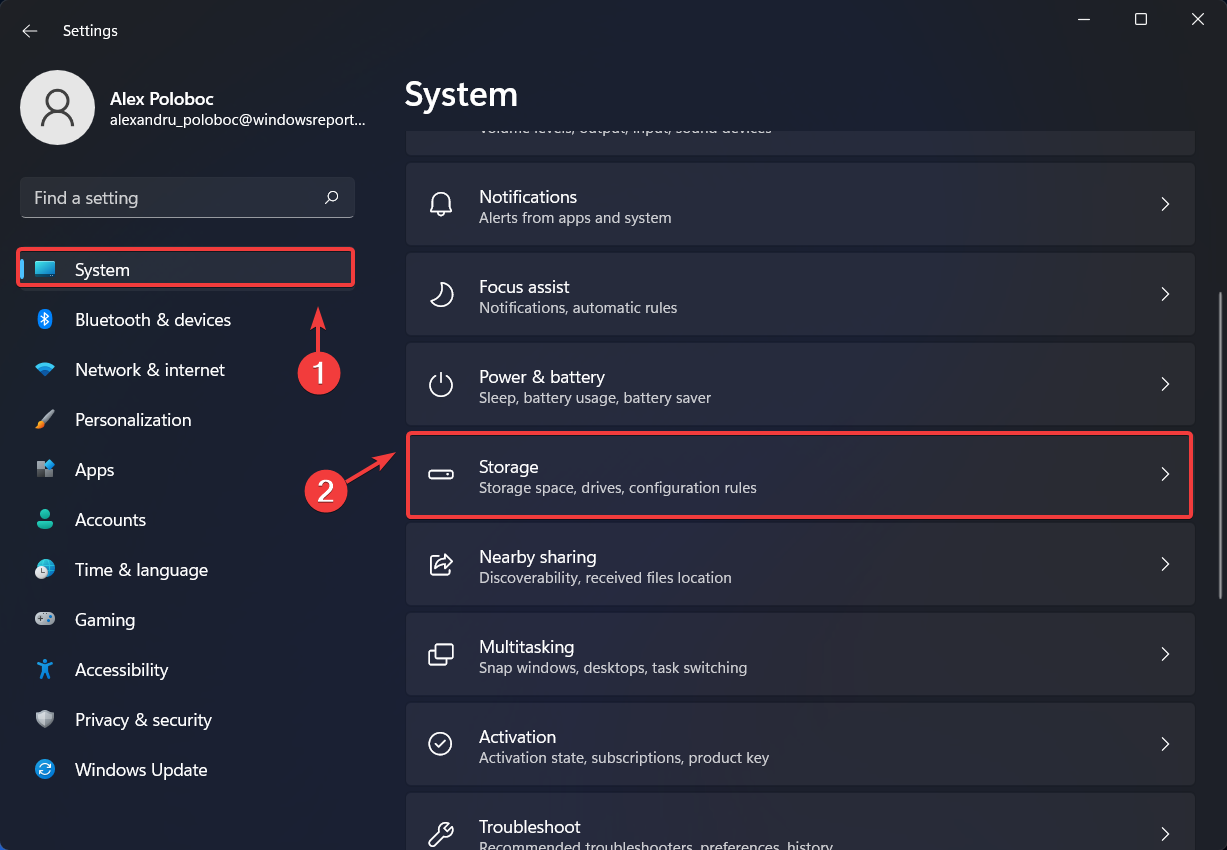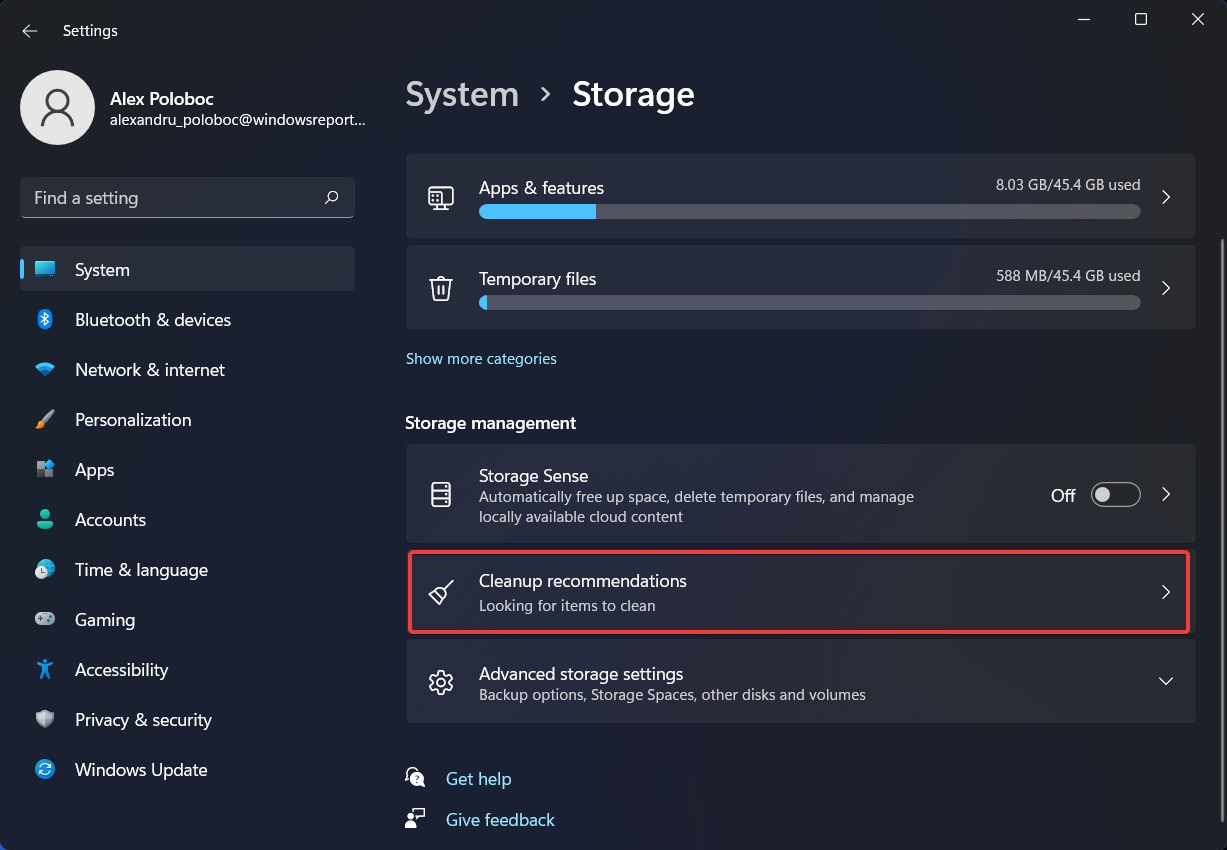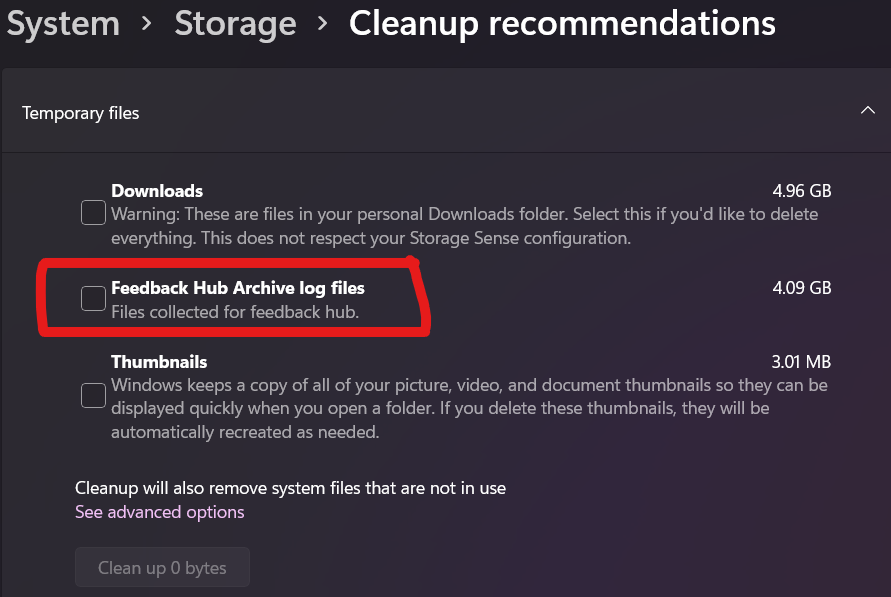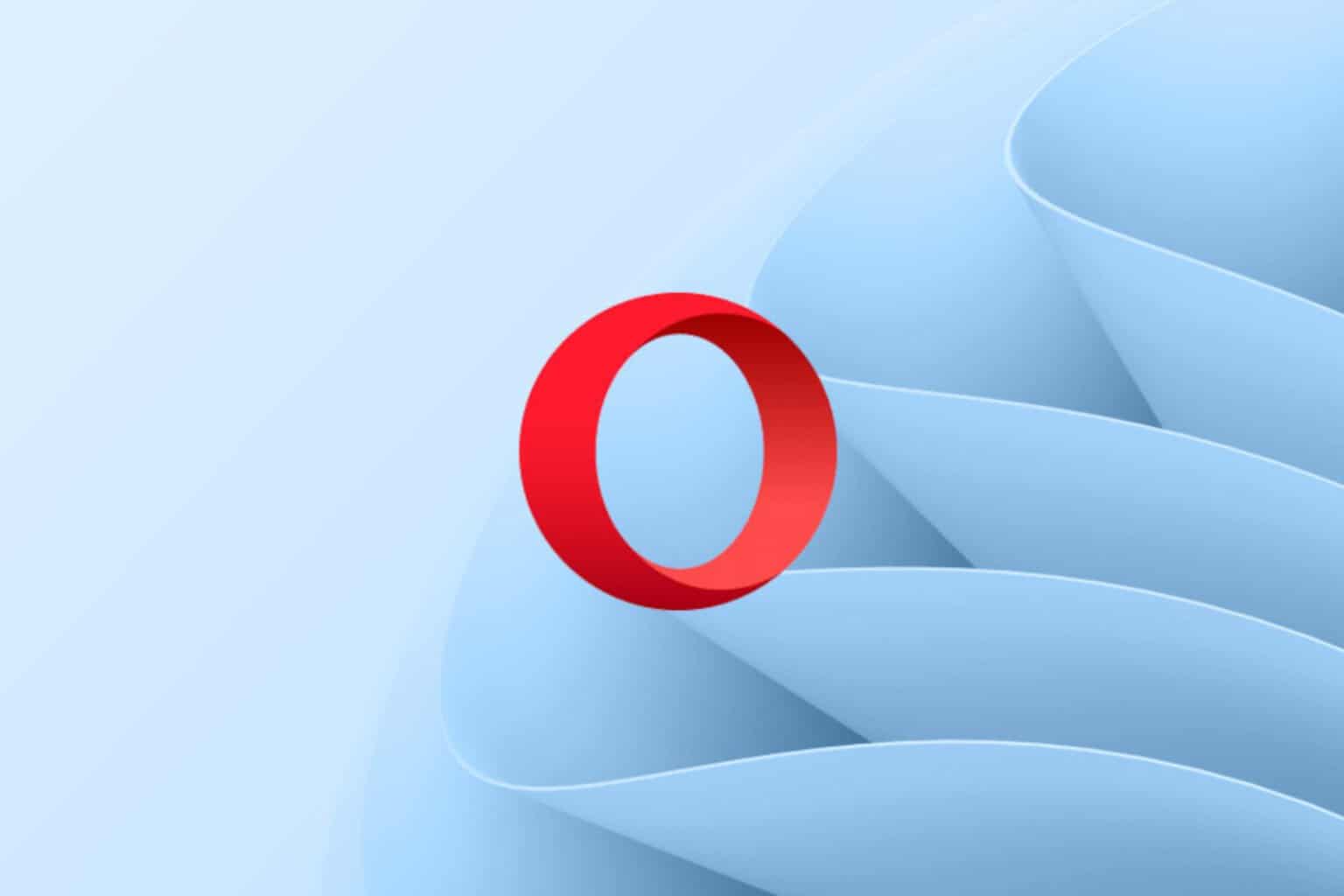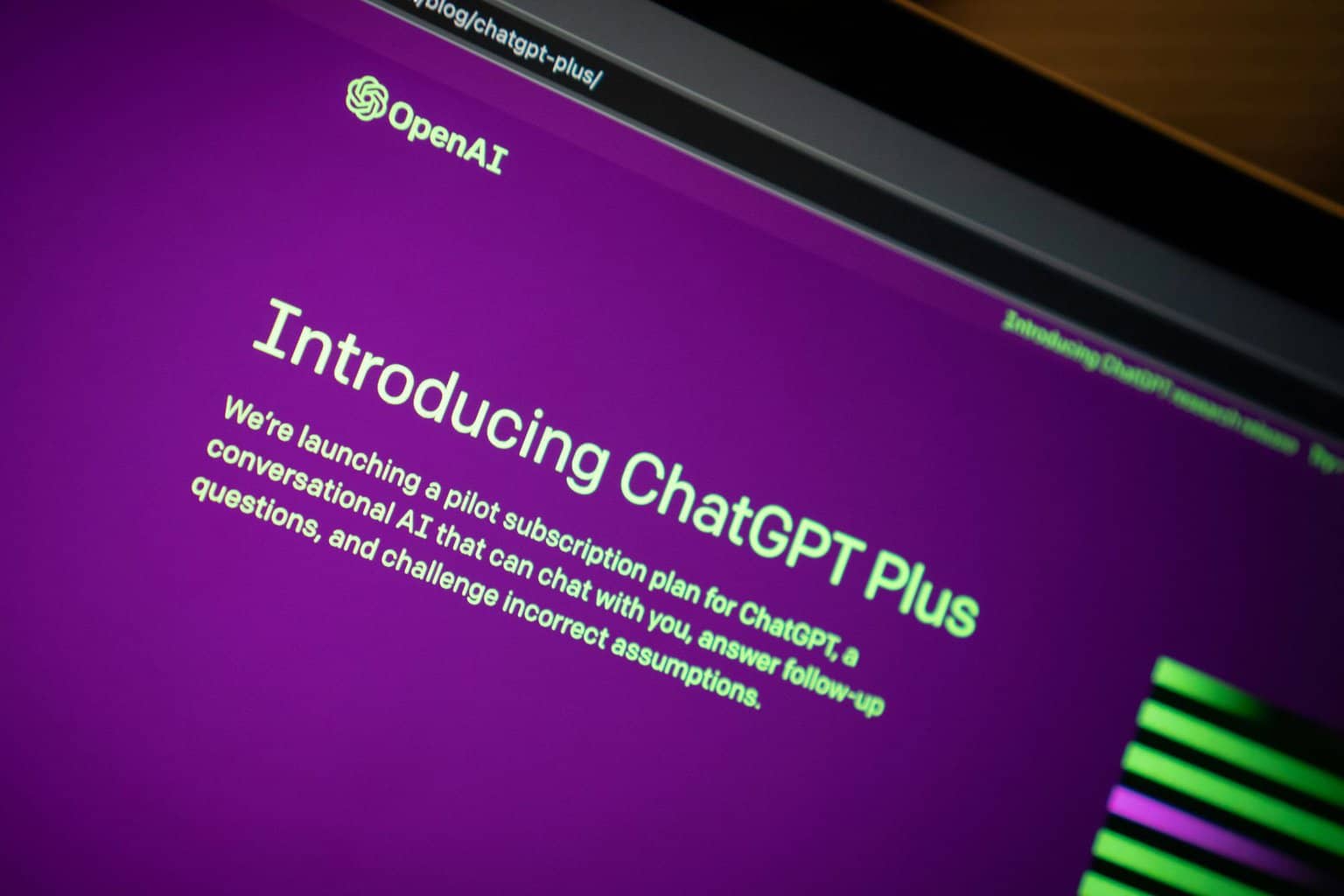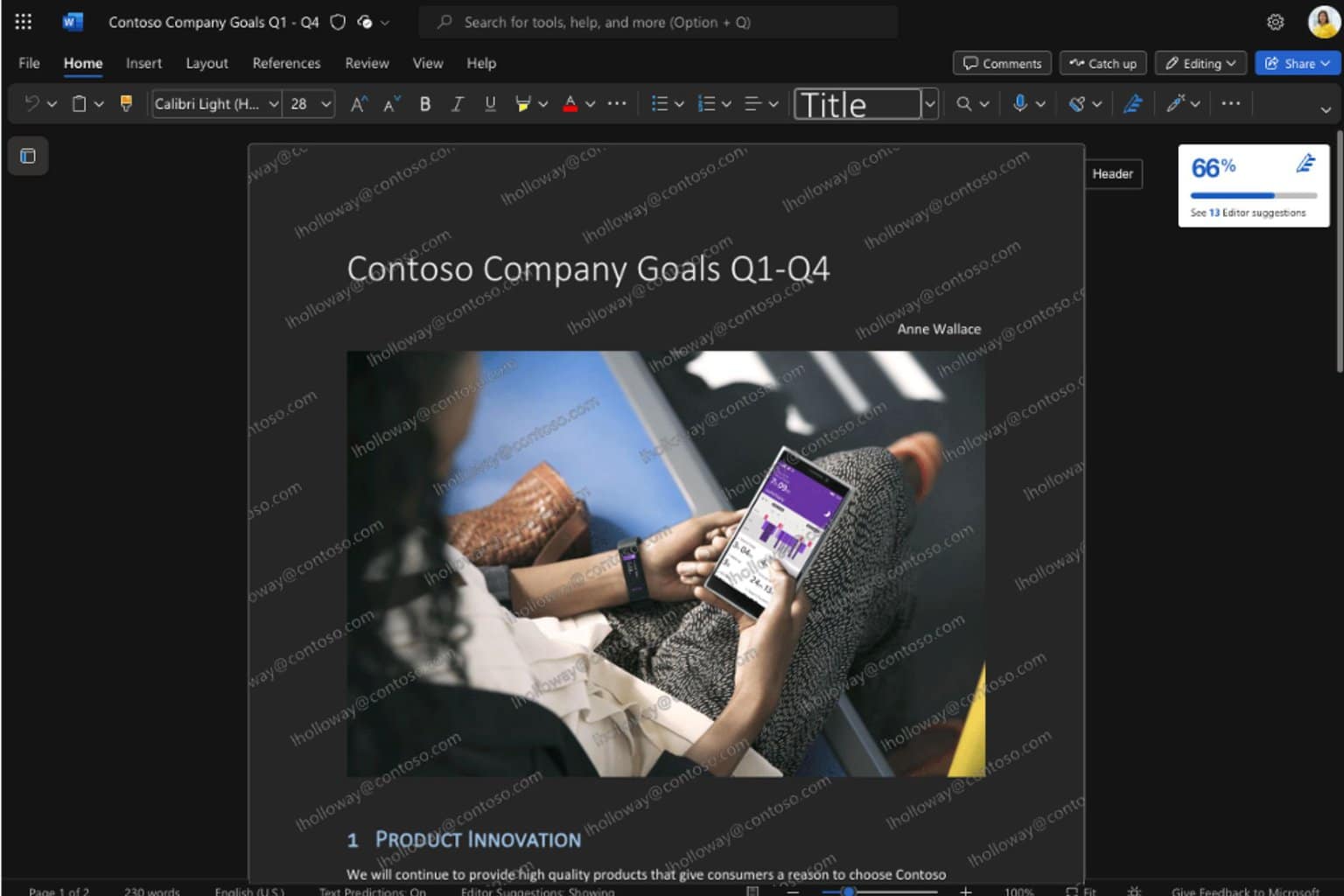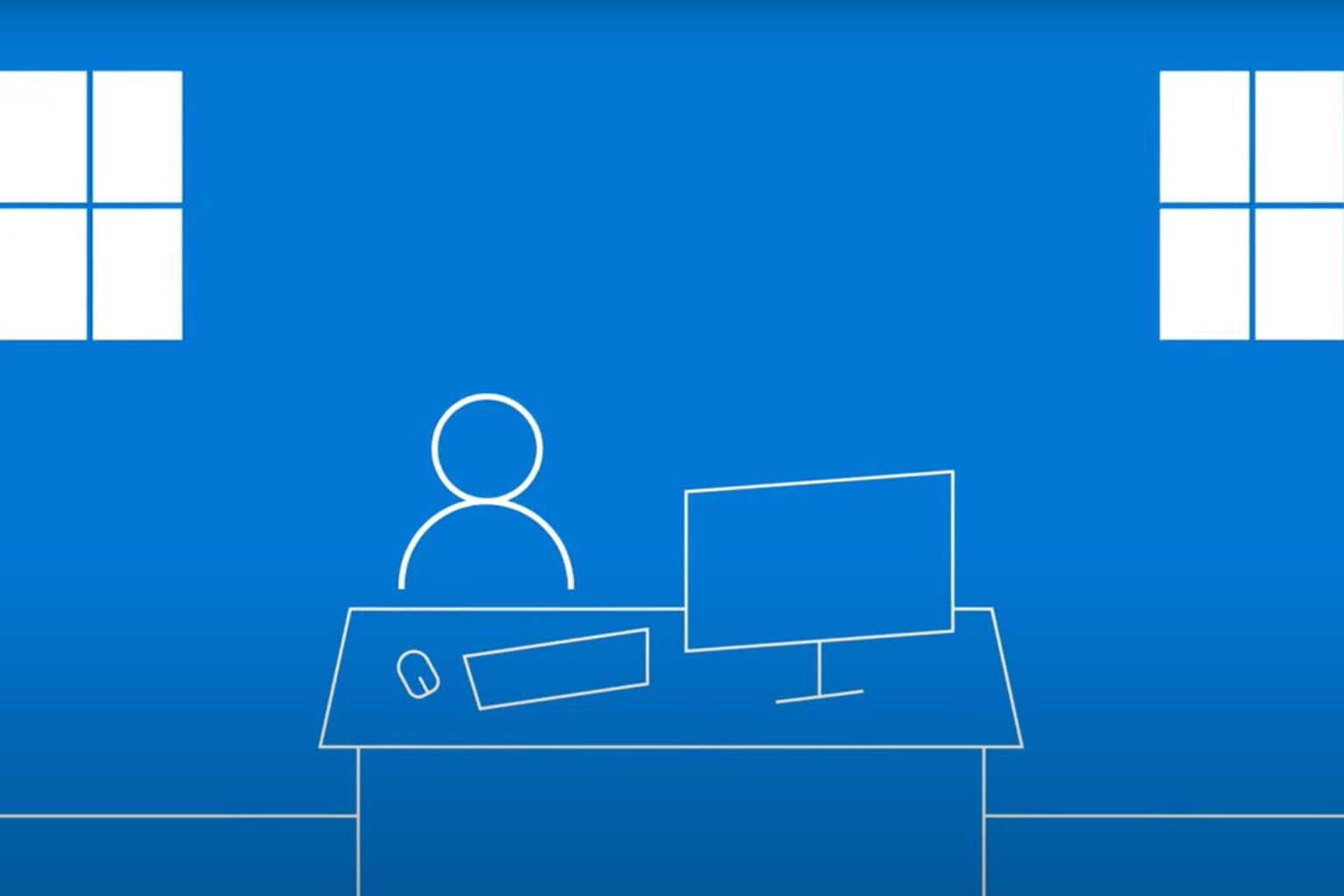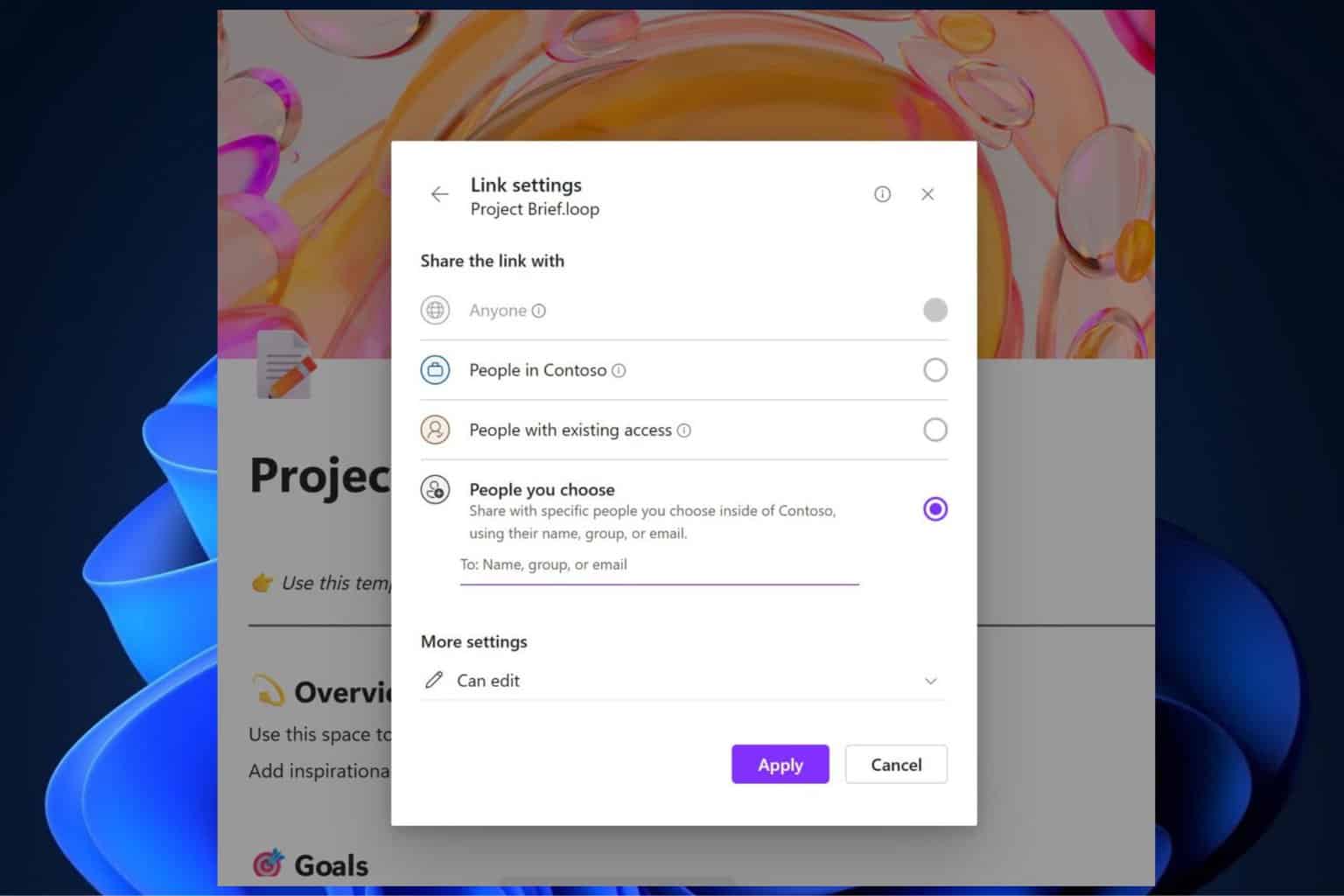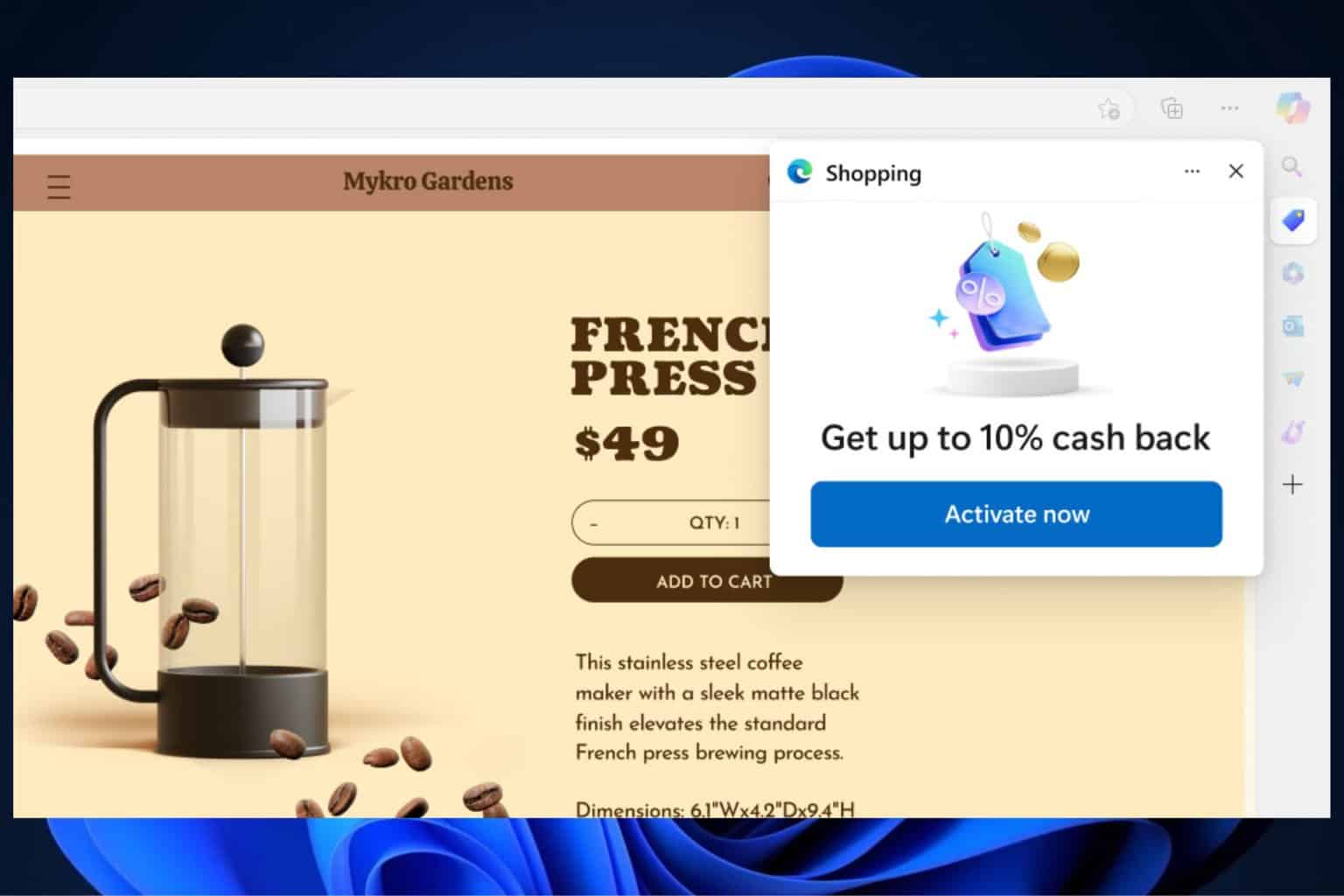How to Permanently Disable or Uninstall the Feedback Hub
2 min. read
Updated on
Read our disclosure page to find out how can you help Windows Report sustain the editorial team Read more
Key notes
- You don't have any more use for the built-in Feedback Hub tool on your Windows 11 device?
- The software can be simply removed directly from your Settings app on your machine.
- This process does not require you to install any third-party applications in order to complete them.
- Follow these easy steps and you too will be able to uninstall the Feedback Hub or erase its logs.
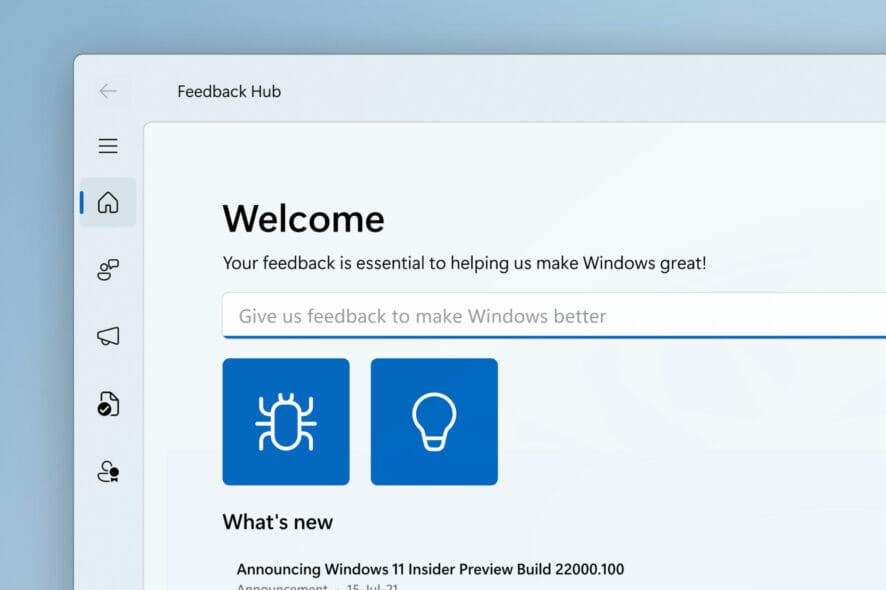
If you, for any reason, want to uninstall the Feedback Hub from your device, know that you can do so and it’s a simple process that won’t take up a lot of your time.
This action can be performed safely from the Settings menu on your device and does not require you to install any third-party software in order to complete it.f
So, without any further ado, let’s get right into it.
How do I remove Feedback Hub from my system?
As we mentioned before, don’t be discouraged if you really want to remove the Feedback Hub from your device, as its an easy process and we will guide you through it.
Here’s what you have to do:
- Access the Settings menu.
- Click on the Apps button, and then select Apps & features.
- Scroll through the list until you find Feedback Hub and then click on the three dots next to it.
- Select Uninstall from the dropdown menu ad follow the instructions.
That’s pretty much all there is to it if you are planning to remove this system tool from your Windows 11 device. In case you want to get rid of all leftovers associated with it, we recommend CCleaner as the best option.
How do I delete my Feedback Hub archive on Windows 11?
We’ve talked about removing this tool altogether. But what about if you just want to delete your log history and keep Feedback Hub?
You can have both, of course. On the off chance you are just looking to do some log cleaning, here’s how you clear your Feedback Hub logs without having to remove the software completely:
- Access the Settings menu.
- Click on the System button, and then select Storage.
- Click on the Cleanup recommendations button.
- Select Feedback Hub Archive log files and press the Clean button.
That’s all there is to it! Pretty simple, right?
No need for the installation of other software, when you can just do these actions, simply enough, through the device’s Settings app.
So, next time you need to do something like this or show someone else how to do it, the good news is that you have a good grasp on completing such processes.
Were you successful in completing your actions by following these steps? Let us know in the comments section below.