Remove Uninstall Option on Boot in Windows 10: How to Do it
Get rid of it with a quick command
3 min. read
Updated on
Read our disclosure page to find out how can you help Windows Report sustain the editorial team. Read more
Key notes
- The Uninstall option on boot in Windows 10, though meant as a temporary measure, continues to trouble many.
- Many who didn't update the OS keep seeing the feature.
- You can easily remove the option through a command or by deleting the files for the previous Windows installation.

Those who installed Windows 10 might have the Uninstall option on boot, another menu that appears when you restart the OS. And many users look for ways to remove the uninstall option on boot in Windows 10.
This boot selection feature offers you the possibility to remove the Windows 10 OS completely. If you wait approximately 30 seconds in this boot menu, it will automatically boot the OS normally.
While this has been addressed in later releases of Windows 10, if you still find the option to uninstall Windows 10 during boot, keep reading to find out how to remove it!
How do I remove the Uninstall option on boot in Windows 10?
1. Use Command Prompt (cmd)
- Press Windows + S to open Search, type cmd, and click on Run as administrator.
- Click Yes in the UAC prompt.
- Type the following command and hit Enter:
bcdedit /timeout 0 - Now reboot your Windows 10 system.
That’s it! You should not find the Uninstall option on boot anymore in Windows 10 on subsequent reboots. It’s gone for good.
2. Delete the files for the previous Windows installation
You can disable Uninstall on Boot by removing the old OS files stored in the Windows.old folder. It’s stored in the C: drive. Simply delete the Windows.old folder after it’s found.
And when you restart the PC the next time, the Uninstall feature during boot on Windows 10 will be removed.
3. Run Disk Cleanup
Disk Cleanup is a built-in Windows utility that helps clear disk space on the PC when there isn’t enough storage available. Many run the tool regularly to free up disk space.
The best part, when you run Disk Cleanup, it allows you to delete the previous Windows installation files. So, select the option, clear the files, and you are good to go!
How can I get back the Uninstall feature in Windows 10?
- Launch Command Prompt as administrator.
- Execute the following command:
bcdedit /timeout 1 - Reboot your Windows 10 system and check if this Uninstall feature is running again.
If you want to uninstall the Windows 10 system, you will have to have the passwords for the accounts you used on the previous Windows operating system. At some point, the uninstall process will ask you to enter your password.
So there you have it; you now have all the information needed to properly use or remove the uninstall option on boot available in the Windows 10 operating system.
Before you leave, find out how to make Windows 10 run faster than ever.
If you have any other questions, let us know in the comments section below, and we will help you further with this subject.


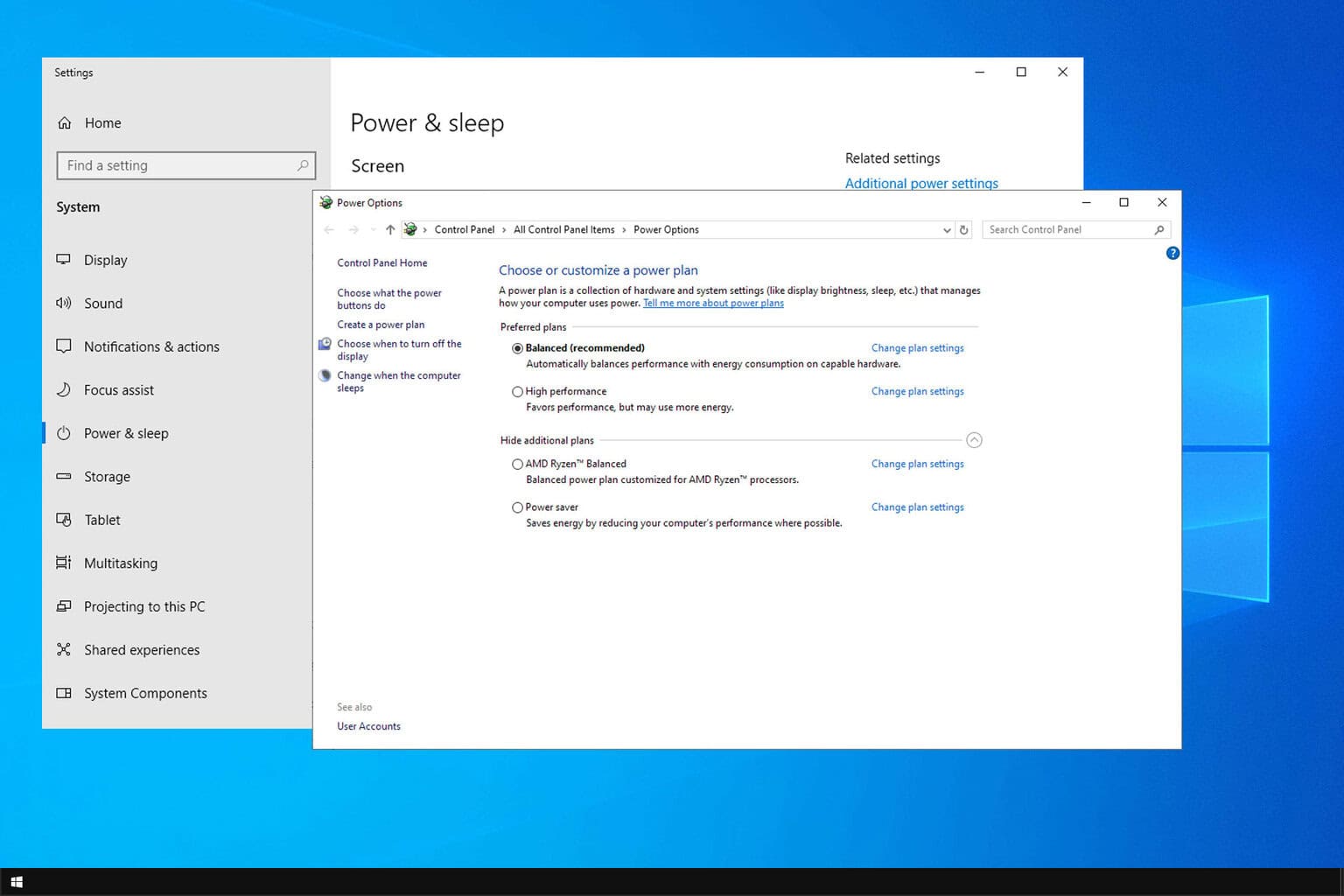







User forum
0 messages