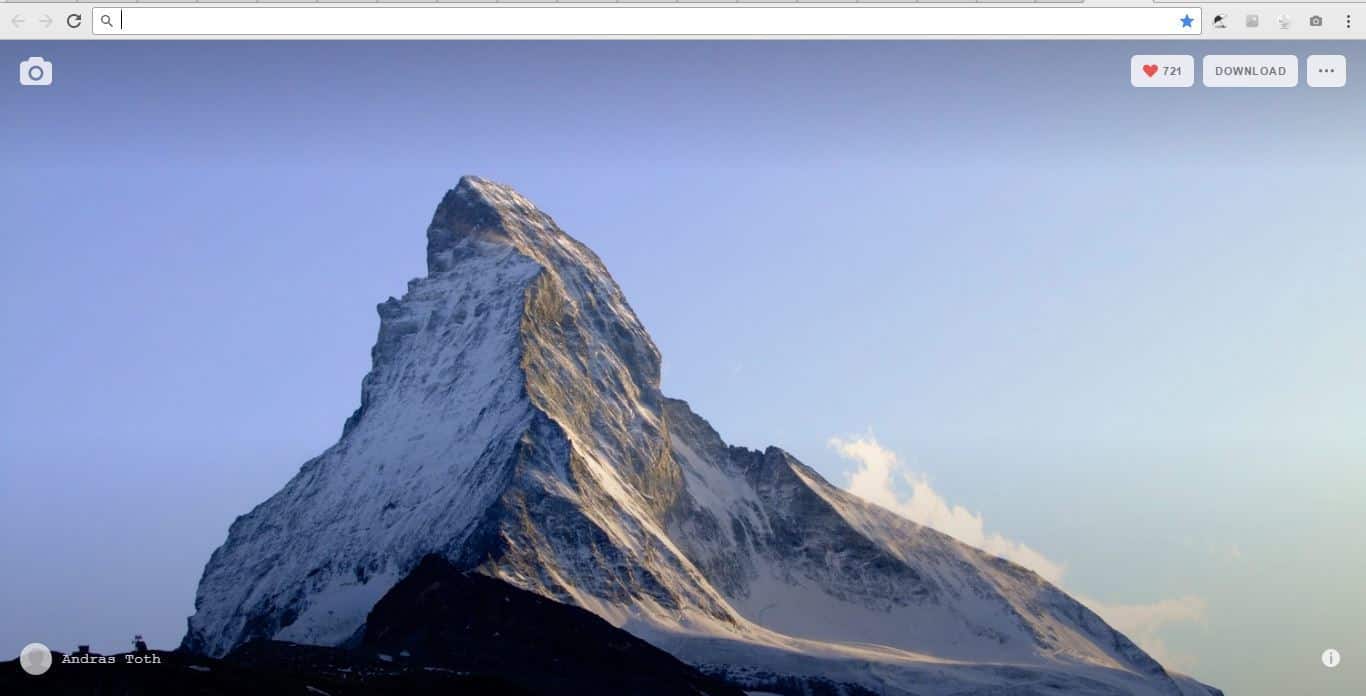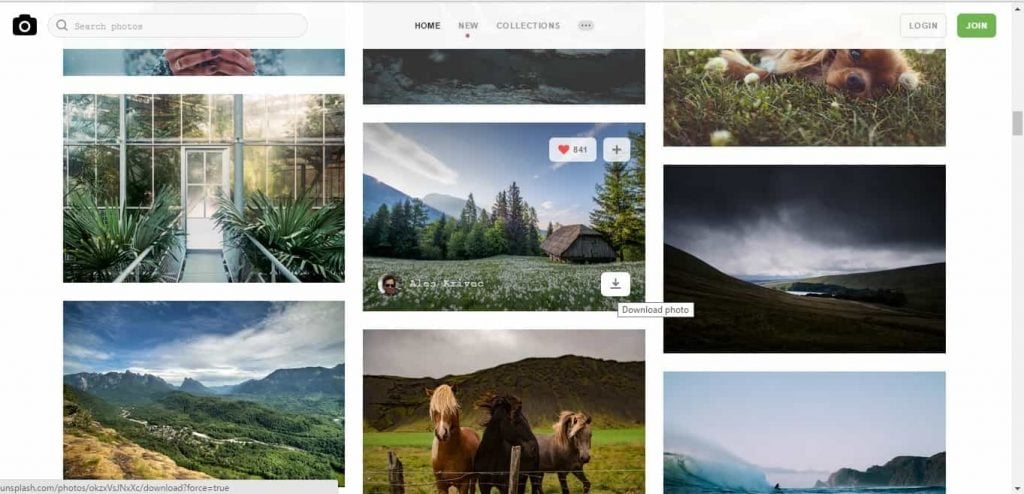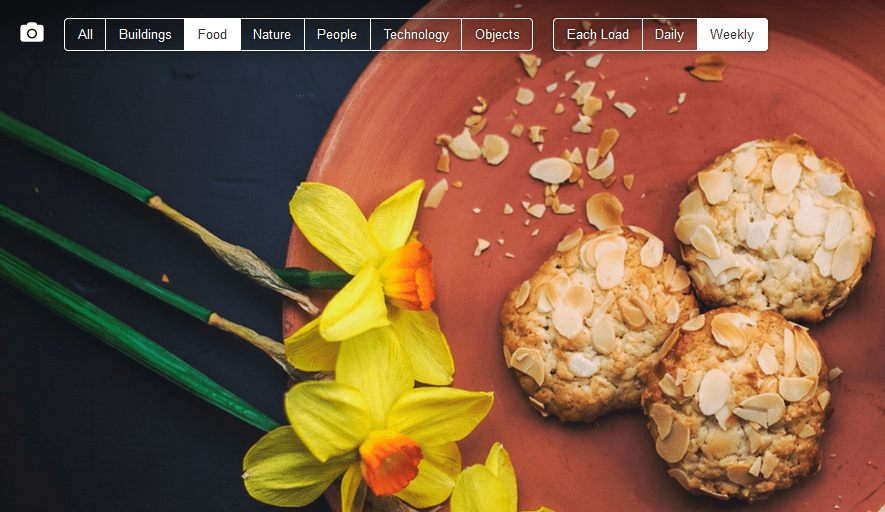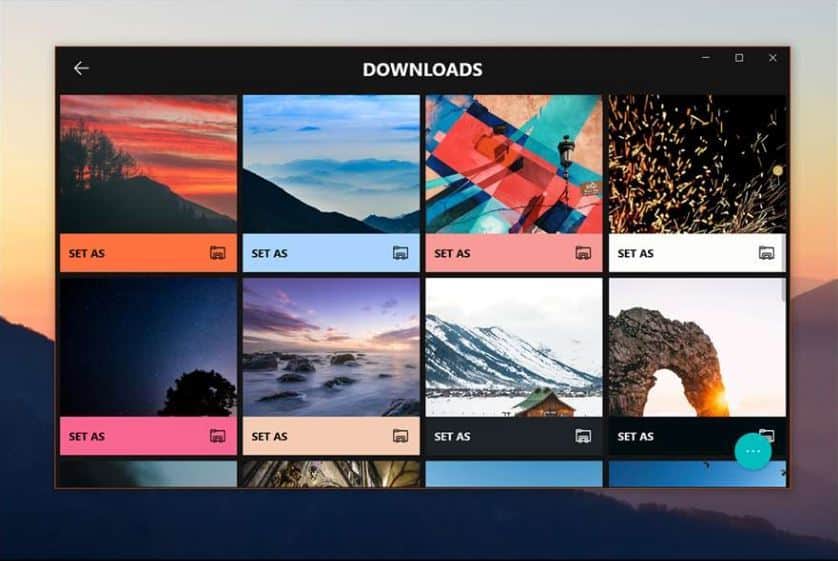How to add images on Unsplash to Windows 10, Chrome and Firefox
3 min. read
Updated on
Read our disclosure page to find out how can you help Windows Report sustain the editorial team Read more
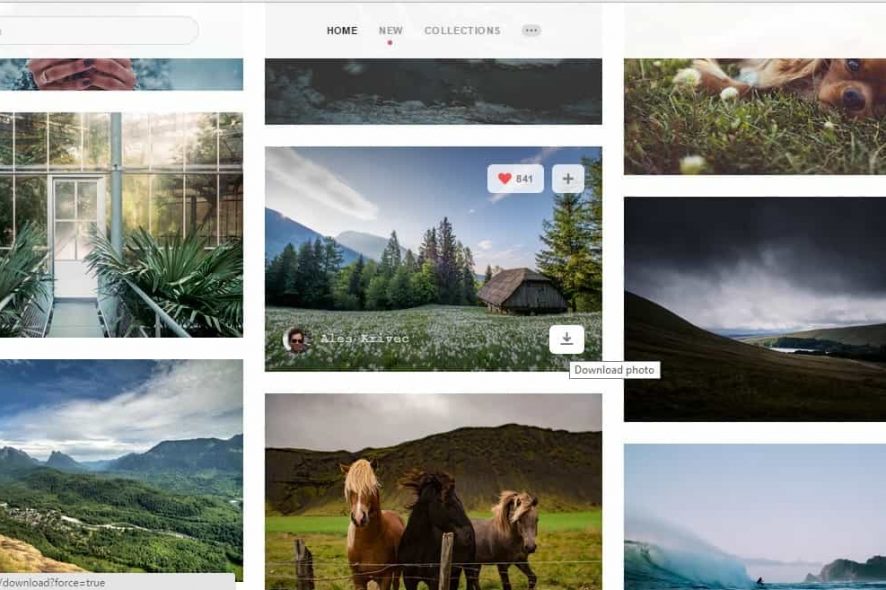
Unsplash is a website that includes an extensive collection of freely available high-resolution images. So Unsplash has some great photos for you to add to your Windows desktop. You can also add the pictures on that site to the Google Chrome and Firefox browsers with two extensions. This is how you can add Unsplash image wallpaper to both Chrome’s and Firefox’s tab pages as well as the Windows desktop.
Add Photos to Google Chrome with Unsplash Instant
- First, add the Unsplash Instant extension to Google Chrome by pressing the + Add to Chrome button on this page. Unsplash Instant adds a random image from the website to the browser’s New tab page.
- When you’ve added the extension, click Chrome’s New tab button. That will open the New tab page in the snapshot below, which now includes a Unsplash image!
- The New tab page also includes a Download button that you can press to save the Unsplash image to your desktop. So press that button to save the photo to your Downloads folder.
- Open the Downloads folder in File Explorer.
- Now you can right-click the image there and select Set as desktop wallpaper to include it on Windows.
- This extension also includes a browser toolbar button you can open the Unsplash site with. Press the camera button on Chrome’s toolbar and select Unsplash Instant to open the website.
- You can save photos to Windows directly from the Unsplash site by hovering the cursor over their thumbnails. Then press the Download photo button at the bottom right corner of the photograph’s thumbnail to save it.
Add Unsplash Images to Firefox With Resplash
- Firefox users can add Unsplash photographs to their New Tab pages with the Resplash add-on. Click here to open the Resplash page, and press the + Add to Firefox button there to add it to the browser.
- Then press the Ctrl + T hotkey to open the New Tab page in Firefox, which will now include a Unsplash image on it as shown below.
- To select alternative images, hover the cursor over the camera button at the top left of the page as below.
- Then you can choose another image category to add an alternative wallpaper to the page tab.
Add Unsplash Photos to Windows 10 With MyerSplash
- Aside from the browser extensions, you can also add Unsplash photos to the Windows desktop with the MyerSplash app. Click the Get the app button on this web page to add MyerSplash to Windows 10.
- You can download photos by hovering the cursor over their thumbnails and pressing the arrow buttons.
- Press the Download arrow button on MyerSplash’s menu bar to open downloaded photographs.
- Then you can press Set As buttons on the image thumbnails to add a photo to the desktop.
MyerSplash, Resplash and Unsplash Instant are few of the handy extensions and apps with which you can add Unsplash photos to the Windows 10 desktop and Google Chrome’s and Firefox’s tab pages. With those extensions and apps you can add some great high-resolution photography to Windows, Chrome and Firefox.