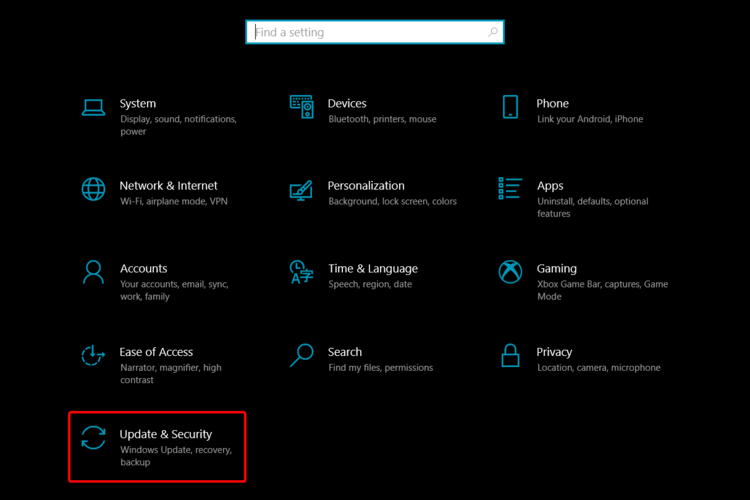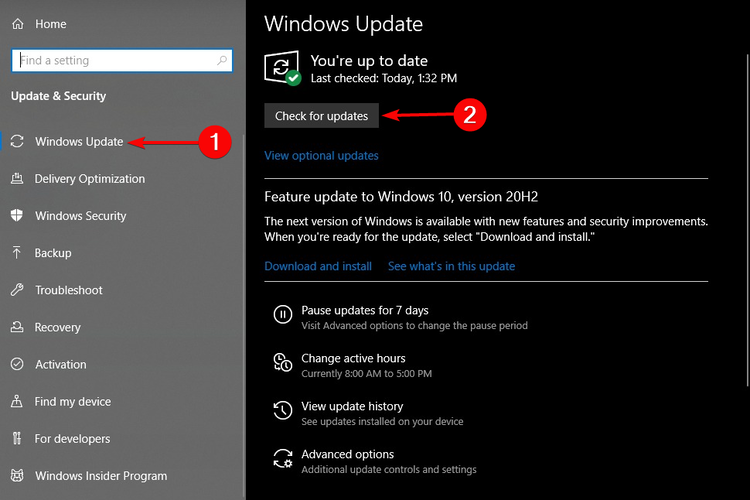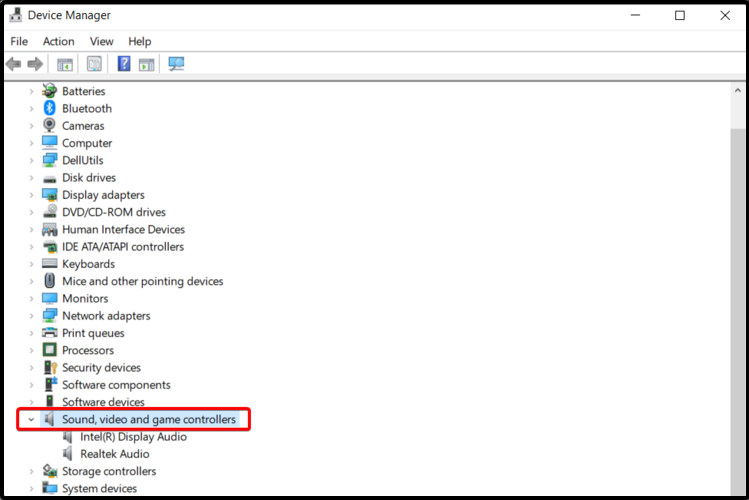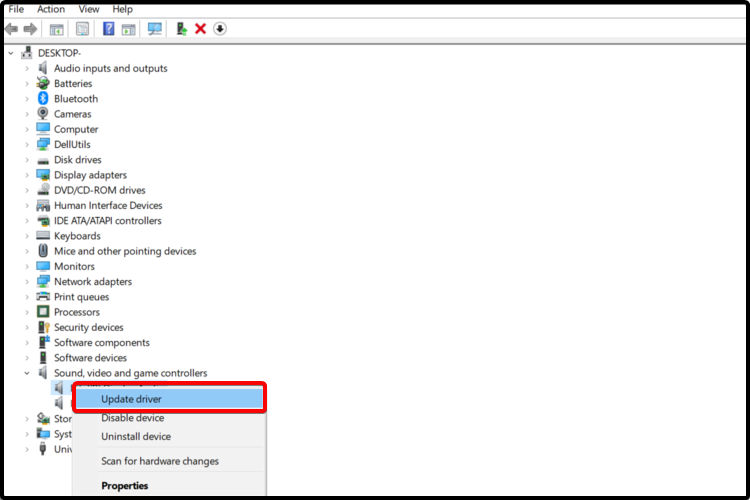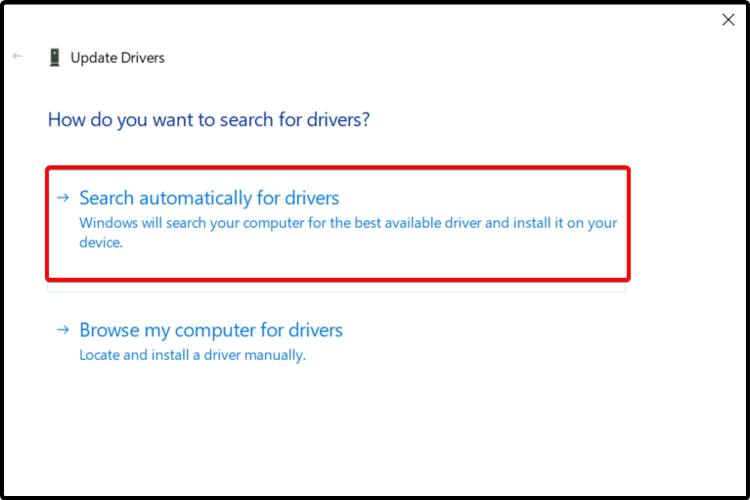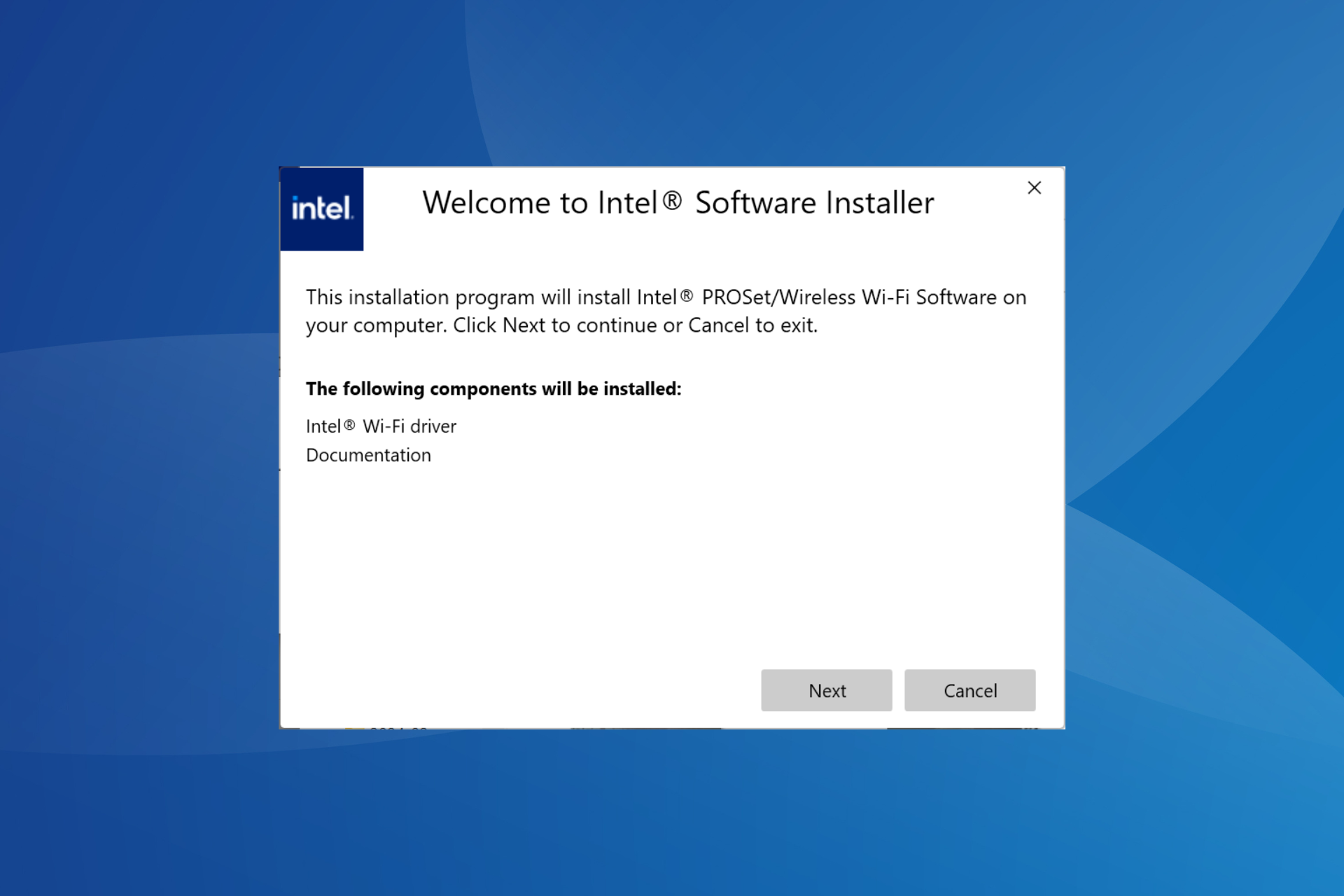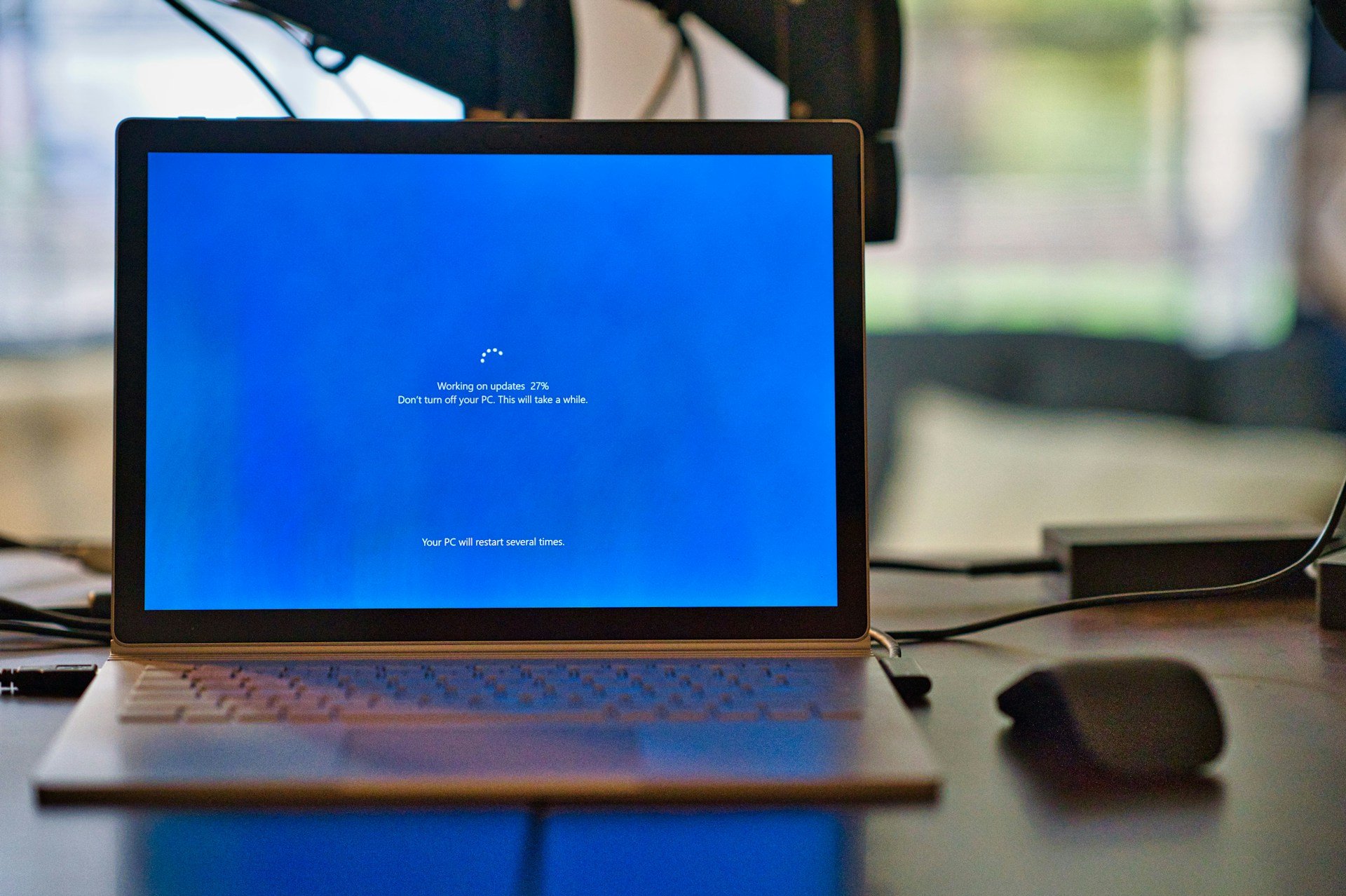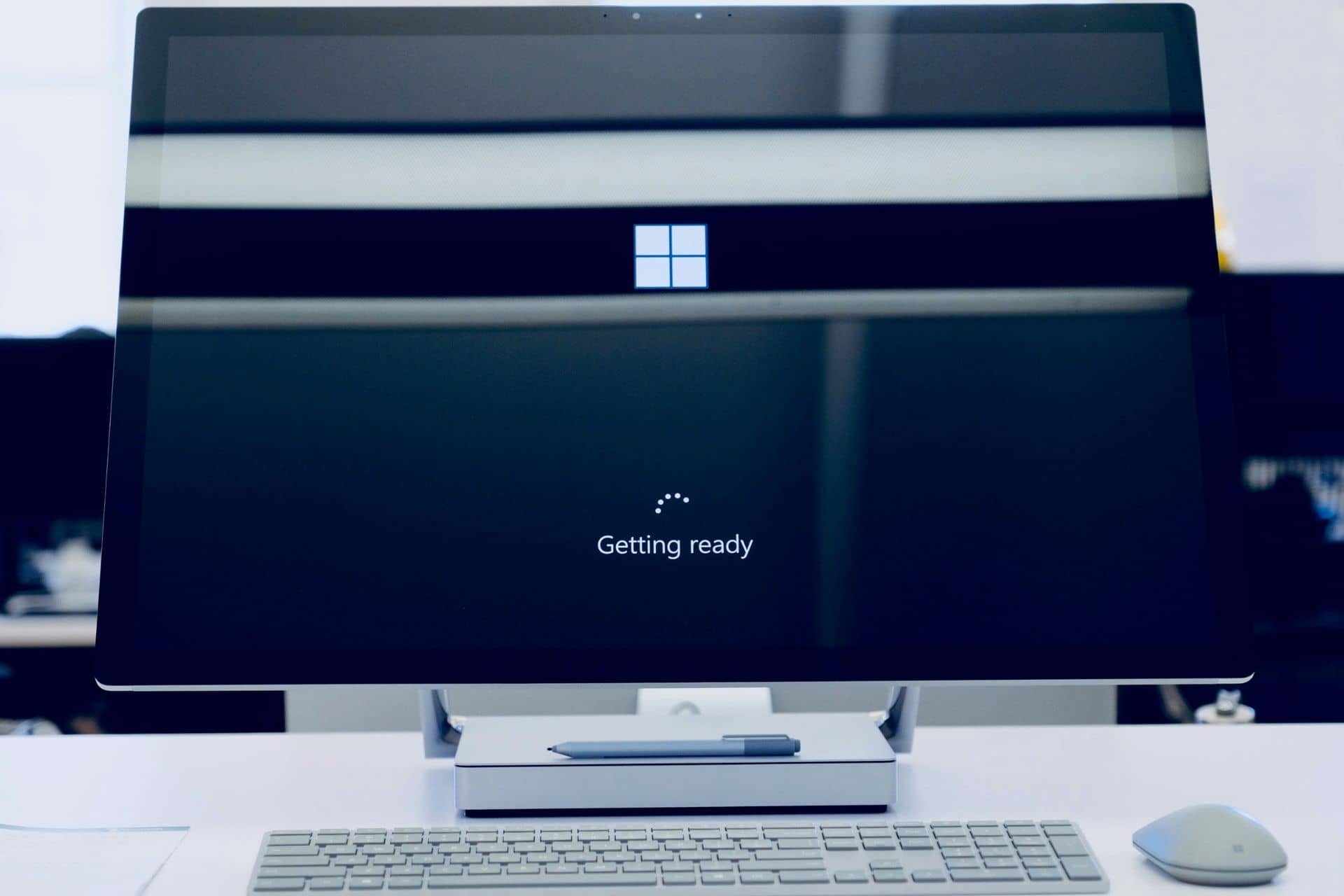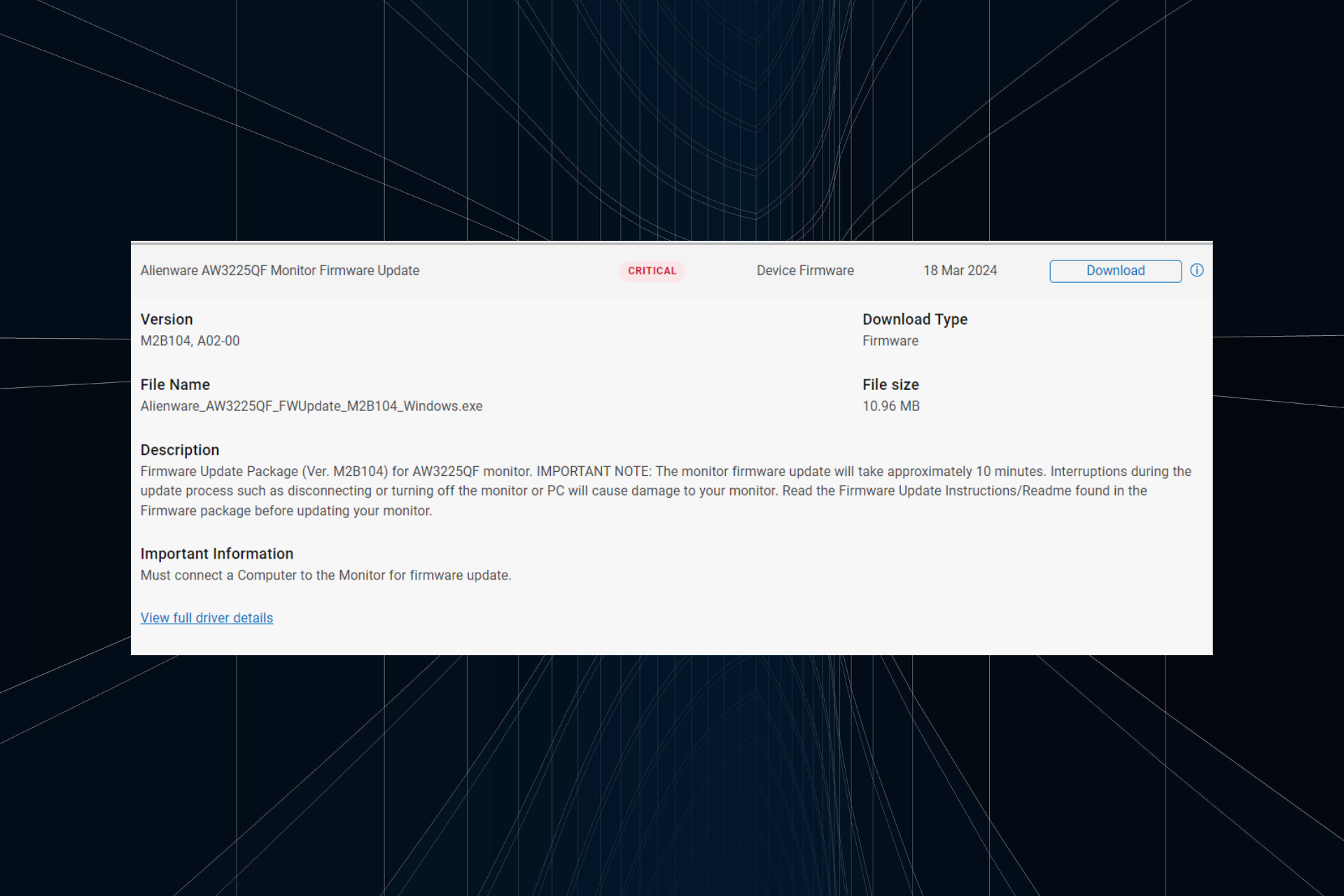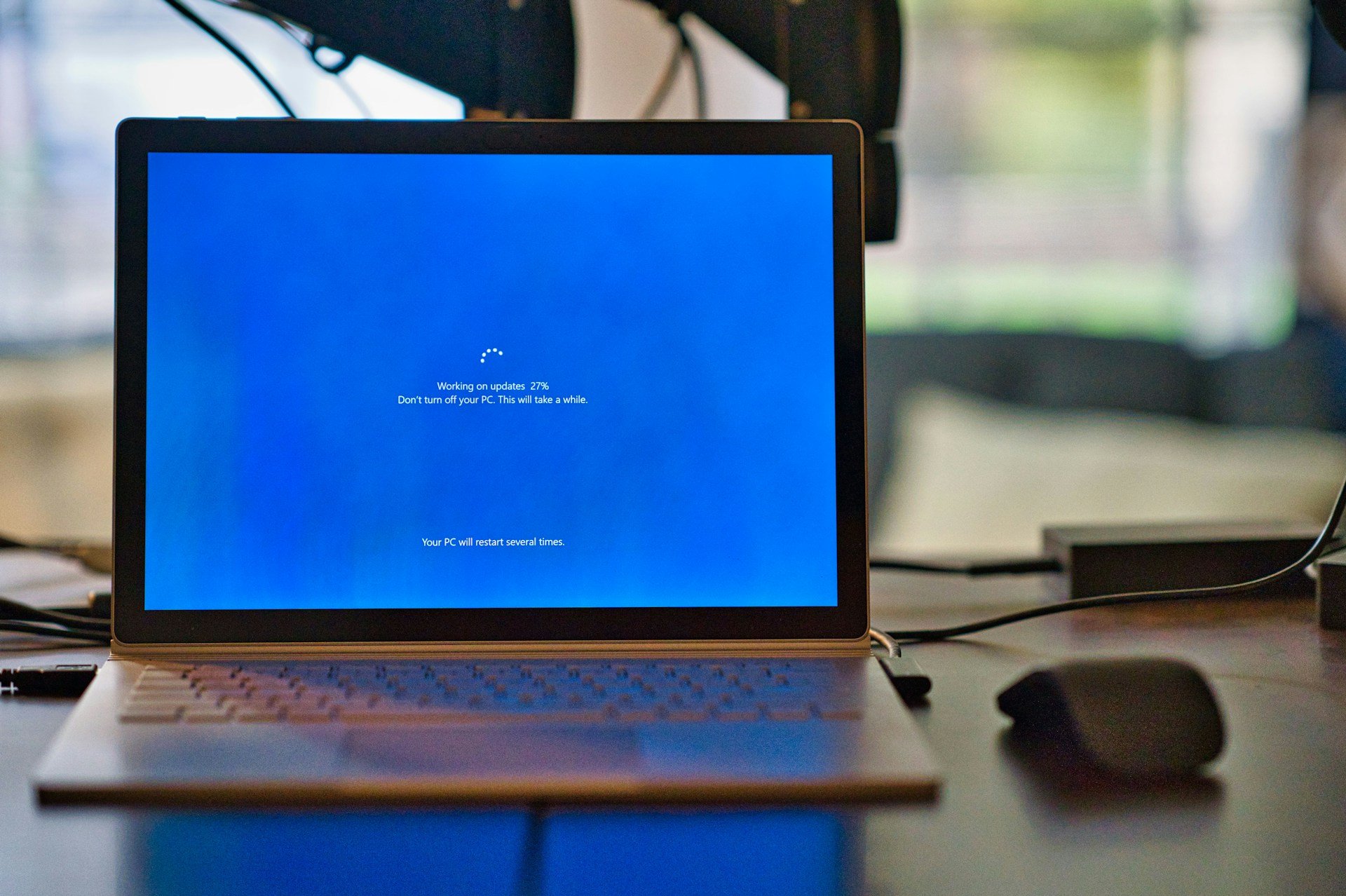How to update video driver for Rainbow Six Siege
2 min. read
Updated on
Read our disclosure page to find out how can you help Windows Report sustain the editorial team Read more
Key notes
- If you ever wondered how to update the video driver for Rainbow Six Siege, this article will show you some of the best recommendations.
- You should consider updating your operating system to its latest version as a first option.
- Using some of your OS's integrated options is efficient if you need to forget all about unsupported video driver issues while trying to enjoy Rainbow Six Siege.
- You may also give a try to a certain dedicated tool that will do the job for you in no time.

Considering your PC games, the video drivers are some of the most important software components. Thus, installing and constantly updating them represent mandatory processes.
Fortunately, these actions can be done with ease. So, you don’t have to be an expert to perform any of them.
After checking the most popular forums, we made sure to select a series of efficient options that you should definitely consider.
This article will show you how to update the video driver for Rainbow Six Siege with a minimum effort from your side.
How can I easily update the video driver for Rainbow Six Siege?
1. Update your operating system
- Open Settings.
- Go to Update & Security.
- From the left side, select Windows Update, then click on the Check for updates, in the right window pane.
2. Use Device Manager
- Open Device Manager.
- Expand Sound, video, and game controllers.
- Locate the needed sound device on the list, right-click on it, then choose the Update driver option.
- Click on Search automatically for updated driver software.
- Windows will automatically find a suitable driver and will try to update it.
3. Try the support of a dedicated tool
You can easily update your Rainbow Six Siege video driver using the support of a dedicated tool. Unlike the methods presented above, this one is able to perform the processes in an automatic way.
With its help, you’ll not have to worry again about keeping your drivers up to date. Thus, this software will surely get to be your mainly long-term ally.
You can prevent these problems by using an automatic tool that will search and install the correct drivers on your computer with just a few clicks. That's why we recommend you use Outbyte Driver Updater. Here's how to do it:
- Download and install the Outbyte Driver Updater app.
- Launch the software.
- Wait for the app to detect all incompatible drivers.
- Afterward, it will show you a list of the drivers found to select the ones to Update or Ignore.
- Click on Update & Apply Selected to download and install the newest versions.
- Restart your PC to ensure the applied changes.

Outbyte Driver Updater
Use this software and solve all driver-related issues from your PC.After checking the most popular forums, we can strongly admit that these are the quickest and most efficient solutions you can find.
For any other automatic driver support, we strongly recommend checking a list including the best driver update software for Windows 10.
If you have additional questions or information, don’t hesitate to leave a comment in the section below.