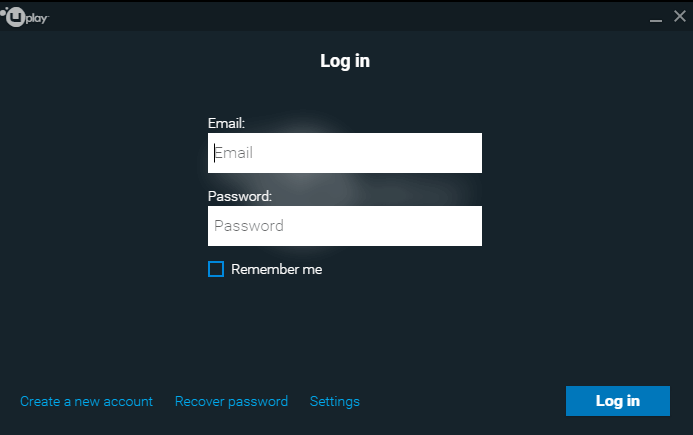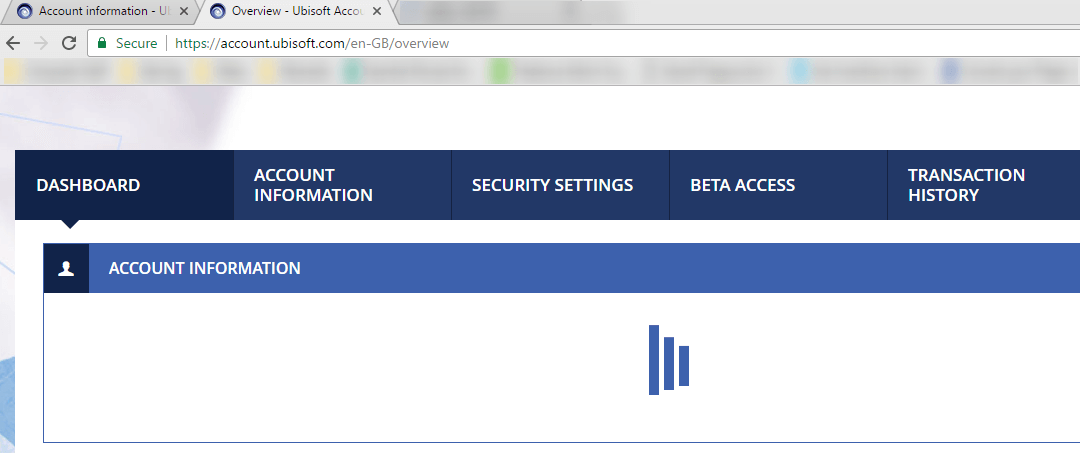Fix: There was a Problem Authenticating Ownership of This Product
Fix the product ownership error and play your Ubisoft favorites
2 min. read
Updated on
Read our disclosure page to find out how can you help Windows Report sustain the editorial team Read more
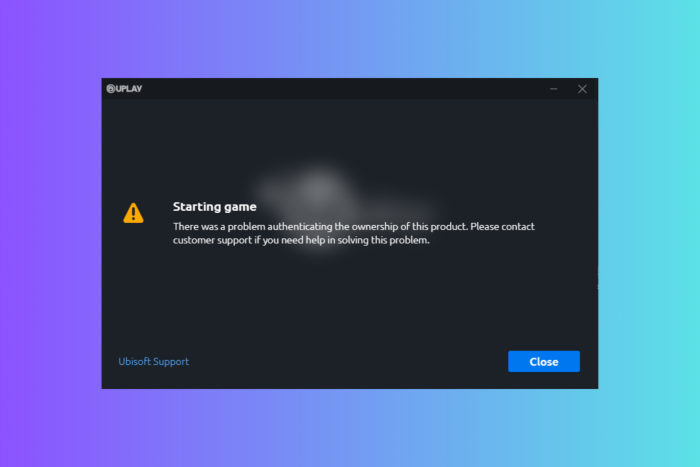
Ubisoft game owners reported experiencing an annoying issue when trying to launch their favorite games. Although they purchased their games via their Steam accounts, the error message There was a problem authenticating the ownership of this product prompts when you try to launch the respective games.
This issue is usually known to be triggered by Uplay errors, but we know how to fix it.
How do I fix the There was a problem authenticating ownership of this product in Uplay
1. Restart both clients
- Close both Steam and Uplay apps
- Launch them again and see if this fixed the issue.
2. Re-log into Uplay
- Click the account username in the top right corner of Uplay > select Log out
- Enter your email and password associated with the Uplay account and log back in.
3. Change the Uplay password
- Log out of the Uplay client
- Sign in to your account using your browser
- Go to the account management section > change your password
- Log back in using Uplay and try to see if this fixed the issue.
4. Open the game in Uplay
If the game does not open through Steam, make sure to open it using Uplay. If this fixes the issue, you should then be able to open the game through Steam as well.
5. Contact Ubisoft Support
If you’re using Steam Share and receive the error message, you should contact Ubisoft Support.
Verify your account information and the account you’re sharing the game with.
We hope you were able to fix the Uplay authentication issue using one of our solutions. If you found this article helpful, leave a comment in the comment section below.