USB Storage is Running Out of Space Camera Error [Solved]
Clearing the app cache is the easiest fix!
4 min. read
Updated on
Read our disclosure page to find out how can you help Windows Report sustain the editorial team. Read more

You might often find that their Camera says USB storage is running out of space, even when there’s sufficient free space on the phone.
The problem appears when the device is unable to find storage to save the captured photos, either on the SD card or the internal storage. When we faced the problem, one of the three: renaming the DCIM folder, clearing the app cache, or factory resetting the device, helped us fix things in no time!
To start with, restart the device and try accessing the camera again. Also, remove and then reinsert the SD card if the phone has one.
What can I do if the USB storage is running out of space?
1. Clear the app cache
- Open the Android Settings, and go to Apps.
- Choose an app that takes up a high storage space in terms of cache. A few examples include Facebook, Instagram, Twitter, and YouTube.
- Tap on Storage.
- Now, tap on Clear data and Clear cache and choose Yes in the confirmation prompt.
- Similarly, clearly the cache for other apps.
In our experience, the app cache can take up a few GBs of storage on the phone, and clearing it should fix the USB storage is running out of space error on Xiaomi. Also, if you had previously inserted an SD card, make sure to forget it within the phone Settings.
Clearing the app cache also helps fix Google Play Error 492.
2. Rename the DCIM folder
- Open the built-in File Manager. It’s called My Files on Samsung devices.
- Tap on Internal storage.
- Hold and select the DCIM folder, then tap on the ellipsis near the top right.
- Choose Rename from the list of options.
- Enter DCIMold or another name for the DCIM folder, and tap on Rename.
- Again, tap on the ellipsis near the top right, select Create folder, and name it DCIM.
- Finally, restart the device and check for improvements.
If the phone doesn’t have a built-in option, you can always download a third-party File Manager from the Google Play Store.
3. Uninstall apps
- In the device Settings, go to Apps.
- Select apps that you don’t need any more from the list.
- Tap on Uninstall.
- Tap OK in the confirmation prompt.
- Similarly, delete a few more apps that take up significant storage space.
4. Use another camera app
As per our research, the built-in camera app showed USB storage is running out of space on Samsung and other devices, while third-party camera apps worked fine.
A quick Play Store search should yield several results. Choose one that’s compatible with your device and offers a user-friendly interface.
5. Factory reset the device
- Open the Android Settings, and go to General management.
- Tap on Reset.
- Choose Factory data reset from the list of options.
- Scroll down to the bottom and tap on Reset.
- Confirm the reset and wait for the process to complete.
After the reset, you should be able to get rid of the USB storage is running out of space camera app error. Remember, it will delete all the files and apps on your internal storage, so make sure you go with it as a last resort.
So, now you know what to do when the camera throws the USB storage is running out of space error. Clearing the Camera app cache and renaming the DCIM folder fixed the problem for us many times.
However, freeing up some space on your device or using a different camera app also worked for some of the WR software experts from the lab.
Also, if you frequently access files on the device, find out what to do when your PC doesn’t recognize your Android phone.
For any queries or to share what worked for you, drop a comment below.











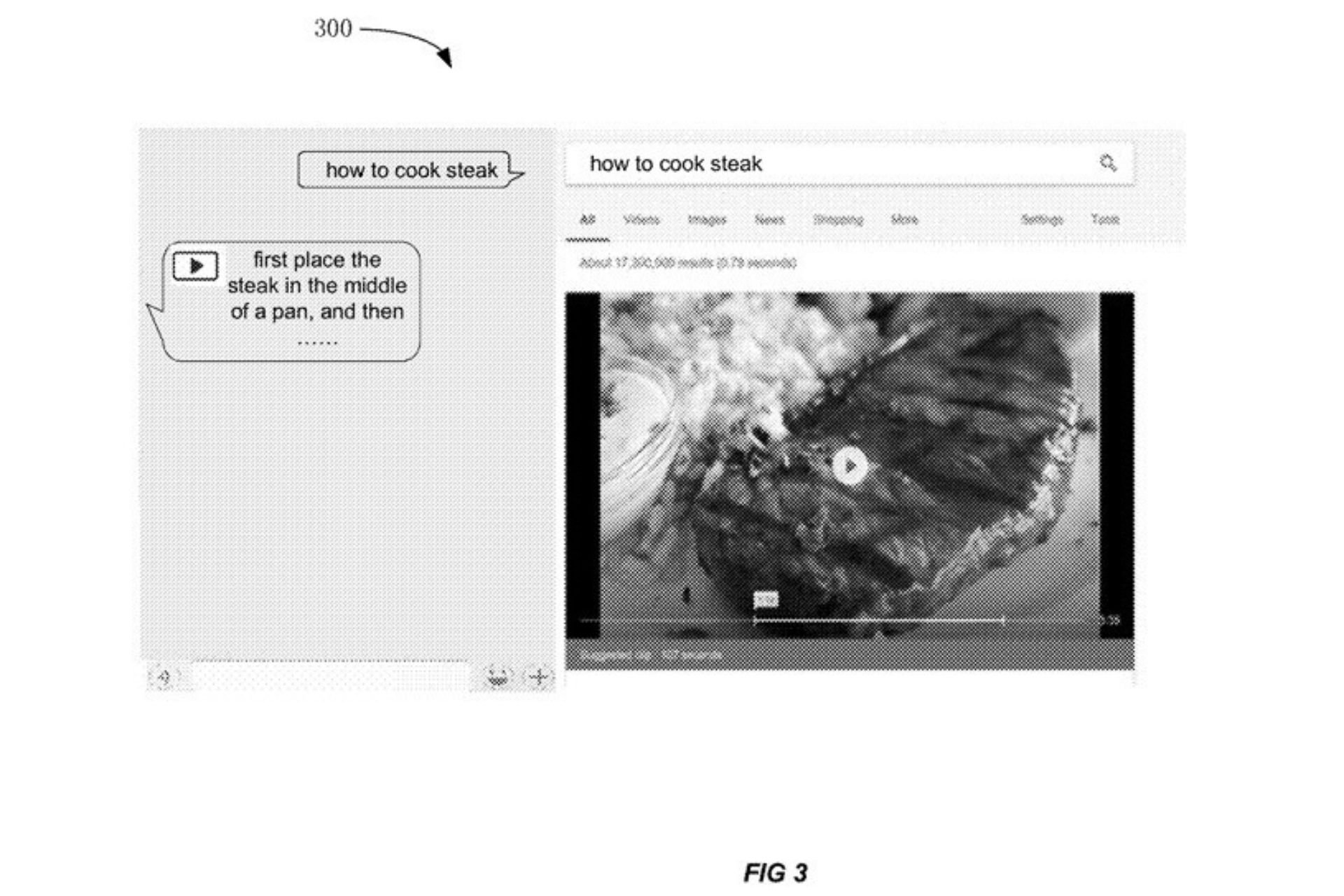







User forum
0 messages