Want to use Spot Fix on Photos on Windows 11? Here's how
After missing for months, the hotly wanted feature is back.
2 min. read
Updated on
Read our disclosure page to find out how can you help Windows Report sustain the editorial team Read more
Key notes
- Microsoft re-introduced the Spot Fix feature on Windows 11 Photos app.
- In short, you can remove unwanted objects/blemishes in your photos.
- It was gone for months, but according to the recent updates, it's back for insiders in Canary & Dev.
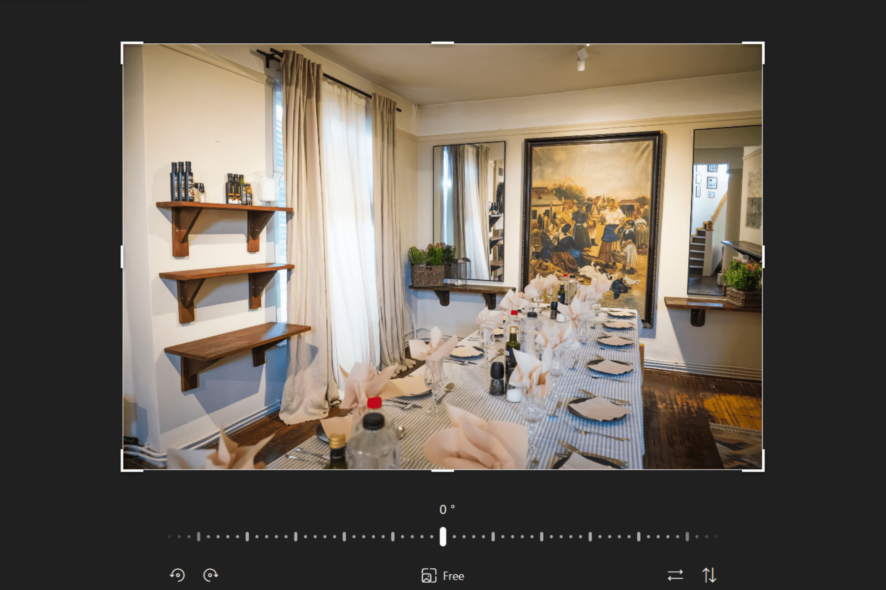
A lot of new things are coming to the Photos app: new original music, the comeback of the timeline scrollbar, improvements of the drag-and-drop feature while importing photos from external devices and multi-select photos features, and more. But, if you’re using the Spot Fix feature in Photos, you’re in for a treat.
We previously reported last year that the feature has gone missing, alongside the Red Eye function. It caused quite a stir on Windows forums and among users, but according to May 2023 update, the Spot Fix tool is back.
As noted from Microsoft’s official release note, the Spot Fix feature allows you to remove blemishes or unwanted areas in your photo. It is indeed one of the most important retouching tools on the app that lets you remove unwanted elements from your photos.
It works by analyzing the surrounding pixels and blending them together to create a seamless result. This tool can be used to remove blemishes, scratches, or other minor imperfections from your photos.
So, now we know why all the fusses were all about when Microsoft removed them with no warning back then.
Now that it’s back for Windows insiders in the Canary and Dev Channels before being rolled out again for general users, make sure to join those channels and update the operating system so you can try it.
How to use the Spot Fix feature on Windows 11
1. Open the Photos app and select the photo you want to edit.
2. Click on the Edit image button at the top of the screen.
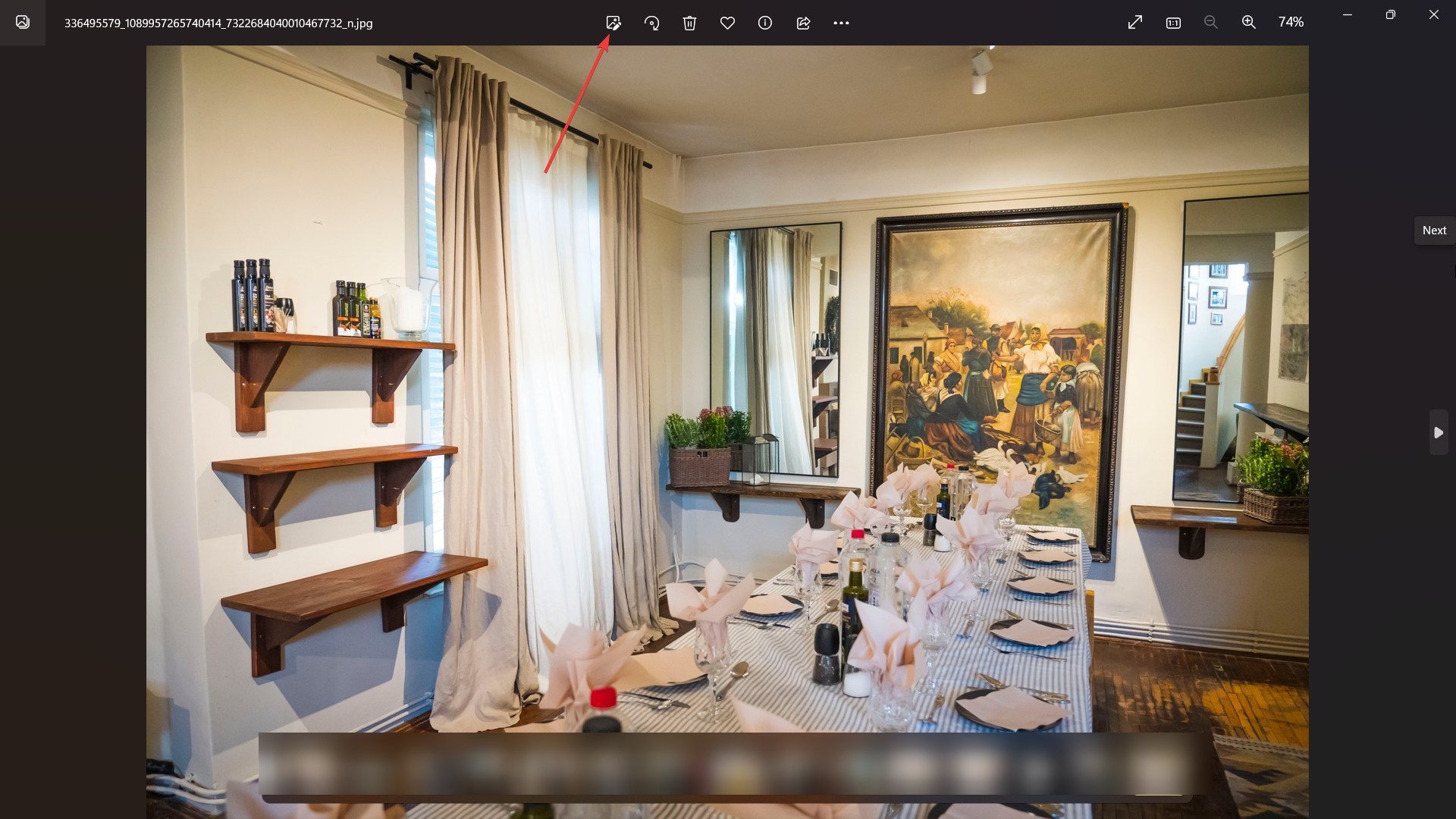
3. Click on Retouch ➜ Spot Fix.
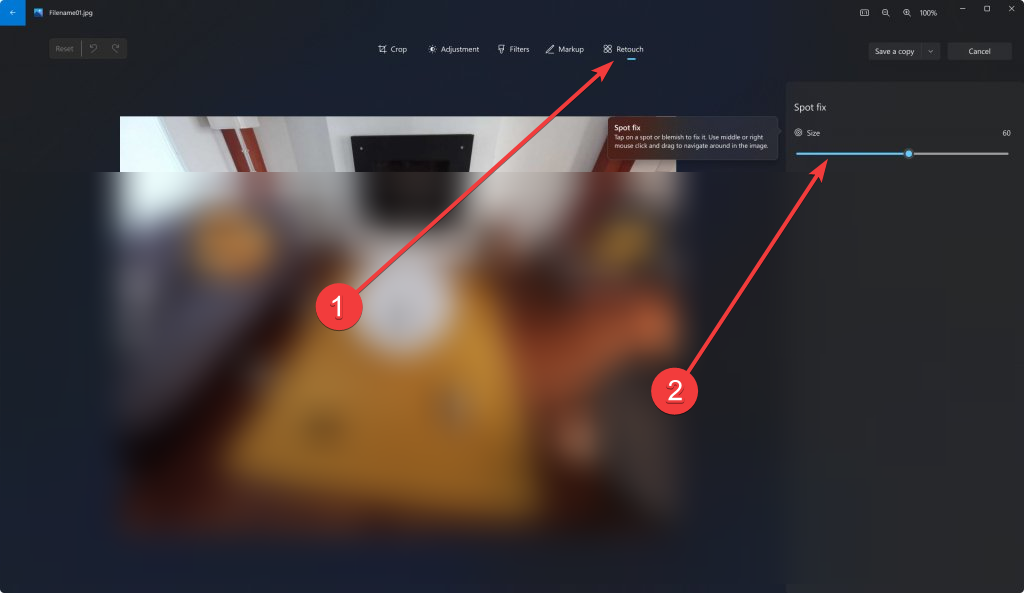
4. Use the brush tool to select the area you want to fix. Adjust the intensity of the Spot Fix tool using the slider if necessary.
5. Click “Save a copy” or “Save” to save your edited photo.
If you don’t rely on Spot Fix a lot, you can still enjoy the features that the Photos app in Windows 11 has to offer.
Do you find these tips helpful? Let us know in the comments!








