How to Install & Use Video Speed Controller for Firefox
4 min. read
Updated on
Read our disclosure page to find out how can you help Windows Report sustain the editorial team. Read more

Having a video speed controller extension installed on browsers like Firefox enhances your video-watching experience. You have all the controls right at your fingertips. You can pause, reset playback speed, rewind or advance a video by 10 seconds, increase or decrease playback speed, and much more.
While browsers do offer some basic playback options, an extension unlocks more controls so that you could speed up your viewing experience.
An extension that simply goes by the name Video Speed Controller for Firefox takes care of all the playback controls. You can speed up a video in HTML5 or slow down using this extension.
A few YouTube bugs on Firefox can interfere with your watching experience, so it’s better to get rid of them in case you come across any errors.
Is the Video Speed Controller safe?
Yes, you can use and install the Video Speed Controller extension safely on your Firefox browser and change the video rate. The developers update the extension timely to keep vulnerabilities at bay.
By default, the extension is disabled on your private browsing windows, so it’s not problematic. You can allow private browsing if you’re comfortable in giving it access to your online activities. However, it’s not recommended.
Furthermore, Firefox comes with AV1 video decoding support as well to offer the best video-watching experience. It is worth mentioning that Firefox comes enriched with so many functionalities that you don’t have to rely on extensions always.
How do I use a Video Speed Controller on Firefox?
- Select the puzzle icon and open the Extension menu on Firefox. Alternatively, you can go to the Menu and click on Add-ons or simply press Cntrl+Shift+A. Then select Extensions from the sidebar.
- Search for Video Speed Controller in the search bar
- Download the Video Speed Controller extension from Firefox Add-ons.
- Click on the Add to Firefox button to install the extension.
- Next, click on the Add button in the prompted window.
- Afterward, click on the puzzle icon on the right side.
- Click on Video Speed Controller to open the extension.
- Here, see the shortcuts and other settings for the tool. With the help of these shortcuts, you’ll be able to make quick playback speed adjustments.
- Now, you can open a YouTube tab and select any video.
- The speed controller should appear in the top-right corner.
- Press on the + button to increase the speed and on - to slow it down.
Thus, this is the full process of installing and using the speed-up extension of your Firefox browser. The experience goes smoothly and it offers you more freedom to control video rates on websites like YouTube, Facebook, or Twitch.
It is worth mentioning that the video playback controller extension doesn’t work on the sites like Twitter, Instagram, Vine, and more. The developers have disabled the extension on the mentioned websites. Also, the extension works for HTML5 audio and video. So, in case you’re unable to see controls showing up, chances are you’re viewing Flash content.
Also, you can customize playback options using Settings options. By default, the extension offers seven settings, but you can add more from the “Add New” button. You can add new options like Mute, set a new marker, and jump to a maker.
How do I speed up an embedded video in Firefox?
As you’ve seen, you can speed up videos using browser extensions on Firefox or other browsers. However, there is no default option to do it on embedded videos from all websites.
You might have seen videos on the web pages of websites. These are called embedded videos that are hosted somewhere else but are put on the webpage using HTML iframe tags. To speed up an embedded video in Firefox, you have to know basic HTML. You have to use iframe tags and a bit more to get the task done. You might encounter screen tearing issues when scrolling on these web pages, but the issue is resolvable on the Firefox browser.
So, while the extension works flawlessly on widely used sites like YouTube, it may not work on different websites that embed videos on their web pages.
Just install this extension and enjoy controls at your fingertips without interrupting your watching experience. For users that want to control the volume of individual tabs, don’t hesitate to give the Volume Master extension for Firefox a try.
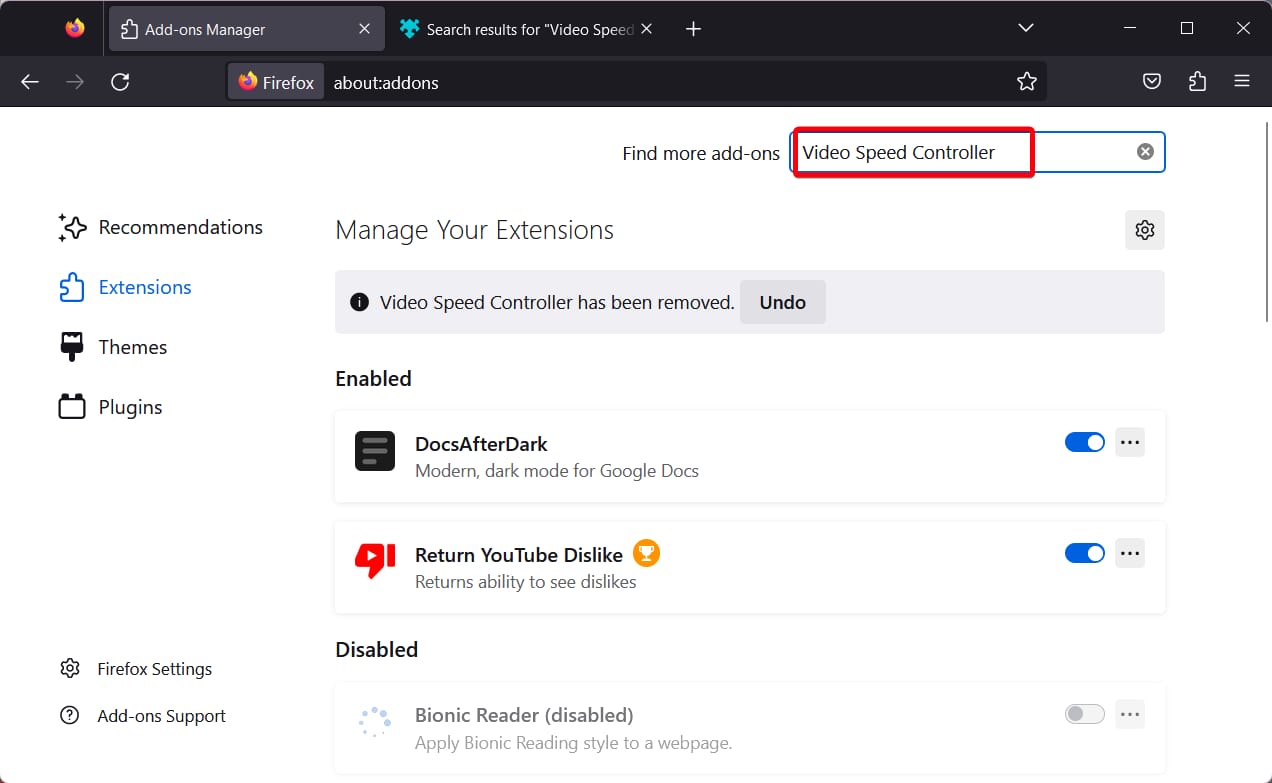

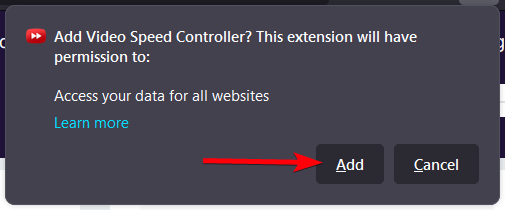
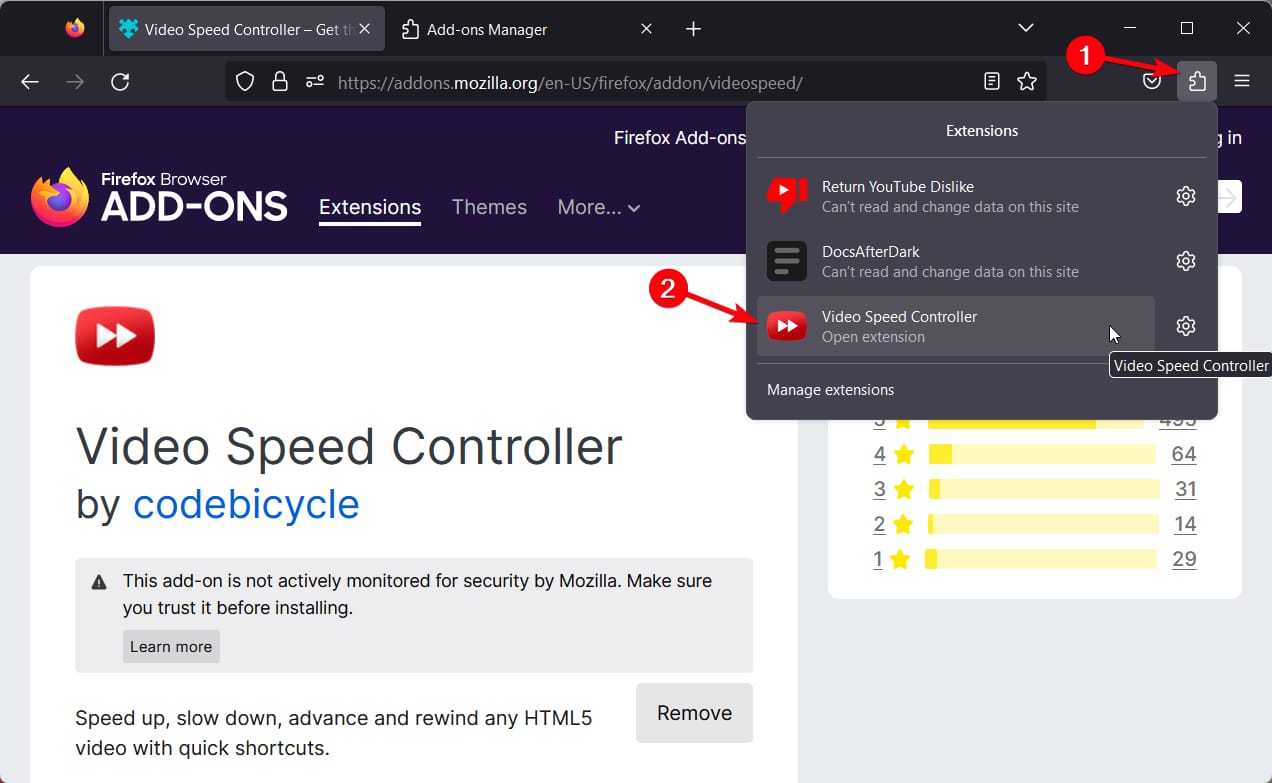
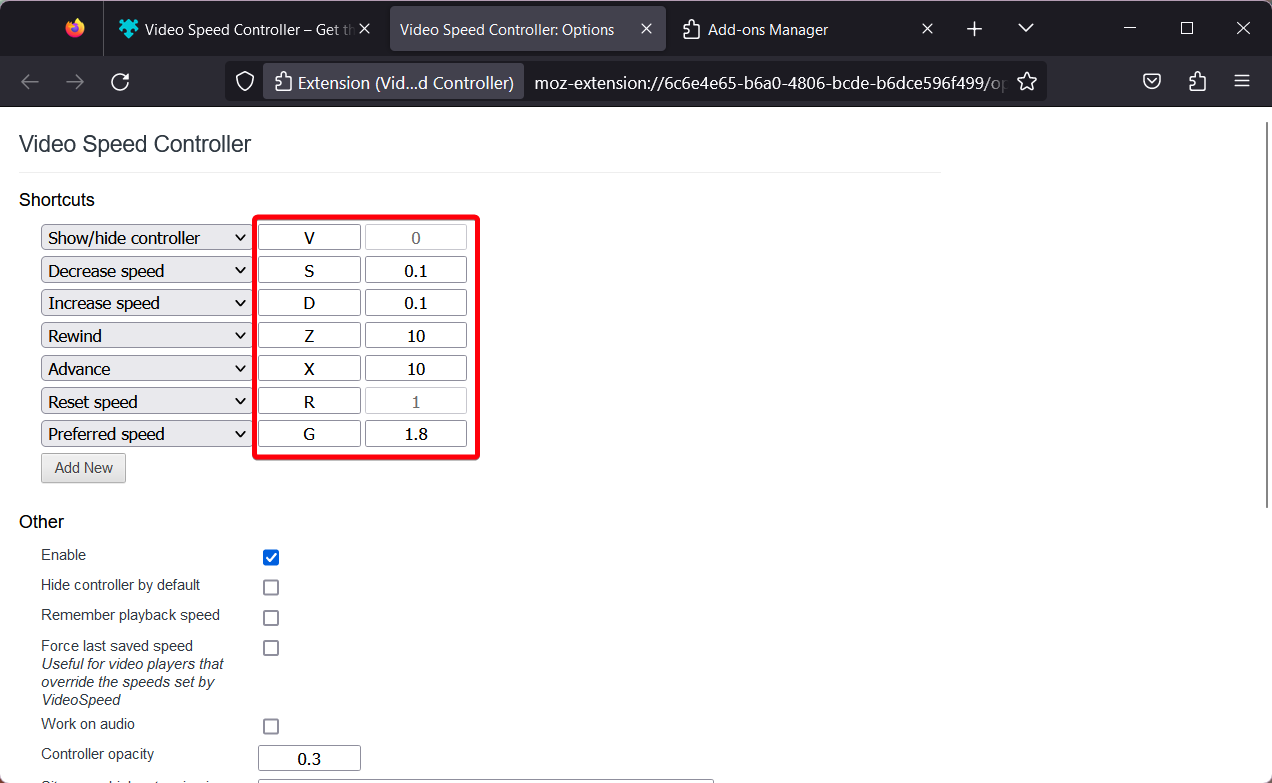
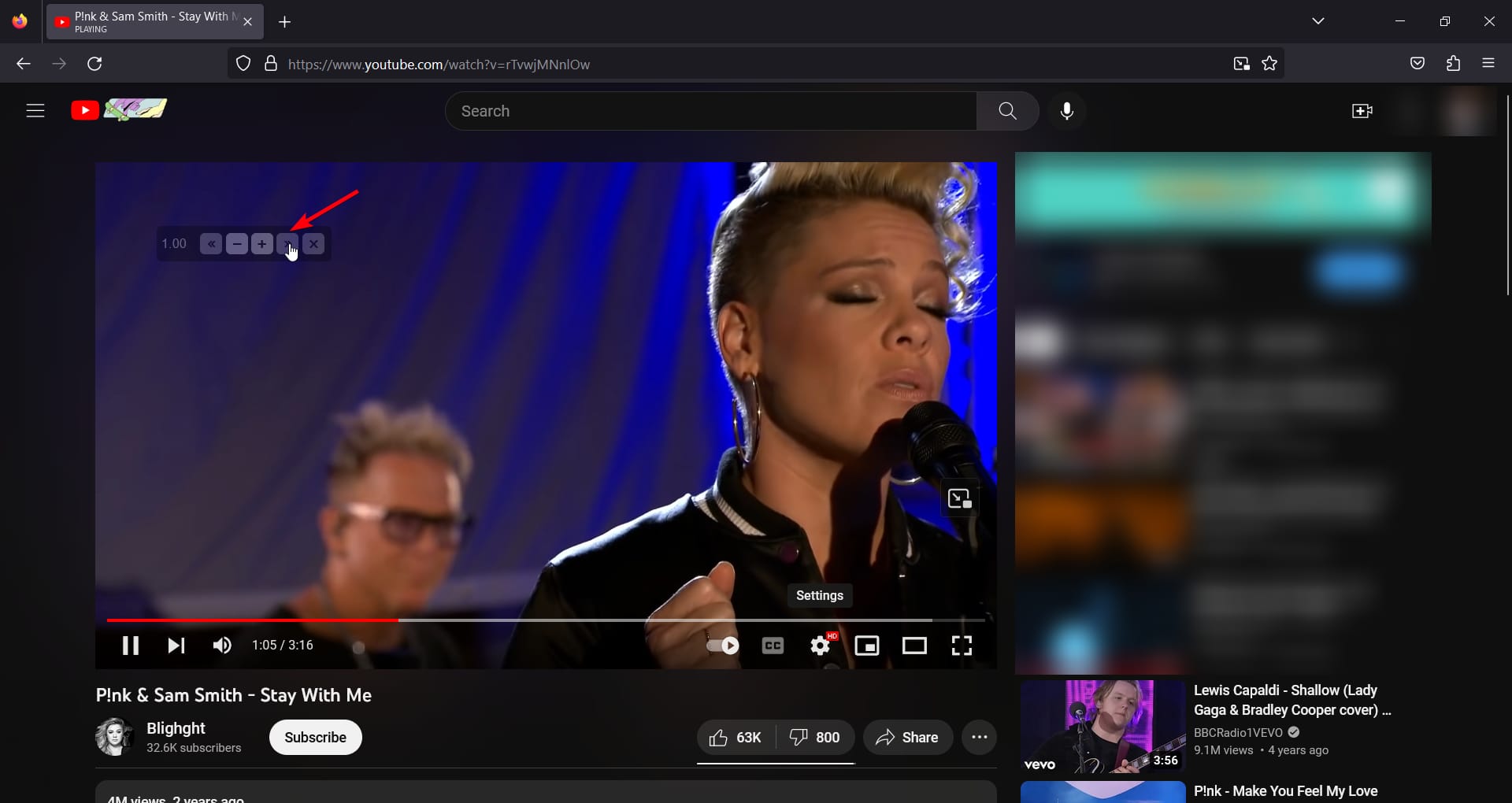
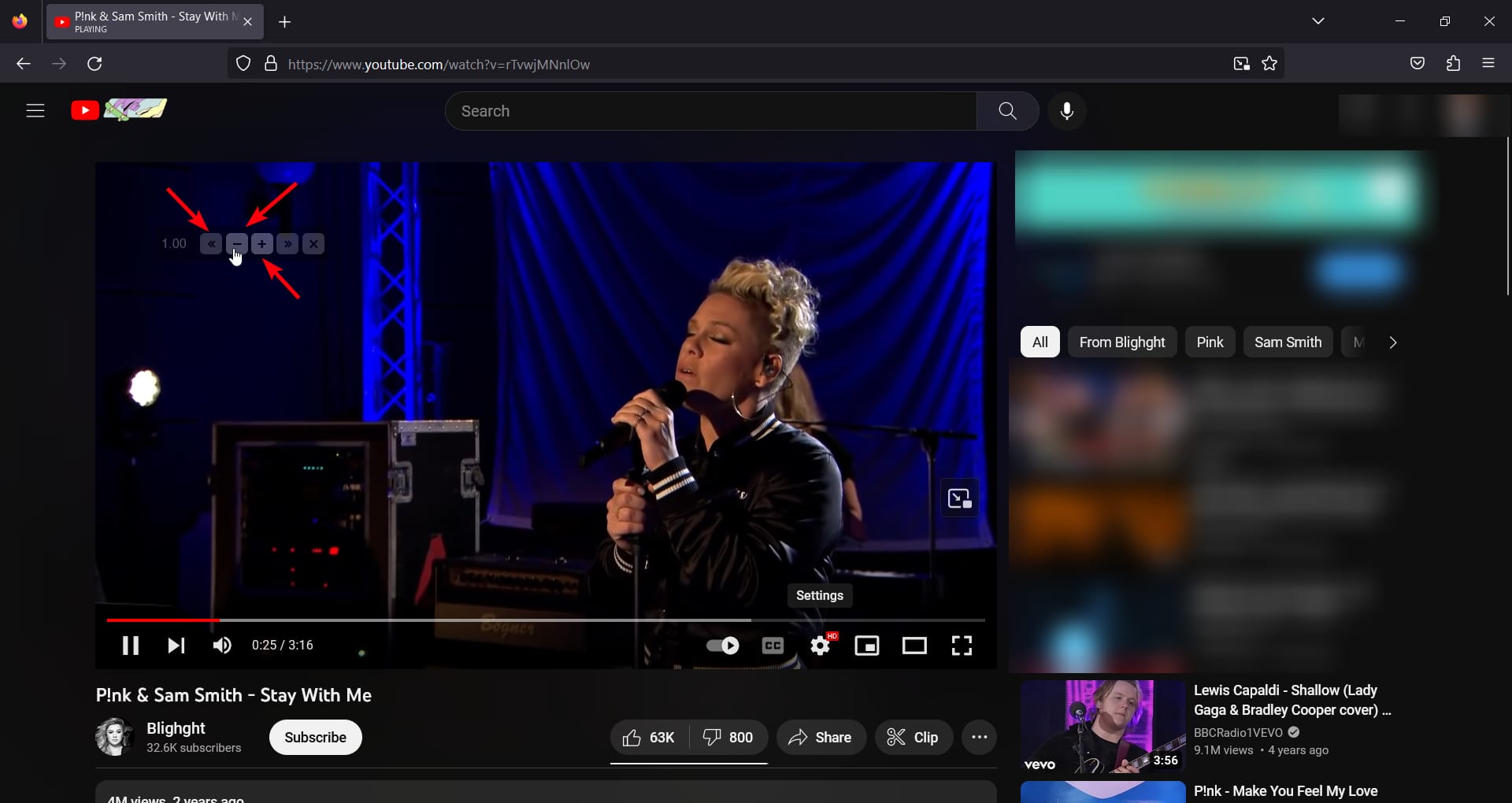








User forum
0 messages