Browser Link Not Working in Visual Studio? We Got Fixes
Take a closer look at our detailed solutions
2 min. read
Updated on
Read our disclosure page to find out how can you help Windows Report sustain the editorial team. Read more
Key notes
- If you’re a developer, you’re most likely familiar with Visual Studio.
- Many Visual Studio users reported that Browser Link is not working for them, but there’s a way to fix this.
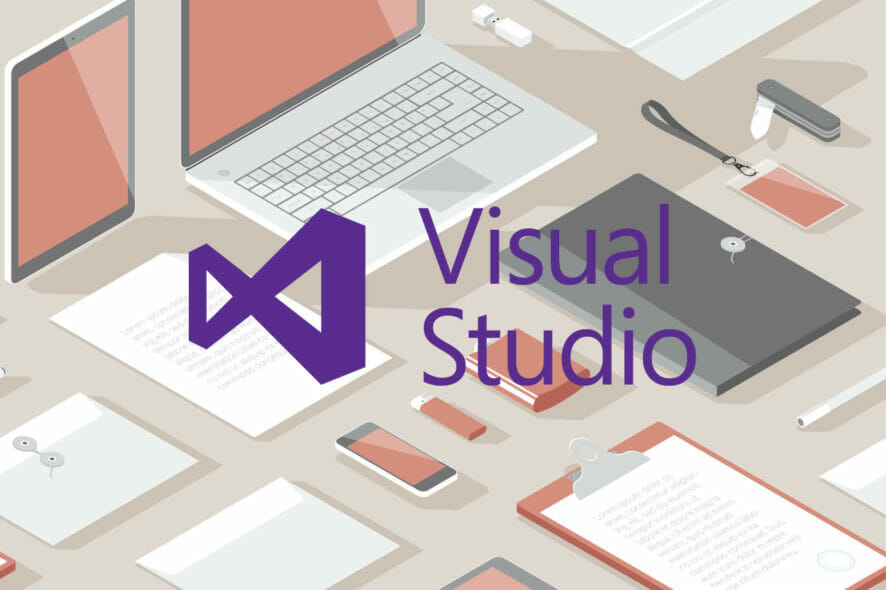
Visual Studio is one of the most used applications by developers. However, many reported that Browser Link isn’t working in Visual Studio for them.
This can be a big problem, especially if you’re working on an important project, and in today’s article, we will show you how to fix this problem once and for all.
What can I do if Browser Link isn’t working in Visual Studio?
1. Configure Visual Studio properly
- Add the following NuGet package: AspNetCore.Mvc.Razor.RuntimeCompilation
- Now add following line to the ConfigureServices() method in the startup.cs:
services.AddRazorPages().AddRazorRuntimeCompilation();
- Add this NuGet package: VisualStudio.Web.BrowserLink.
- Now locate Startup.cs file and add app.UseBrowserLink(); in the Configure() method.
After doing that, check if the problem is resolved.
2. Remove the default browserlink package
- Remove the following browserlink package:
VisualStudio.Web.BrowserLink
- After doing that, you need to install this package:
VisualStudio.Web.BrowserLink.Loader
A few users reported that this solution worked for them, so you might want to try it out.
3. Repair the ASP.NET 5 bundle
- Press Windows Key + S and enter control. Select Control Panel from the search results.
- When Control Panel opens, go to Programs and Features.
- Select NET 5 bundle and click the Repair option.
- Follow the instructions on the screen to repair it.
Once the process is finished, check if the problem is still there. Keep in mind that this solution might only work for older releases.
4. Modify the webconfig
- Locate the webconfig file.
- Modify it so that it looks like this:
<configuration>
<system.webServer>
<handlers>
<add name="Browser Link for HTML" path="*.html" verb="*"
type="System.Web.StaticFileHandler, System.Web, Version=4.0.0.0, Culture=neutral, PublicKeyToken=b03f5f7f11d50a3a"
resourceType="File" preCondition="integratedMode" />
</handlers>
</system.webServer>
</configuration>
Keep in mind that this solution only works if you’re using a static HTML page like with AngularJS.
If Browser Link is not working in Visual Studio for you, follow all solutions from this article closely.
Remember that our solutions are not universal and might not work for your project.
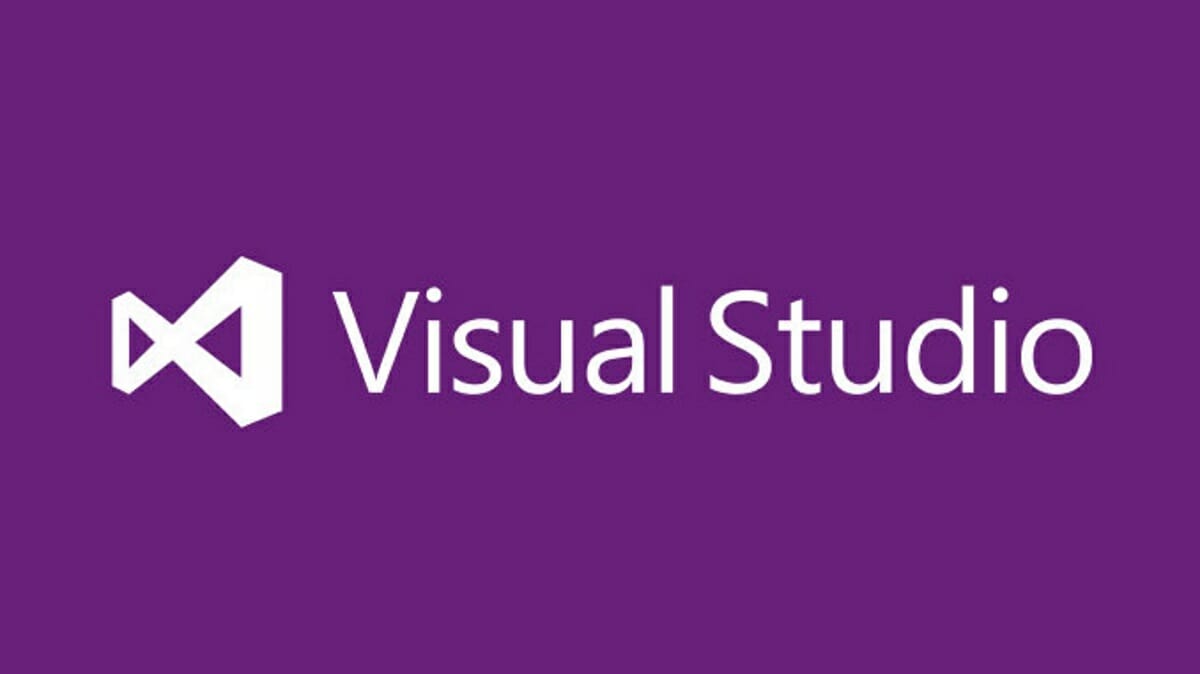
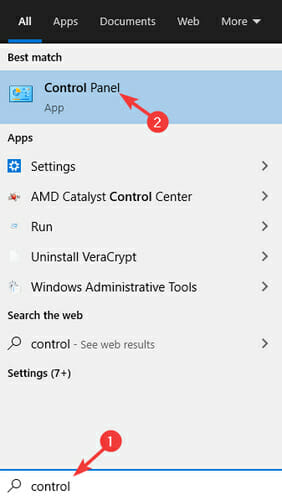
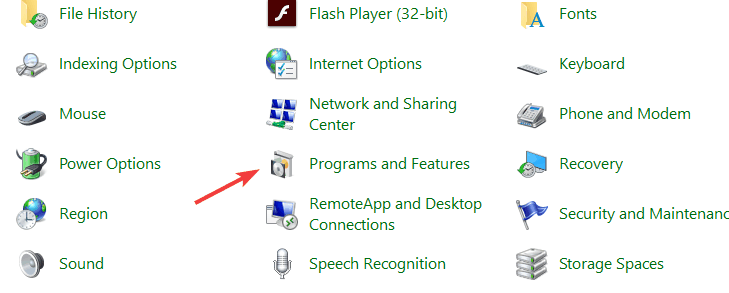
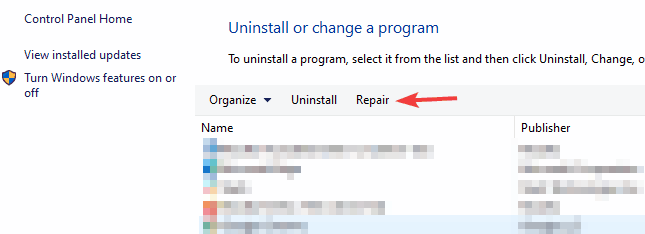








User forum
0 messages