Visual Studio’s Resource Explorer got revamped, here's what's new
It is enabled by default in the 17.11 Preview 2 and later
3 min. read
Published on
Read our disclosure page to find out how can you help Windows Report sustain the editorial team. Read more
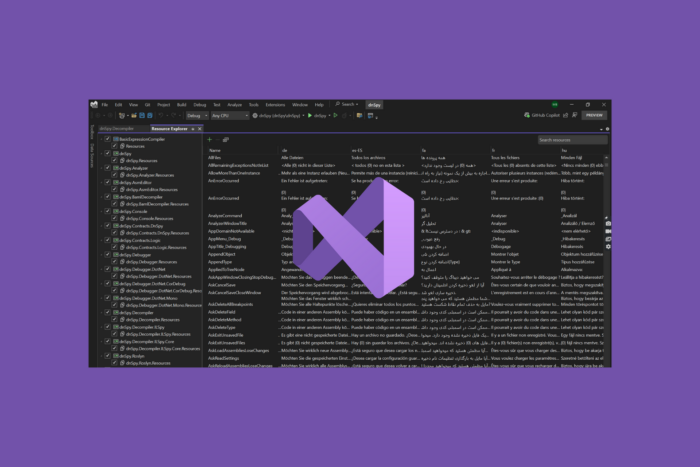
Microsoft released a new and improved Visual Studio Resource Explorer to make managing resources in .NET applications easier and faster.
Here are the changes made as compared to the Legacy Resource Editor:
Feature Comparison:
| Feature | NEW Resource Explorer | LEGACY Resource Editor |
| Grid View of Resources | ✅ | ✅ |
| Add/edit/delete resources | ✅ | ✅ |
| Search | ✅ | ❌ |
| Single view for resources across solution | ✅ | ❌ |
| Edit multiple resource files at once | ✅ | ❌ |
| Edit multiple locales at once | ✅ | ❌ |
| Dark mode and VS theme support | ✅ | ❌ |
| string.Format pattern validation | ✅ | ❌ |
| Warnings and validation of resource data | ✅ | ❌ |
| Combined view for string and media resources | ✅ | ❌ |
| Datagrid zoom-ability | ✅ | ❌ |
The revamped Resource Explorer has overcome issues like being unable to edit multiple resource files and locales at once. Let’s discuss them in detail.
What are the new features of Visual Studio’s Resource Explorer?
Ability to load multiple files
With the new and improved Resource Explorer, you can load multiple files and view all localizations simultaneously within the same view.
Now, when you open the Resource Explorer, you will get a comprehensive overview of all the resources you have stored with the locales of each file.
You can also control and configure which locales will be visible in the Datagrid. With the new interface, you can compare translations side by side and even edit them in place.
Improved search and filter
You can now search across different .resx files; the results can highlight every occurrence of your search term.
The new search filter can help you locate a specific locale, resource group, or corner of your project. It also allows you to select a subset of files.
Comments, Validations, and warnings
You can now add comments to each translation of a resource, which will be visible at once in the data grid. This will provide context, a backstory, or a reminder for yourself or the persona managing the app’s resources.
Comments can bridge the gap between resource managers and translators, ensuring clarity in the translation context. Third-party services or colleagues from different teams can add notes or explanations alongside translations.
The new Resource Explorer in Visual Studio can detect missing translations and issue targeted warnings. It is important for apps to support multiple languages, ensuring no gaps in localization.
Placeholder Validation ensures that fields are not left blank or misformatted, promoting smooth deployment and runtime experiences while keeping resource creation on track.
The Redmond tech giant also talked about accessibility and UI changes and said:
Accessibility and Assistive Technologies: We’ve fine-tuned every pixel to ensure compatibility with screen readers and assistive technologies. Everyone deserves an inclusive coding experience!
Zoom: No more squinting at the tiny grid view trying to decipher resource details. Our new grid view provides precision at your fingertips with the built-in zoom capabilities – simply use your mouse wheel or keyboard shortcuts to zoom in and out.
Dark Mode: Say goodbye to eye strain! Our revamped Resource Explorer now boasts a sleek dark mode that’s easy on the eyes. Whether you’re all-too familiar with late-night coding sessions or you simply prefer a more stylish interface, the dark theme sets the stage for focused productivity. Dive into your resource management tasks with confidence, knowing that your eyes are well taken care of.
The revamped Resource Explorer is enabled by default in the 17.11 Preview 2 and later versions. To open it, you can click the Resources folder in the Solution Explorer or go to View>Other Windows > Resource Explorer
Have you tried using the new Visual Studio’s Resource Explorer? If so, share your experience with our readers in the comments section below.
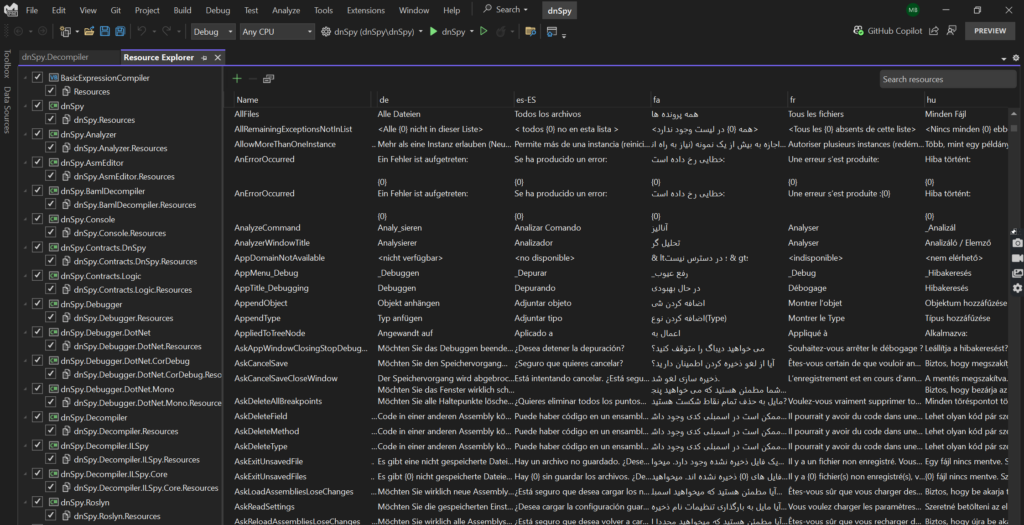
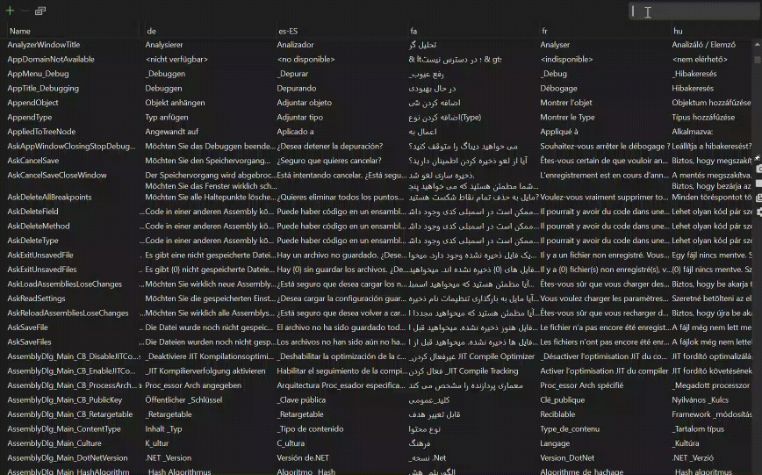


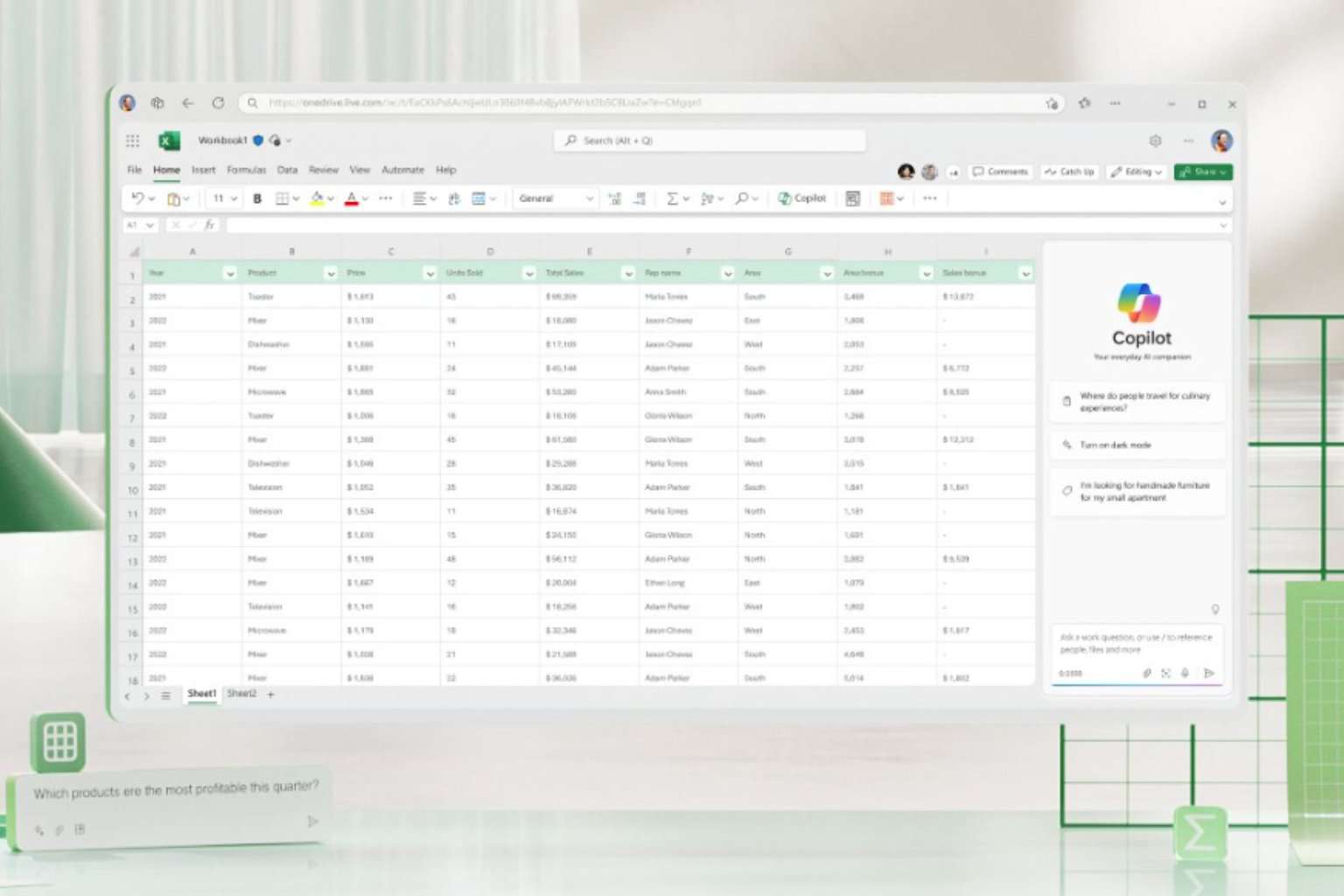
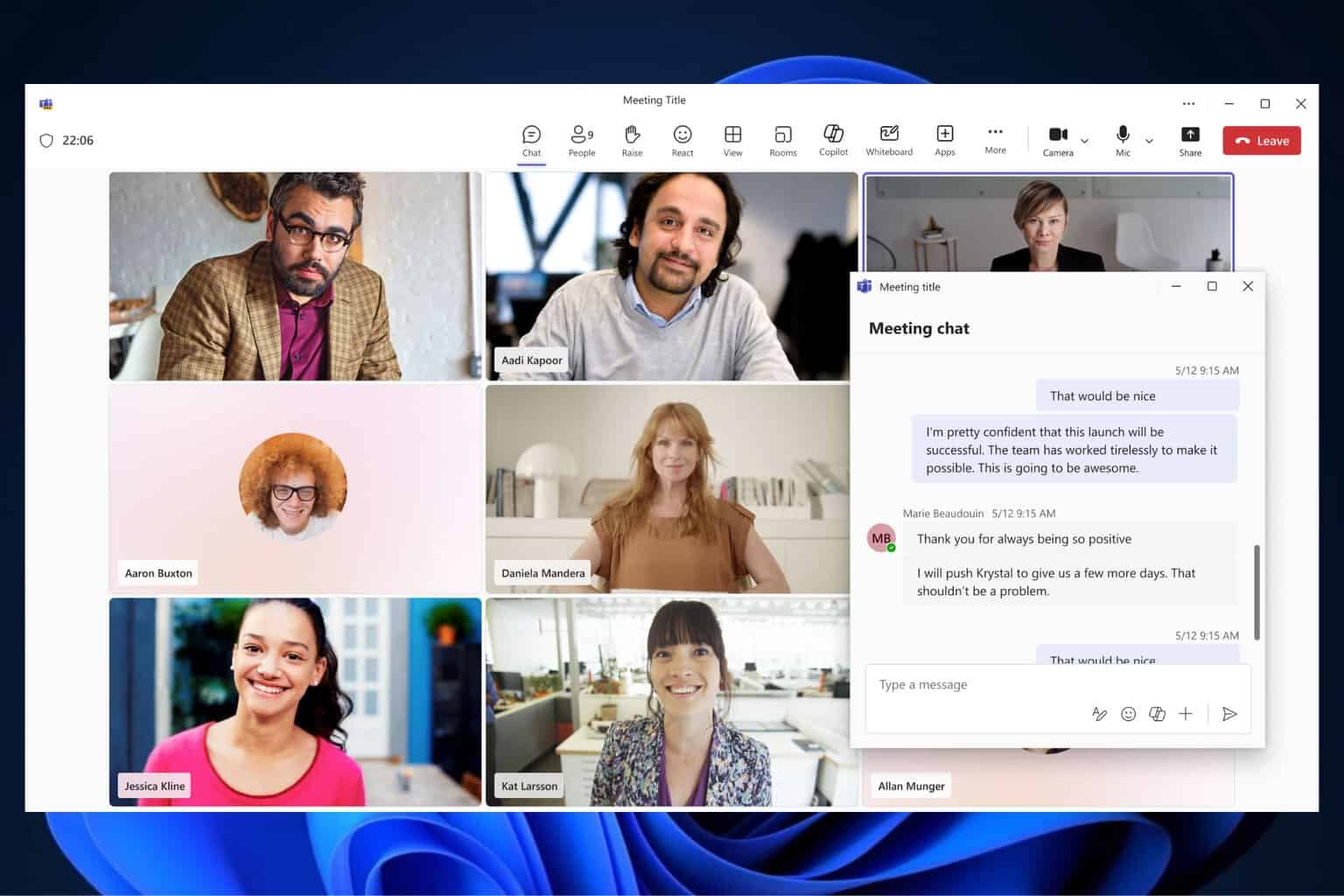
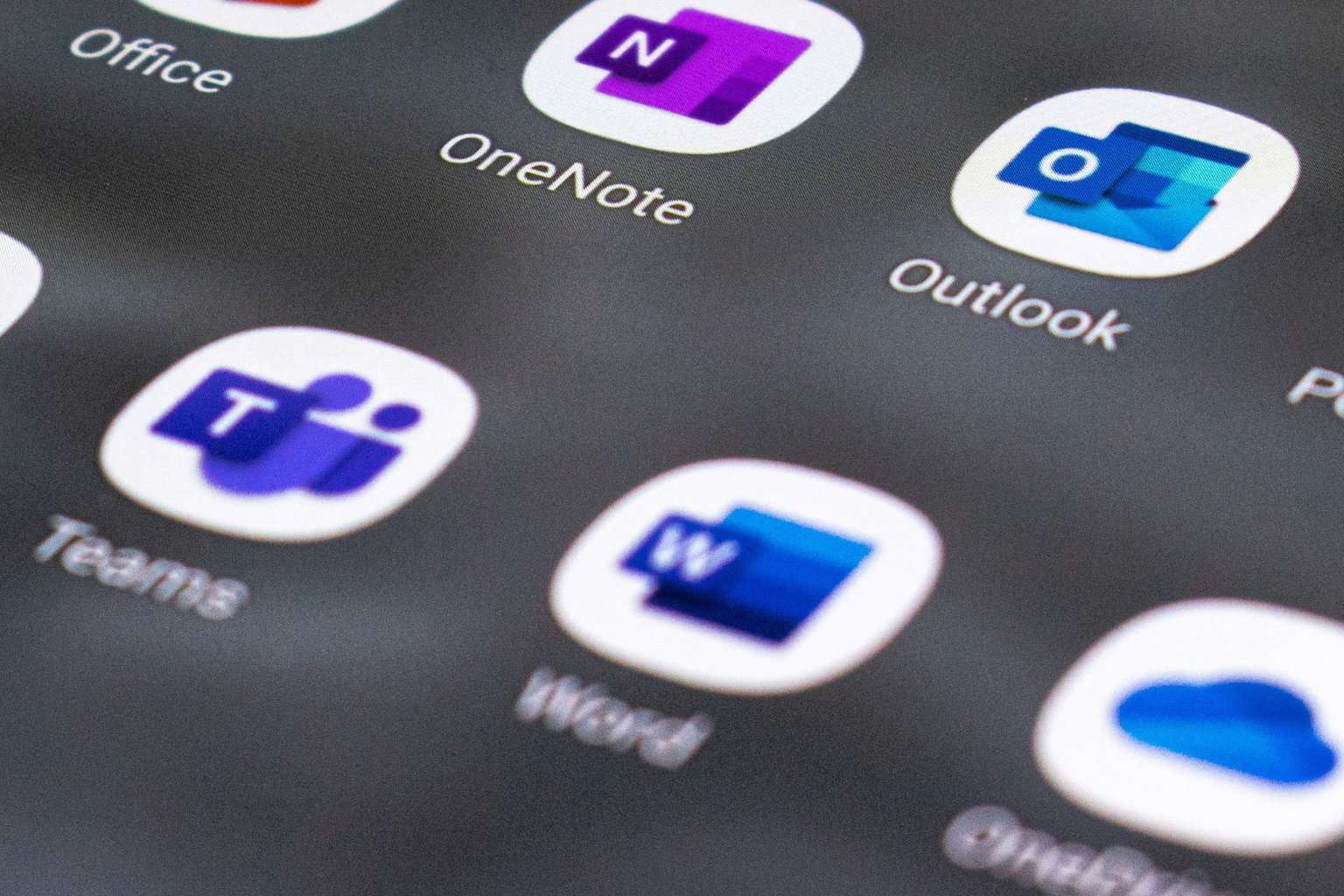

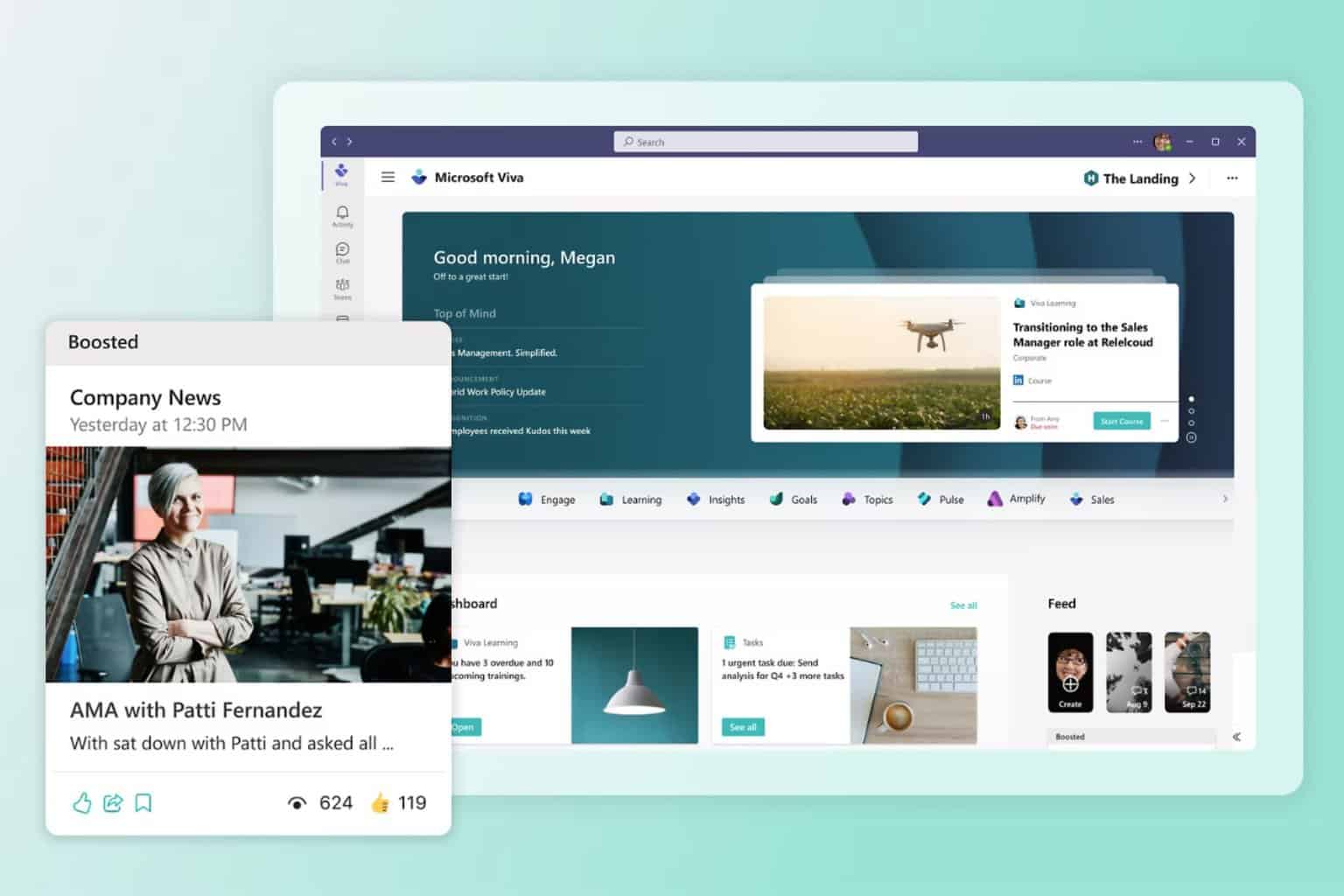
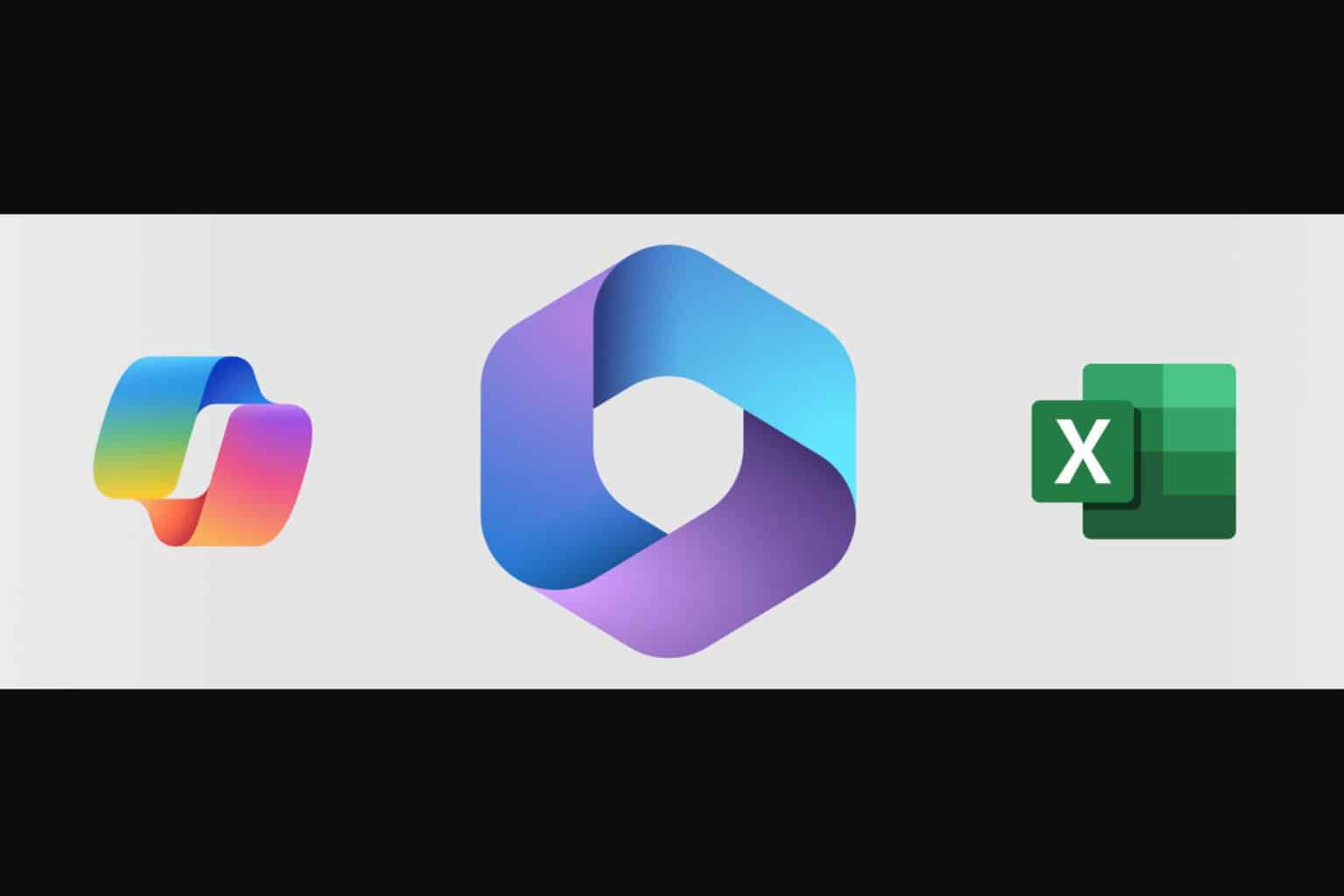
User forum
1 messages