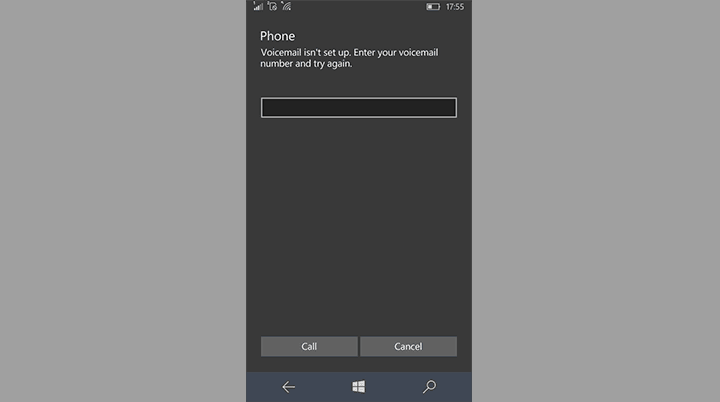How to use Visual Voicemail in Windows 10 Mobile
2 min. read
Updated on
Read our disclosure page to find out how can you help Windows Report sustain the editorial team Read more

Voicemail has been one of the oldest features of our phones, way before they became ‘smart.’ Every time we got a missed call, we used to call our operators to check the voicemail.
In Windows 10 Mobile, Microsoft made it very easy to receive and check voicemail, so you don’t need to call your mobile operator every time.
How to set up and check Visual Voicemail in Windows 10 Mobile
Windows 10 Mobile has a feature called Visual Voicemail, which allows you to quickly check all your voice messages. Before you start using Visual Voicemail in Windows 10 Mobile, you need to set it up first. In case you don’t know how to do that, just follow these steps:
- Open the Phone app in your Windows 10 Mobile
- Tap on the Voicemail (
) icon
- Just enter the number of your voicemail, and you’re good to go
If you don’t have the voicemail number already, you need to check with your mobile operator to set it up. Also, keep in mind that Microsoft’s Visual Voicemail doesn’t work with all mobile operators, so there’s a slim chance your SIM doesn’t support it.
Once you got your Visual Voicemail set up, you need to know how to check it, when you receive a voice message. To check Visual Voicemail on your Windows 10 Mobile device, do the following:
- Open the Phone app in your Windows 10 Mobile
- Tap on the Voicemail (
) icon
- All voice messages will be shown here, so just tap on a message to hear it
This is how you set up and check your Visual Voicemail in Windows 10 Mobile. As you can see, Microsoft made the process very easy, as no operator calls are required.
If you have any questions, or comments, just reach the comments section below.
RELATED STORIES YOU NEED TO CHECK OUT:
- Microsoft’s Project Server 2016 now fully available to businesses and individuals
- Microsoft removes PDF Reader on Windows 10 Mobile from July 1, forces you to use Edge