Voicemail Not Working with VPN? Do This! [Working]
A VPN expands Voicemail Reach whilst protecting your privacy
8 min. read
Updated on
Read our disclosure page to find out how can you help Windows Report sustain the editorial team. Read more
Key notes
- Tired of not getting voicemail notifications every time your VPN is on? Read this article to see how to fix it.
- The best fix is to use split tunneling to exclude the app from using your VPN connection.
- You should also make sure that call forwarding is turned off.
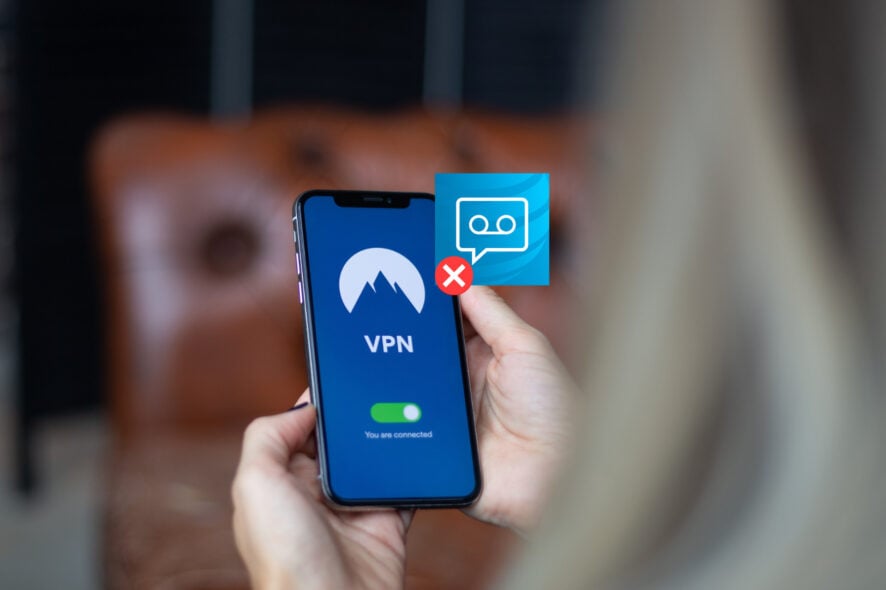
Tired of your voicemail not working with a VPN?
I’ve been there and I know how frustrating it can be.
The truth is,
A lot of people complain about this issue every day. The crazy part is, their voicemail works perfectly as soon as they disconnect their VPN.
If you’ve ever experienced this, then this article will help you understand why it happens.
You will also get a detailed guide with fixes you can use to fix the error of voicemail not working with a VPN on your smartphone.
So, let’s dive right in!
Why is your voicemail not working with a VPN?
Below are some of the reasons proven to cause the issue of voicemail not working with a VPN:
- Outdated voicemail app.
- Incorrect voicemail app setup.
- Phone network or carrier issues.
- Call forwarding or diverting is on.
Voicemail not working with VPN on Android: Fixes
If your voicemail isn’t working with a VPN on your Android device, below are a few fixes to help you get your voicemail back up and running:
1. Restart your phone
This simple act has fixed most errors hindering connectivity and proper functionality on phones for the longest time.
Restarting your phone quickly refreshes your device and puts an end to all running apps and processes.
Simply long-press your power button and select the restart option to reboot your phone.
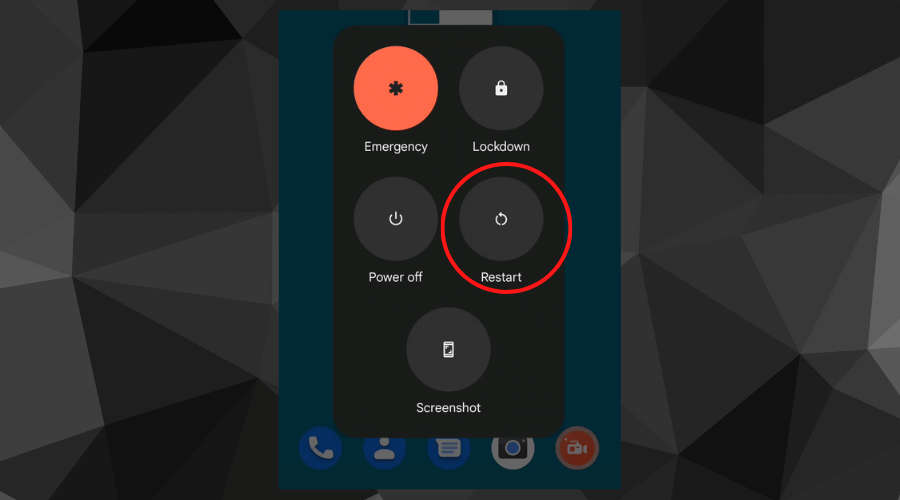
Doing this can resolve your voicemail issue and get it to work properly.
Alternatively, you can toggle on and off on the Airplane mode tab on your phone as this does pretty much the same thing.
2. Clear app cache
To clear cache:
- Click on Settings on your Android device, then select Apps.
- On the apps list, locate your Voicemail app and click on it.
- Select Storage usage and click Clear cache or Clear data.
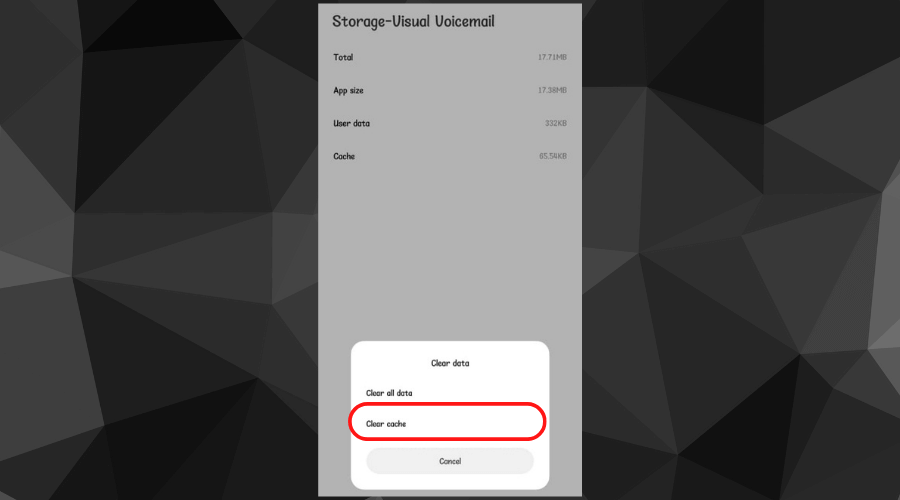
- Confirm if the error has been fixed.
This is another quick fix you should consider whenever your voicemail isn’t working with a VPN.
Clearing your app cache deletes every pre-existing information that could be interfering with voicemail.
3. Update your voicemail app
Using an outdated voicemail app can also cause the error you’re getting with your voicemail app. This is because some older versions of apps don’t run effectively with VPNs.
Check your voicemail app to see if you’re using an older version and update to the newest version on the Google PlayStore to ensure that it’s functioning properly.
4. Contact your network provider
In many cases, your network carrier’s support is one call away and ready to help you fix any issue you have with any of their services.
Therefore, this is a valuable option that can help you resolve the issue of voicemail not working with your VPN.
5. Use your VPN’s split tunneling feature
To use this feature, follow these steps:
- Open up your VPN app and select Options.
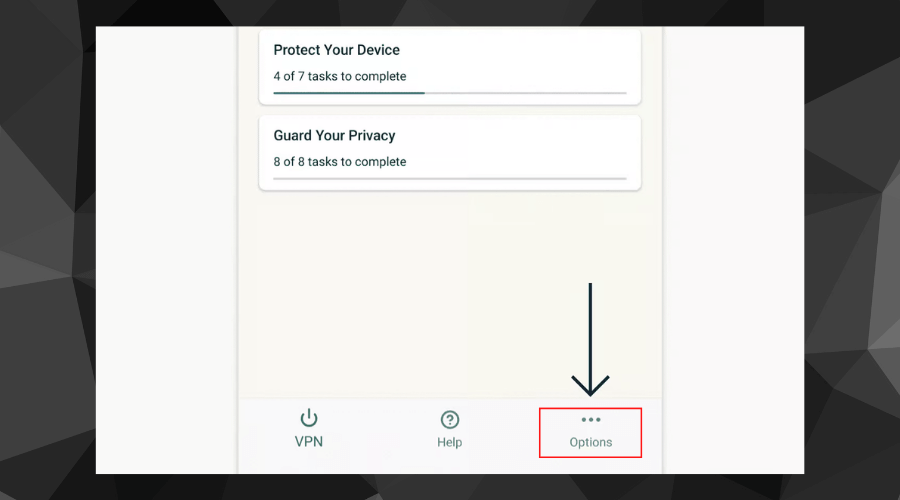
- Click on the Split tunneling option.
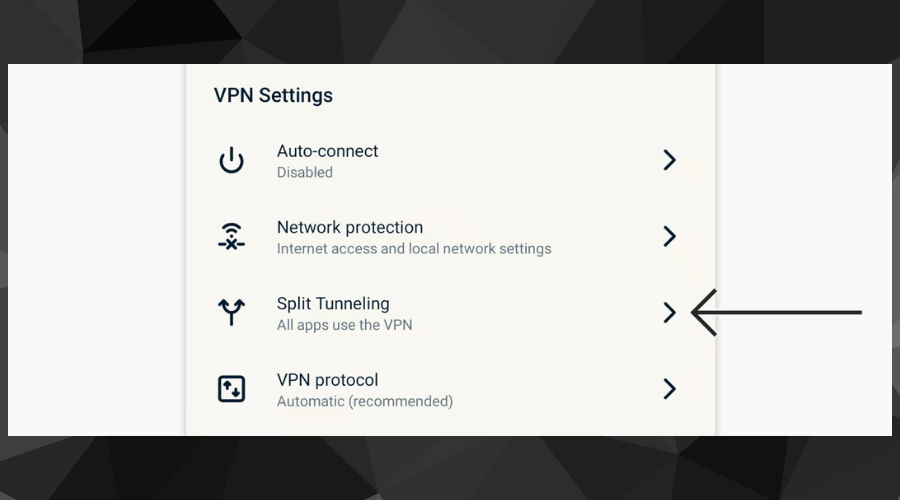
- Tick the box that says Do not allow selected apps to use the VPN.
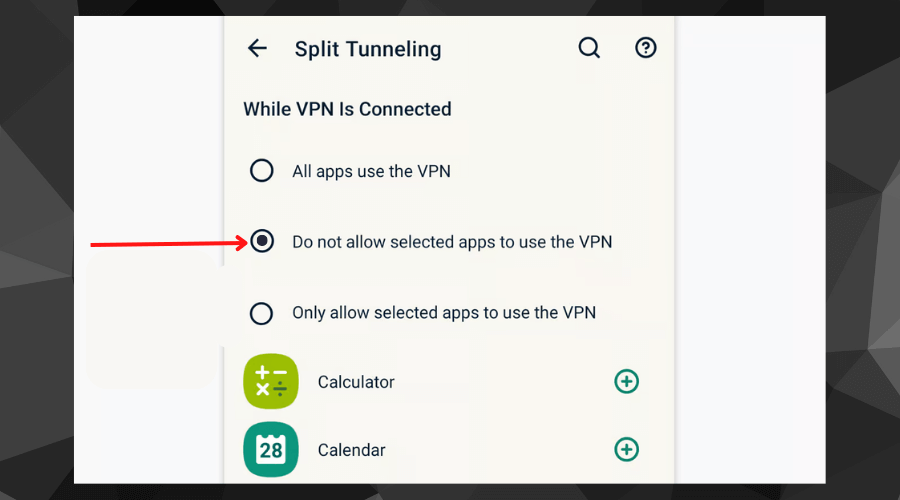
- Select your voicemail app from the list and close the settings page.
- Check if your voicemail app error is fixed.
In some cases, the feature may have a different name depending on your VPN provider.
The ugly truth is that most network carriers dictate the functionality of their voicemail service. As such, they simply do not work when you have an active VPN connection.
In fact, some don’t work when you’re using a WiFi connection.
The best way to fix this is to turn on split tunneling in your VPN app.
Split tunneling allows you to exclude certain apps from accessing the internet through your encrypted VPN tunnel.
This feature conveniently lets the selected apps connect directly to the internet without the need to disable or disconnect your VPN.
5. Change your VPN provider
Disabling your VPN just to use your voicemail app is not only a bad idea, but it also exposes your privacy to threats from malicious individuals.
On the other hand, changing your VPN provider to a quality one like ExpressVPN allows you access to split tunneling so you can maintain your privacy protection even when you use your voicemail.
To get ExpressVPN:
It’s committed to ensuring your online privacy with its use of industry-standard security features.
To get ExpressVPN:
- Get an ExpressVPN subscription plan.
- Install ExpressVPN on your phone from the Google play store.
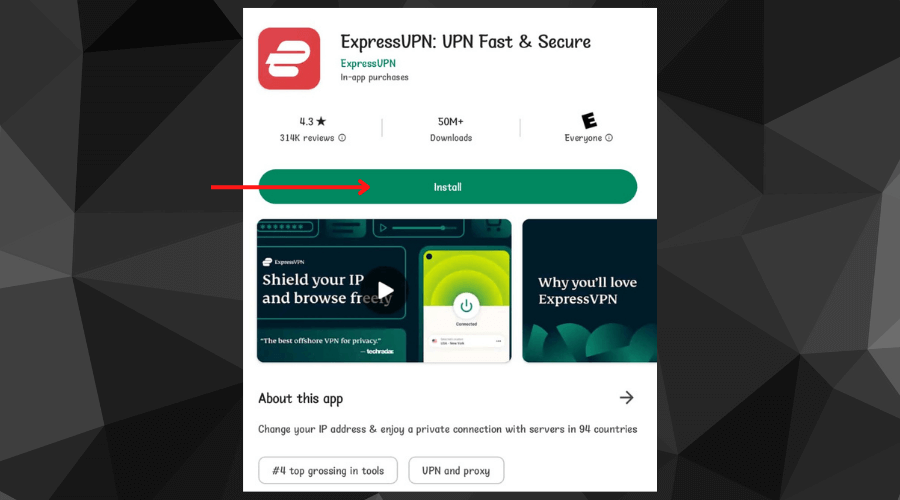
- Sign in with your newly-created account and connect to any server of choice
- Open the settings tab to access the split tunneling feature.
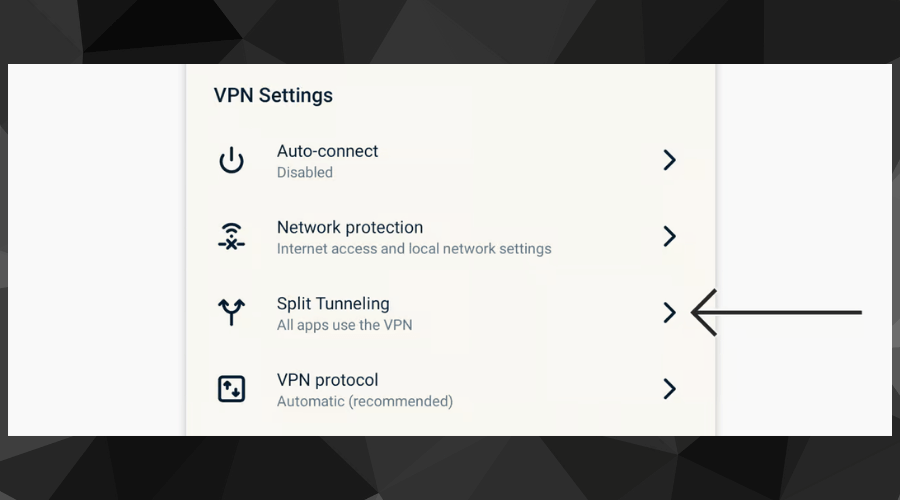
If your current VPN app does not have the split tunneling feature, then this fix is for you.
But wait!
How about if you’re using an iPhone?
Voicemail not working with VPN on iPhone: Fixes
1. Ensure your voicemail app is on
Worried about how to check?
- Click on your Phone app from the home screen and select Voicemail at the bottom right corner of the screen.
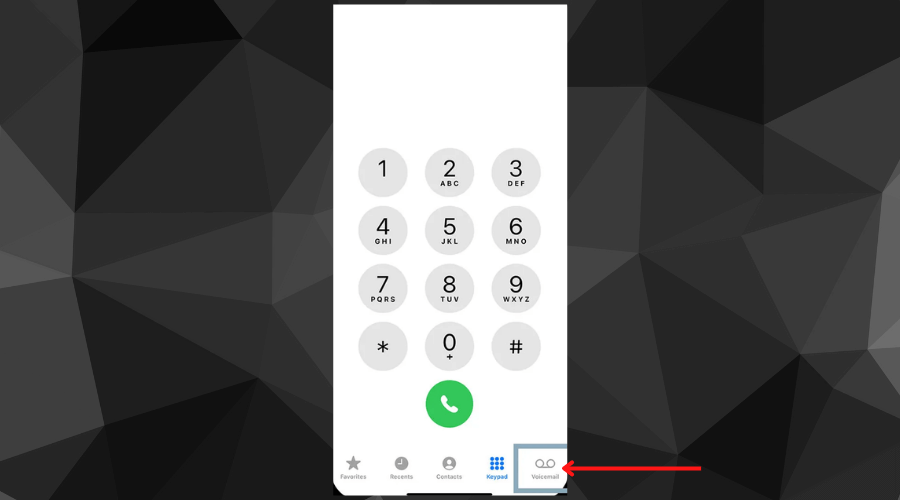
- If the Set up voicemail button is showing, that means it’s off and you need to set it up.
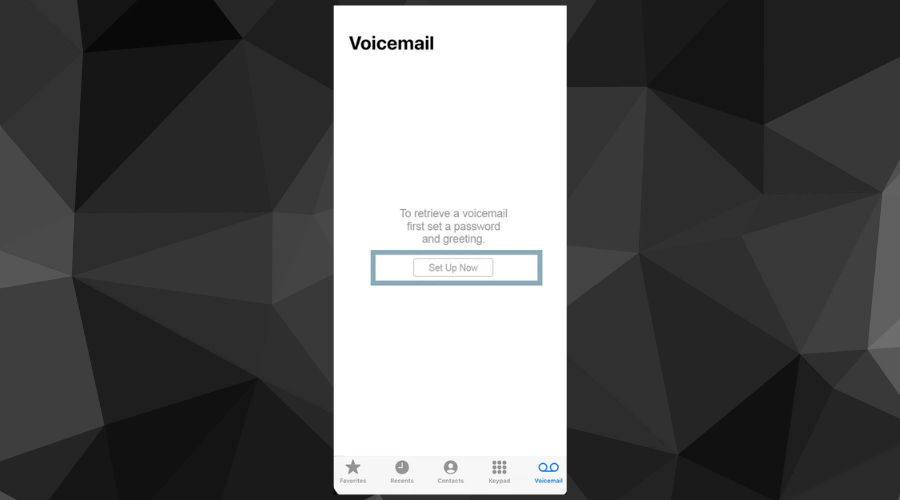
- If not, it means the voicemail is on and you only need to set up your custom greeting and other available options.
Most users complain of voicemail not working on their iPhones when it’s not even switched on.
Before you conclude like them, be sure to check if your voicemail app is on.
2. Restart your iPhone
For this fix:
- Long press the power button.
- Select Restart from a list of options that pops up
- When your phone comes up again and is done booting, check if the error has been fixed.
Sounds cliche already? It works! Try restarting your iPhone as this may just put an end to what’s interfering with the voicemail app which could be an app running in the background.
3. Contact your phone network carrier
Yes! Each network provider dictates how their voicemail service works, so there’s no one-size-fits-all fix for this problem.
However, your carrier can help you resolve the issue or at least identify the cause of the problem.
It’s advisable to visit their official website and chat with their online customer support team, they’ll be able to help.
4. Update your OS
Running apps on an outdated version of iOS could be causing so many issues like voicemail not working with VPN on your iPhone.
Check if your iPhone needs an OS update as some apps are usually temporarily disabled until your phone’s iOS is updated.
To check if your iPhone operating system needs an update:
- Navigate to Settings and click on General.
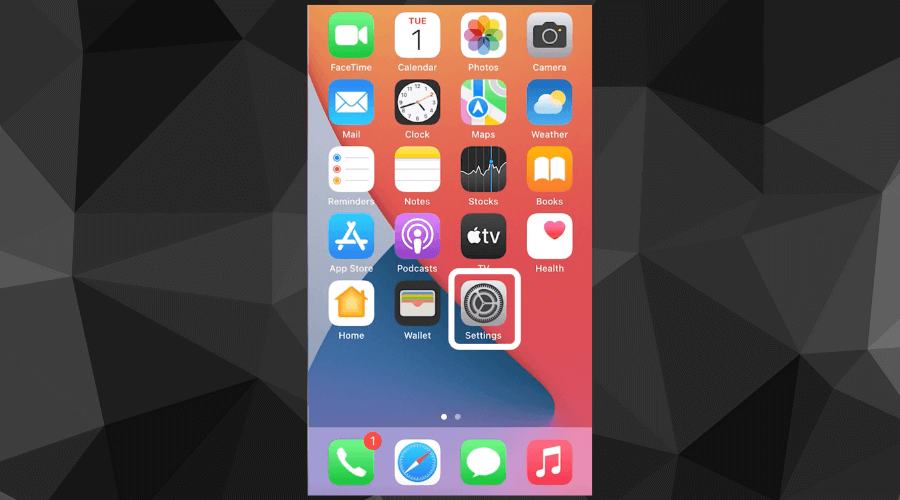
- Select Software Update, you’ll see if there’s an update required.
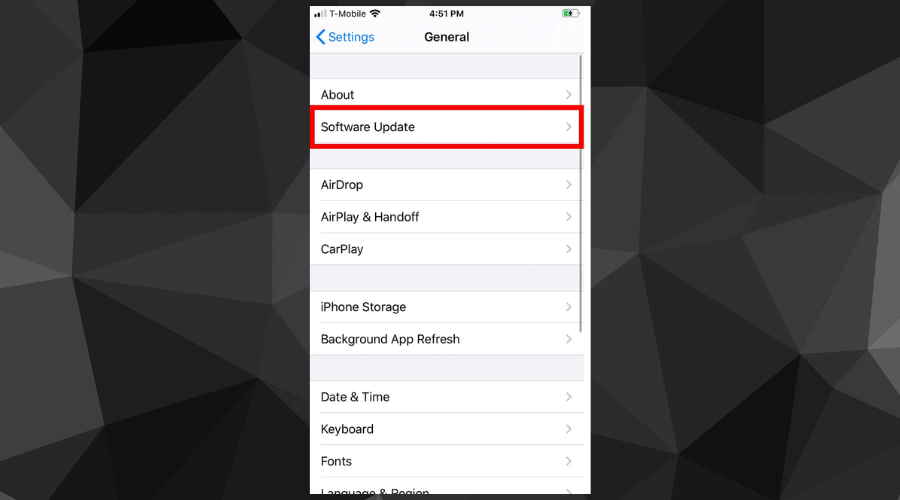
5. Check and ensure call forwarding is off
If your voicemail is still not working with VPN on your iPhone, you should check and see that call forwarding is off.
To check:
- Go to your phone settings and click on Phone.
- Scroll to the Calls option and click on Call Forwarding.
- If it’s on, toggle it off.
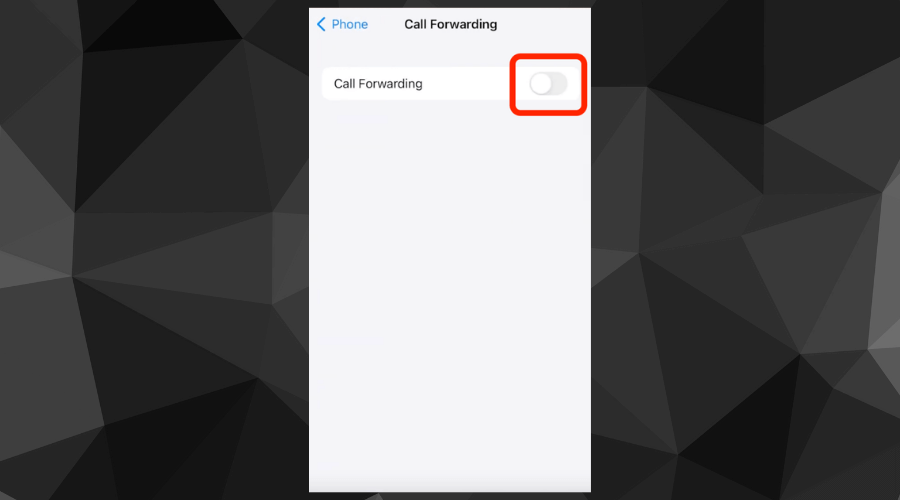
- Call your phone from another phone to confirm if your voicemail is now working.
Having your call forwarding option on will redirect missed calls to another number instead of them going straight to your voicemail box.
5. Change your VPN provider
In addition to the fixes mentioned above, if you’re using a free VPN on your iPhone, it’s in your best interest to change to a much more reliable and premium VPN like ExpressVPN (as recommended in the Android fix).
Setting it up is just as easy as it is for Android users:
- Get an ExpressVPN subscription.
- Open the App Store and Type ExpressVPN.
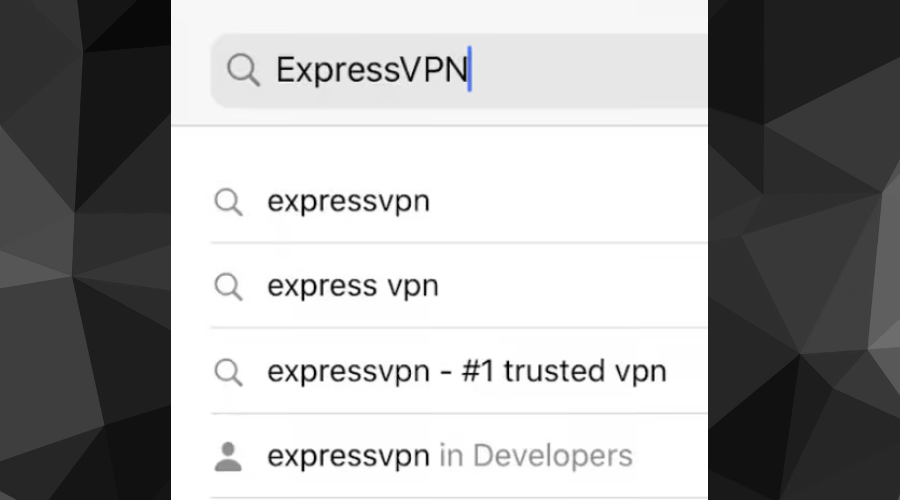
- Select the App listing and tap on Get.
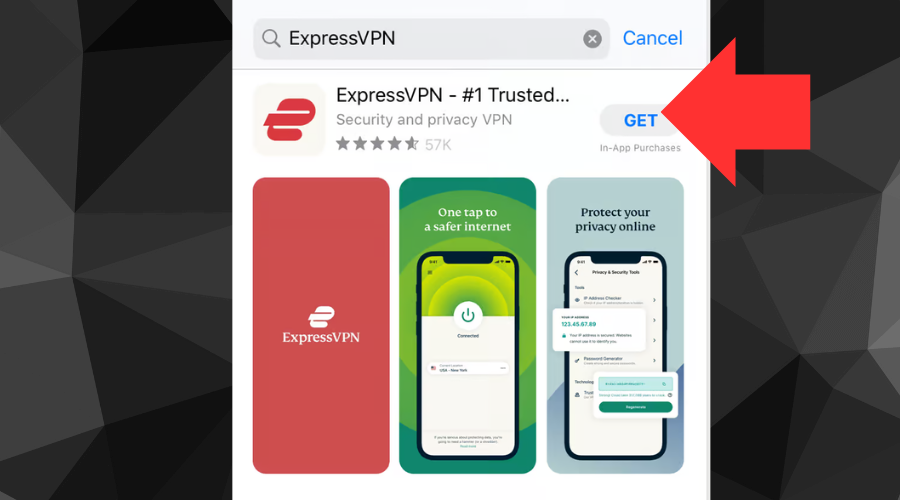
- Once you downloaded the app, sign in with your account credentials.
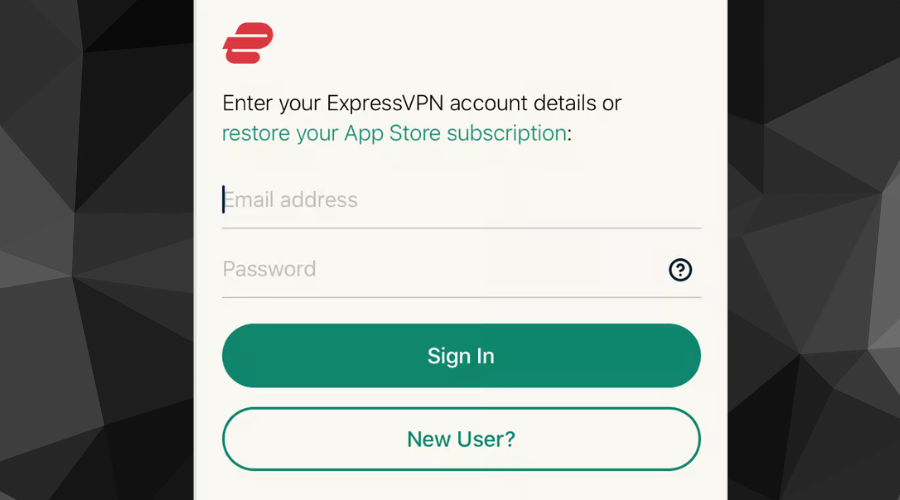
- Follow the setup prompts and select Allow if you get a “ExpressVPN” Would Like to Add VPN Configurations message.
- Now you can connect to VPN. If you want ExpressVPN to automatically connect you to the best server based on your location, just tap the big power button. Alternatively, if you want to pick a server location yourself, tap on the current location below the power button.
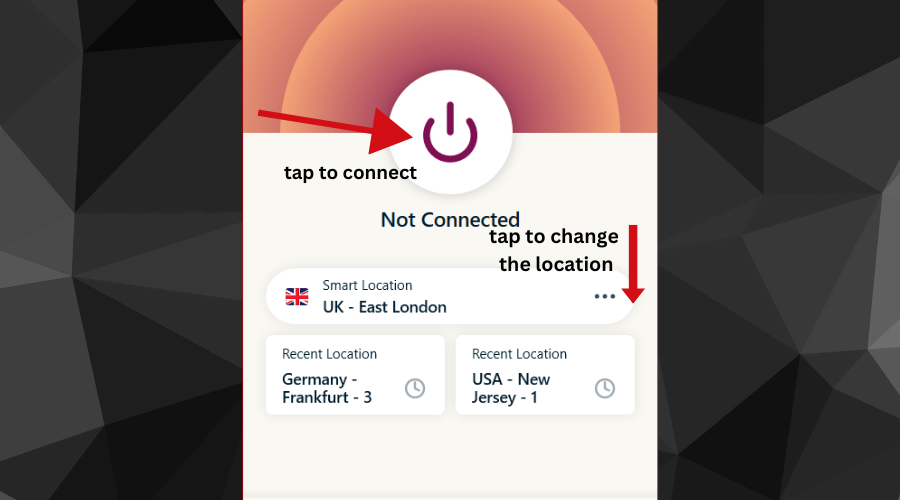
Although ExpressVPN’s iOS app may not have split tunneling due to Apple’s policy on consumer VPNs, it’s still the best tool to help you protect your privacy on your iPhone.
It also has a password manager to help you safeguard your passwords so you can sign into your favorite services securely.
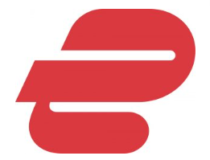
ExpressVPN
Upgrade to ExpressVPN for a seamless experience with Voicemail!Wrap Up
Voicemail is one of the oldest means of communication and not so much has changed about it.
It makes it easy to drop voice messages in a situation where the person you’re trying to reach is busy or just not reachable and they can always come back to respond to those messages.
However, most providers now offer visual voicemail which allows you to read voice mails as text messages.
This makes it more convenient for many people to quickly get the content of their voice messages and manage spam without having to dial in.
If you have been having issues getting the app to work with your VPN, hopefully, you now know why.
The above fixes for both Android and iPhone have been tested to clear the error of voicemail not working with VPN.








User forum
0 messages