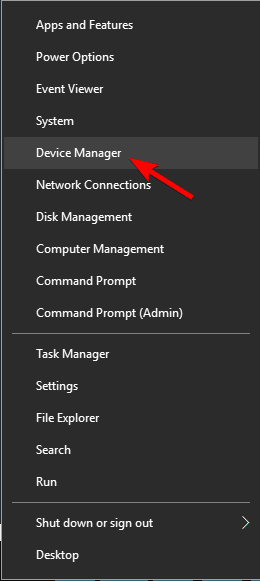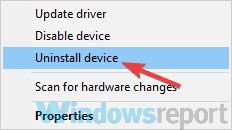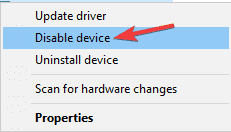Volume OSD is Missing on Windows 10: How to Get it Back
Everything you need to get rid of this issue
2 min. read
Updated on
Read our disclosure page to find out how can you help Windows Report sustain the editorial team Read more
Key notes
- The volume OSD not working issue can be caused by a faulty sound card.
- You can fix this issue by disabling and enabling all audio devices.
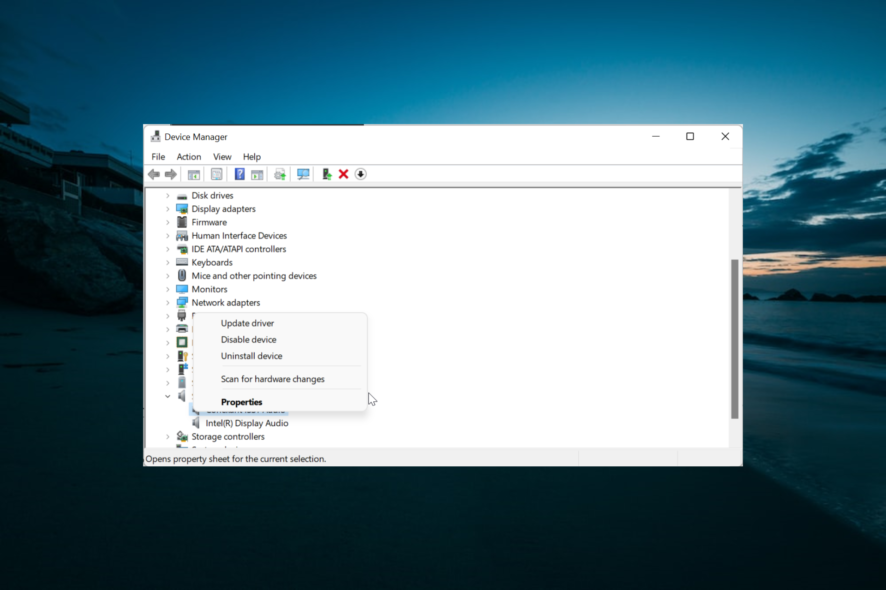
Many Windows 10 users reported that volume OSD is missing on their PC. This isn’t a major issue, but some users prefer having a visual volume indicator on their screen that shows them the current volume level.
Since this is such a widespread issue, in today’s article, we’ll show you what to do if the volume popup is gone.
How do I make the volume OSD show on Windows 10?
1. Uninstall virtual sounds card software from your PC
- If you have any virtual sound card or any other software that modifies the sound output on your PC, remove it before proceeding.
- Press Windows key + X and choose Device Manager from the list.
- Now locate the virtual sound card in Device Manager, right-click it, and choose Uninstall device from the menu.
- Once you remove it, restart your PC and check if the issue is resolved.
Users reported that SRS Audio Sandbox/SRS HD Lab software and Audio Filter driver caused the issue, but bear in mind that other software can also cause the issue to appear.
2. Disable and enable all audio devices
- Open Device Manager.
- Locate your audio device, right-click it and choose Disable device.
- Wait for a couple of moments, and enable the device by right-clicking it and choosing Enable from the menu.
- Leave other audio devices disabled and check if that solves the problem.
Users reported that this issue was caused by Nvidia drivers and Nvidia’s sound card driver, so be sure to disable it along with your sound card.
There you go, two quick and easy methods you can use to deal with the missing volume OSD on Windows 10. Be sure to try all of our solutions and let us know if they worked for you in the comments section below.