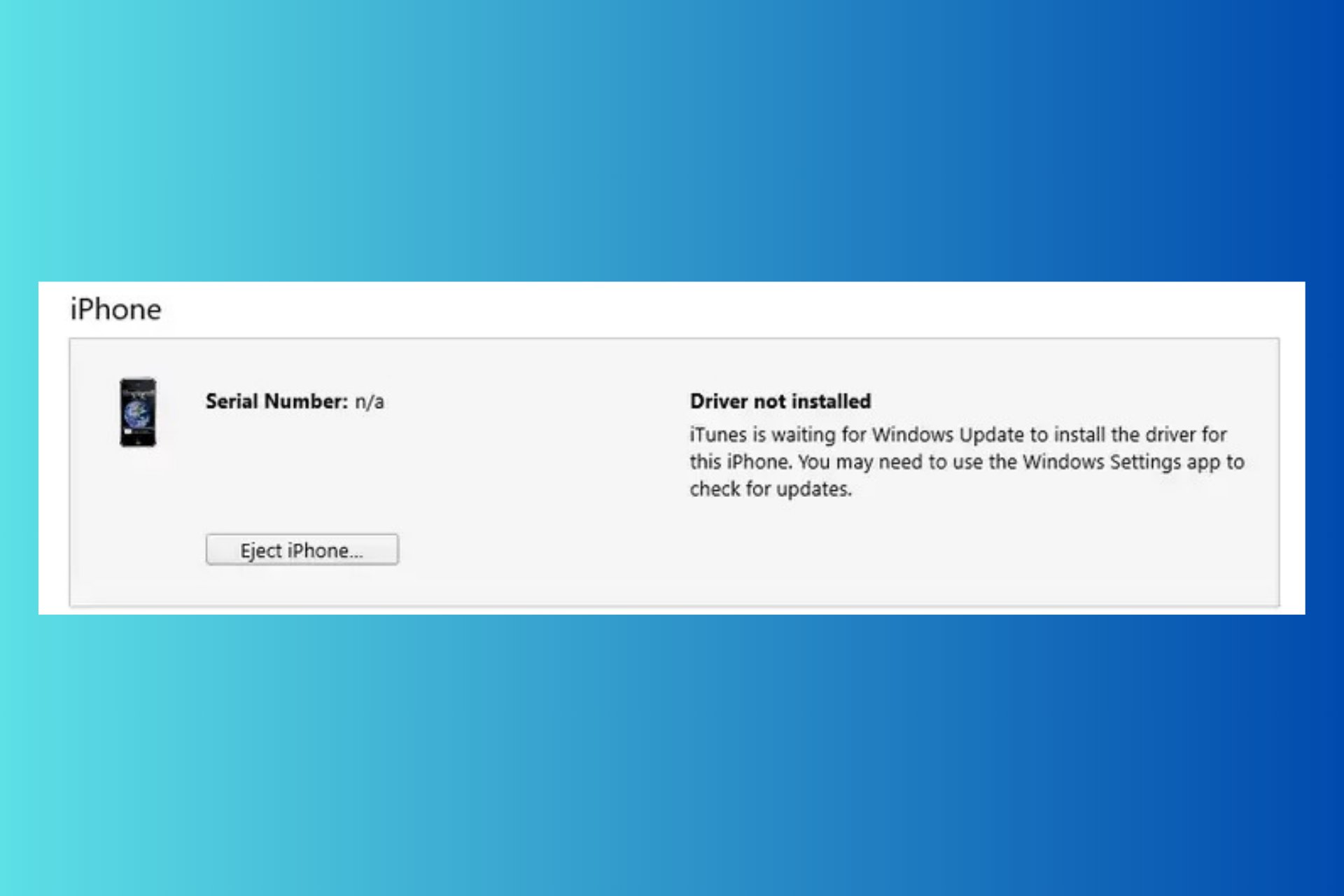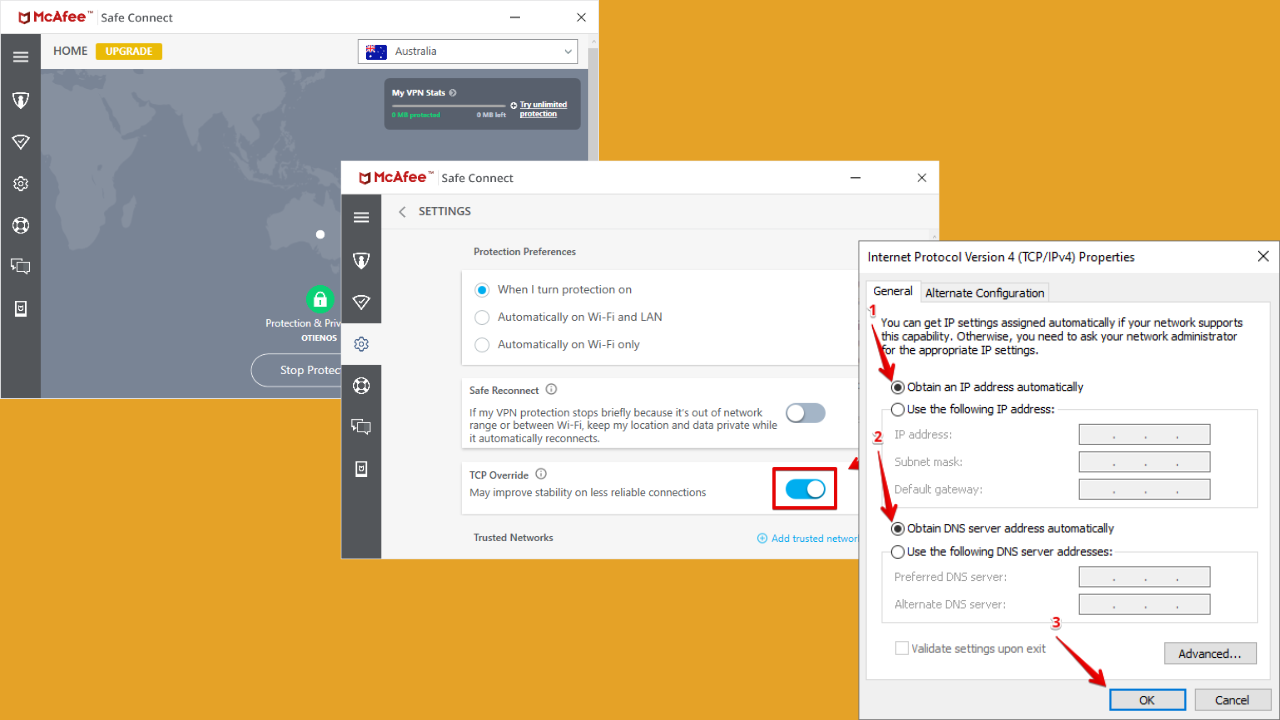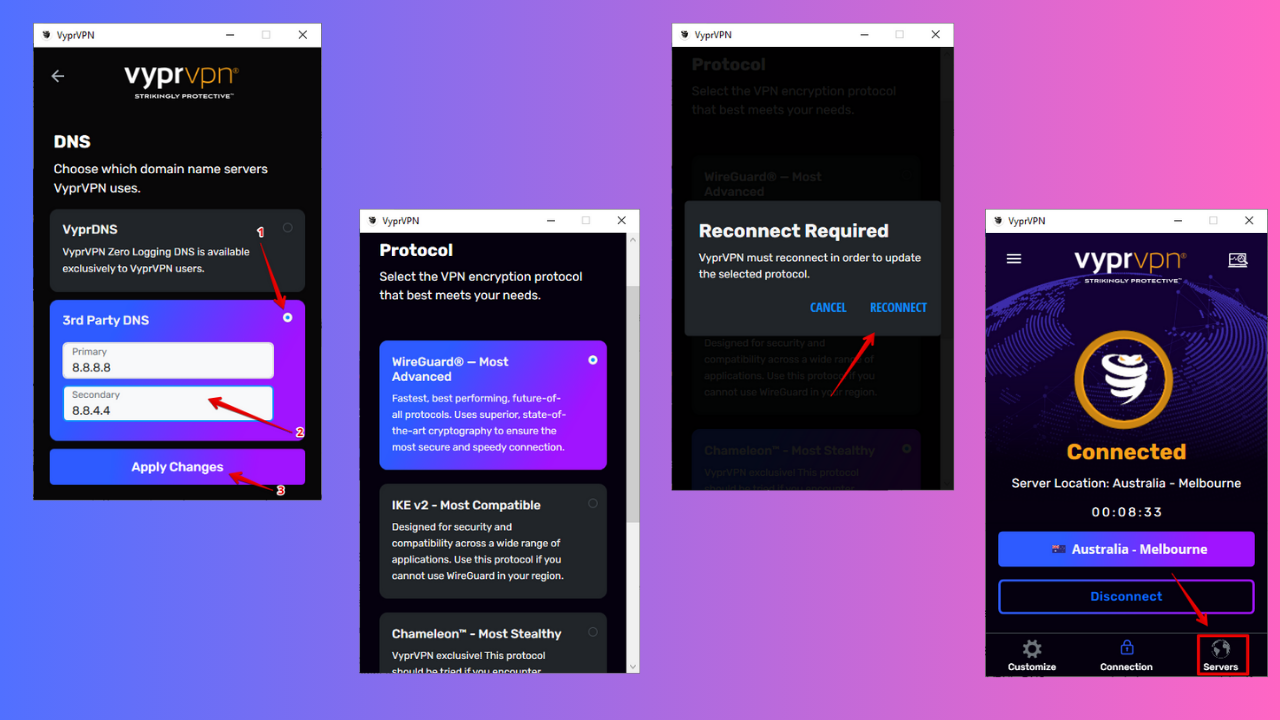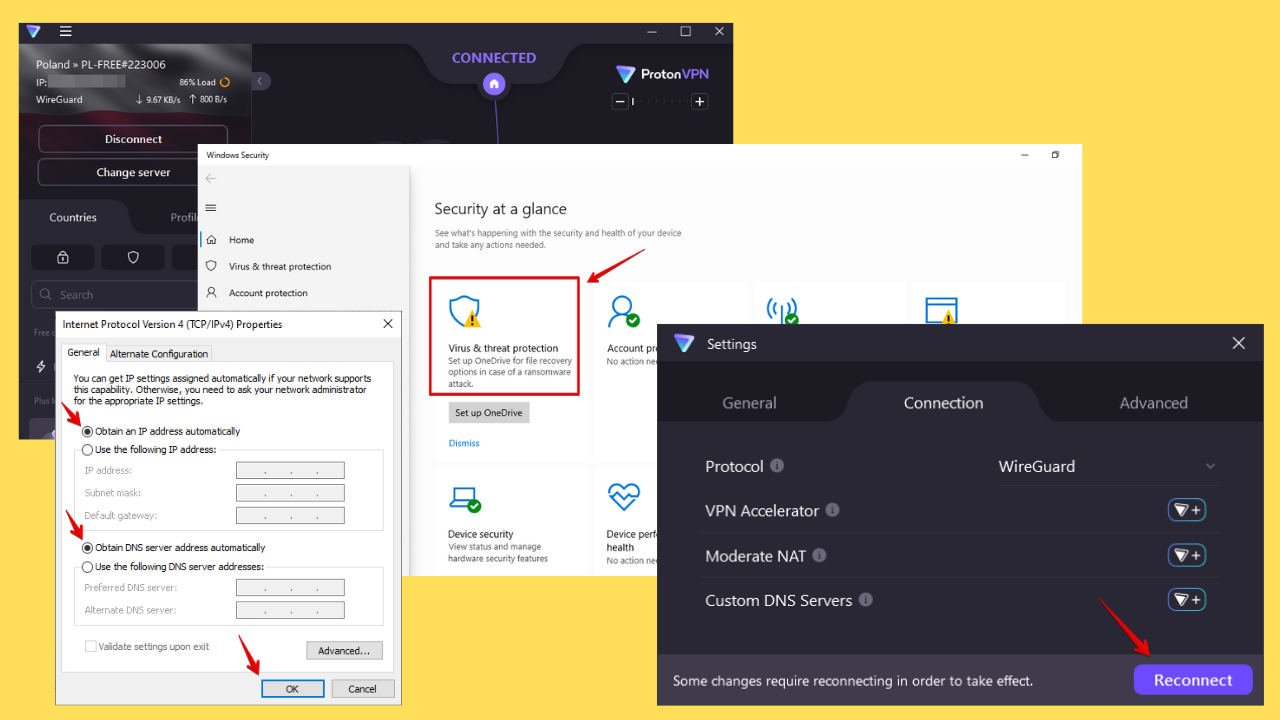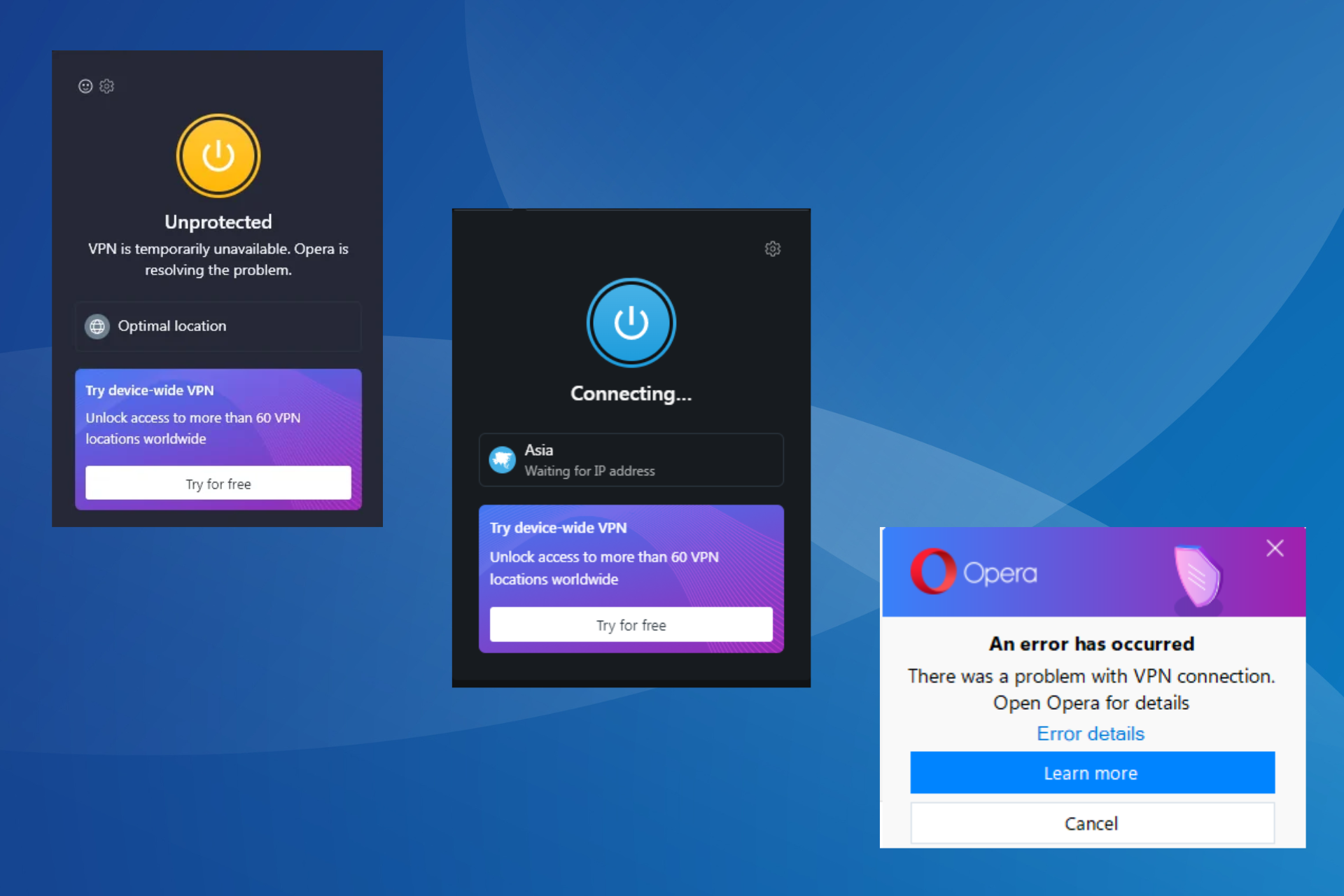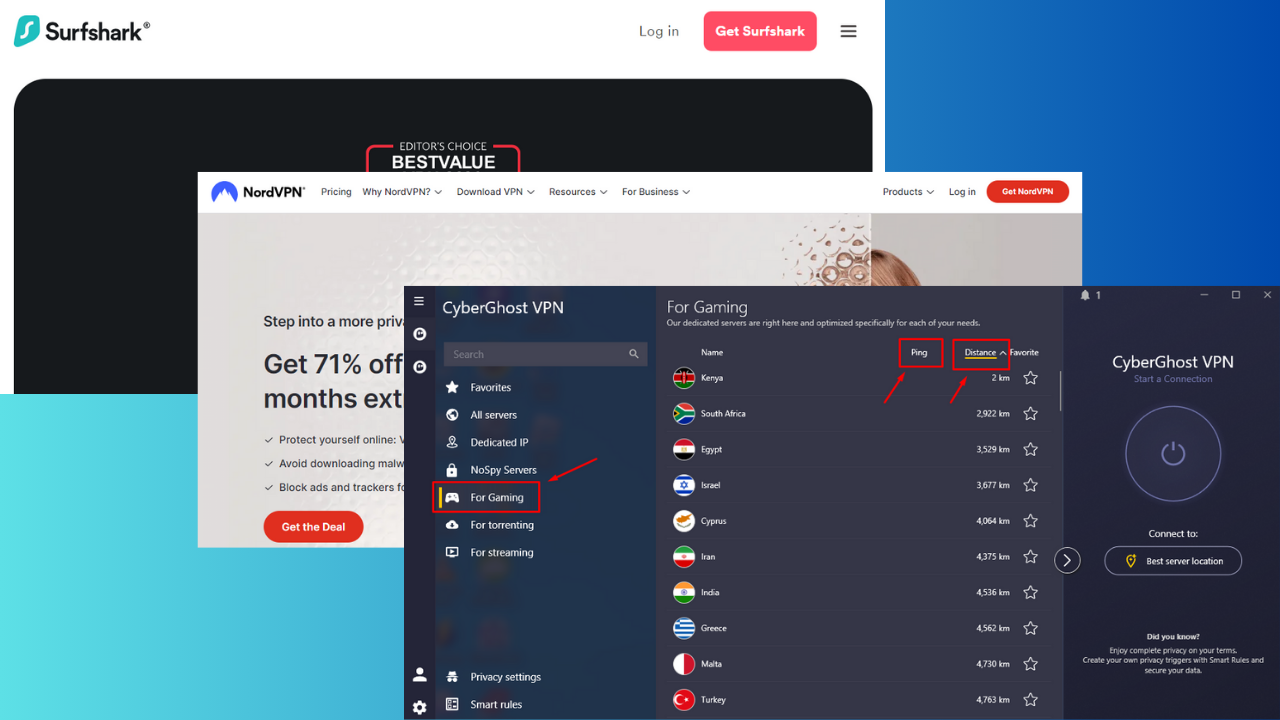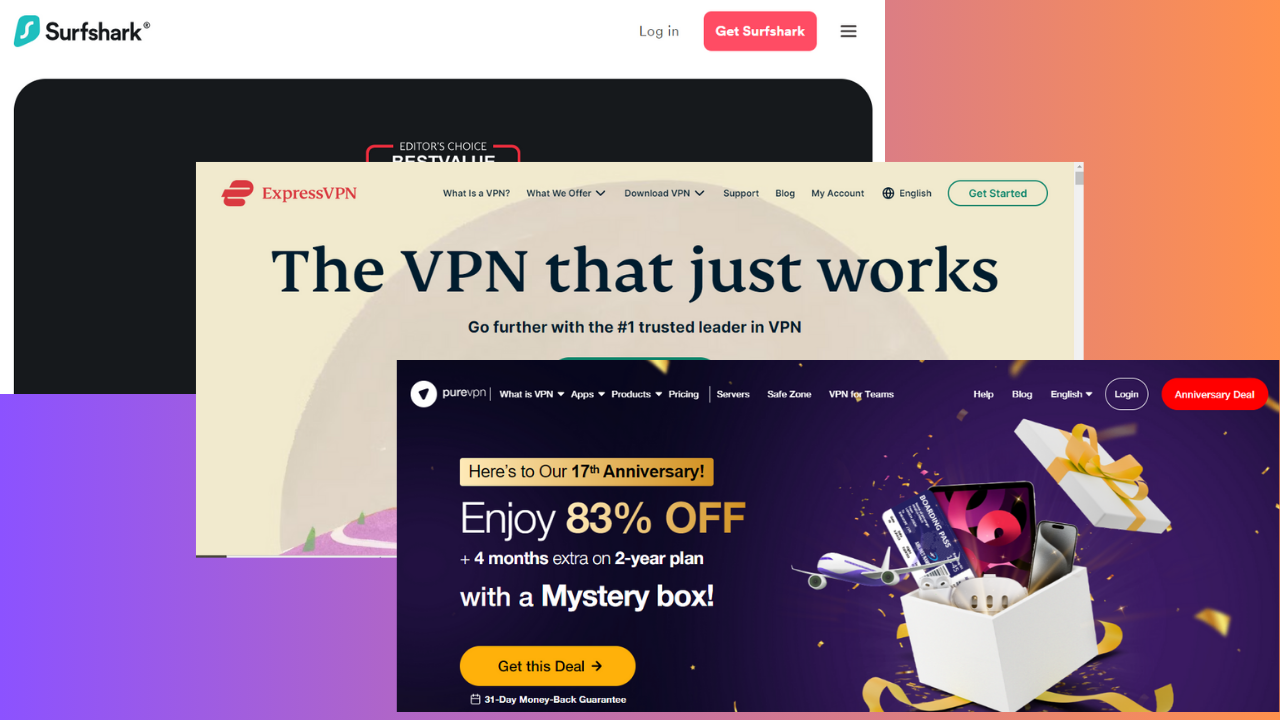VPN not working on iPhone: How to fix it in 8 ways
5 min. read
Updated on
Read our disclosure page to find out how can you help Windows Report sustain the editorial team Read more
Key notes
- VPNs are wonderful security/privacy tools that have found their way into our daily lives quite easily. However, they don't work the same on all devices.
- On iPhones, for instance, you might encounter certain functionality issues that rarely happen on desktop computers.
- we're confident that you'll find one that will restore your iPhone VPN's functionality in no time.
- Check out our best VPNs for iPhones that are guaranteed to work.
- Visit the How-To Hub page to discover more awesome VPN troubleshooting guides.

VPNs are wonderful security/privacy tools that have found their way into our daily lives quite easily. They work great on a wide variety of devices, ranging from your ordinary desktop computer to gaming consoles or routers.
However, some devices might need VPNs more than others. For instance, have you considered that your phones might hold a lot more personal data than your PC or gaming console?
And doesn’t it make more sense to prioritize them whenever considering using a VPN? Sure it does.
Most VPNs work flawlessly regardless of where you install them. However, some of them might be a bit troublesome in certain environments.
For instance, has it ever happened to stumble upon a non-working VPN on your iPhone? If so, you’re in luck, because that’s exactly what we’re going to discuss in this article.
VPN doesn’t work on iPhone, what to do?
1. Try restarting your iPhone
If your VPN doesn’t seem to be working all of a sudden, restarting your iPhone might just do the trick and kickstart your VPN. This is, of course, the most overlooked fix, but also the one with the highest rate of success.
Depending on your iPhone model, restarting your device can be handled in a few different manners.
For instance, some devices have side buttons, which need to be pressed along with either one of the volume buttons, while others have top buttons.
We’re sure you’ve restarted your iPhone before, so go ahead and do it again. It might just work and restore your VPN’s functionality.
2. Restart the VPN app
Of course, restarting a VPN app on your iPhone is not the same as on your desktop PC. Hence, it needs to be tackled differently, but we’re here to teach you how to do it safely.
- Access the app switcher
- On newer models of iPhone, swipe up from the screen’s bottom and pause in the middle
- For older models, just double-tap the Home button
- Swipe until you see the VPN app
- Once visible, swipe up on the VPN app to force close it
- Launch it again
- Check if the problem still persists
Sometimes the app conflicts with the VPN configuration profile on your iPhone or simply de-syncs. Force-closing the app and relaunching it seems to solve the problem in some cases.
3. Make sure you have the latest VPN app version
If you’re using a VPN such as PIA, you should make sure that you have the latest version installed on your iPhone. Most apps update automatically, so you don’t have to worry about them.
However, in some cases, the automatic update might fail to apply, and your VPN might stop working on your iPhone. Thus, the situation begs for a manual check.
To solve this, simply open the App Store on your iPhone and tap Today (bottom of the screen). Tap your profile icon (top of the screen) and scroll down.
Click the Update All button, or simply click the button next to an app to only update that specific app.
4. Restart VPN connection
- Launch the VPN app you’re using
- Disconnect from the VPN server
- Re-establish the connection
Alternatively, you could choose another server. Like regular ones, VPN servers can also get overcrowded, and this might affect the whole userbase’s ability to use the service effectively.
Restarting the service might temporarily change your priority on the current server, and choosing a different server might be even better.
5. Reinstall the VPN
Although it’s often a stretch, reinstalling the VPN client might restore its functionality on your iPhone. A good reason for your VPN suddenly not working might be a failed update.
Thus, giving the VPN client a clean install might make it work once again. Just long-press the app icon, then tap the small X button in the icon’s upper-left corner to remove it.
Then head back to the App Store, locate it, and redeploy it on your device. Fingers crossed.
6. Force restart the VPN manually
- Unblock your iPhone
- Access the Settings app
- Locate the VPN button and flick it
- Now toggle it back on
Alternatively, you can access the VPN option in the General section of your iPhone’s configuration menu and restart it from there. If it doesn’t work, try disabling the VPN on-demand option and restart the connection.
7. Restart your router or mobile data
Your router/modem might be the reason why your VPN connection is on the fritz, so you can go ahead and give it a hearty restart. Restarting the modem/router can solve a lot of connectivity issues and conflicts between devices.
If you’re not using a wireless router to access the Internet, try restarting your mobile data (LTE) connection. Just head over to the Settings app, locate Cellular Data, then toggle it off and on again.
8. Try a different VPN service
If none of the fixes above worked, you could always try switching to a different VPN client. Private Internet Access, for instance, has a great, stable iPhone client and is highly rated on the App Store.

Private Internet Access
Need a stable VPN for your iPhone? Why not give PIA a try?It enforces a zero-logging policy, offers you a huge collection of secure servers to connect to, and can block ads and trackers on your iPhone with its awesome PIA MACE feature.
VPNs usually work great on iPhones
All things considered, it’s worth mentioning that VPN services usually work great on iPhones. However, certain events might mess with your device’s stability and your VPN might be caught in the crossfire.
If that happens, just be patient and try all of our suggested fixes, one by one. We’re confident that you’ll find one that will restore your iPhone VPN’s functionality in no time.