Fix: VPN Not Working in UAE & Dubai [9 Foolproof Methods]
Use our VPN recommendation if you want a secure and reliable service
6 min. read
Updated on
Read our disclosure page to find out how can you help Windows Report sustain the editorial team Read more
Key notes
- The United Arab Emirates restricts access to websites and online services, such as Wikipedia pages and Skype.
- It's why many users turn to VPN services to defeat government censorship.
- Few VPNs actually work in this country because Etisalat actively blocks VPN protocols.
- Find out how to get around this issue and make your VPN functional in Dubai and the rest of the UAE.

The United Arab Emirates is one of the countries that enforce Internet censorship. It blocks access to certain websites and online services, including Wikipedia pages and Skype.
It’s why many Internet users turn to VPN services. A VPN helps bypass government censorship and access blocked pages by hiding the IP address and encrypting all data traffic.
However, UAE has gotten smart at detecting and blocking VPN traffic, in an effort to weed out Internet circumvention tools that defeat geoblocks.
If your VPN is not working in Dubai and UAE, we’re here to help.
Why is VPN not working in UAE?
If your VPN is not working, is probably because you are using a bad client that doesn’t have suitable servers for that area.
It’s also possible that you are on a VPN that has been banned on the specific webpage you are trying to access. Try opening another page or switching to a different server.
Is VPN banned in UAE?
UAE has pretty strict online security and regulations. VPN usage is not banned, but online activity can sometimes be monitored.
How can I make my VPN work in Dubai and UAE?
1. Stop using free VPN

Get started by dropping any free VPN you might be using. They are notoriously unreliable, have few VPN servers, and usually log your traffic.
A free VPN will always get blocked by ISPs with a strict policy against VPN usage. Because they use public IP addresses that get immediately blacklisted.
2. Use a VPN with advanced security features
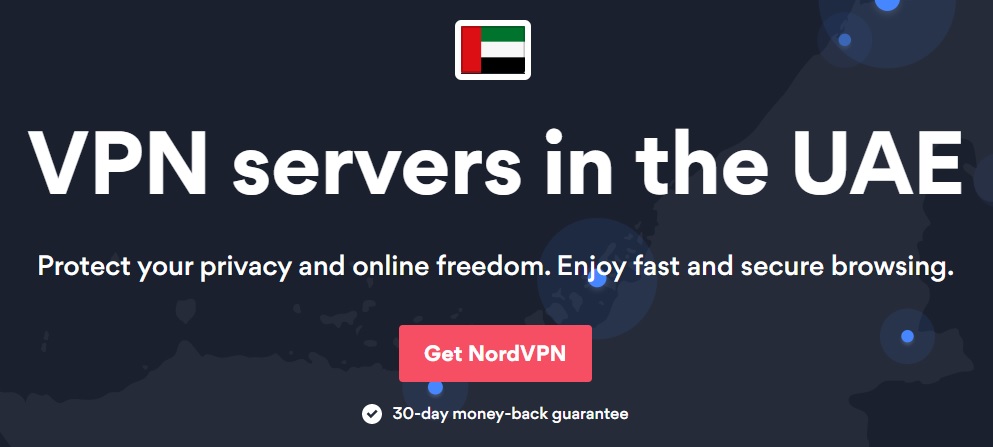
We recommend using Private Internet Access because it’s the best VPN with advanced security options, ideal for a country like UAE that detects and blocks VPN traffic.
PIA has more than 35,000 VPN servers in 80+ countries, including servers in UAE. It supports the OpenVPN, WireGuard, and other VPN protocols with up to 256-bit military-grade encryption, and a kill switch.
Furthermore, PIA has double VPN, streaming optimized servers and it also supports private DNS, streaming, torrenting, and a built-in malware blocker called CyberSec.
More about PIA:
- Largest server network in the world
- A zero-logging privacy policy
- 24/7 live chat support
- 30-day money-back guarantee

Private Internet Access
Use PIA to encrypt traffic and browse securely in the UAE!3. Update your VPN app
It may sound redundant, but it’s essential to keep your VPN client updated to the latest version.
This way, you will always take advantage of the newest features, security improvements, and bug fixes.
Usually, a VPN app checks for updates automatically. But if it doesn’t, you have to do this on your own.
However, stay away from beta updates since they’re not stable.
4. Connect to the nearest VPN server
Most VPN apps offer a quick-connect or recommended VPN server. It’s different for every user, depending on their current location.
The nearest VPN server usually provides the fastest connection. It’s a particularly good solution for Internet users with an unstable VPN connection.
5. Change the VPN protocol
If your VPN connection is not working with Dubai and UAE, it could be because Etisalat blocks all VPN traffic by protocol and port.
So you can try changing the VPN protocol before connecting to a server. For instance, you should drop PPTP and L2TP because they are old and obsolete.
Instead, you should opt for modern and secure protocols like OpenVPN and WireGuard. They keep you safe online without decreasing your connection speed.
6. Use obfuscation mode

Obfuscation mode, also known as stealth mode, is a technique adopted by a limited number of VPN providers. It disguises your VPN traffic to make it look like HTTPS.
Private Internet Access is one of the best in the business when it comes to obfuscated VPN servers. You just have to enable obfuscation mode from the settings panel and then connect to one of the available VPN servers.
7. Change your DNS servers
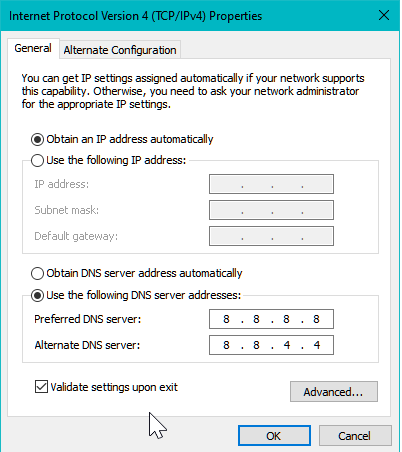
- Right-click the Windows 10 Start button and select Network Connections
- Click Change adapter options
- Right-click your Internet connection and select Properties
- Double-click Internet Protocol Version 6 (TCP/IPv6)
- Select Use the following DNS server addresses
- Set Preferred DNS server to 8.8.8.8
- Set Alternate DNS server to 8.8.4.4
- Click OK
Your ISP assigns your DNS servers by default. However, if they’re not fast or safe enough, this could cause VPN connection issues in Dubai and UAE.
Not to worry since you can easily change your DNS servers to anything you want. We use Cloudflare in our example above because it offers free, public, and safe DNS servers.
However, if you use a premium VPN service that runs its exclusive DNS servers, you can skip this step altogether.
8. Use a VPN kill switch
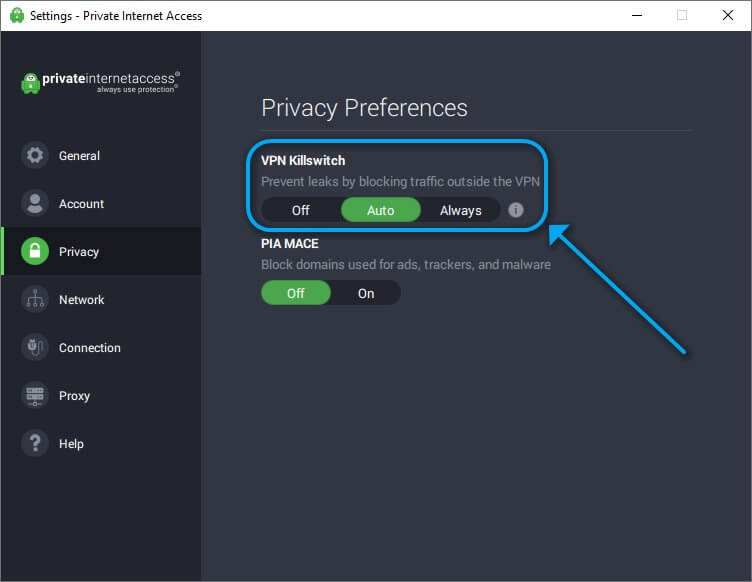
A VPN kill switch maintains your online anonymity by cutting off all Internet access if your VPN connection drops without warning.
Let’s assume that you managed to unblock a website over VPN in Dubai, but failed to access the same site a few minutes later.
It could be because your VPN got disconnected and, in the time it took to re-establish the connection, your web browser revealed your true IP address and location.
9. Disable WebRTC in your web browser

Modern web browsers like Google Chrome or Mozilla Firefox support WebRTC. The technology has nothing to do with VPN. But it can leak your true IP and location.
So, if you used a VPN desktop app to connect to a VPN server, the connection might get detected and blocked in the UAE due to WebRTC leaks.
The solution is easy: disable WebRTC in your web browser. You can do this manually or by installing a free browser extension (just look up disable WebRTC in Chrome Web Store or Firefox Add-ons).
Certain VPN services like NordVPN (buy here) have built-in functionality in their browser extensions for deactivating WebRTC, so you don’t have to install anything extra.
Which VPN is working in UAE?
Reputable VPN clients should work fine. Private Internet is our top pick because it has thousands of fast servers and a very small rate of issues in the UAE.
Some good and reliable VPNs have given certain users issues in the UAE, most notably:
- NordVPN not working in UAE
- ExpressVPN not working in UAE
- Surfshark not working in UAE
- Opera VPN not working UAE
- Personalvpn API is currently unavailable
- Hotspot Shield not working in UAE
- Norton VPN not working in UAE
To summarize, if your VPN is not working in Dubai and UAE, you can get started by avoiding free VPN and using a premium service with advanced security features.
Try solving the problem by updating your VPN app, connecting to the nearest VPN server, changing the VPN protocol, and turning on obfuscation mode.
Furthermore, you should change your DNS servers, use a VPN kill switch, and disable WebRTC in your web browser.
But you need a reliable partner to help you with all of this, and we can’t think of a better option than NordVPN (buy here).











