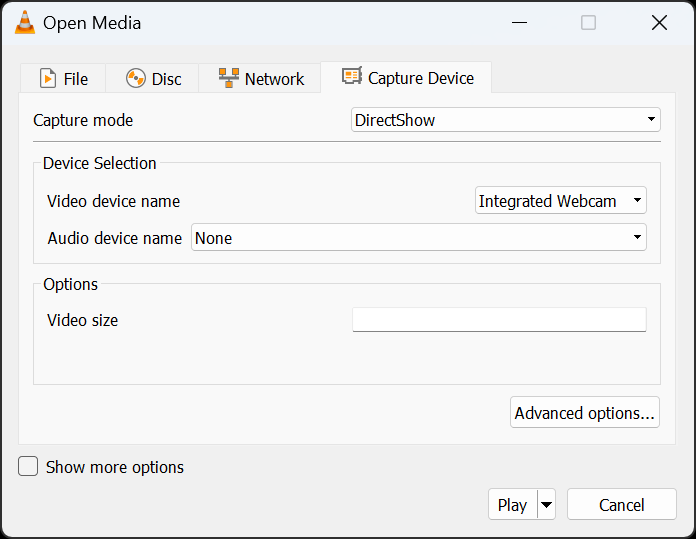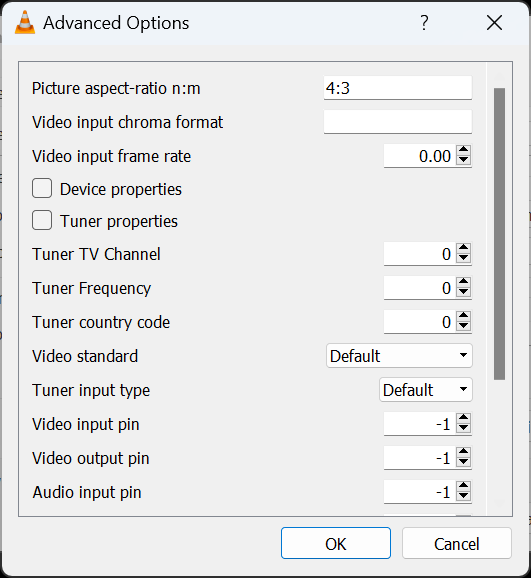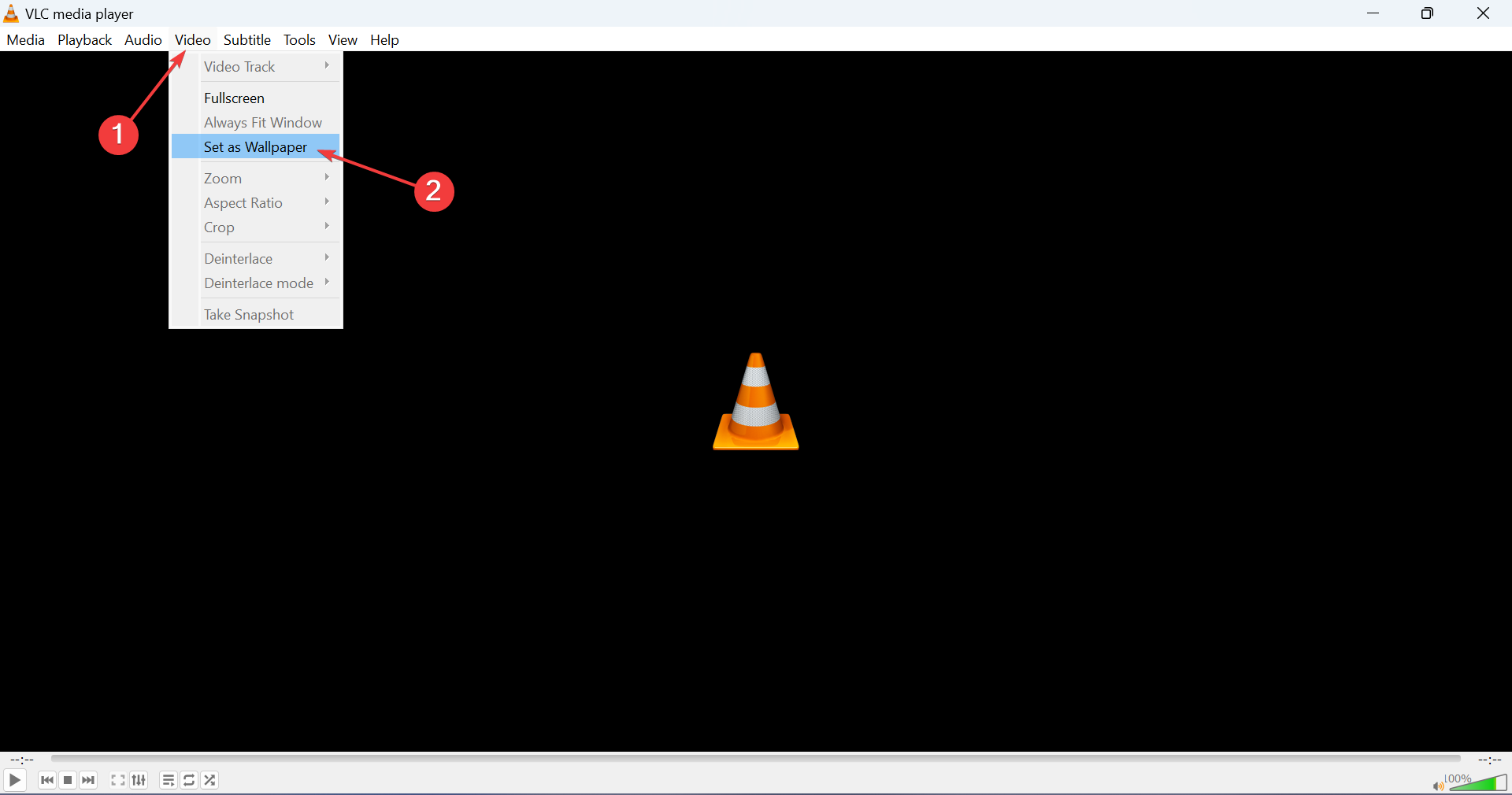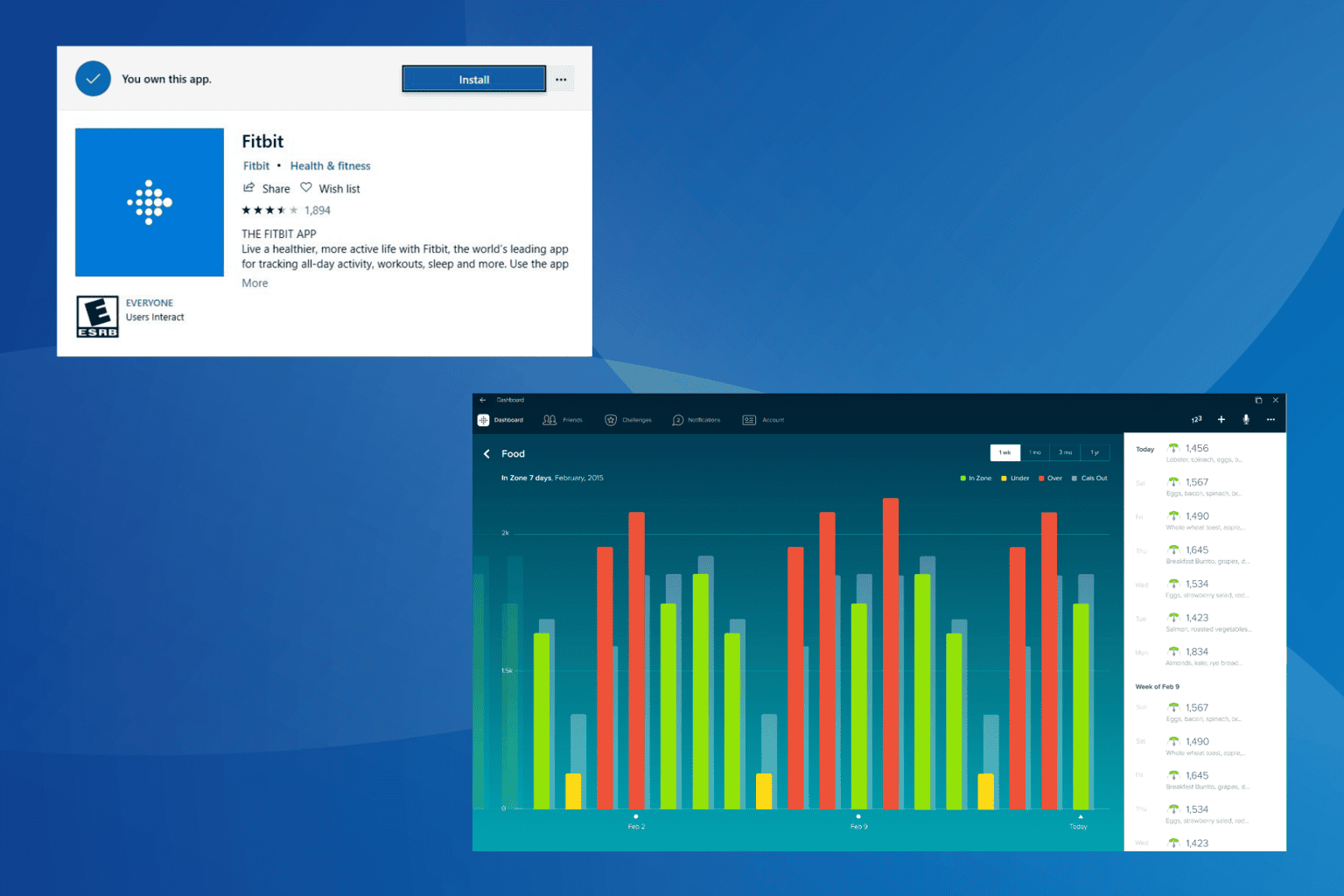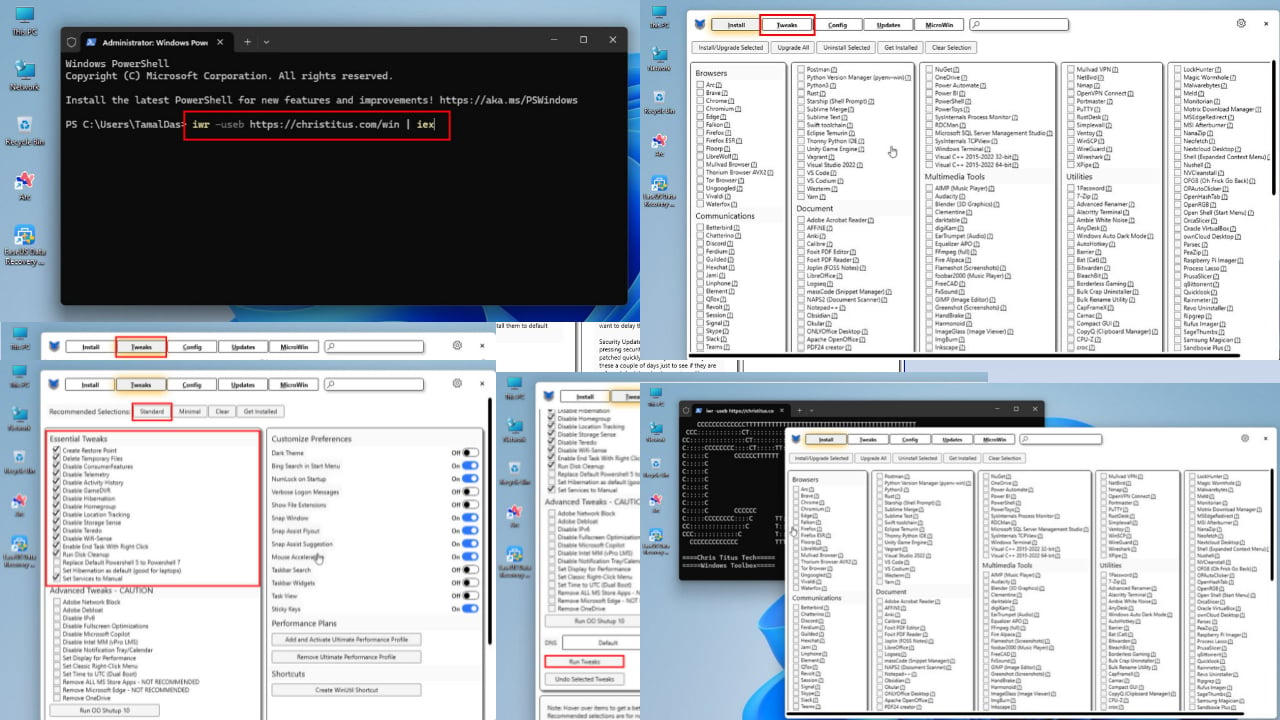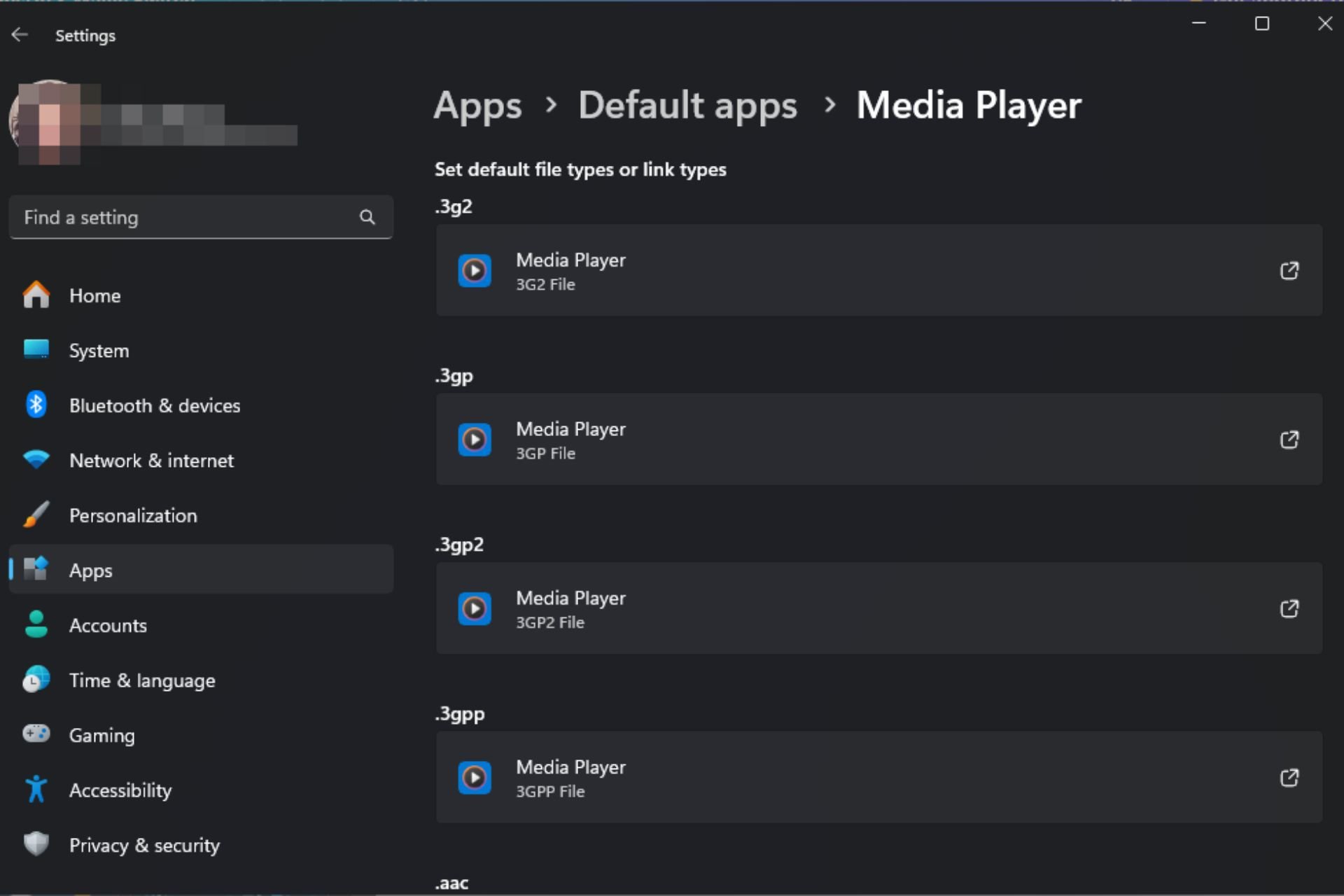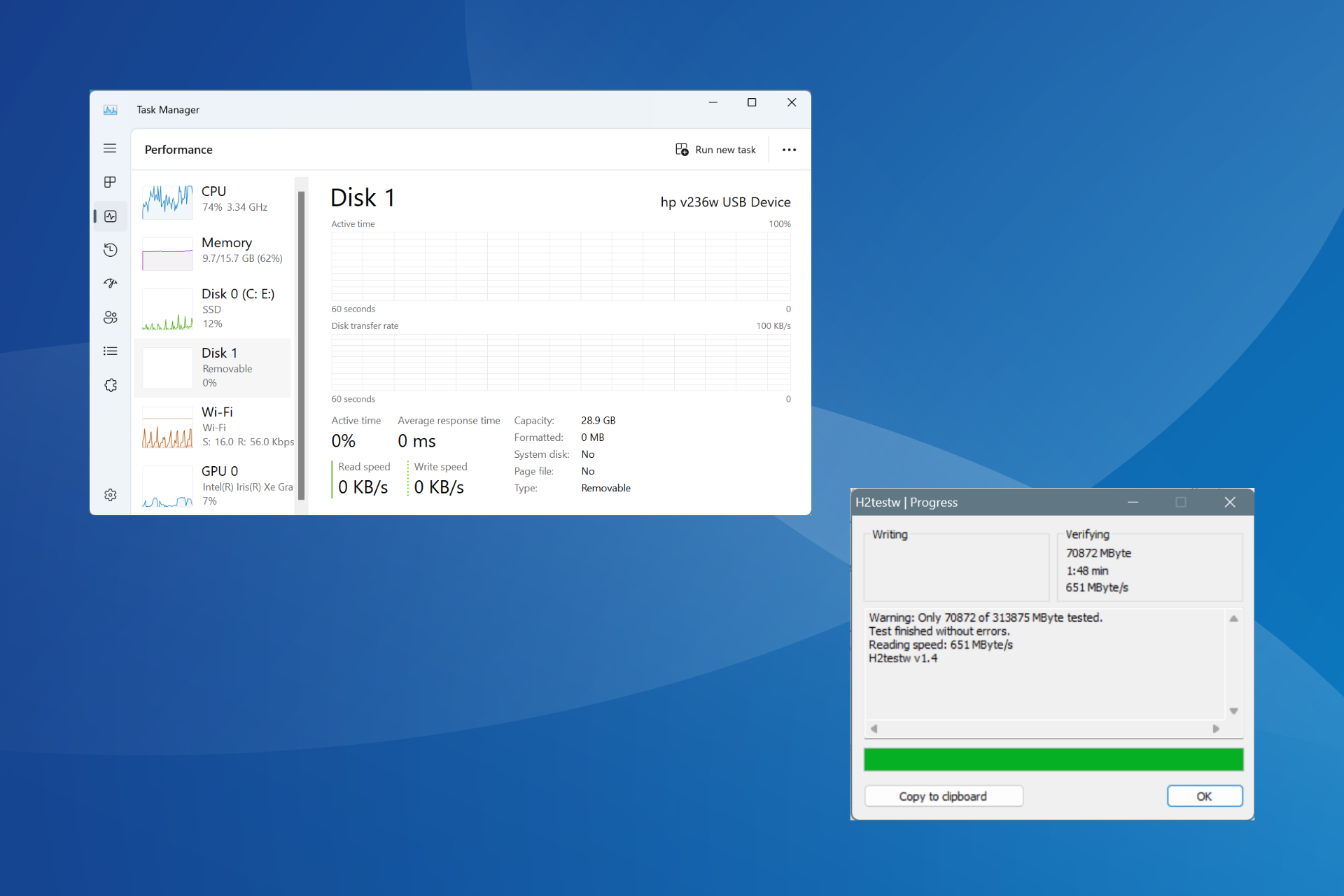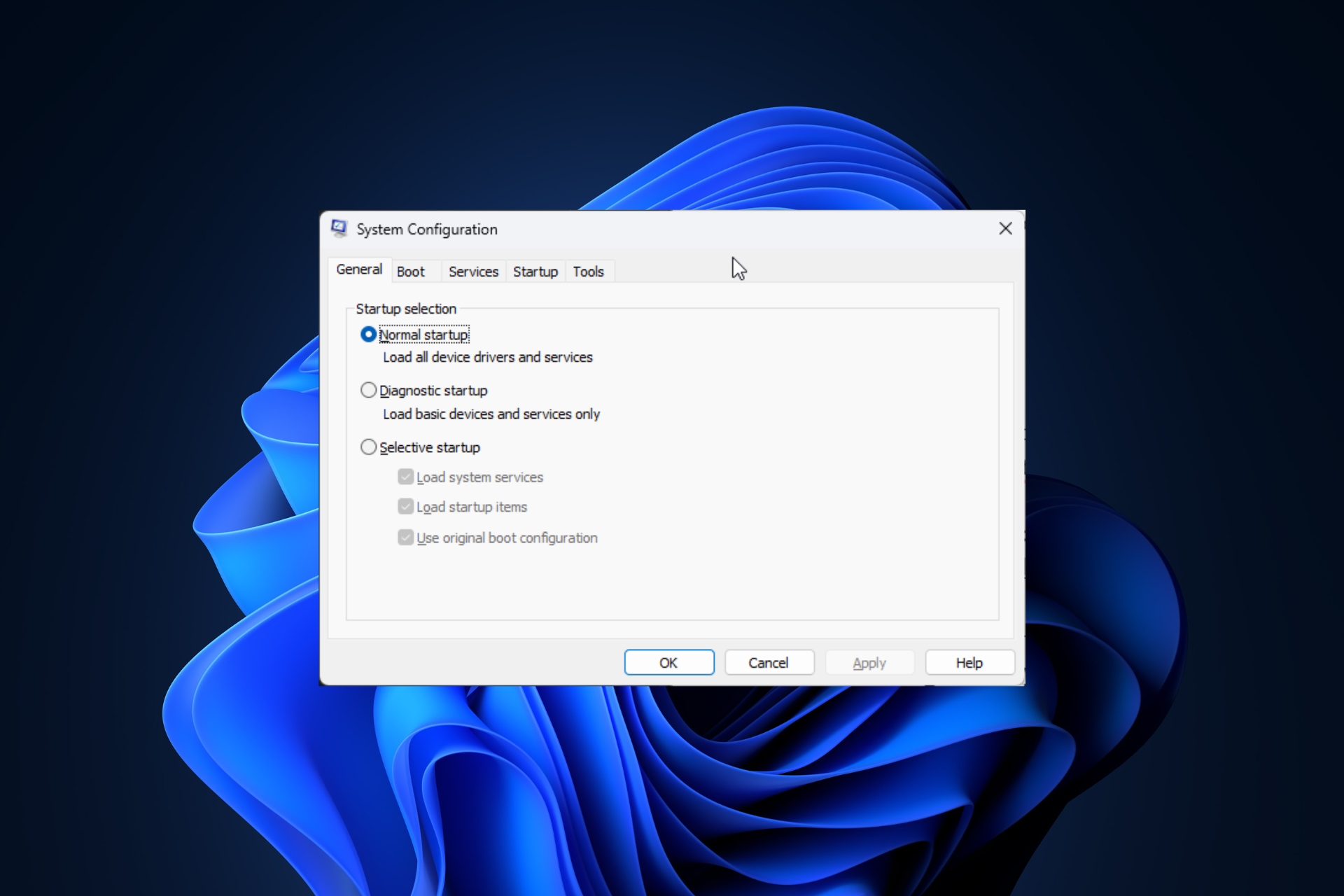Set Webcam as Desktop Background: How to do it
2 min. read
Updated on
Read our disclosure page to find out how can you help Windows Report sustain the editorial team Read more
Key notes
- Settings the webcam as the desktop background is something a few of us do want, and it's possible on Windows.
- Though there's no built-in way for it, a third-party tool can be of help here.
- We used VLC Media Player to project the webcam's output to the desktop.
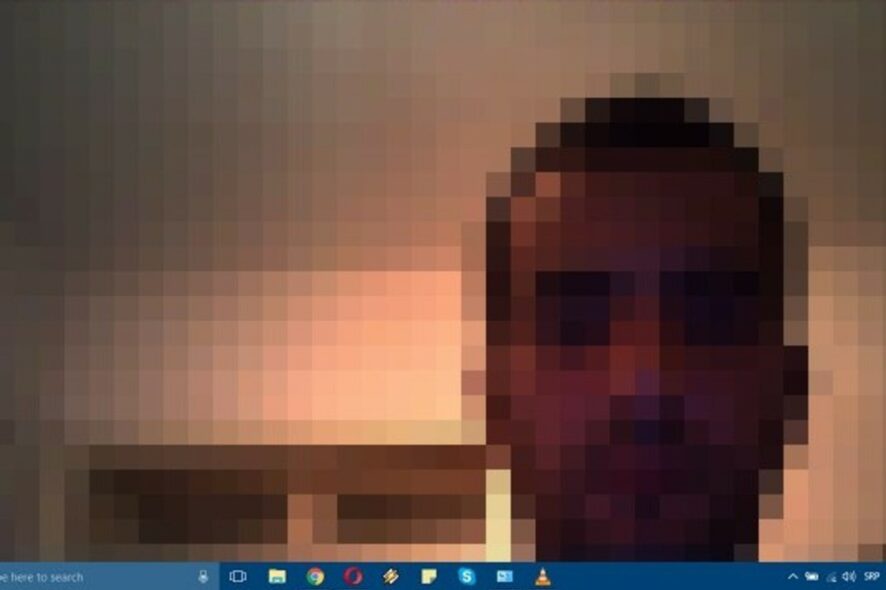
With Windows, the possibilities are endless. If, for some peculiar reason, you want to, let’s say, mirror yourself on the desktop background and follow the constant motion with a webcam, you can do it. In simple terms, you can set webcam output as the desktop background.
That’s the next-level live background we’re talking about, and below, we’ll instruct you on how to make it work.
How do I set the webcam as a desktop background in Windows?
Use VLC Media Player
- Download VLC and install the media player.
- Once done, launch VLC Media Player.
- Press Ctrl+ C to launch the Open Media window.
- Under the Capture Device tab, set the following options like this:
- After that, open Advanced Options and change Aspect Ratio to counter the display’s aspect ratio.
- Click OK to confirm, and finally, click Play.
- Now, in the menu bar, open Video and click Set as Wallpaper.
And that’s all! You should be able to see yourself on the desktop background, with the webcam’s output being projected to it. Just make sure to let VLC work in the background.
Also, remember that you won’t be able to see icons, but you can always create a multi-display. That way, you’ll always have the webcam’s output on one desktop background, and the main display can maintain the same look.
If you have questions or alternative ways to use a webcam as the desktop background, tell us in the comments section below.