Fix: Weird West's most common bugs [Gamer Guide]
7 min. read
Updated on
Read our disclosure page to find out how can you help Windows Report sustain the editorial team. Read more
Key notes
- Weird West is a newly released masterpiece, but like any other game, it can generate serious bugs.
- If you ever notice that the game is not installing or starting, you should check the minimum requirements and update your graphics drivers.
- Verifying the free disk space on your device might work if the internal saves are not working.
- In case you encounter Weird West sound-related bugs, make sure you update the specific drivers.
![Fix: Weird West's most common bugs [Gamer Guide]](https://windowsreport.com/wp-content/uploads/2022/04/Weird-West-Crime-and-Punishment-Guide-Featured-Image-1-886x590.jpg)
Weird West is an action role-playing video game, that allows you to discover a dark fantasy reimagining of the Wild West where lawmen and gunslingers share the frontier with fantastical creatures.
It is a newly released and versatile masterpiece, as it can be played on both Windows PCs and consoles like PlayStation and Xbox editions.
Unfortunately, it seems like some users already reported some annoying bugs while trying to run it and if you’re here, it means you also face this kind of trouble.
In today’s guide, you’re going to discover how to easily solve the most common ones.
How can I fix the Weird West’s most common bugs?
1. Weird West crashes/low FPS/friezes/hangs
1.1 Update your graphics drivers on your PC
- Press on the Windows key, type Device Manager, and open the first result.
- Search for the Display adapters section, expand it, right-click on the needed driver, then choose to Update driver.
- Select to Search automatically for drivers.
- Your system will now scan and recommend any available and reliable options.
Keep in mind that updating your graphics drivers will help you to drastically rise Weird West’s FPS and you can use the above steps without any hesitation.
If you’re that kind of person who doesn’t want to consume his/her time, we have an additional solution, that will help you update all of your drivers in no time.
You can try to use a dedicated tool, that will automatically scan for reliable components through its huge database. Then, it will fix or update anything you need.
Plus, A convenient feature to fix corrupt installations or if you otherwise wish to roll back to a previous driver is the Outbyte Driver Updater Backup.
You can find this tool at the top of the scan results page, then select the individual or complete set of drivers to back up.
1.2 Check the CPU and memory utilization
- Right-click on your Windows Taskbar, then choose Task Manager.
- Click on the Performance tab.
- Now, you’ll be able to see the CPU and memory utilization on your computer.
If before starting the game you can see that some process consumes too many resources – turn off the program or simply remove this process from Task Manager.
1.3 Customize the game’s settings
- Open Weird West.
- Go to the Settings menu.
- Choose the graphics settings.
- Turn off anti-aliasing and try to lower the setting, responsible for post-processing. Many of them consume a lot of resources and switching them off will greatly enhance the performance.
2. Installation bugs
2.1 Check if you have enough space on the HDD
2.1.1 PC
- Use the following keyboard shortcut to open Windows Settings: Windows + I.
- Navigate to System.
- From the left window pane, click on About.
- Now, on the right side of the window, you’ll be able to see your device and OS specifications.
The first thing to do is to check if your device meets the minimum installation requirements. Keep in mind that to work in proper terms, you’ll need the declared volume of space, plus 1-2 GB of additional free space on your system drive.
To get the best out of the Weird West experience, you should make sure that you have at least 16 GB of available space.
2.1.2 Consoles
If you’re using a console to play Weird West, you’ll probably need to also check the disk space here. Keep in mind that the process is pretty similar, regardless of the device you’re using (PS or Xbox).
You should open your console’s settings, then go to the Storage section. There, you’ll be able to see how the disk space is distributed and how much free space you have.
3. The game is not starting
Some users reported that the game is not starting and if it’s happening to face the same issue, keep in mind that many launching issues are related to an improper installation.
In this matter, we recommend if there was any error during installation. If not, try to delete the game, then run the installer again.
Before starting the installation process we suggest temporarily disabling your antivirus software on your Windows PC. If you don’t know how to perform the needed steps, make sure you verify the ones listed below:
- Hit the Windows key, type Control Panel, then click on the first result.
- In the opened window, go to System and security.
- Now, navigate to Windows Defender Firewall.
- From the left window pane, choose to Turn Windows Defender Firewall on or off.
- Make sure you checkmark the two boxes shown directly below.
Because Weird West might not start because of the wrong access privileges, do not forget to run the game with the admin ones.
Last, but not least, if none of the above recommendations worked for you, you’ll probably need to check whether there is enough space on the HDD for installation.
To easily perform this process, make sure you follow the steps listed on the second solution.
4. Saves not working in-game
This one seems to be one of the most annoying Weird West bugs, as users claimed that they were losing all the progress.
By analogy with the installation bugs, in this case, you’ll need to check for free space on HDD, as you might not be able to save in-game experience due to poor disk space.
To check these aspects, make sure you follow the steps listed in our second recommendation.
5. Black of black screen in the Weird West
The most common reason why this issue appears is related to your GPU.
In this case, you should check to see if your video card meets the minimum requirements. To easily do it, just go back to our second solution and follow the dedicated process.
Plus, it would be extremely practical to update your graphics drivers, just like we show you in the first listed solution.
However, if everything seems to be fine with your device/OS specifications and GPU, trying to switch to another window (Alt + Tab), then returning to the game screen might be a useful workaround.
6. Controls are not working in Weird West
Sometimes the in-game controls don’t work due to the simultaneous connection of multiple input devices.
In this manner, you should try disabling the gamepad, or, if for some reason, you have two connected keyboards or mouses, leave only one pair of devices.
In case your gamepad does not work, keep in mind that the games usually officially support only native Xbox controllers.
If your controller is defined in the system differently try to use software that emulates the Xbox gamepad.
7. No sound in Weird West
- Hit the Windows key, type Device Manager, and open the first result.
- Expand the Sound, video, and game controllers section.
- Right-click on the driver that you’re using, then choose to Update driver.
- Select to Search automatically for drivers.
- Your OS will scan and recommend any reliable driver.
Of course, it is easier to use Outbyte Driver Updater, the automatic tool that will support you in updating and fixing and driver you need.
As you can see, many of the Weird West bugs can be easily solved by updating your drivers, as these components are the backbone of a smooth and complete gaming experience.
Some gamers forget to think about it, but you might want to try checking if the sound option is turned On. On your PC, you can easily do it through the Windows settings.
So, this is how you can easily manage the most common Weird West bugs. As you can see, they can be pretty various, but there are also simple fixes to use.
For any additional questions, make sure you leave a comment in the comment section below.
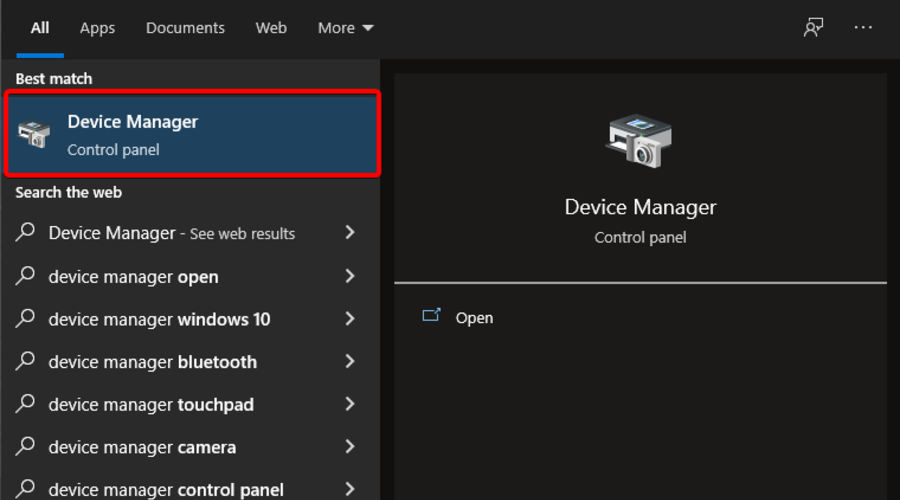
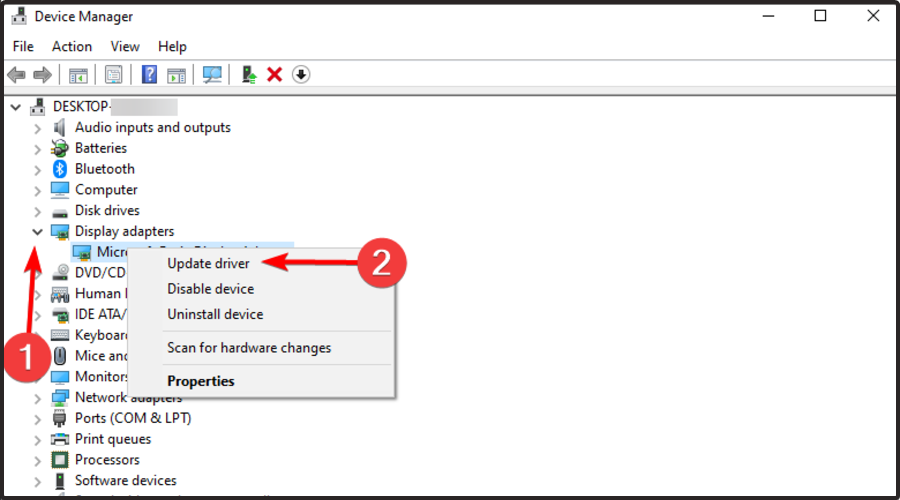
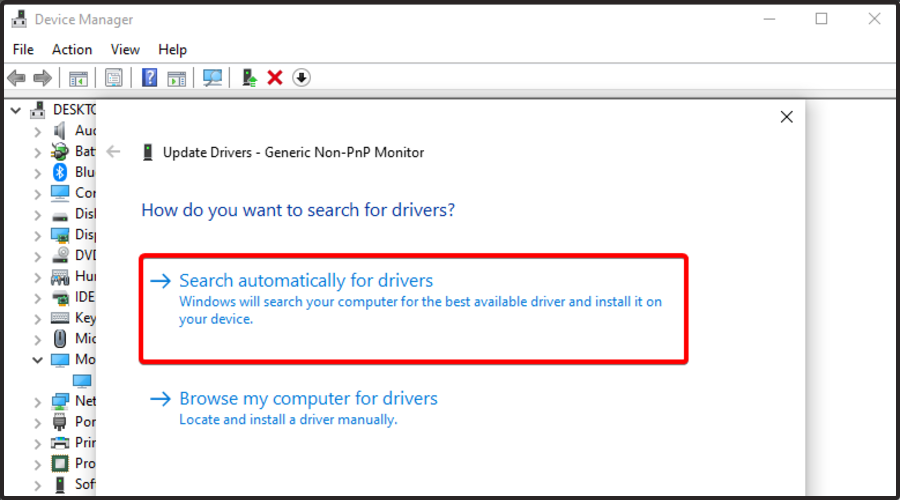
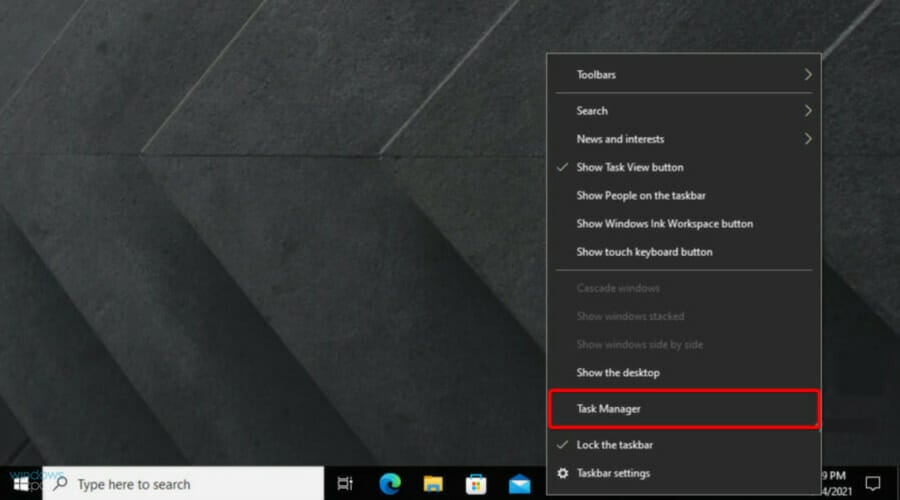

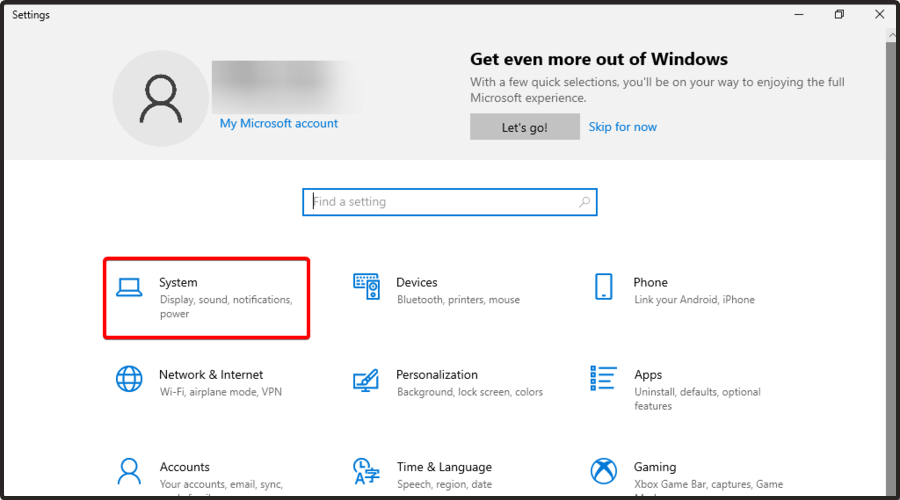
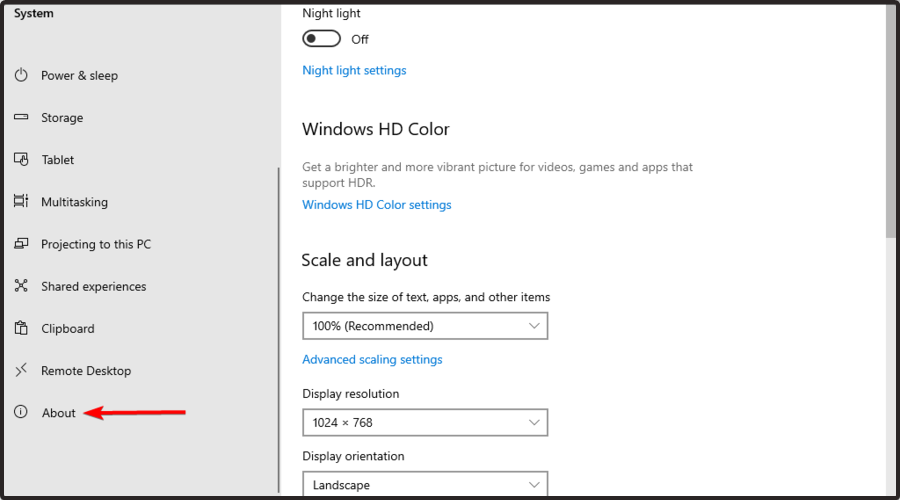
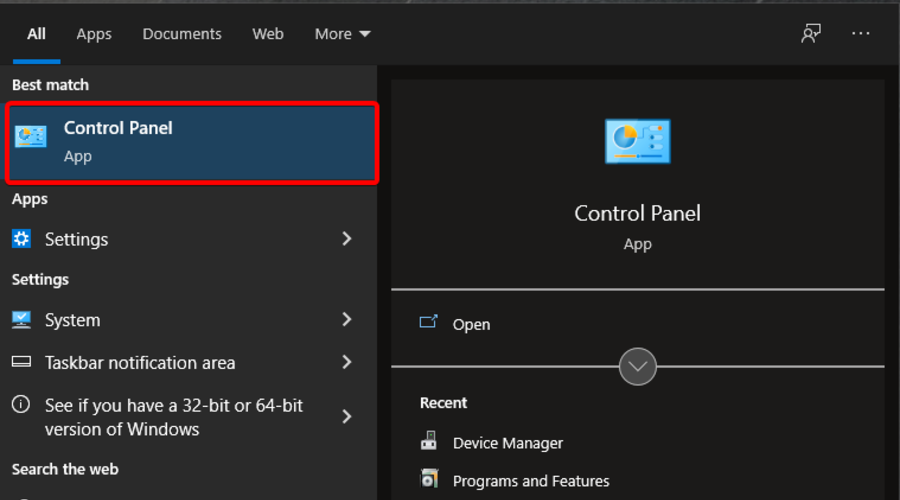
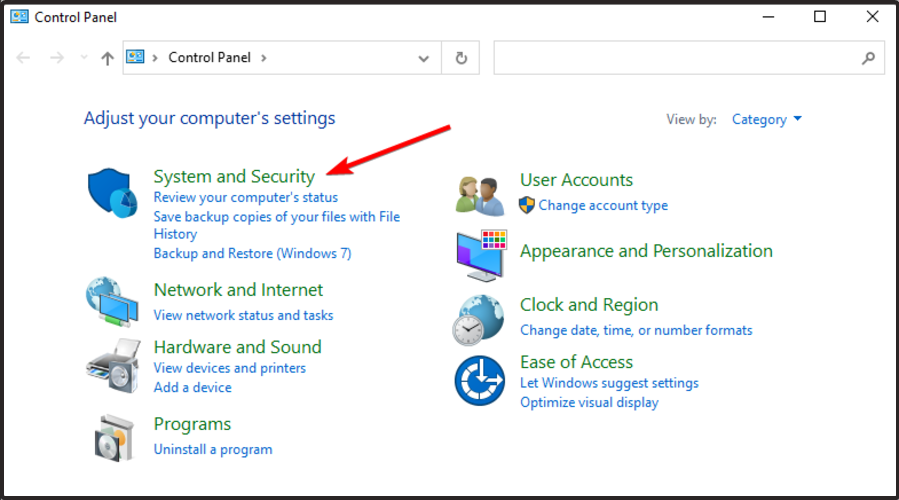
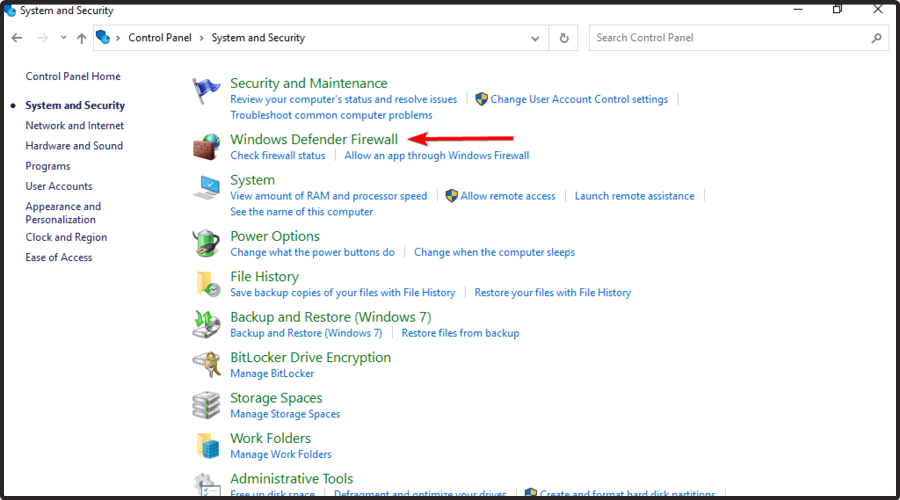
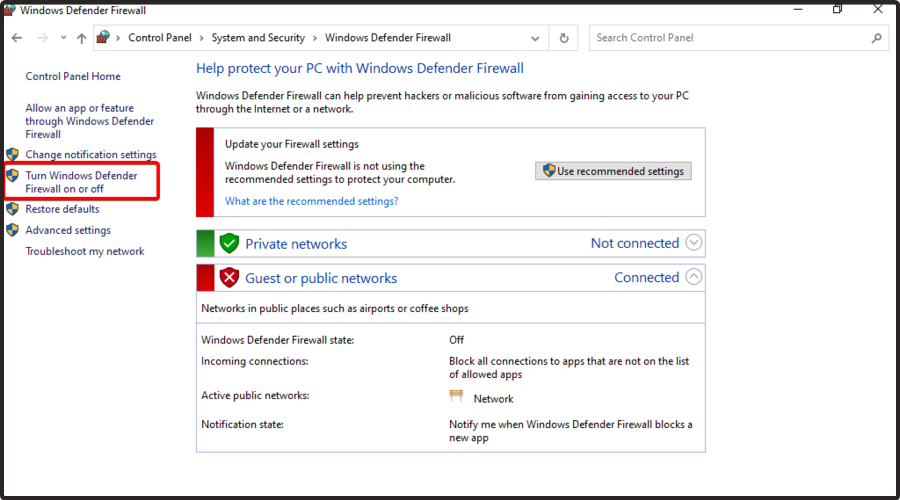
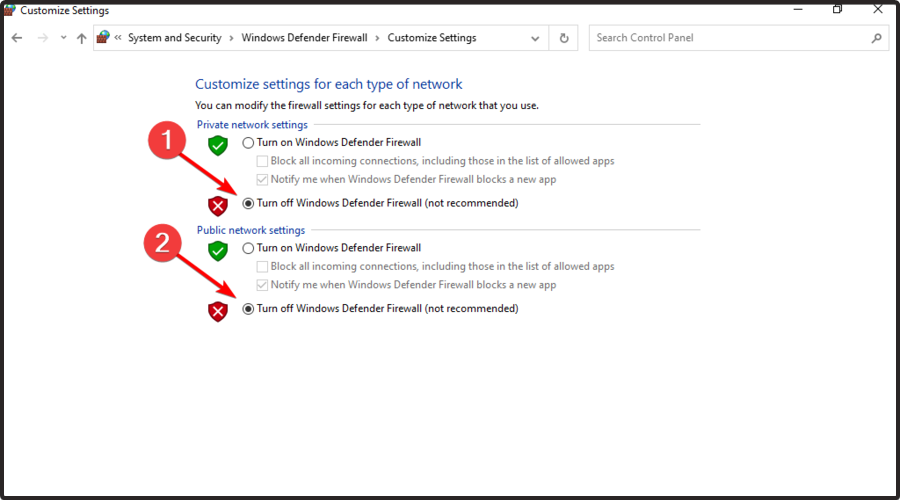







User forum
0 messages