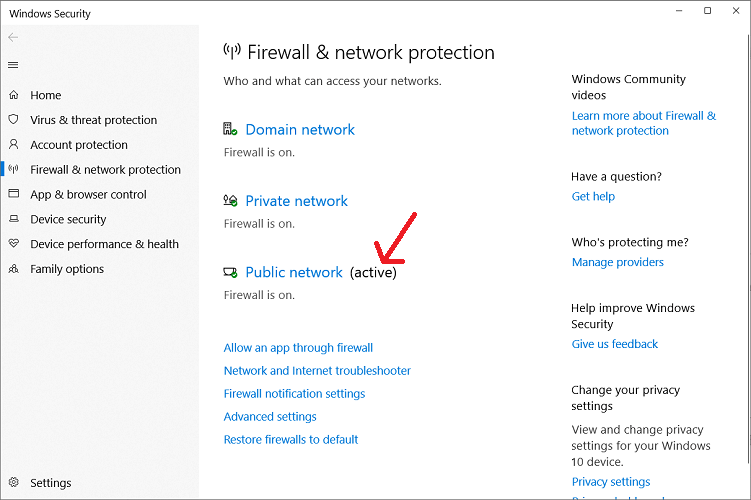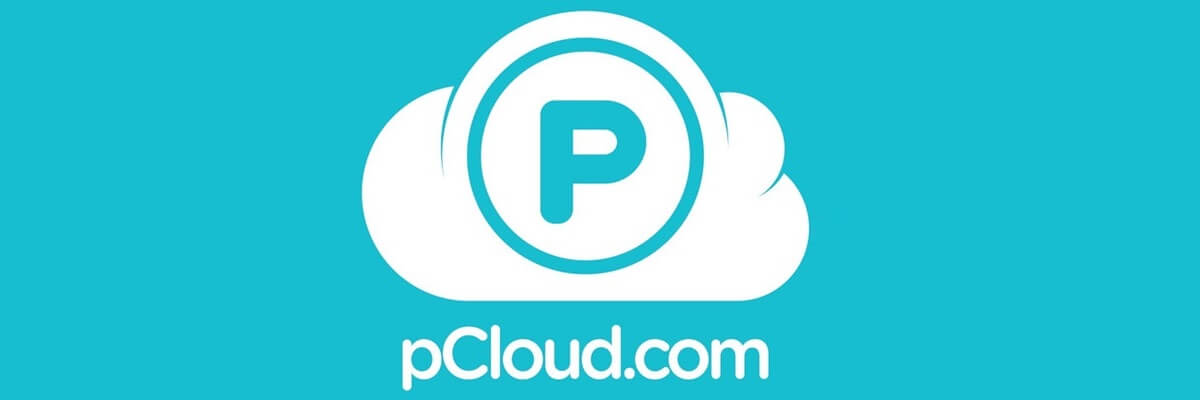Here are a few reasons why WeTransfer is so slow
3 min. read
Updated on
Read our disclosure page to find out how can you help Windows Report sustain the editorial team Read more
Key notes
- WeTransfer is a free file transfer service that anyone can use around the world.
- Certain settings can make WeTransfer upload speed to be slow, and that's what we will be looking over in the guide below.
- This article is just one of many that we've included in our dedicated WeTransfer hub, so check that out as well.
- If you want even more troubleshooting articles, check out our Web Apps Fix page.
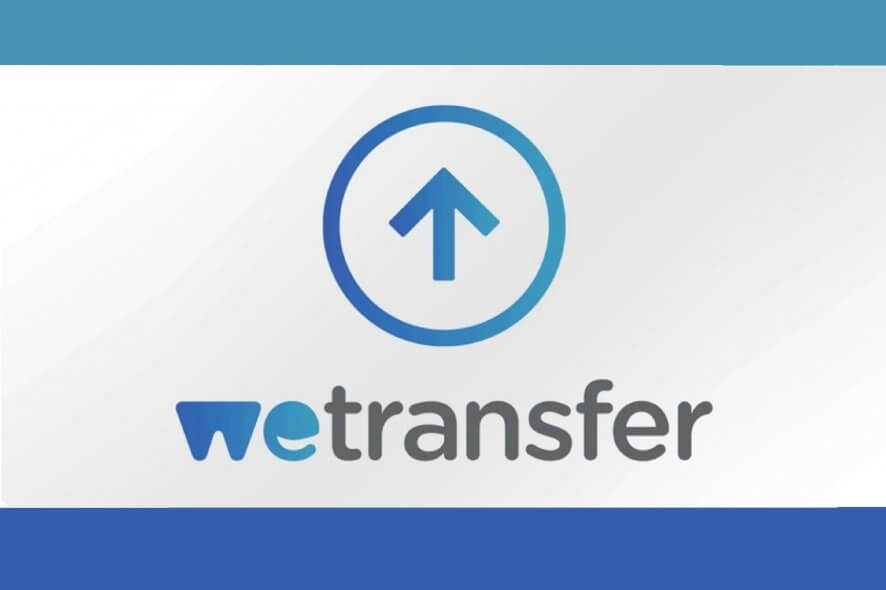
If you’re wondering why WeTransfer is so slow / not working, know that the issue is probably from your internet connection.
Also, it could be no issue at all, because WeTransfer slow transfer speeds can be because you are sharing your connection with too many devices or using the service at busy times.
These are the hours when most people use the internet at the same time. Read this guide to the end to fix your WeTransfer speed problems.
How do I troubleshoot slow WeTransfer speeds?
1. Check antivirus
- Disable the webshield option in your antivirus.
- Turn off HTTP checking.
- You may consider disabling your antivirus temporarily, especially Bitdefender, Avast, and ESET.
2. Send from internal storage
If the files you want to send are on an external storage device, move them to your computer’s hard drive before transferring them via WeTransfer.
For example, if you are sending a document, and the file is on a USB drive connected to your computer, the speed of the drive can impact that of WeTransfer. So, copy the document first to your machine before using WeTransfer.
3. Disable firewall temporarily
- Right-click on the network icon on your taskbar and click on Open Network & Internet Settings.
- Next, on the Network and Internet settings window, under Status, click on Windows Firewall.
- Next, you will see the types of firewalls on your system and their statuses.
- Find the firewall labeled active and select that.
- Finally, toggle the firewall off to disable it.
After disabling the firewall, send or download the file again. If WeTransfer slows down the transfer still, then re-enable it and continue with the solutions that follow.
4. Use an alternative FTP tool 
If all solutions fail, then maybe it is time that you replace WeTransfer with an even better solution.
For example, pCloud is another excellent service that acts just like WeTransfer. All you need to do is create a pCloud account, log in, and then use either the web app or the desktop client for your transfers.
More so, pCloud comes with with a few file storage tools as well, which is a bonus.
Other solutions to fix WeTransfer slow speed:
- Close the file you want to send if it is open in another program.
- If it is, close the file and retry the transfer.
- Close any application or process that may interrupt the WeTransfer service.
- These may include browser toolbars, extensions, and plugins also.
- Check with your system administrator to see if you have limitations on the network that are interrupting the WeTransfer service.
- Try WeTransfer on a different browser or device.
The answer to why WeTransfer is so slow / not working is almost always from your network connection.
If you have checked with your internet service provider (ISP), and there is no issue from their end, then these solutions here should help speed up your transfers.
[wl_navigator]