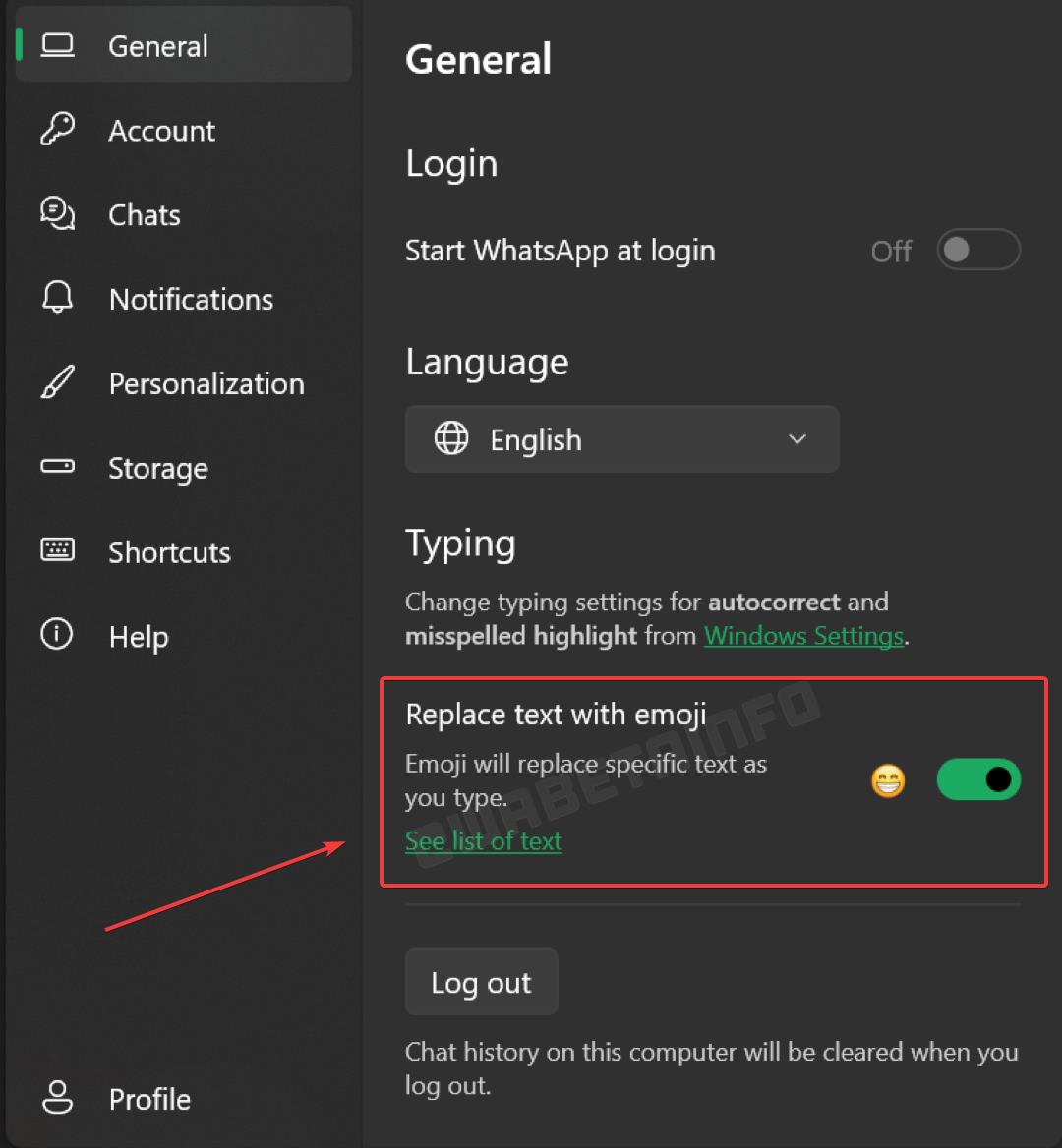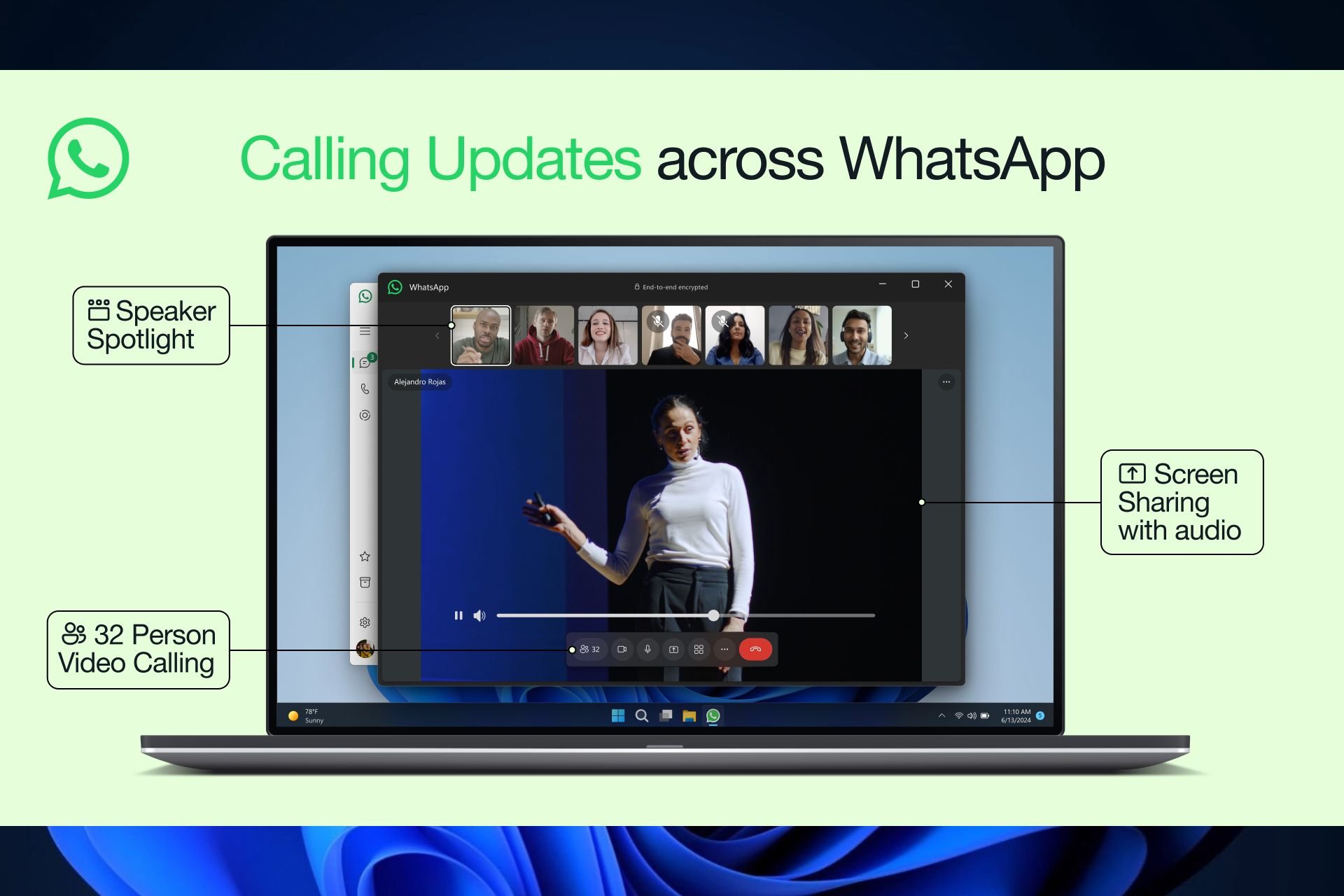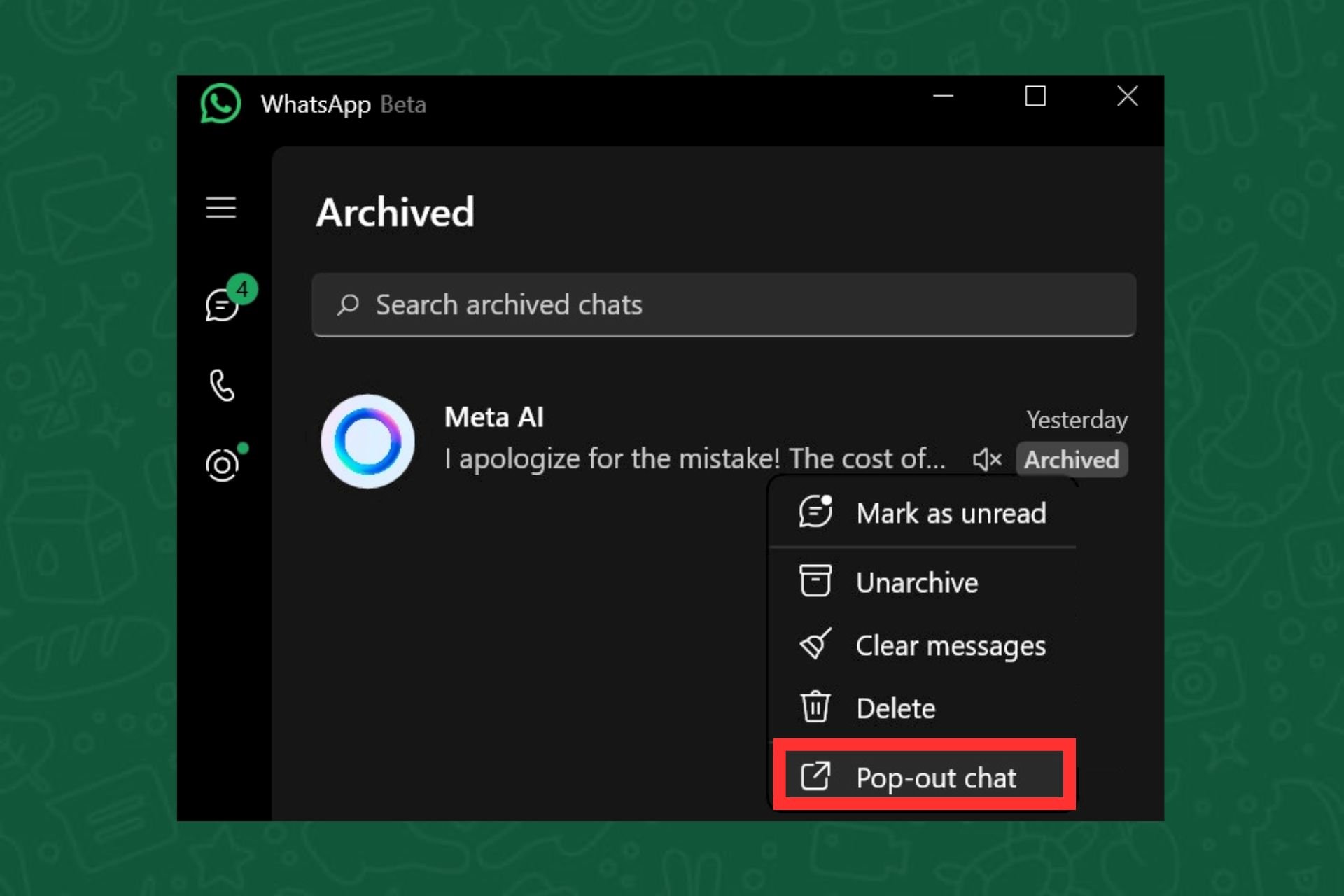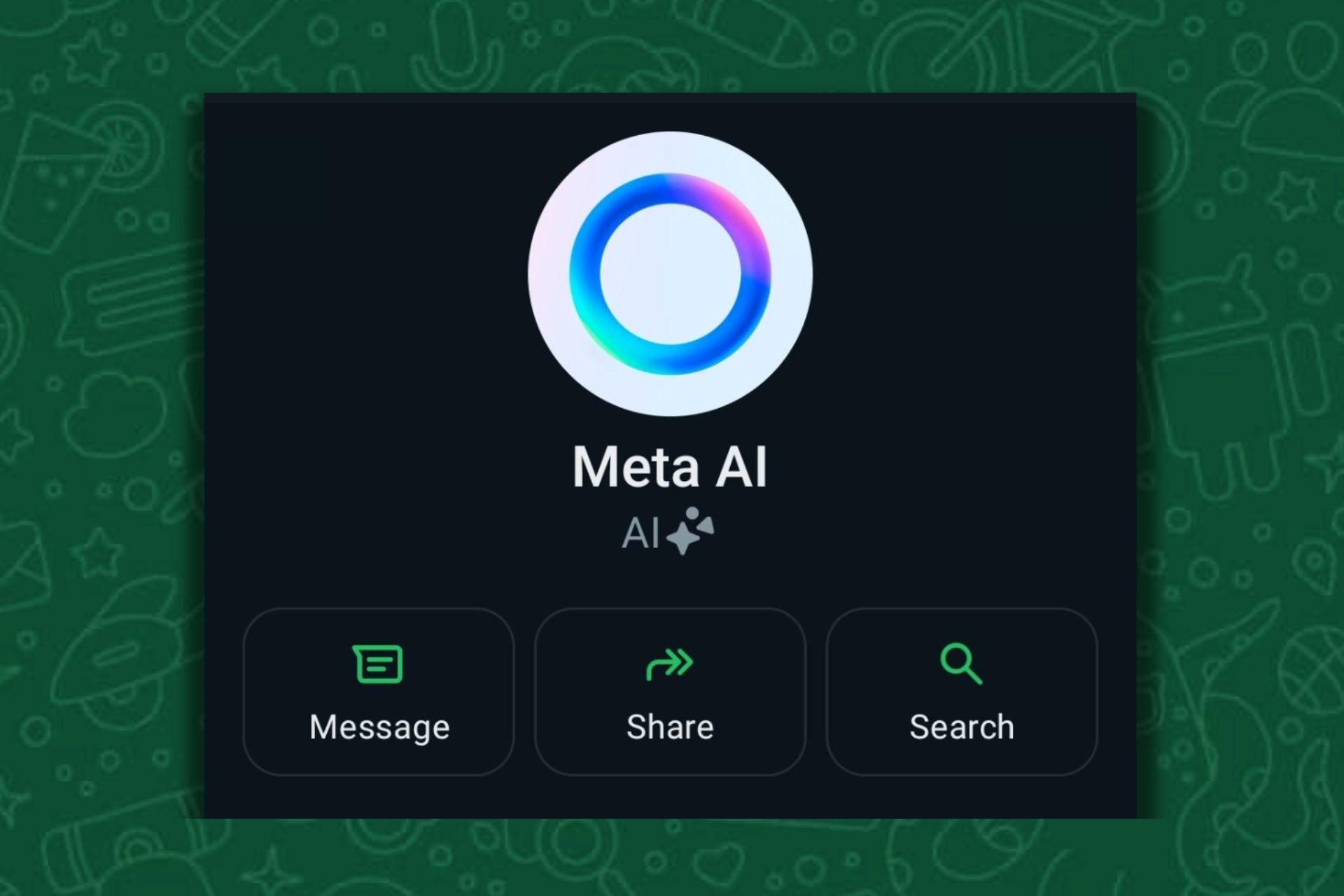WhatsApp for Windows will start to replace specific text with emojis
Users will be able to enable/disable it at will.
2 min. read
Published on
Read our disclosure page to find out how can you help Windows Report sustain the editorial team Read more
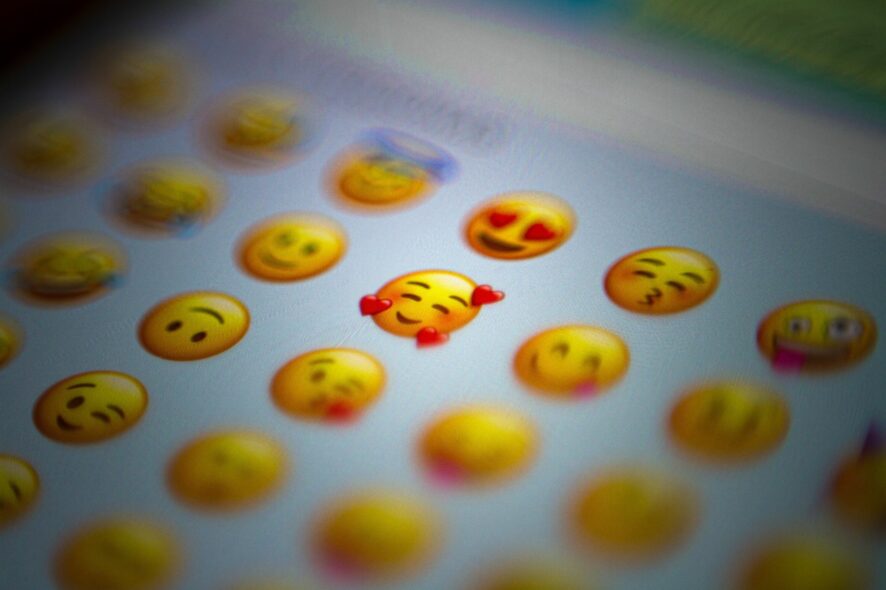
The latest update to the WhatsApp for Windows Beta from Microsoft Store arrived with a very intriguing feature for all WhatsApp users: the platform will start to replace specific text with emojis automatically, and it comes as an option that can be enabled/disabled.
According to wabetainfo.com, which spotted the feature, the feature may or may not appear to users who downloaded and installed the 2.2350.3.0 update, from Microsoft Store. The same goes for the ability to enable/disable the feature. If users are lucky enough to get the feature, only some of them might be able to disable it.
The feature is quite useful, as adding emojis on WhatsApp for Windows can be frustrating. Assuming you’re using this WhatsApp version, adding emojis to your conversations on a Windows device is not the most convenient process. It’s not the same as adding emojis on a smartphone.
So this feature could be very useful for Windows users. As you’re writing text, the feature will replace specific parts of it with emojis as it sees fit. Plus, WhatsApp is intending to make it an optional feature, which is ultimately for the best: those users who prefer clean texts can simply disable the feature.
Speaking of enabling/disabling it, the feature can be easily accessed and managed. Here’s how.
How to disable the text replacement feature in WhatsApp for Windows1
- Open the Profile panel and go to the General section.
- Here, scroll down, until you see the Replace text with emoji option.
- Click on the toggle right next to it to enable/disable the option.
Similar to the view-once feature that debuted in WhatsApp for Windows last month, this option will be released gradually to users, so if you’re currently on Beta, and you don’t see it, give it several days.
Make sure you’re on the version mentioned above in the article, and you can update your WhatsApp for Windows Beta by going to the Microsoft Store and downloading the latest updates.
What do you think about this new feature? Will you use it or not?