Windows 10 20H1 Build 18985 brings improved Bluetooth pairing experience to Fast Ring Insiders
4 min. read
Updated on
Read our disclosure page to find out how can you help Windows Report sustain the editorial team. Read more

Microsoft has finally released a new Windows 20H1 build today, as Fast Ring Insiders can now install the preview build 18985 on their machines. The main new feature in this build is an improved Bluetooth pairing experience, which can now be completed right in the Windows 10 notification panel, no visit to the Settings app necessary.
Unfortunately, Microsoft is continuing to do some A/B testing in the Fast Ring, and this new Bluetooth pairing experience will only be available for 50% of Fast Rings Insiders who will install this new build. Moreover, this improved experience will only be supported on select Microsoft accessories for now, and the list includes the Surface headphones and the Surface Mobile mouse.
The release notes also mention some improvements to how Windows Update will display optional updates (driver updates and Windows 10 updates). Lastly, the Windows team said today that it’s rolling out a new Snip & Sketch app update to all Insiders in the Release Preview ring, plus select users on the Production ring. You can get all the details below:
Improving your Bluetooth pairing experience
For Windows 10 version 1803, we announced a new streamlined experience for pairing supported Bluetooth devices. The idea was simple—if a supported device was nearby and in pairing mode, we’d show a notification that prompted you to go through pairing. This saved you from opening Settings yourself and finding the right place to go. Today, we’re rolling out an update with improvements we hope you’ll like.
Here’s what’s new:
- Pairing is all done in notifications now. You don’t need to go to the Settings app anymore to finish pairing.
- For faster pairing time, we improved the UI by showing one less notification.
- We added a Dismiss button to the first notification to give you more control while using Swift Pair.
- To make the notification more helpful, now we show the device name and category when we can.
We’re excited for Insiders to try it out and share feedback. This new experience is currently rolled out to 50% of Insiders, and we’ll let you know as the rollout increases. Supported devices include:
- Surface Ergonomic Keyboard
- Surface Precision Mouse
- Microsoft Modern Mobile Mouse
- Surface Mobile Mouse
- Microsoft Arc Mouse
- Surface Arc Mouse
- Surface Headphones
Improving your optional update experience
As some Insiders have noticed, we’re working on making it easier for you to see all optional updates (including drivers, feature updates, and monthly non-security quality updates) in one place. Once optional updates are detected, they will be listed in a new page under Settings > Update & Security > Windows Update > View optional updates. For drivers, you no longer need to browse Device Manager for a specific device to update. Windows Update will automatically keep your drivers up-to-date, same as before, but if you’re having a problem one of those optional drivers might help.
Other updates for Insiders
Snip & Sketch app update
After spending time in both the Fast and Slow rings, we’re now starting to roll out Snip & Sketch version 10.1907 to 100% of Insiders in the Release Preview ring. We will also be rolling this update out to a small percentage of those using retail builds. As a reminder, this update includes two notable improvements based on your feedback:
- Single window mode: We’ve heard that some of you prefer your previous snip to close when you click New in Snip & Sketch, so you don’t end up with a bunch of windows. Going forward, this will be the default option. If you liked having multiple windows, don’t worry! That’s still an option too if you go to Snip & Sketch settings.
- Zoom support: You can now zoom in on your screenshots if they’re a bit too small for you to annotate on (and yes, touch, CTRL+Plus, CTRL+Minus and Ctrl+Mouse wheel are supported!) If you prefer keeping a small Snip & Sketch window, we’ll also zoom out to ensure the whole snip fits in the Snip & Sketch window.
What snipping improvement would you like us to work on next? Let us know! Fastest way to get to the right place is to select the “…” menu in Snip & Sketch, and then choose Send Feedback.
As usual, this new build also includes some bug fixes and general improvements, and Microsoft has fixed an issue impacting the reliability of Settings when accessing the Network & Internet section. You can learn more about other improvements and known issues in this build on our separate post.







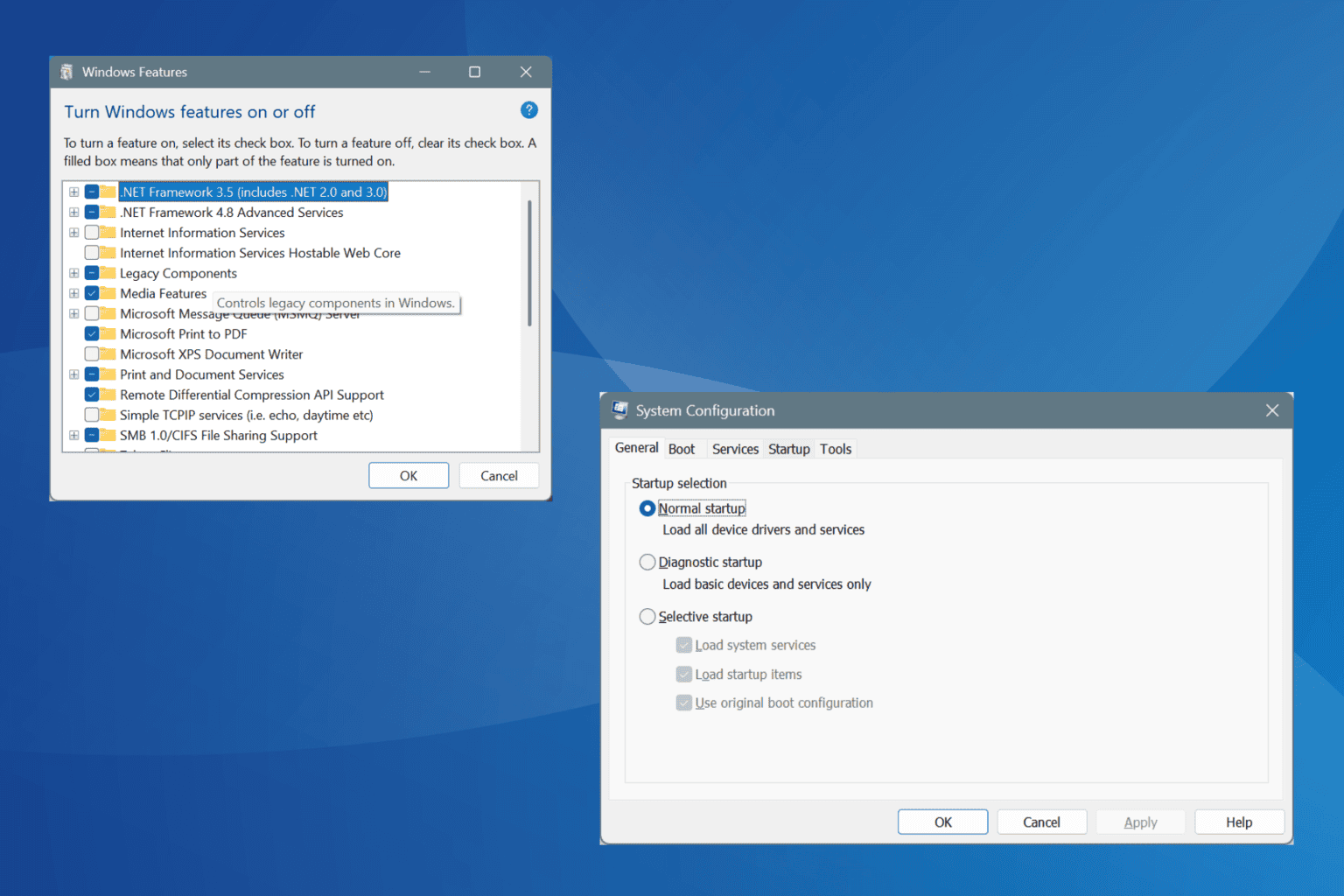

User forum
0 messages