Got a Windows 10/11 Apple iPhone driver error? Fix it now
4 min. read
Updated on
Read our disclosure page to find out how can you help Windows Report sustain the editorial team. Read more
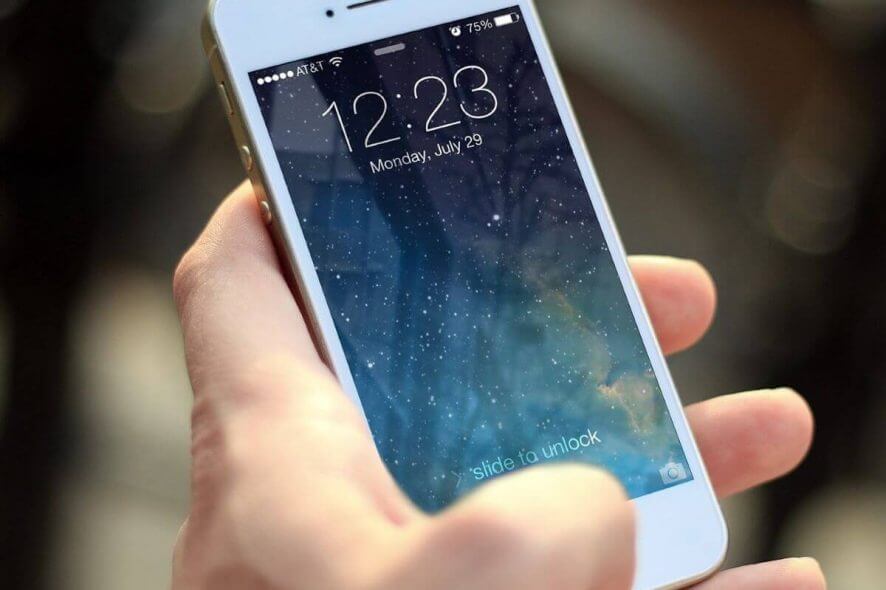
iPhone is a great device, but many users reported Apple iPhone driver error on their PC. This can be a big problem, especially if you want to transfer files from your phone, so today we’ll try to fix this issue once and for all.
What to do if iPhone is not showing up on Windows 10 computer?
- Update iPhone driver
- Update Windows 10
- Force install device driver
- Check if Apple Mobile Device USB driver is installed
- Restart Apple Mobile Device USB driver
- Uninstall and download iTunes from Apple website
1. Update iPhone driver
This is the first thing you should do if you get an Apple iPhone driver error. An outdated driver may create conflict with your device, so be sure to update it by following these steps:
- Disconnect your iPhone from the PC.
- Make sure the iPhone is unlocked and reconnected it to PC. Use the official Apple USB cable. Close iTunes if it starts automatically.
- To update the driver, type Device Manager in the Cortana/search bar and open it from the search results. Or right-click on Start and select Device Manager.
- In the Device Manager, look for the Portable Devices section. Expand it, right-click on your iPhone model and select Update Driver.
- Select Search automatically for updated driver software. Windows will search for any available updates and install it automatically.
- Restart the PC. Now try to connect your iPhone and see if the error is resolved and detected by the iTunes.
Additionally, you can resolve this issue by automatically updating your iPhone driver using reliable driver update software for your Windows 10 PC.
2. Update Windows 10
If you’re still having issues with the Apple iPhone driver error, you can try updating the Windows 10 OS. Microsoft releases new improvements and bug fixes for third-party software bundled with the Windows update.
If there is a new update, click on Download update. If the updates are already downloaded and pending install, click on the Install now button.
You may need to restart the PC after the update to apply the changes.
3. Force Install Device Driver
If you are facing an Apple iPhone driver error, you can fix it by installing the required drivers on your PC:
- Disconnect your iPhone from PC.
- Make sure the iPhone is unlocked and connect it to PC.
- Press Windows Key + R on your keyboard, copy and paste the following directory path and hit Enter / OK.
- %ProgramFiles%Common FilesAppleMobile Device SupportDrivers
- From the Drive folder, go to View tab, and check the file name extension option in the Show/Hide section.
- Next, locate usbaapl64.inf or usbaapl.inf file. Right-click on the file and select Install.
- Do the same for all the files with a .inf extension in that folder.
- Disconnect your iPhone and restart your computer. After the restart, reconnect and open iTunes.
4. Check If Apple Mobile Device USB driver is installed
If the Apple Mobile Device USB Driver is not installed you might encounter an Apple iPhone driver error. A quick fix for this problem is to check if the said driver is functioning properly.
- Right-click on Start and select Device Manager.
- From Device Manager, scroll down and expand Universal Serial Bus Controllers section.
- Look for Apple Mobile Device USB Driver.
- If you see the driver, right-click on it and select Disable Driver. Right-click again and select Enable Driver option.
5. Restart Apple Mobile Device USB driver
If you can see the Apple Mobile Device USB Driver but you’re still getting Apple iPhone driver error, try restarting the AMDSs. Here is how to do it.
- Make sure you disconnect iPhone if it is connected to the PC. Close iTunes if running.
- Press Windows Key + R. Type services.msc and hit/OK enter.
- In the Services window, look for Apple Mobile Device Services. Right-click on the service and select Properties.
- Set the Startup type to Automatic.
- Click the Stop button to stop the service.
- Click the Start button to restart the service and click OK to save changes.
- Restart your computer and launch iTunes to check for any improvements.
6. Uninstall and download iTunes from Apple website
One way to fix the Apple iPhone driver error is to download iTunes from the official Apple website.
- First, uninstall iTunes app from the Settings > Apps.
- Go to iTunes download page.
- Scroll down and click on Windows under Looking for other versions section and download the version that matches your system architecture.
Check if the problem is still there.
We have listed all the possible solutions for Apple iPhone driver error, so be sure to try them all.
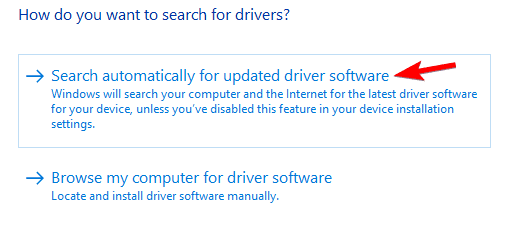
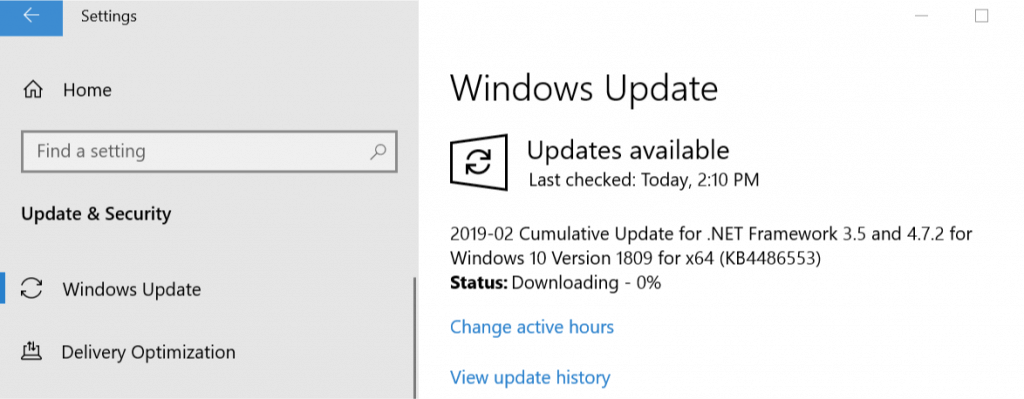
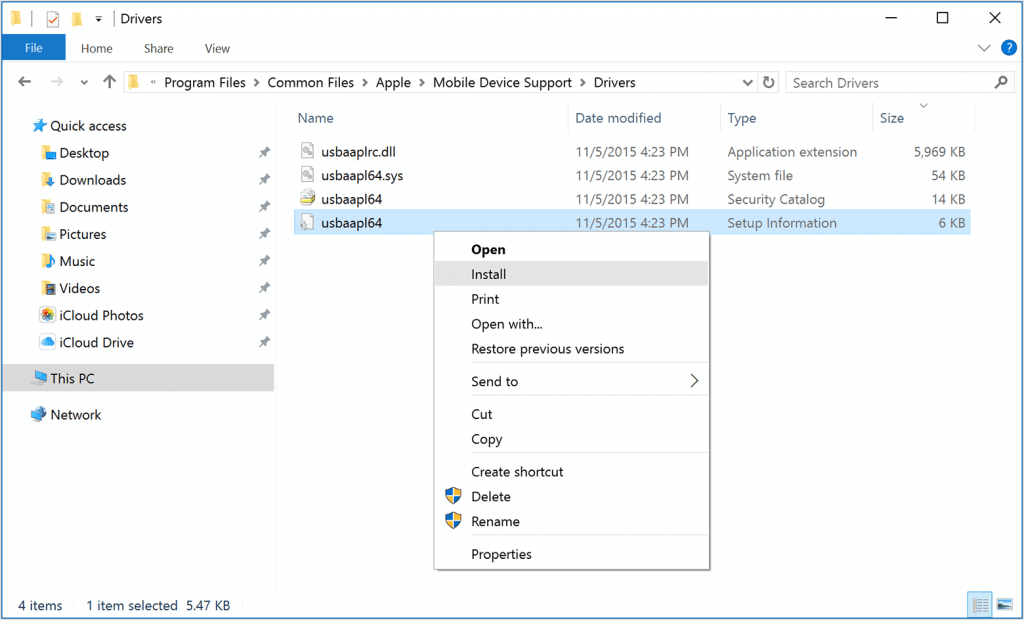
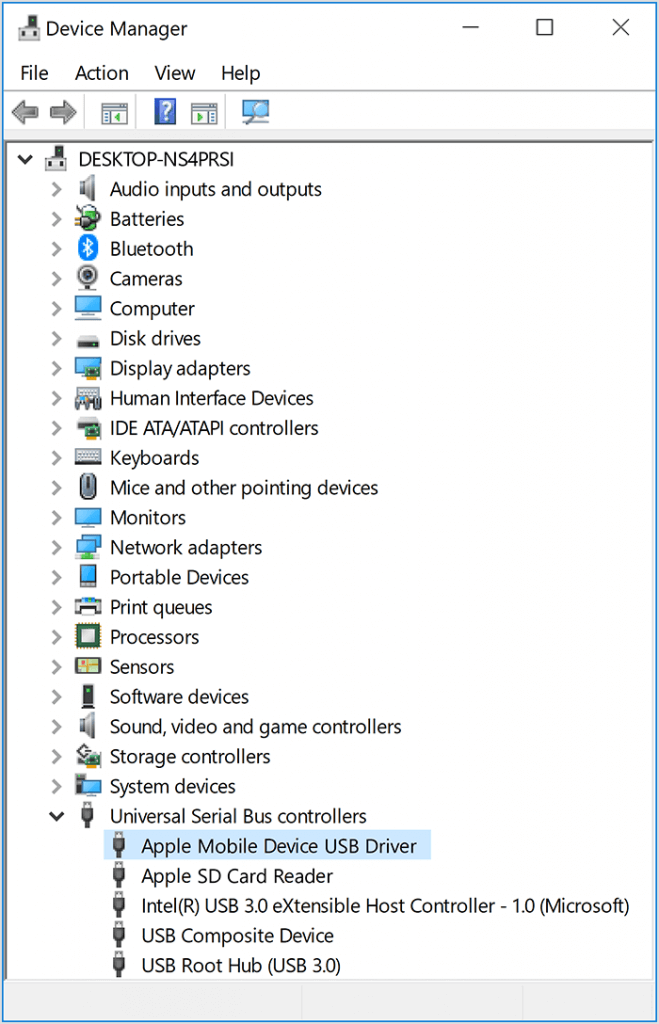
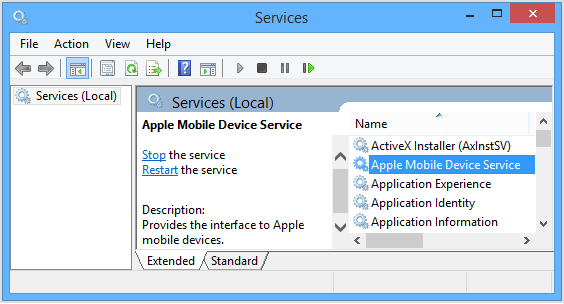
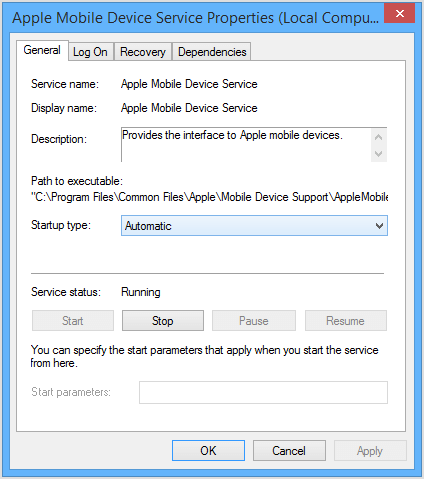








User forum
0 messages