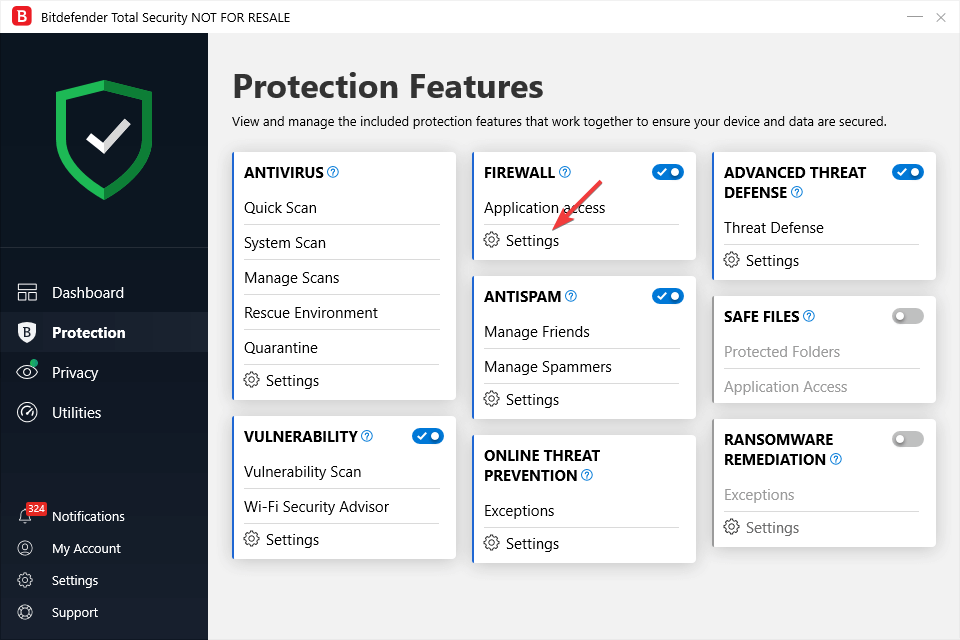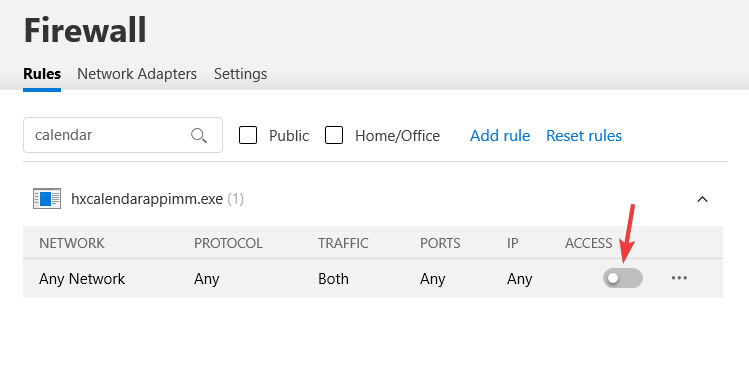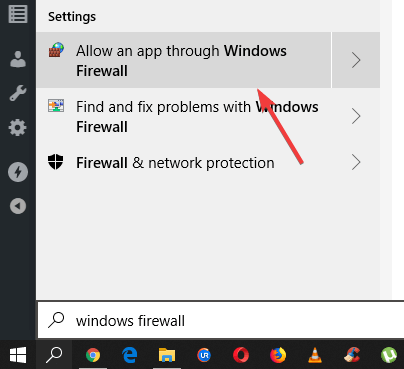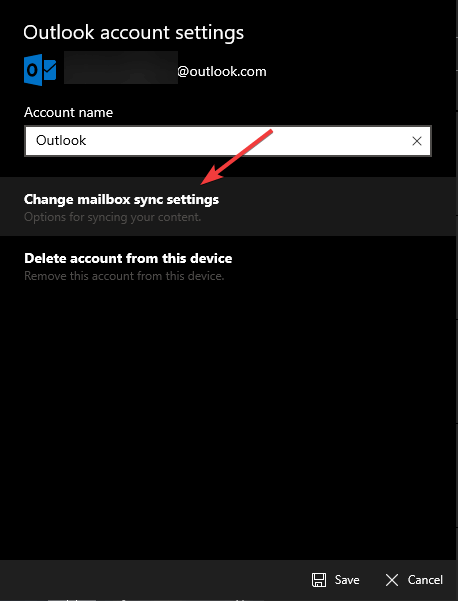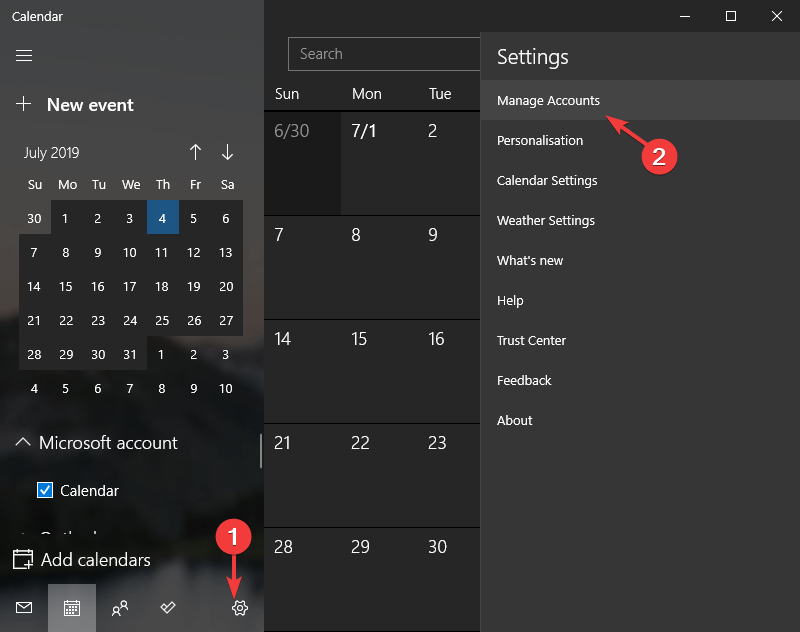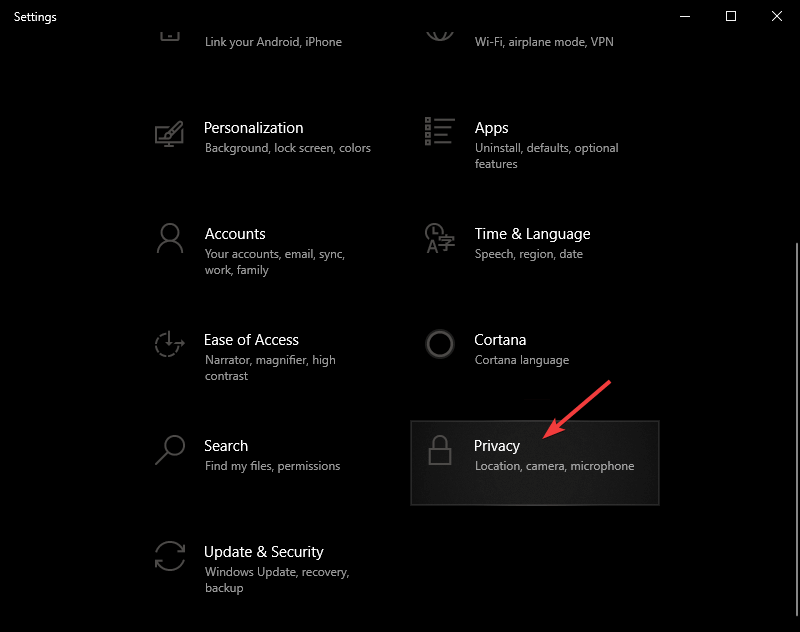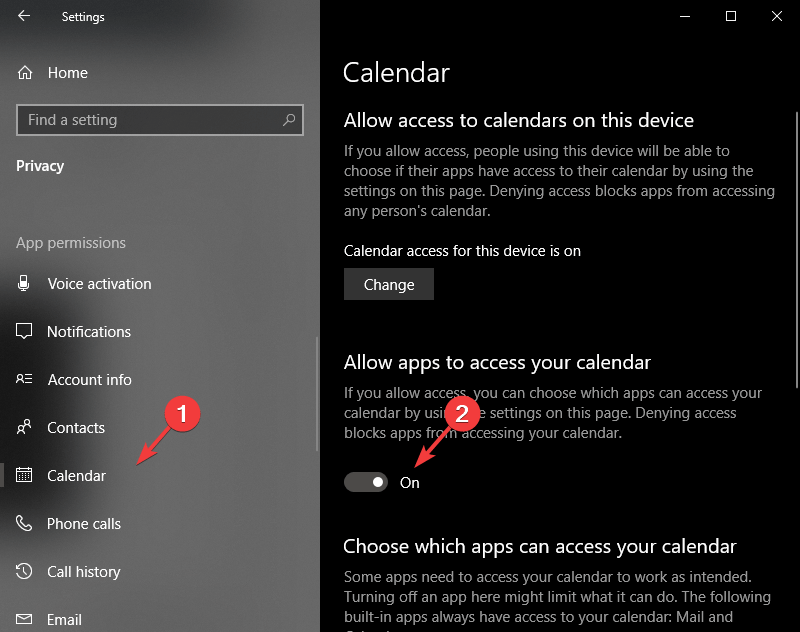FIX: Windows 10/11 Calendar not syncing with Gmail/Outlook
3 min. read
Updated on
Read our disclosure page to find out how can you help Windows Report sustain the editorial team Read more

A wide number of users have complained about an issue caused by Windows 10 Calendar not syncing with Gmail/Outlook.
This issue can cause a lot of complications, as you might check the Windows 10 Calendar app for any appointments to come, just to find out later that you missed some of them.
In this article, we will explore the best troubleshooting methods. Please follow the steps closely to avoid any other issues.
What to do if Windows 10 Calendar isn’t syncing with Google Calendar?
1. Check that your antivirus software doesn’t interfere with a Calendar app
Depending on the third-party antivirus software you’re using on your PC, these steps will vary. Here are the steps to follow if you’re using Bitdefender:
- Open BitDefender by double-clicking the icon inside your taskbar.
- In the Firewall section -> select Settings.
- Type Calendar inside the search box -> make sure the button next to the option is toggled On.
- Close BitDefender -> check to see if the issue persists.
2. Allow Calendar application through Windows Firewall service
- Click on Cortana search box -> type Windows Firewall -> Allow an app through Windows Firewall.
- Inside the Windows Firewall settings -> click on Change Settings.
- Scroll through the list and tick the boxes for the option Mail and Calendar -> both Private and Public.
- Click OK to close the Windows Firewall window.
3. Change sync settings for each of your email accounts
- Click on Cortana search box -> type Calendar -> open the app.
- Inside the Calendar app -> select cogwheel settings button -> click Manage Accounts.
- Click on each of the accounts that you’re having issues with -> select Change settings.
- Click on Change mailbox sync settings.
- Make sure to toggle on all the options available, and also choose the time-frame in which you want your data to sync.
- Click on Save, and check to see if the issue is resolved.
4. Remove problem email accounts from Calendar and re-add them
- Click on Cortana search box -> type Calendar -> open the app.
- Inside the Calendar app -> select cogwheel settings button -> click Manage Accounts.
- Click on the accounts that you’re having issues with -> select Change settings.
- Select Delete account from this device.
- Click Save.
- Add the removed account again.
- Try to see if the issue persists.
5. Turn on the Privacy Settings to let the app access your Calendar information
- Press Win+X -> select Settings from the menu.
- Select the Privacy button.
- Click on Calendar -> turn on Let apps access my calendar.
- Check to see if this solved your issue.
In this article, we explored the best methods to deal with issues caused by your Windows 10 Calendar app not syncing with your Gmail, and Outlook accounts.
Please let us know if this guide helped you by using the comment section below.