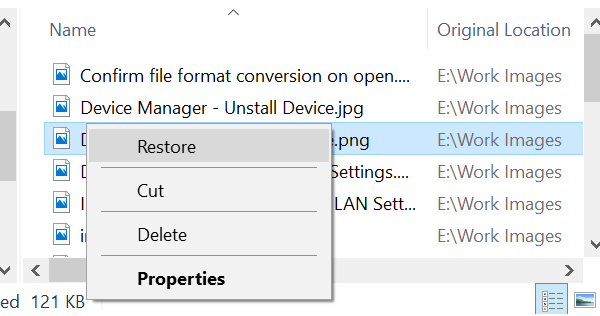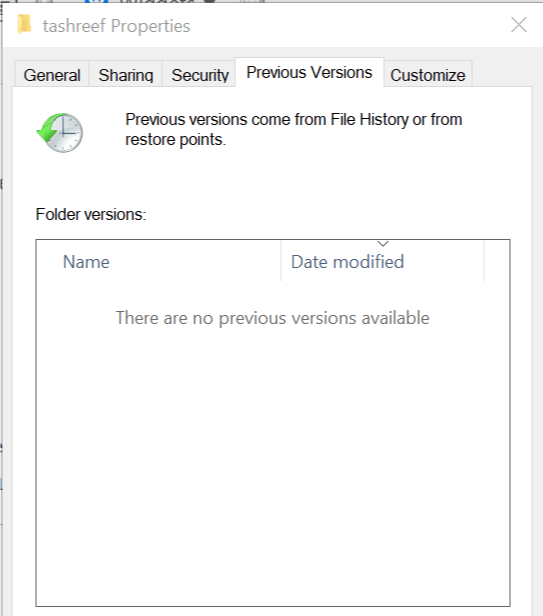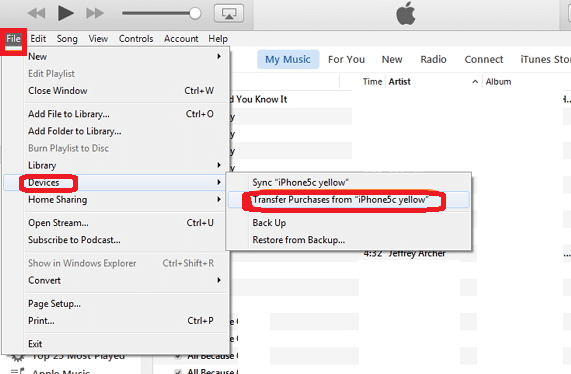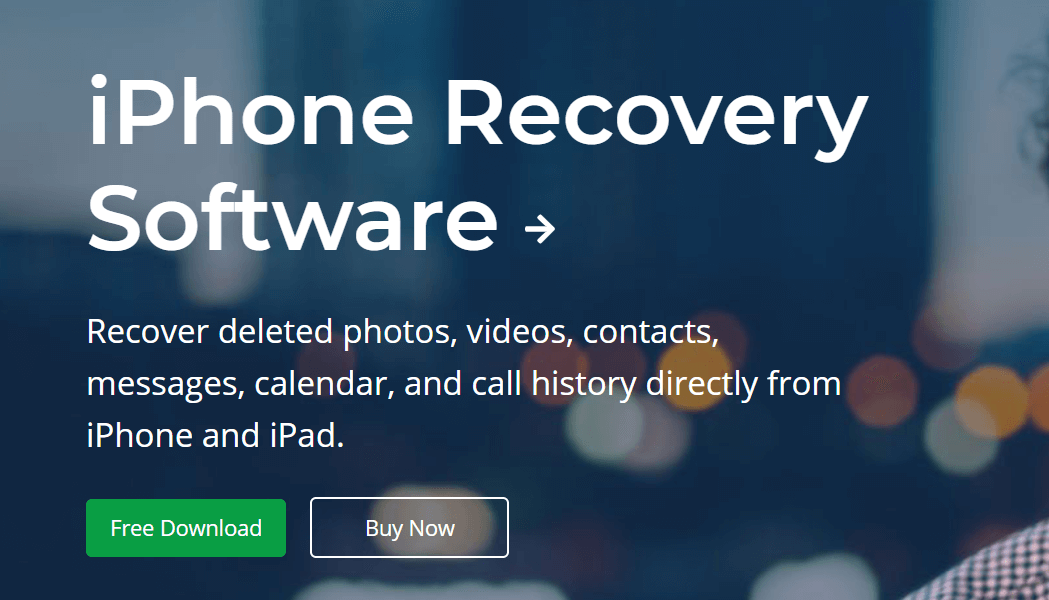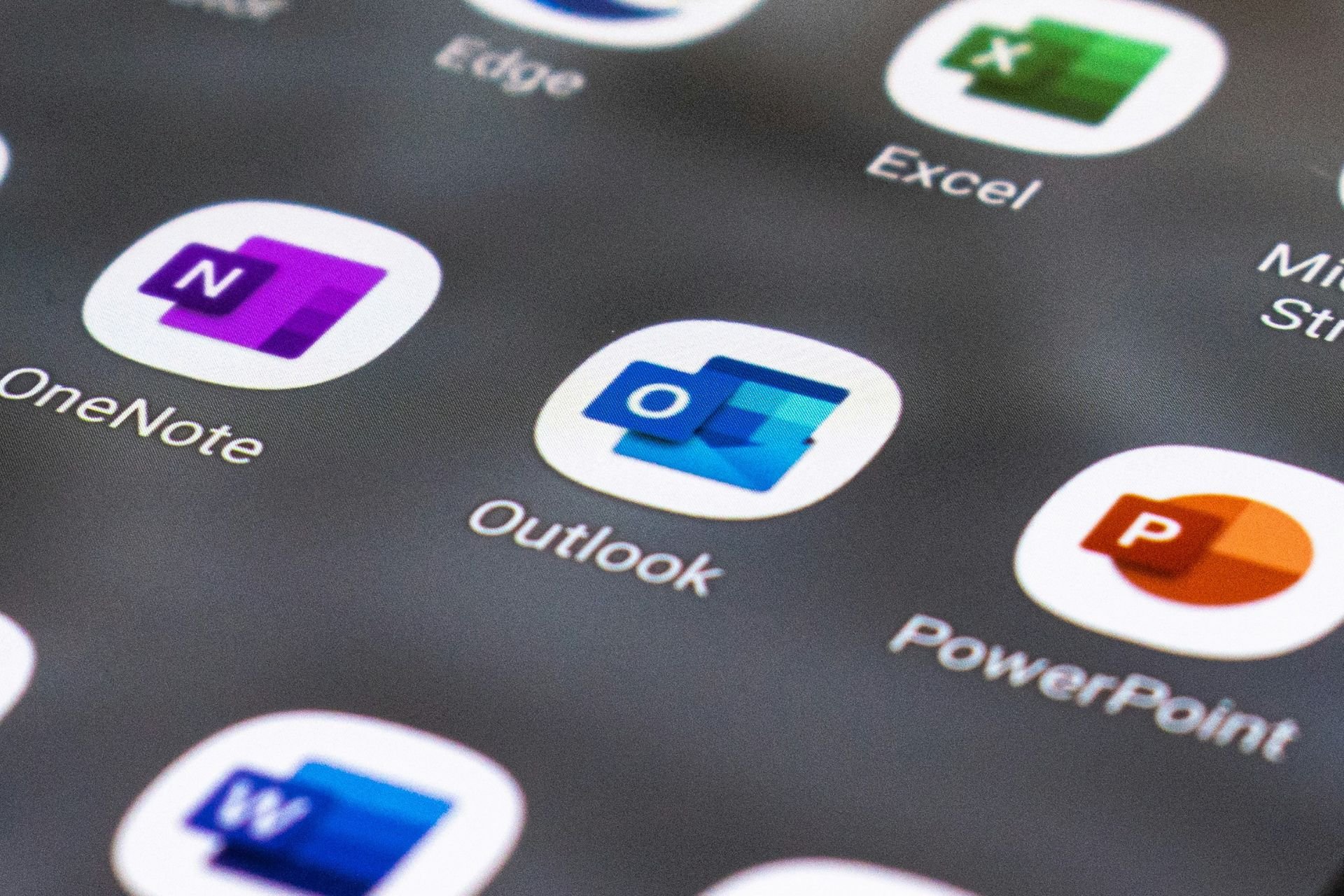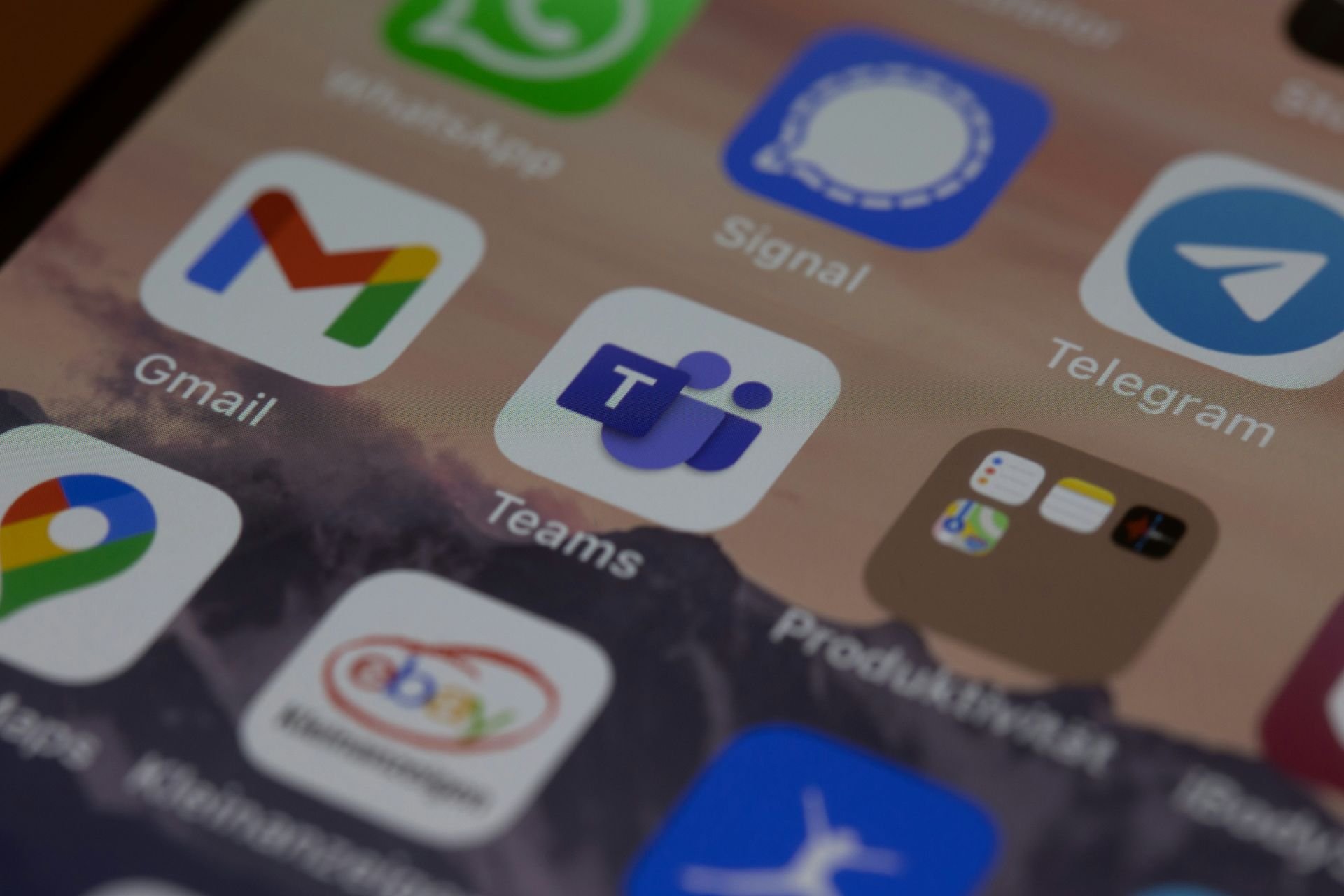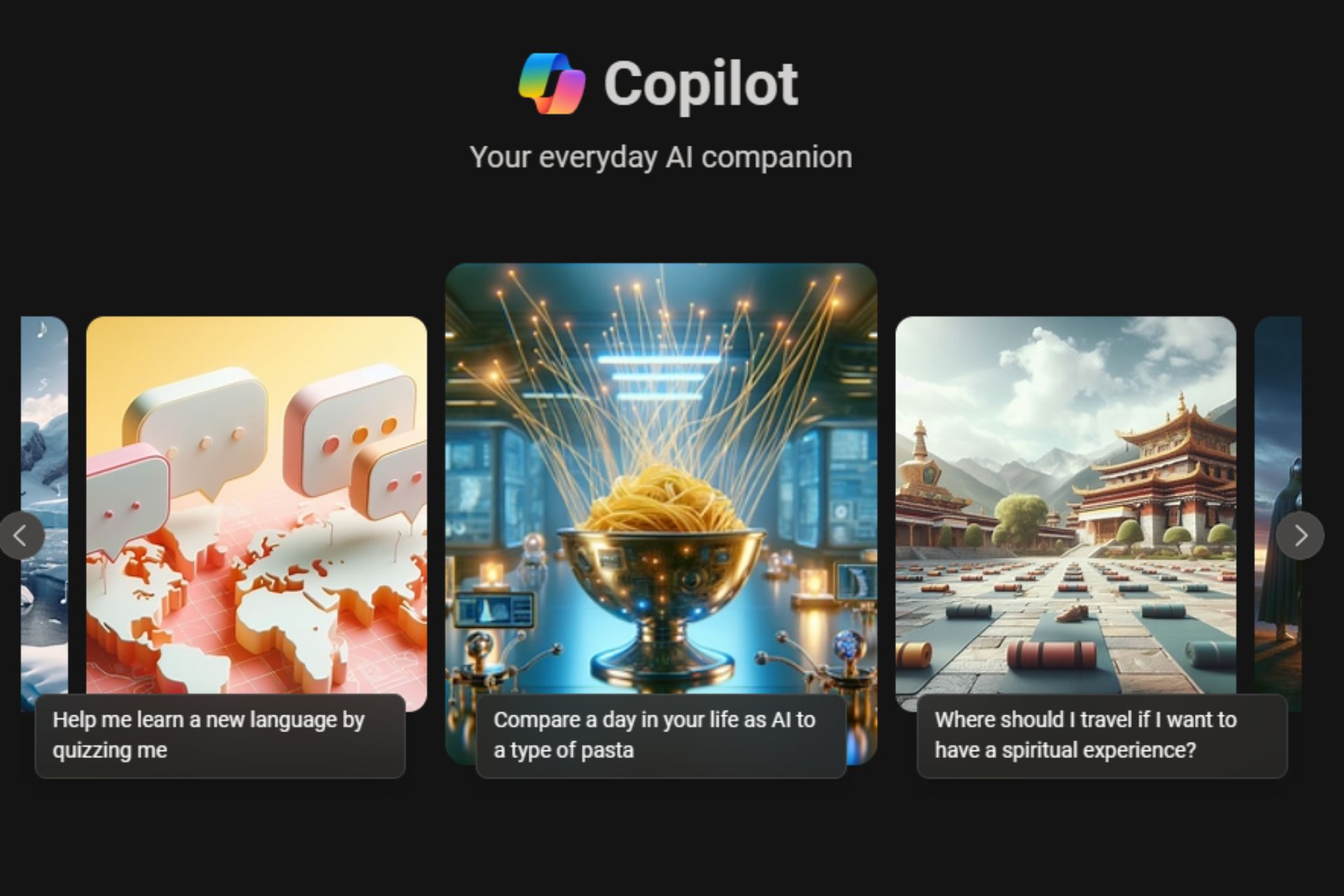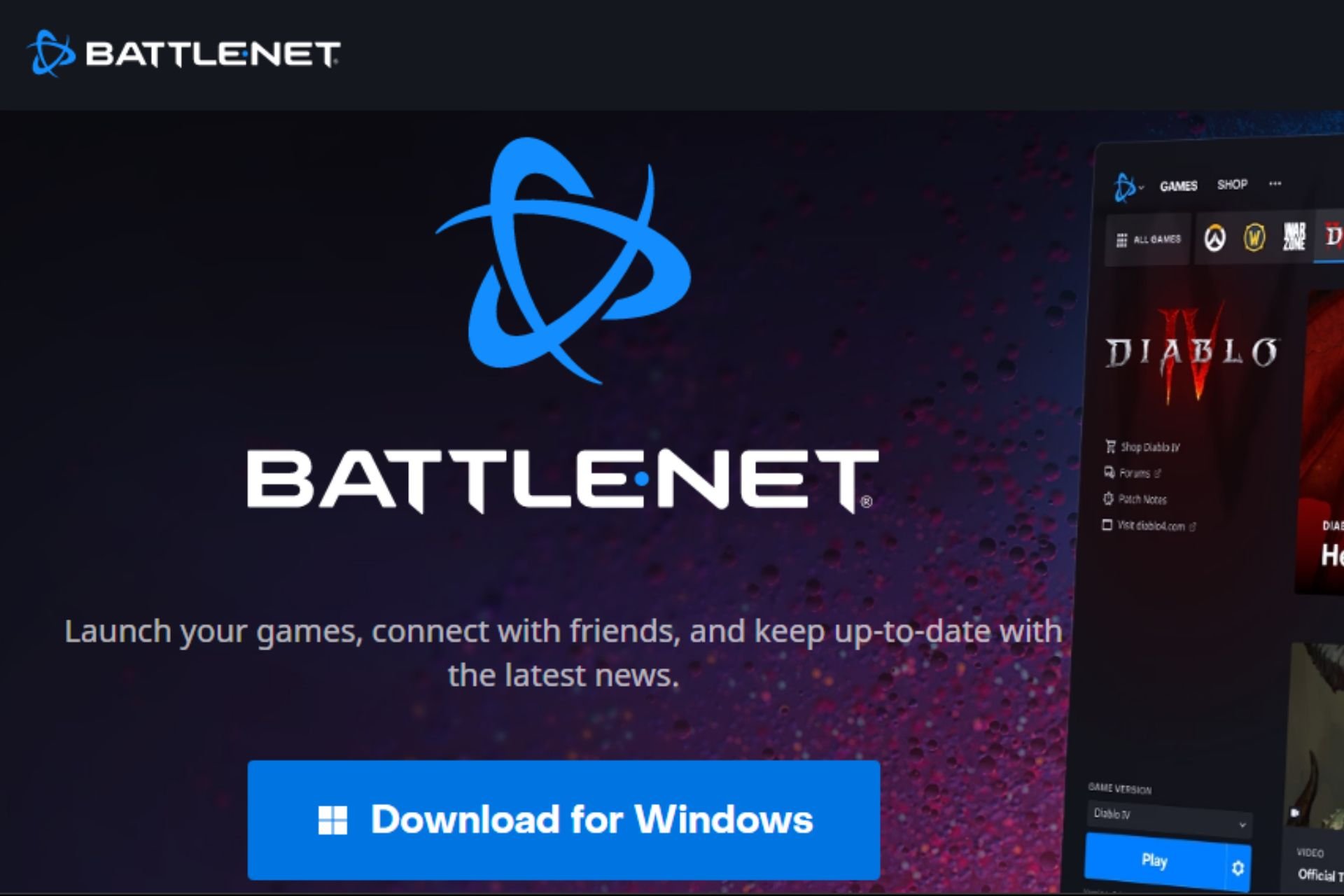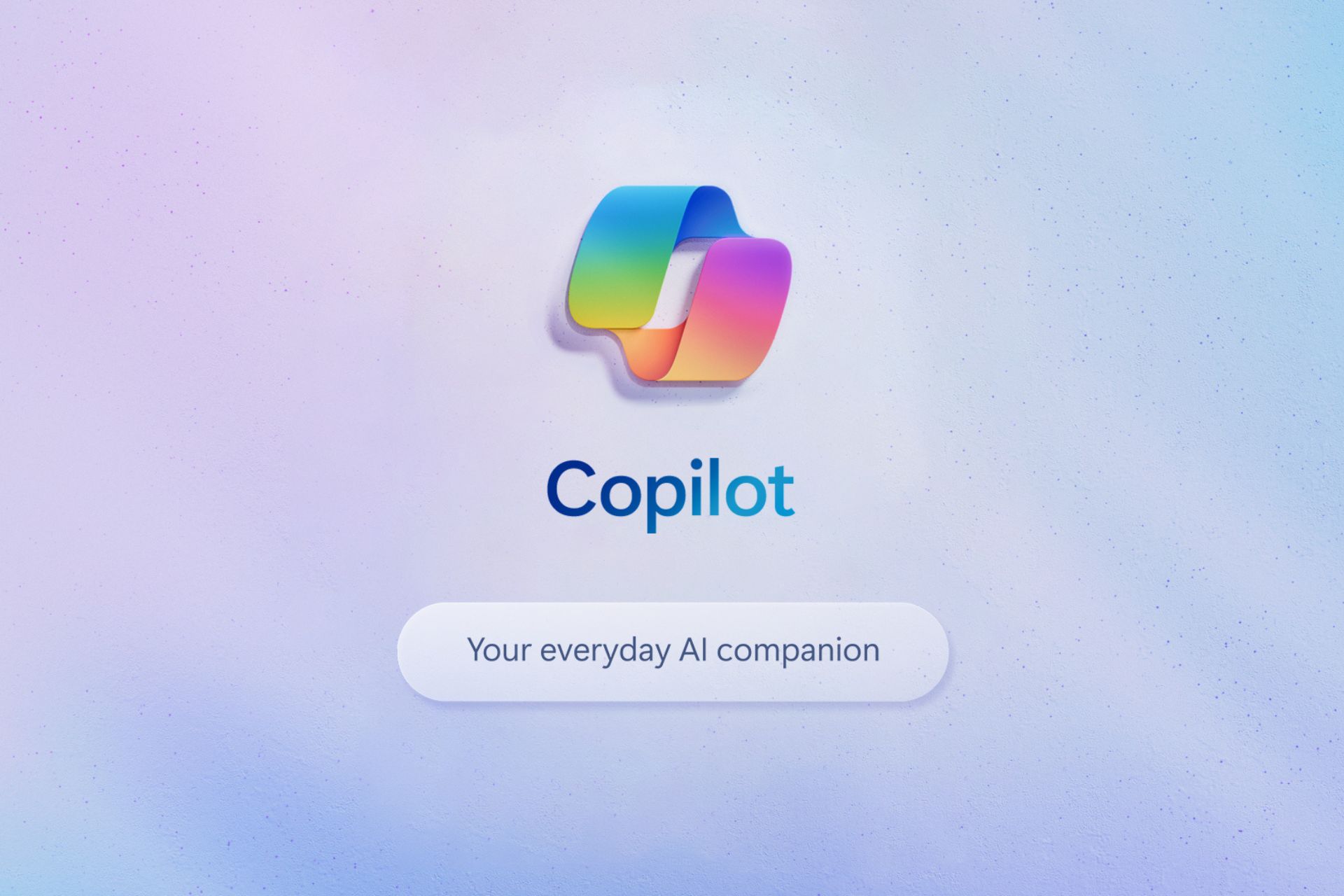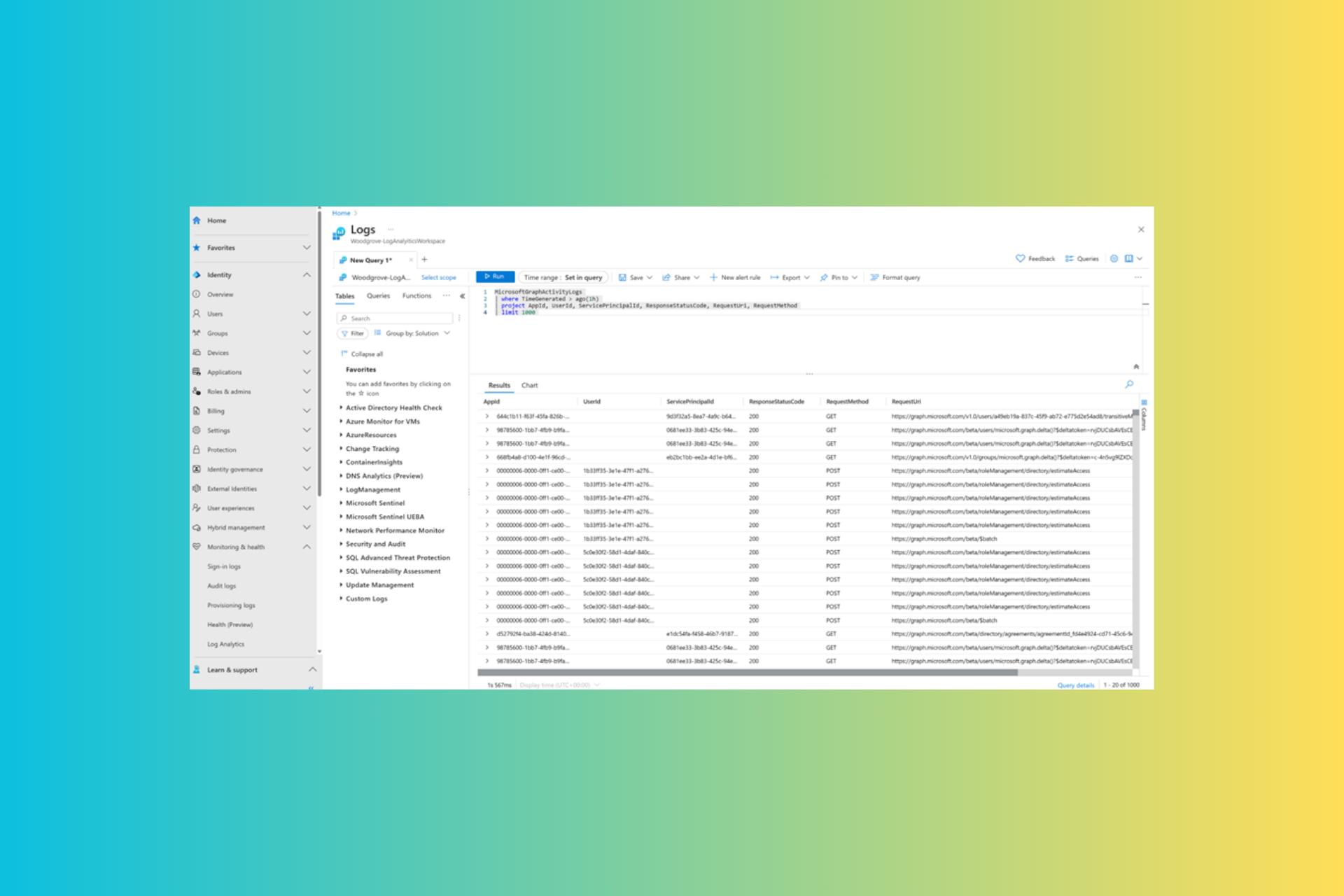What to do if Windows 10/11 deleted iTunes Library
3 min. read
Updated on
Read our disclosure page to find out how can you help Windows Report sustain the editorial team Read more
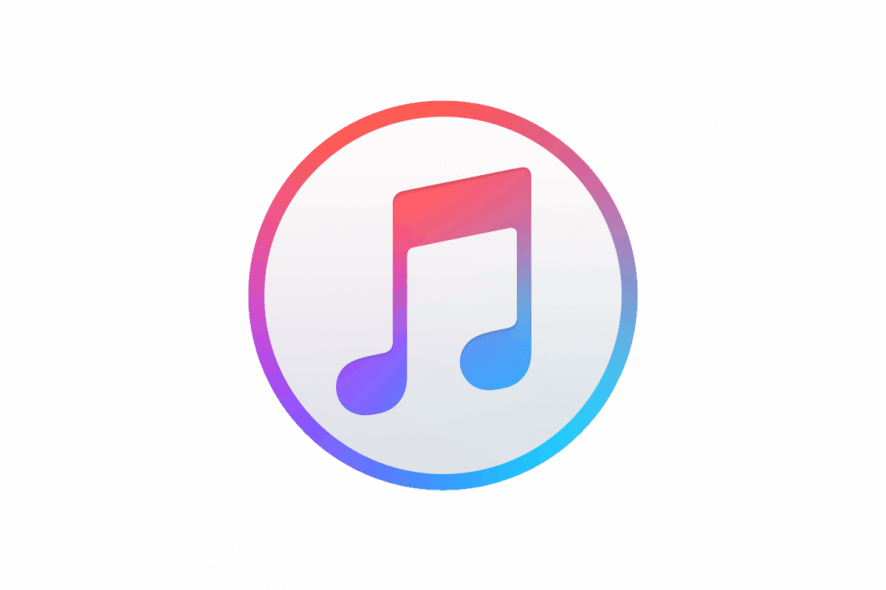
The iTunes Library should not be affected when the user upgrades Windows with the new version. However, at times it can happen that you upgrade your Windows 10 to the latest version and iTunes library is deleted.
Learn how to retrieve your files with the steps below.
How do I restore my iTunes library on Windows 10?
1. Restore Recycle Bin
- Check your Recycle Bin folder for the available files.
- Open the Recycle Bin app by searching in the Windows search bar.
- Find the file in the Recycle Bin, right-click on the file and select Restore.
- This should reset the deleted files on your computer.
2. Restore the Previous Version
- Open the File Explorer and navigate to the location where the iTunes library was stored or the music folder.
- Right-click on the folder and Properties.
- Open the Previous Versions tab.
- If a Previous Version is listed, select it and click on the Open button.
- Here you will find the shadow copy of your data. Copy the file or folder from this window to the location where you want to save the files.
- Close the Properties window.
Restore Default Library on iTunes
- Launch iTunes.
- Right-click on your Library Folder and select Restore Default Libraries.
- If you are lucky, this procedure should restore your files.
Looking for the best software to fix your iTunes library in Windows 10? Here are the best options.
3. Restore Purchased Items from iTunes Store
- Go to the Devices tab by clicking on Edit > Preferences.
- Make sure you check the “Prevent iPods, iPhones, and iPads from Syncing Automatically” box.
- Connect your iPhone or iPod to iTunes.
- Click on File and select Devices.
- Select “Transfer Purchases from Your device name“.
- You need to authorize to complete this process. This should restore all of your iTunes purchases to the iTunes library. However, this won’t include if you have any files ripped or downloaded from the internet.
4. Use Data Recovery Software
- If nothing seems working, you can make use of third-party data recovery software to recover deleted files. You can use apps like PhoneRescue and Stellar Phoenix Photo Recovery for this job.
- On Stellar Phoenix Photo Recovery you need to launch the app and select the hard drive that the iTunes library before it got deleted.
- Let the program scan the hard disk for any recoverable items.
- Wait for the scan to complete and the software will show all the recoverable data.
- Select what data you want to restore and click on the Restore button.
If you want to know more about the data recovery apps, we have a detailed article on the best data recovery software for Windows.
RELATED STORIES YOY MAY LIKE: