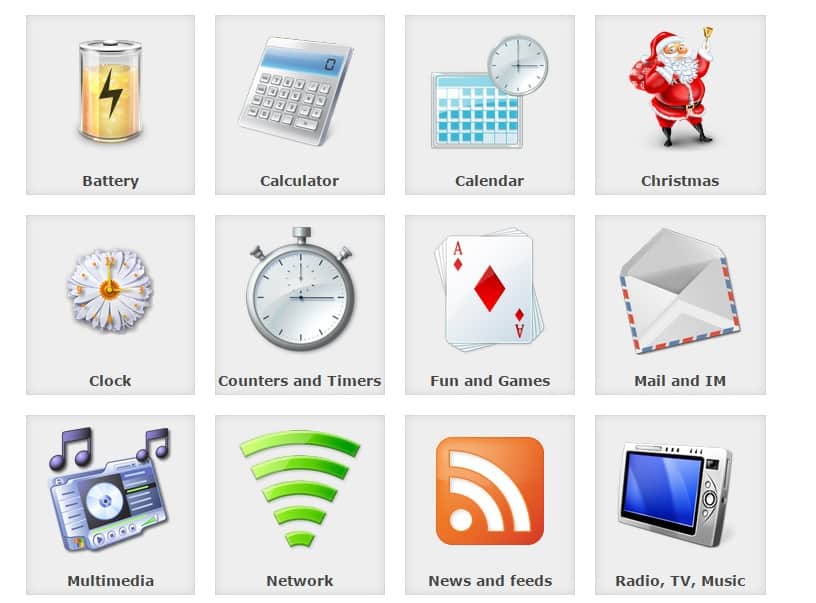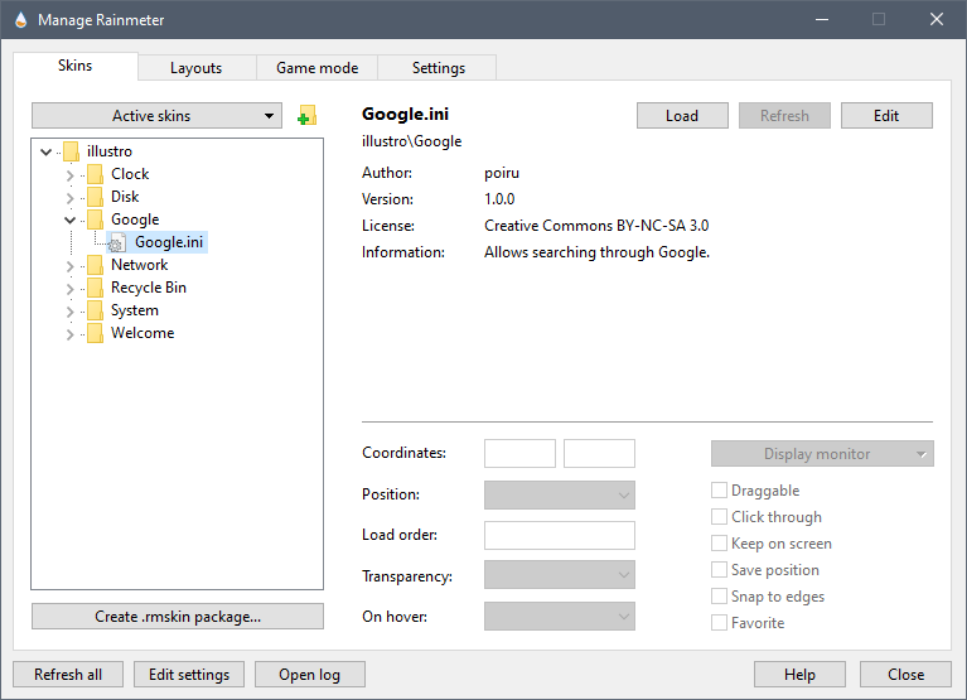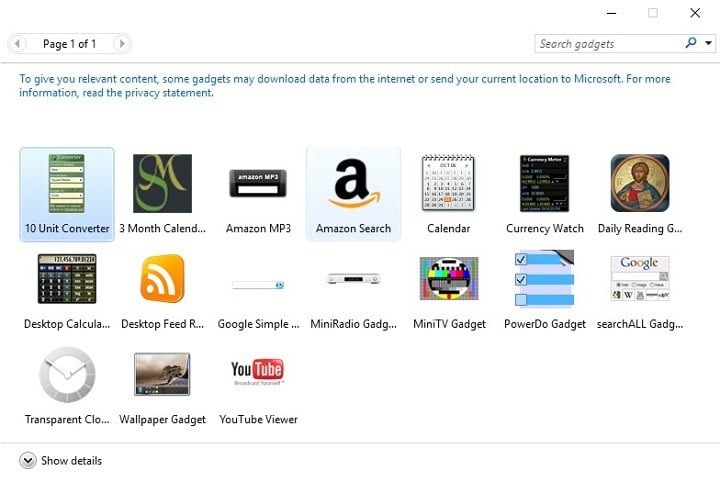Widgets for Windows 10: 6 Best to Put on Desktop [2024 List]
10 min. read
Updated on
Read our disclosure page to find out how can you help Windows Report sustain the editorial team Read more
Key notes
- Many users who have switched to Microsoft’s latest OS still miss their desktop widgets.
- Below you will find the best widgets for Windows 10/11 that will let you use the popular desktop gadgets, so read on!
- One of our suggestions of widgets for Windows let you choose between 10 calendar versions and 10 clock versions.
- We offer you some lightweight, very intuitive installation process Windows 10 and 11 desktop widgets, so keep reading!
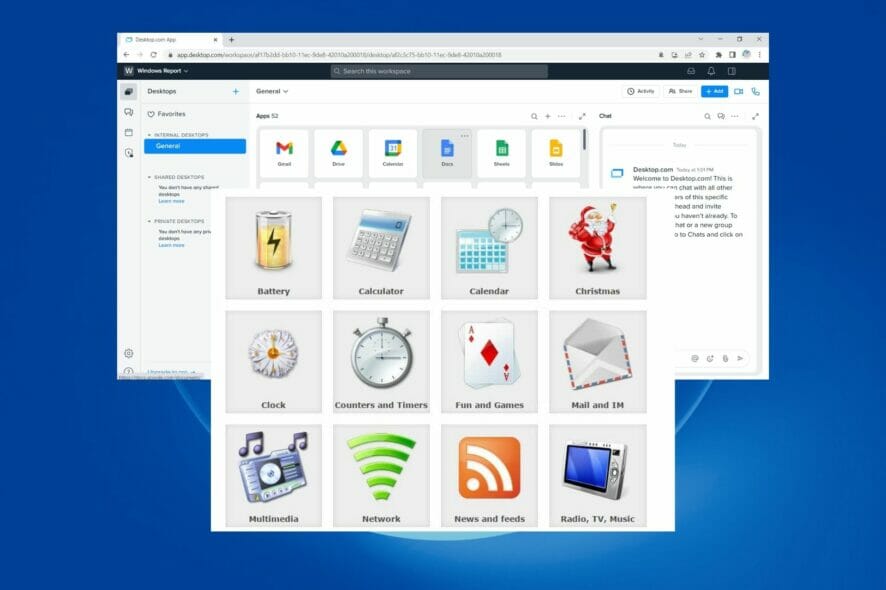
Because Microsoft removed desktop gadgets in Windows 10 in favor of Microsoft Store apps, the Windows Live tiles and Microsoft Store apps cannot fully replace desktop gadgets.
According to the Redmond giant, desktop gadgets represented a vulnerability that hackers could have used to access users’ computers:
Gadgets are no longer available on our website because the Windows Sidebar platform in Windows 7 and Windows Vista has serious vulnerabilities. […]. Gadgets could be exploited to harm your computer, access your computer’s files, show you objectionable content, or change their behavior at any time. An attacker could even use a gadget to take complete control of your PC.
Although desktop gadgets are no longer officially supported by Microsoft, you can still bring them back to your Windows 10 PC using third-party apps.
However, before installing these programs, you should also take into account Microsoft’s words of warning and upgrade your computer’s security defenses.
Why are desktop gadgets no longer supported in Windows?
The majority of gadgets depended on ActiveX controls to perform their fundamental operations, therefore gadgets were granted access to whatever ActiveX controls were installed on the computer.
To keep gadgets working, Microsoft would have had to radically change how they functioned, which would have broken current gadgets and required them to be redone by their developers.
Quite a nuisance and unnecessary task for Microsoft developers, in terms of productivity and enhancement.
Fortunately, this resulted in the creation of third-party fantastic widgets and gadgets by creative developers who still enjoy gadgets and customized tools.
The benefit of utilizing such programs is that they provide a safe, malware-free environment in which you may let your creativity roam free and build anything your mind and heart desire.
When you choose a desktop gadget manager, you will need some basic information about these tools. We will answer such questions as:
- Does it have too many gadgets?
- Is this gadget manager tool spending too many resources on your PC?
- Can you add external widgets to it?
- Do you have to update it manually?
- Can you customize it with skins?
- Where can you download these desktop gadget tools from?
Let’s start with choosing the best tool which will fit your needs.
| Rating (1 to 5) | Free/Paid | Customizable | Add new gadgets | Automatic update | |
|---|---|---|---|---|---|
| Desktop.com | 5 | Free | Yes | Yes | No |
| 8 GadgetPack | 5 | Free | Yes | N/A | Yes |
| Gadgets Revived | 4.5 | Free | Yes | No | No |
| Rainmeter | 4.5 | Free | Yes | No | Yes |
| Win10 Widgets | 4 | Free | Yes | Yes | No |
| Gadgetarian | 4 | Free | Yes | Yes | N/A |
What are the best free desktop gadgets for Windows 10 and 11?
Desktop.com

Desktop.com Workplace Software is a user-friendly solution for Windows 10 and 11 PCs that neatly organizes all of your web programs.
Furthermore, it works flawlessly with integrations in order to de-clutter your digital surroundings and boost your productivity.
In the secured online interface, you’ll discover all the apps, data, tools, and collaboration solutions you need to get the job done. In addition, this work platform is available at any time, from any location, and on any device.
Let’s see the great features of Desktop.com:
- Unlimited desktops for web apps and links
- Direct and group chats
- Up to 4 members, unlimited guests
- Audio and video calls for 5 participants
- Multi-factor authentication
- Password management
- 2 GB chat storage per member
Using an all-in-one desktop manager, you can organize, communicate, and manage access securely, allowing you to stay on top of projects and never miss important meetings.
If you acquire the paid version of Desktop. com, you will receive additional cross-platform chat, app integrations, subdomain and domain protection, priority online assistance, and 10 GB chat storage per member.
Organize your bookmarks by labeling them and organizing them into folders, and easily import all your bookmarks into Desktop.com and have relevant online apps auto-suggested for a quick setup.
Desktop.com is well known for reducing notification fatigue by storing everything in one place that unfolds from a single icon on your device and searching across all your content to quickly find anything you need.
8GadgetPack
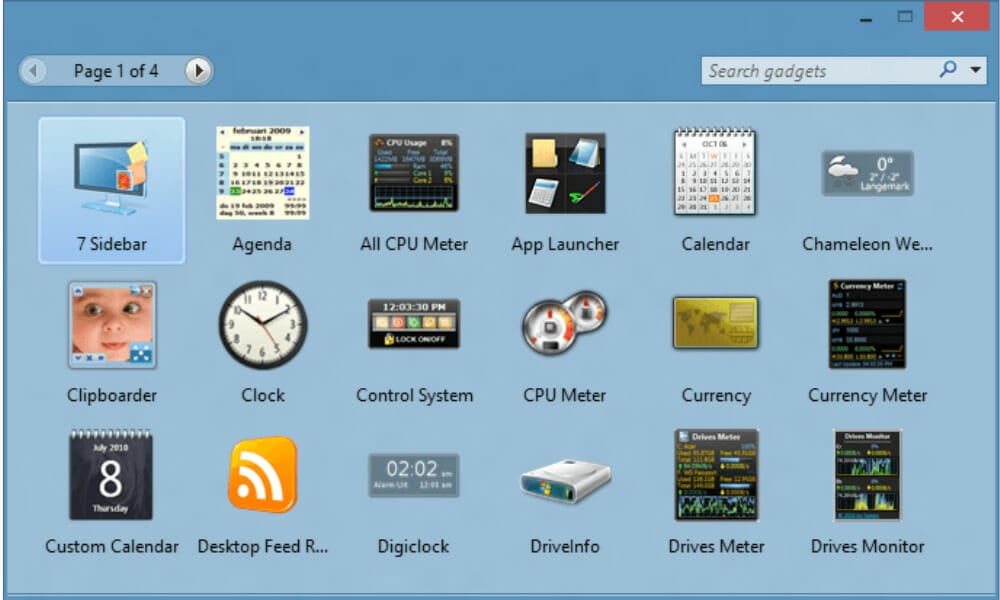
8GadgetPack allows you to use the popular desktop gadgets on Windows 10. The tool was recently updated to work on Windows 10.
The latest version of the app, 8GadgetPack Version 29.0 also brings many bug fixes.
Most desktop gadgets work on the older versions of Windows. Although 8GadgetPack has been optimized for Microsoft’s newer OS, there are still some gadgets that are not yet compatible with the new versions.
If you don’t use all the gadgets included in the download package, you can simply delete all the extra gadgets.
Speaking of Windows 7, you can keep it indefinitely, along with its gadgets. Learn from our dedicated guide on how to use Windows 7 forever and never upgrade to Windows 10.
Let’s see the great features of 8Gadgetpack:
- Compatible with all Windows OS, including XP and Vista
- Easy customizable
- Plethora of gadgets
- System control management
- Organized functions
8GadgetPack includes the following gadgets: Agenda, Calendar, Clipboard, Clock, Control System, CPU Meter, Currency, Reminder, DriveInfo, Drives Meter
It also includes the Glassy CPU Monitor, Google Mail, Mail Checker, MiniRadio, Multi-Meter, My Weather, Network Monitor II, Picture Puzzle, Power Status, Slide Show, Sticky Notes Online, Volume Control, Weather, and Webradio Sidebar Gadget.
You can download 8GadgetPack from the app’s official website for free. Also, you can check out the video below for more information on how to install 8GadgetPack.
Gadgets Revived
This tool allows you to download the desktop gadgets of your choice. First, you’ll need to download the Desktop Gadgets installer, and then you can pick the gadgets you want to install on your desktop.
The available gadgets are grouped into 19 categories, and each category includes various versions of the same gadget.
The differences are mainly related to app design. For example, you can choose between 10 Calendar versions and 10 Clock versions.
Unlike other gadget packs for Windows 10 and 11, Desktop Gadgets Revive not only adds gadgets to your desktop but also includes a Gadgets item in the desktop context menu and Control Panel, just as in Windows 7.
That is, you may open the Gadgets window fast by right-clicking on the desktop and selecting Gadgets.
Let’s see the great features of Gadgets Revived:
- 900 high-quality gadgets
- Supports all Windows languages
- Full Control Panel integration
- Classic Shell menu
The full list of categories includes Battery, Calculator, Calendar, Christmas, Clock, Counters and Timers, Fun and Games, Mail and IM, Multimedia, Network, News and feeds, MusicRadio, TV, Recycle Bin, Search, Slideshow, System Information, System tools, Utility, Weather.
You can download Gadgets Revived from the app’s official website for free.
Rainmeter
Rainmeter is a popular desktop customization tool for Windows. Its main advantage is the huge number of skins available and the ever-growing collection of apps rolled out by the dedicated Rainmeter community.
Rainmeter allows you to personalize your Windows desktop so that you can access useful information at a glance and keep an eye on your system’s performance.
The list of available gadgets is quite rich, including to-do lists, media players, weather information, CPU usage
Rainmeter shows configurable skins on your desktops, such as memory and battery status, RSS feeds, and weather predictions.
Let’s see the great features of Rainmeter:
- Skins for RSS feeds, Gmail, Facebook
- Small footprint 24K
- Scripted source code
- Large font size
- Personalized graphics
- Skin sharing community
Many skins are even functional they can capture your notes and to-do lists, launch your favorite programs, and manage your media player.
This works flawlessly while maintaining a clean, discreet interface that you can rearrange and adjust to your desire. Rainmeter is both a program and a set of tools to boost your imagination and creativity to give meaning to your PC.
Rainmeter version 4.3 was recently launched, bringing stability and performance improvements.
Rainmeter 4.0 is still in its beta version, and if you want to be sure the tool runs well on your system, you should install Rainmeter 3.3.2.
You can download Rainmeter from the app’s official website for free.
Win10 Widgets
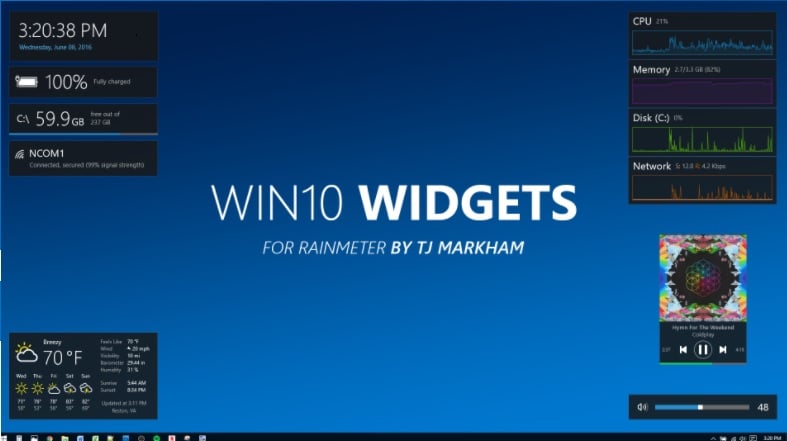
Win10 Widgets is a desktop customization app developed on Rainmeter’s structure.
This tool promises to take your desktop into the future, allowing you to quickly find the information you need using widgets such as weather, Wi-Fi, battery, music, and more.
Also, the network activity monitoring will definitely help, but if you want to keep it in check, try one of the best bandwidth monitors from our guide.
Let’s see the great features of Win10 Widgets:
- Engineer each widget
- Emphasis on functional simplicity
- Auto-location for weather
- Easily selectable hard drives
- Volume slider
Win10 Widgets works with any wallpaper, any screen size, and uses the Windows 10 accent color you created to adapt to the general design of your system.
As far as the updates are concerned, Win10 Widgets doesn’t have an auto-update system in place, which means you’ll need to regularly search for updates on the app’s website to make sure you’re running the latest version of the program.
The developer of Win10 Widgets states:
In an effort to improve desktops everywhere and expand the Rainmeter community, I wanted to make this project accessible to casual users that might not know what Rainmeter is or want to spend the hours it takes to cultivate a customized desktop. The idea is that an easy-to-use theme that looks like it’s part of Windows will appeal to people that might not ordinarily use Rainmeter.
You can download Win10 Widgets from the tool’s official website for free.
Gadgetarian
Gadgetarian is a tool that allows you to bring your favorite Windows 7 gadgets on Windows 10s desktop.
This app is very lightweight, and the installation process is very intuitive, you simply follow the on-screen instructions.
Once the installation is completed, you don’t need to restart your computer for the changes to take effect.
Right-click on your desktop to enable the context menu and select the Gadgets option to explore what this tool brings.
Let’s see the great features of Win10 Widgets:
- Adds gadget support on desktop
- Gadgets are tested for safety
- Enables the native gadget functions
- Customizable
If you’re not satisfied with a particular desktop gadget, you can easily remove it.
Adding a gadget to your desktop is very easy, simply double-click the gadget of your choice, and it will appear on your desktop.
It is worth mentioning that Gadgetarian’s role is to enable the Windows native gadget functions, and it doesn’t affect the integrity of the operating system.
You can download Gadgetarian from Windows Live Gadgets for free.
There you go, in case you want to see those lively desktop gadgets back on your computer’s screen, you can use one of these six desktop gadget tools for Windows 10 and Windows 11.
Do I really need Windows widgets?
Desktop Widgets and Gadgets apps and software have been around for a while. They include customizable tools, and a malware-free work environment, and are significantly more capable than standard Windows widgets.
If you’re asking if you need them, the answer is yes, because they keep things organized and may bring life and delight to your Windows 10 or 11 PC.
On the screen, they may display the time, weather conditions, sticky notes, and other information. Widgets and Gadgets may be positioned anywhere on the desktop.
They can also be hidden in the background screen, freeing up space on your screen from symbols and images. Thanks to these third-party programs, your desktop has become yet another entertaining screen to look at.
As for widgets, we have a special guide dedicated to the best desktop clock widgets for Windows 10, so don’t miss it.
If you’ve already tried out some of them, tell us more about your experience in the comments section below.