Windows 10 Insider build 17704 is out, complete with big changes in Microsoft Edge and Skype
5 min. read
Published on
Read our disclosure page to find out how can you help Windows Report sustain the editorial team Read more
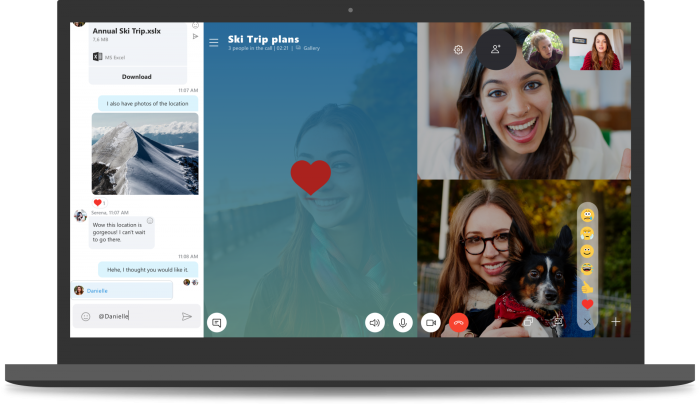
During the Windows Insider webcast today, Microsoft launched Windows 10 Insider build 17704. This build is significant since it comes with big changes to Edge and Skype. There’s a lot that is new in this build, so here’s what you need to know before you install on your PC.
Microsoft Edge Improvements:
- New Microsoft Edge Beta logo: We’re introducing a new Edge “BETA” icon to help users visually differentiate between officially released versions of Microsoft Edge and preview builds where Microsoft Edge is in ongoing development. This logo only will be seen on Insider preview builds.
- New PDF icon: Windows 10 now has a new icon for PDFs in File Explorer when Microsoft Edge is your default PDF handler.
- New design improvements: As we continue to evolve how Microsoft Edge leverages the Fluent Design System for a more natural and usable experience, you may notice some subtle tweaks to the look of the tab bar in Microsoft Edge. In this build, we’re adding a new depth effect to the tab bar to help emphasize the active tab.
- Redesigned “…” menu and Settings: We’ve heard your feedback that the Microsoft Edge settings were getting a little complex for a single page. In this release, we’re overhauling the Microsoft Edge settings to make it easier to navigate, put commonly-used actions front and center, and allow more customization than ever.
- When you click “…” in the Microsoft Edge toolbar, you’ll find a refined menu that puts common commands like “New tab” and “New window” front and center. We’ve also added the much-requested ability to customize which icons appear in the Microsoft Edge toolbar – you can remove them all for a tidier look or add as many as you like to bring your favorite functionality to your fingertips!
- This build breaks Settings out into subpages by category, with better-organized options and less clutter on each page. The new Settings experience is designed to match the experience in the Microsoft Edge hub, for a quicker and more familiar experience.
Autoplay in Microsoft Edge:
- It’s really here! In this build, we’ve added a new setting in Microsoft Edge to allow you to control whether sites can autoplay media. You can find this setting under “Advanced Settings” > “Media autoplay,” with options to customize the behavior according to your preferences.
- “Allow” is the default and will continue to play videos when a tab is first viewed in the foreground, at the site’s discretion.
- “Limit“ will restrict autoplay to only work when videos are muted, so you‘re never surprised by sound. Once you click anywhere on the page, autoplay is re-enabled, and will continue to be allowed within that domain in that tab.
- “Block” will prevent autoplay on all sites until you interact with the media content. Note that this may break some sites due to the strict enforcement – you may need to click multiple times for some video or audio to play correctly. Some sites may not work at all – in those cases, you can enable or block autoplay on a case-by-case bases from the website permissions pane (click the icon next to the address in the Address Bar).
- If you encounter sites that do not work as expected in the “Limit” or “Block” settings, please file feedback in the Feedback Hub app and let us know which site you were using, so we can work with developers and continue to refine the feature.
Skype Improvements:
- Best in class calling experience – We’ve added several new calling features to make Skype’s calling experience even better than before.
- Flexible group call canvas – Customize your group call experience and decide who appears in the main call canvas. Simply drag and drop people between the call canvas and the overflow ribbon to select who you want to focus on.
- Take snapshots – Use snapshots to capture images of important moments within a call. Snapshots makes sure you never forget important memories like your grandkid’s funny antics or crucial information like the content that’s been screenshared during a meeting.
- Easily start screensharing – We’ve made sharing your screen during calls even easier. Look for the ability to share your screen with the top level call controls.
- New layout – Based on your feedback, we’ve made your contacts easier to access and view
- Customizable themes – Choose a color and theme for your Skype client through your application settings.
- And much more – Improvements to our media gallery, notifications panel, @mentions experience and more!
There’s definitely a lot to look forward to in this build, so get downloading now! We’ll have more on what else is new later, so be sure to keep tuned. And, once you’ve updated, feel free to let us know how the experience is going for you by dropping us a comment in the section below.











