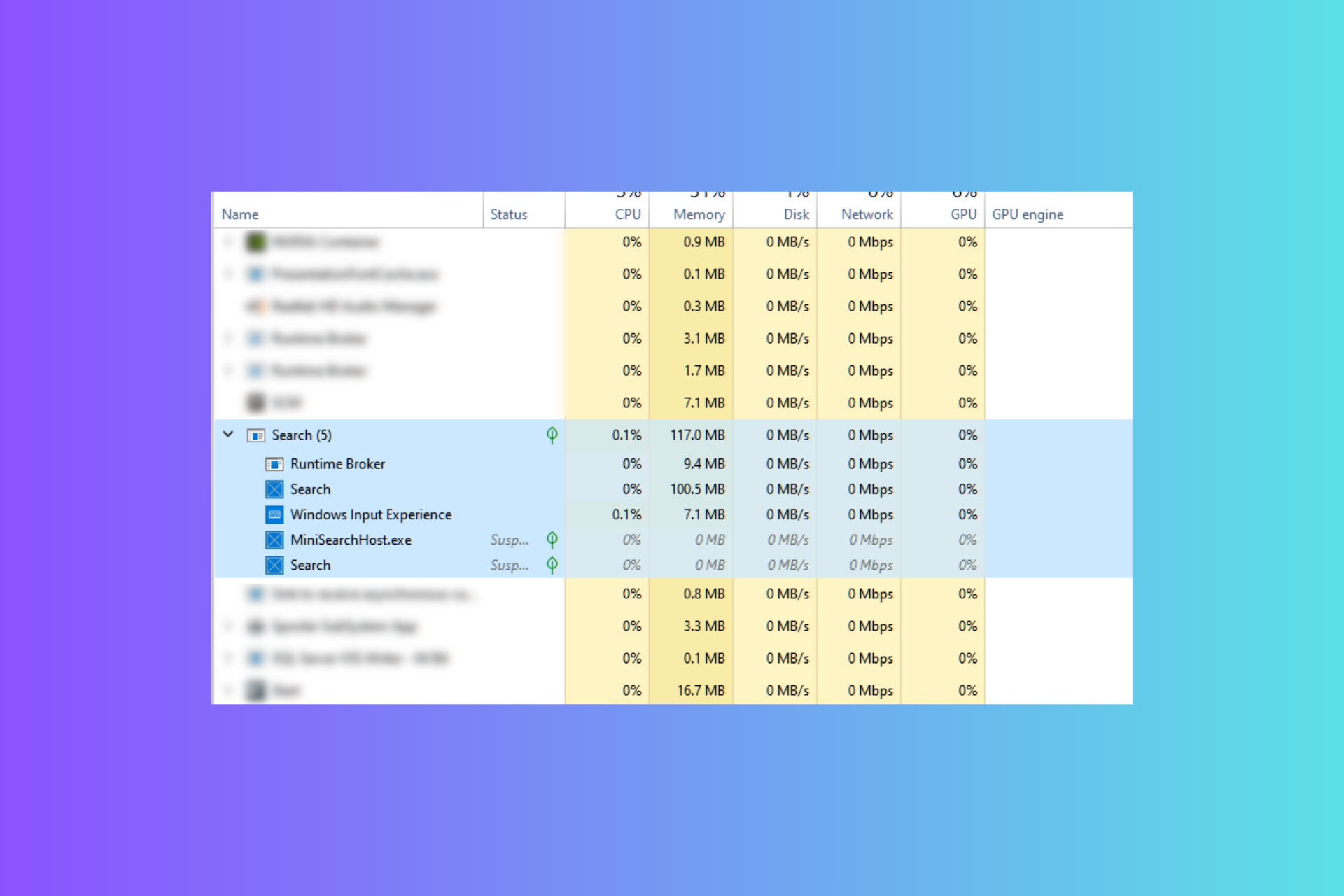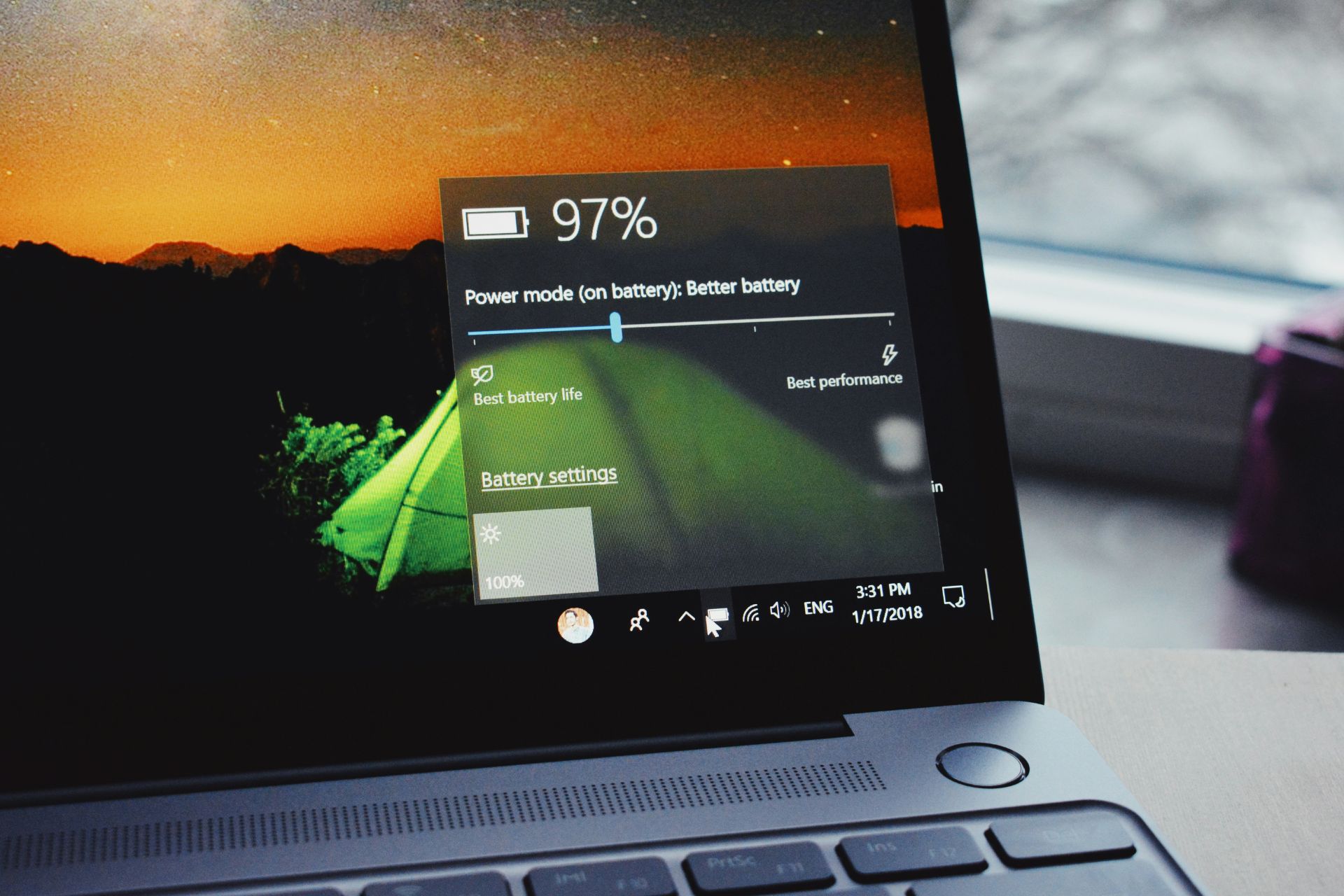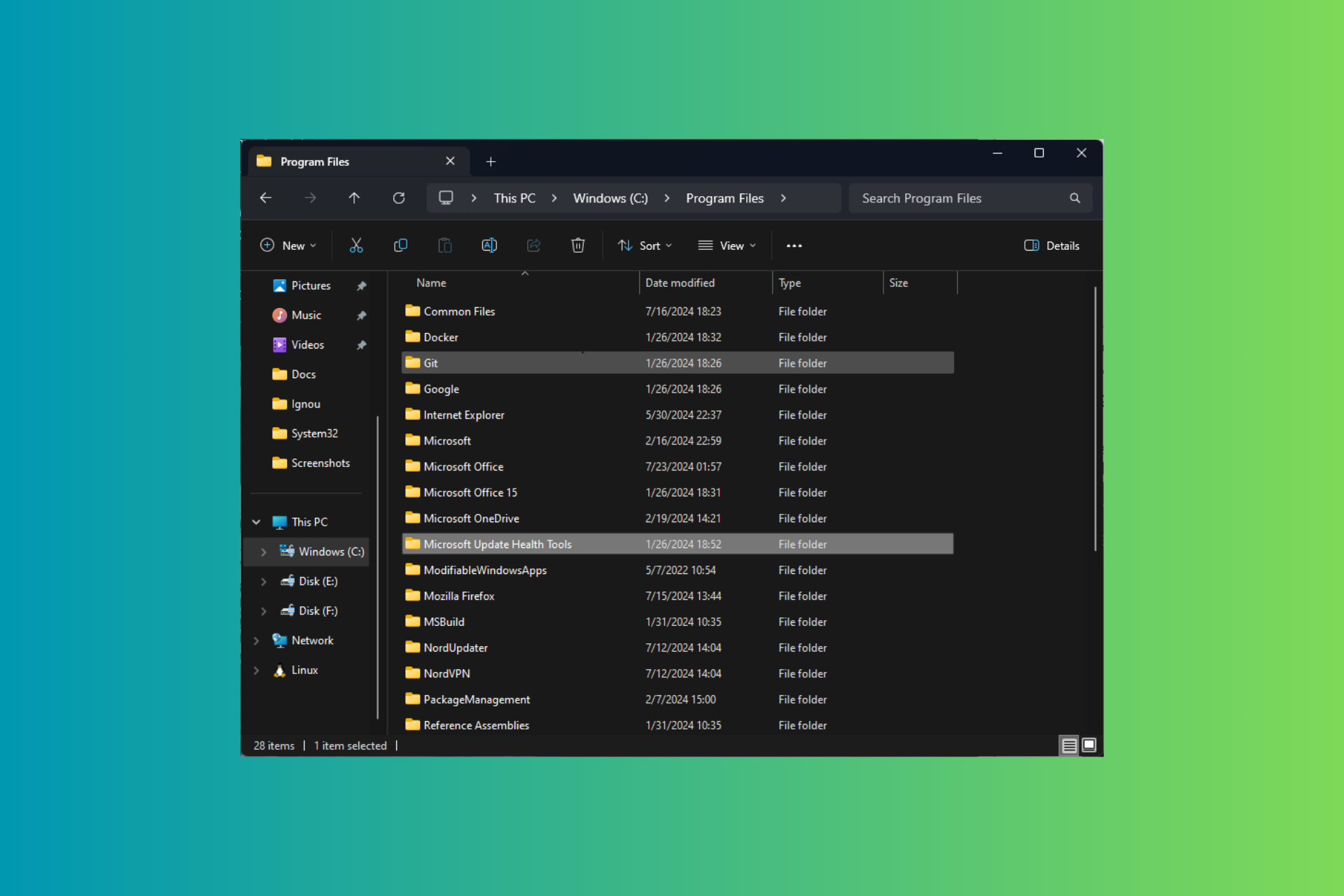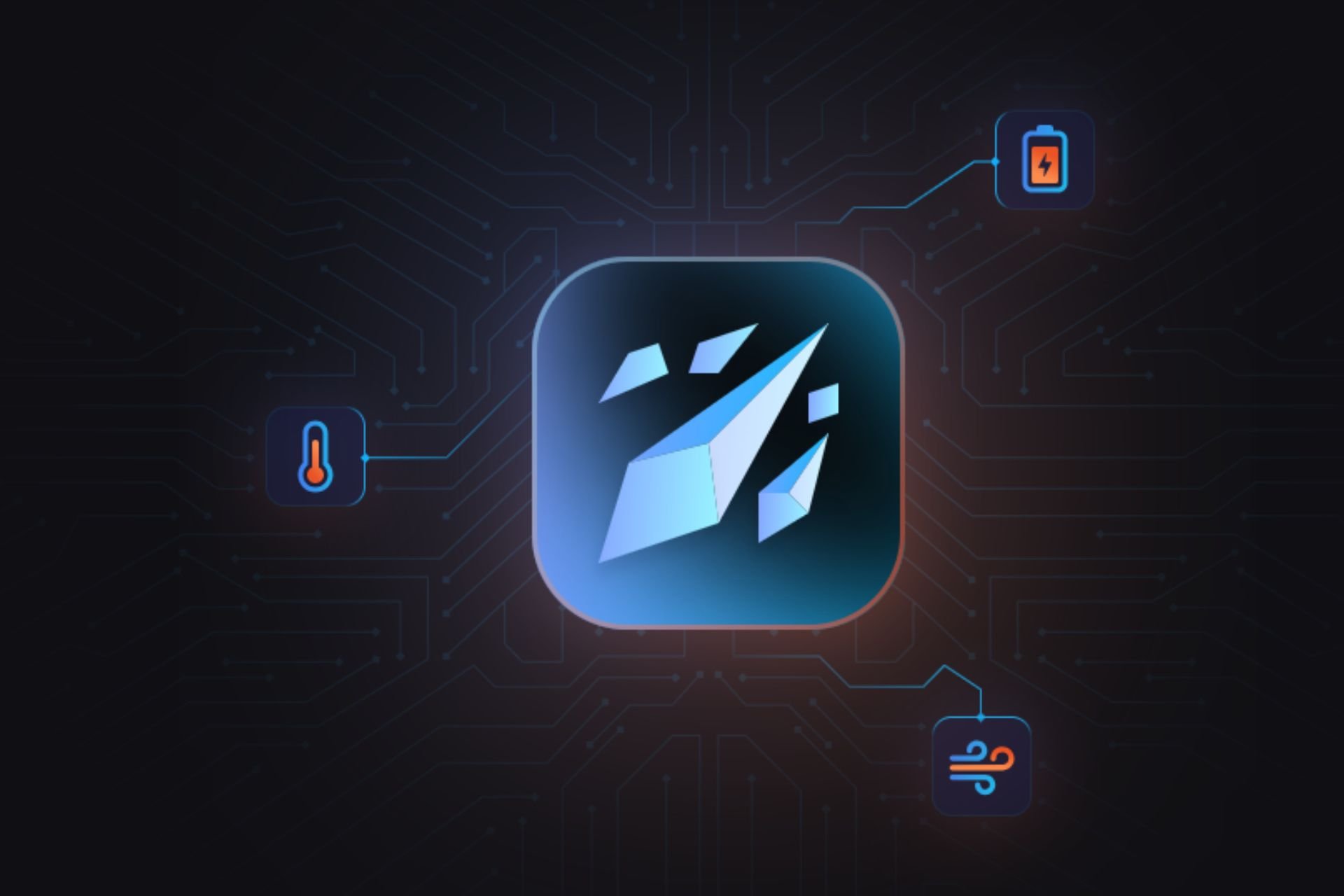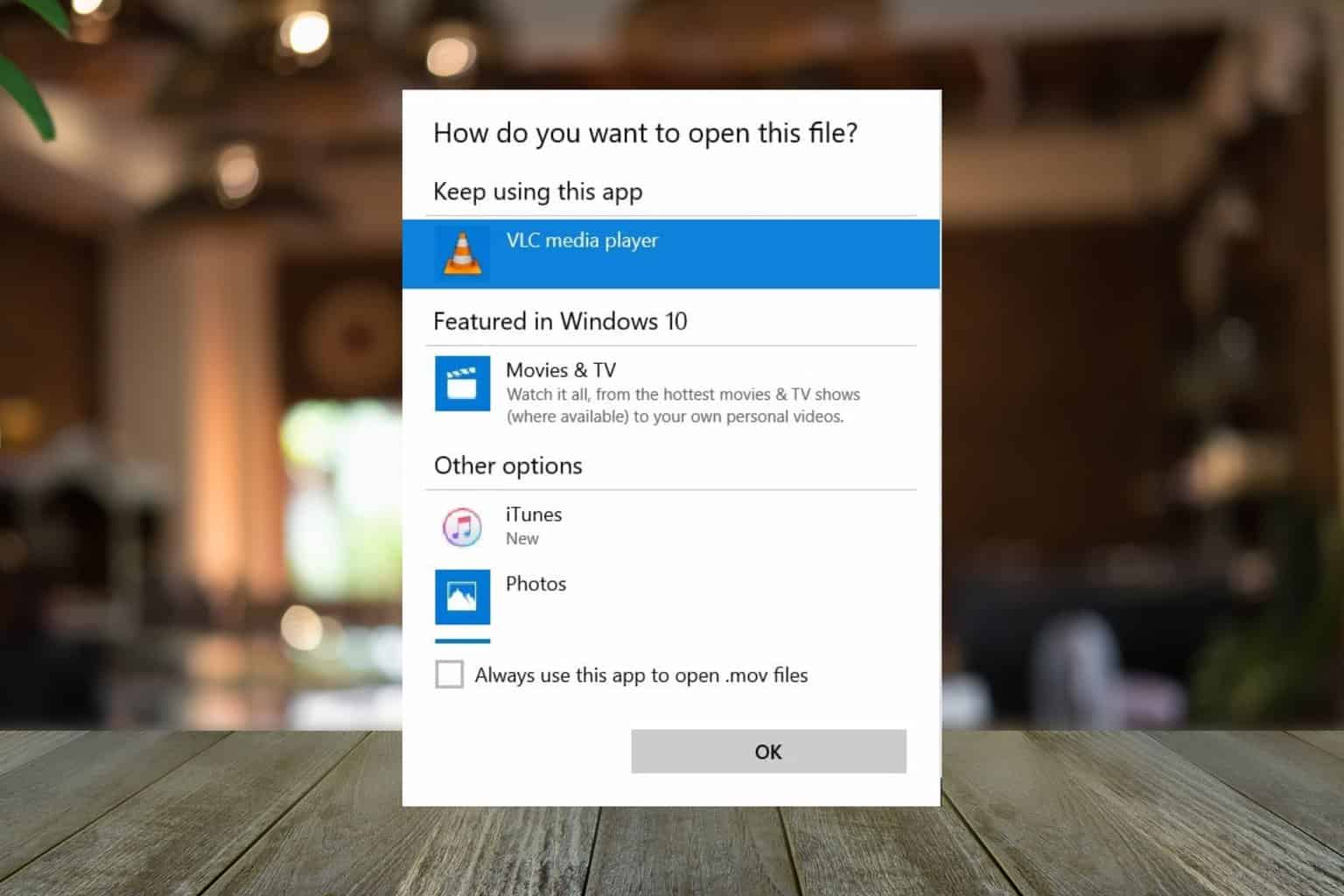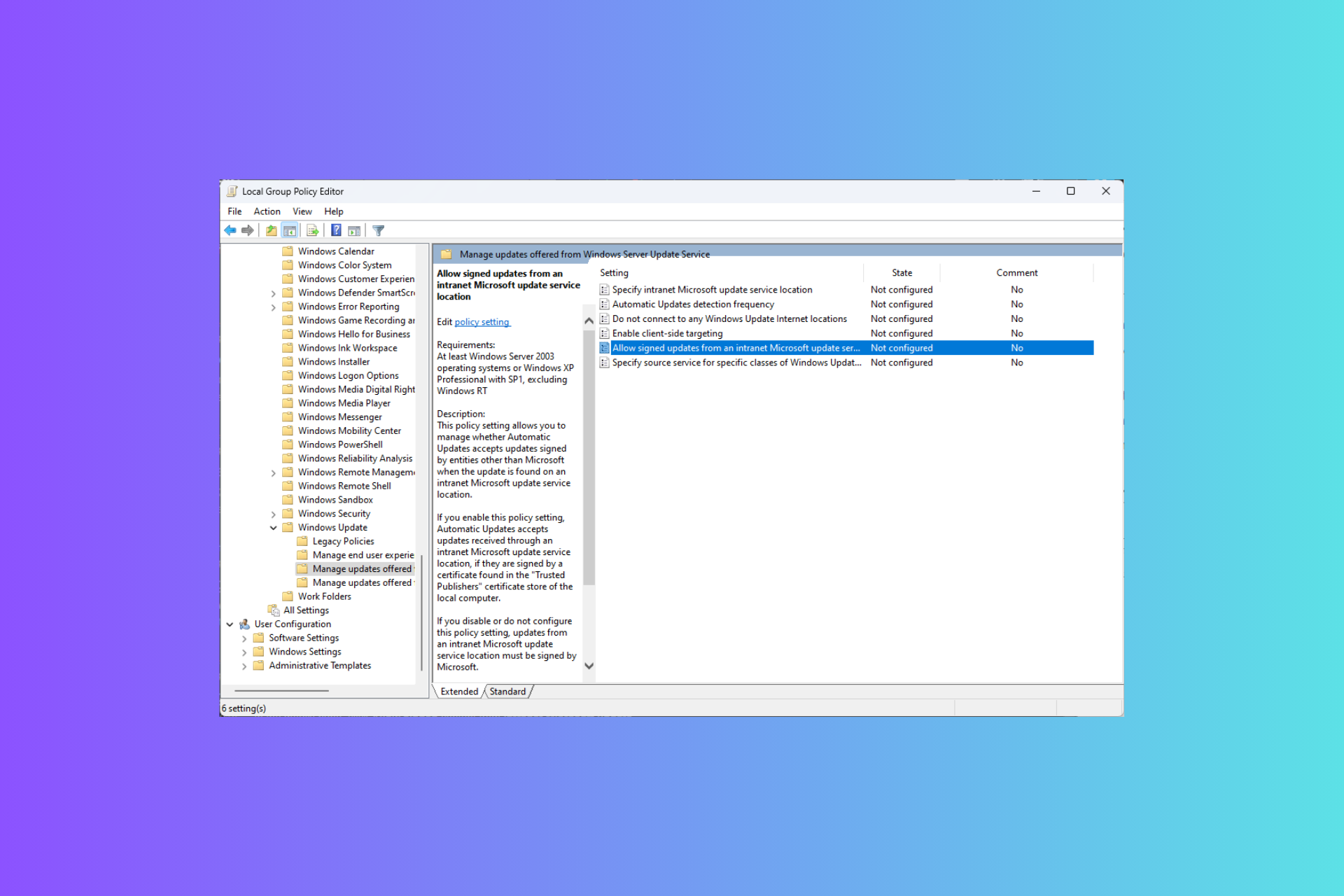Fix: Can't Send SMS From Windows 10/11 Mobile
2 min. read
Updated on
Read our disclosure page to find out how can you help Windows Report sustain the editorial team Read more

Sending text messages is a crucial part of every mobile phone, but users are reporting that they can’t send SMS from Windows 10 Mobile for some strange reason. This seems like weird problem and today we’ll try to solve it.
As we mentioned sending text messages is quite important and since we send text messages over our phones all the time you can see why not being able to send text messages could be that big of a problem. Not being able to send text messages could cause some big problems especially if you heavily rely on it, but let’s see if we can fix that somehow.
Can’t Send Text Messages From Windows 10 Mobile Phone
Users report that even with full signal they can’t send text messages, so if signal is not the issue here what can you do to fix this problem?
Solution 1 – Turn off International assist
- Go to Settings > Applications > Phone.
- Turn off International assist.
This is a simple solution and some users have confirmed that this has fixed the text sending issues for them on Windows 10 Mobile, so make sure that you try it out.
Solution 2 – Change your mode from LTE & CDMA to CDMA
- Go to Settings.
- Now go to Cellular.
- Find Mode Selection option and change it from LTE & CDMA to CDMA.
After doing this you should be able to send text messages.
Solution 3 – Perform a factory reset
This is the last solution if nothing else works. We have to mention that performing factory reset will delete all your files and contacts stored on your phone, so make sure that you back them up first.
After you’ve backed up your files, you may perform factory reset of your device. As we said, this is the last solution if nothing else works, so before performing a hardware reset make sure that you have tried all the solutions that you could find.