Windows 10 keeps resetting default browser [Solved]
2 min. read
Updated on
Read our disclosure page to find out how can you help Windows Report sustain the editorial team. Read more
Key notes
- A web browser is an essential application that many users use on daily basis.
- Many users reported that Windows 10 keeps resetting the default browser on their PC, so today we’re going to show you how to fix that.
- Want to learn more about web browsers? Our Browsers section has all the information you need.
- Having additional problems with Windows 10? Then you should check out our Windows 10 Fix Hub.

Windows 10 comes with some great applications, but many users reported some issues while trying to change the default applications.
Users reported that Windows 10 keeps resetting the default browser. This can be an annoying issue, and in today’s article, we’re going to show you how to fix this problem.
How do I stop Windows 10 from changing my default browser?
1. Try Opera One
Opera One is a well-known web browser, and since it’s built on a Chromium engine it’s quite similar to Chrome. The browser also works with Chrome extensions which is a major plus.
The browser offers tracking protection and a built-in ad blocker that should make your browsing experience more enjoyable.
Speaking of the browsing experience, Opera One allows you to organize tabs into workspaces, and you can even search for open tabs with ease.
For extra privacy, the browser has a built-in VPN with unlimited bandwidth, so you can rest assured that your online activity is safe from your ISP.
Opera One is a great browser, and if you’re having issues with your current browser, we suggest trying out Opera One as an alternative.
Other great features of Opera One include integrations for Messenger, Twitter, and Instagram, a video pop-out, and even a built-in AI.
It is worth mentioning that Opera One will offer qualitative browsing features with modern built-in elements on the homepage that makes everything more comfortable.
2. Start File Explorer as administrator
- Open Task Manager.
- Locate Windows Explorer, right-click it and choose End Task.
- Go to File > Run new task.
- Enter explorer and check Create this task with administrative privileges. Click OK or press Enter.
- No go to Settings app > Apps > Default Apps and try to change the default web browser.
3. Turn off Internet Explorer
- Press Windows Key + S and enter features. Select Turn Windows features on or off.
- Now locate Internet Explorer 11 and disable it. Click OK to save changes.
After doing that, check if the problem is resolved.
If Windows 10 keeps resetting the default browser, be sure to try installing a new one, such as Opera One, or try our other solutions.







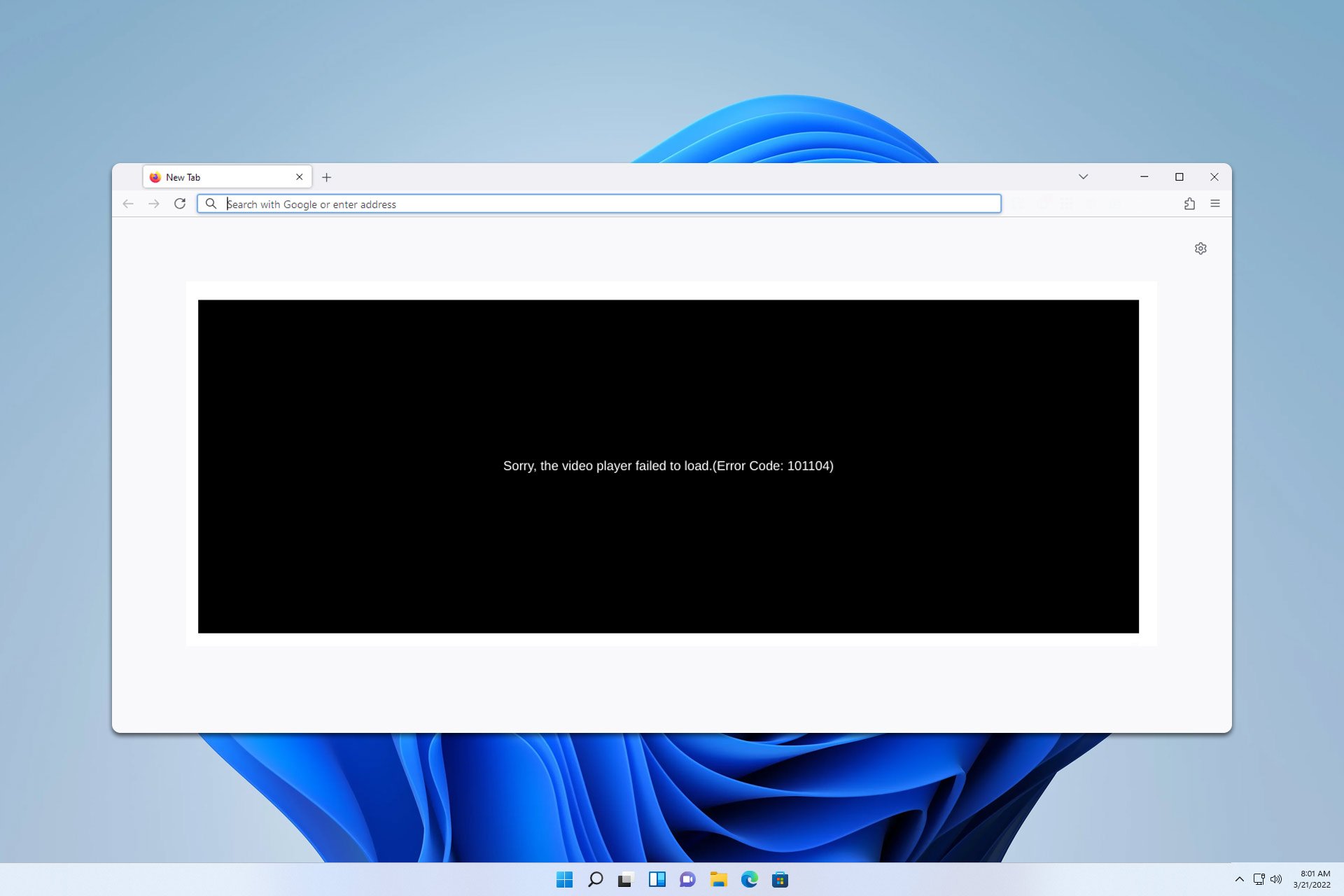






User forum
0 messages