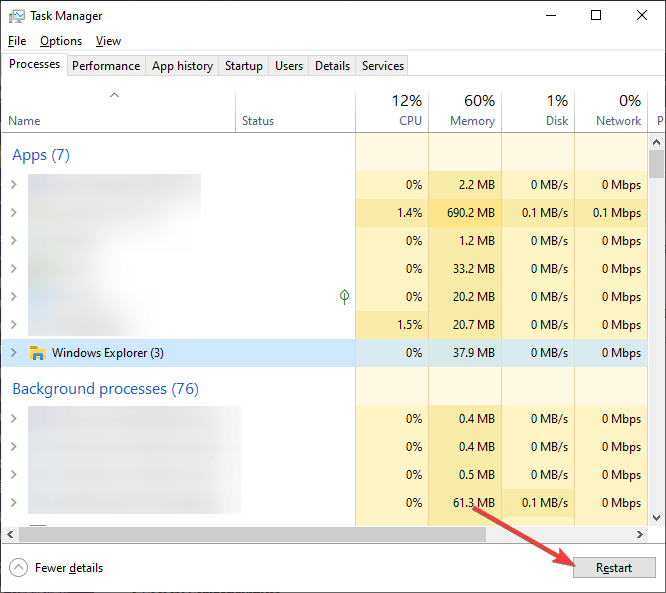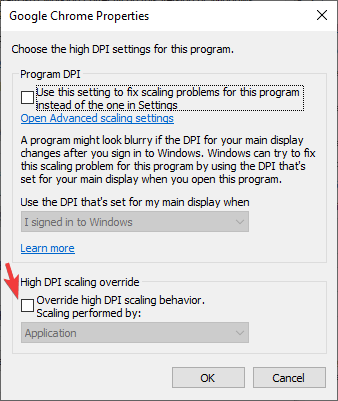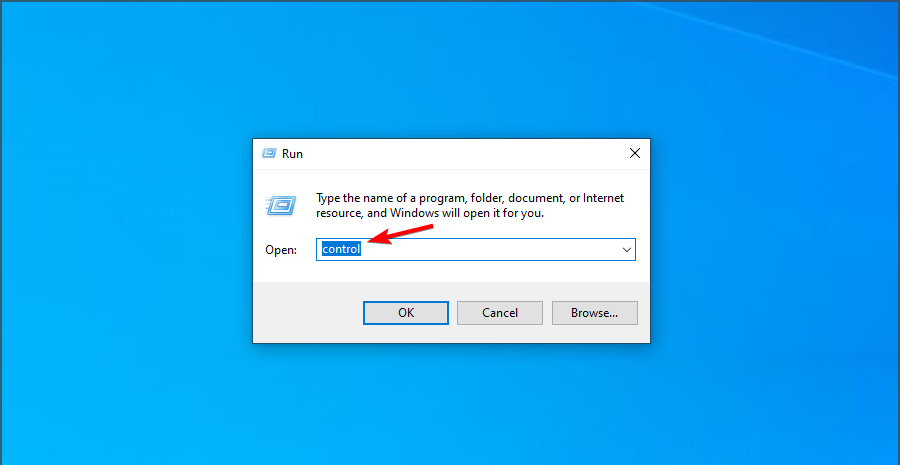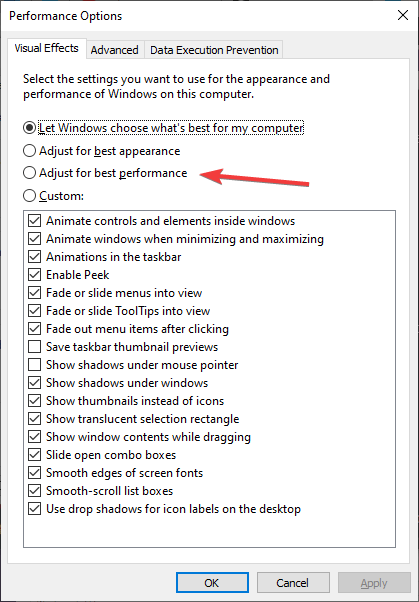Taskbar Not Going Away in Fullscreen? 3 Ways to Hide it
Fix Taskbar issues by restarting the File Explorer
2 min. read
Updated on
Read our disclosure page to find out how can you help Windows Report sustain the editorial team Read more
Key notes
- Issues with Windows Explorer can affect Taskbar in fullscreen mode.
- Adjust the DPI settings of the application to avoid this problem.
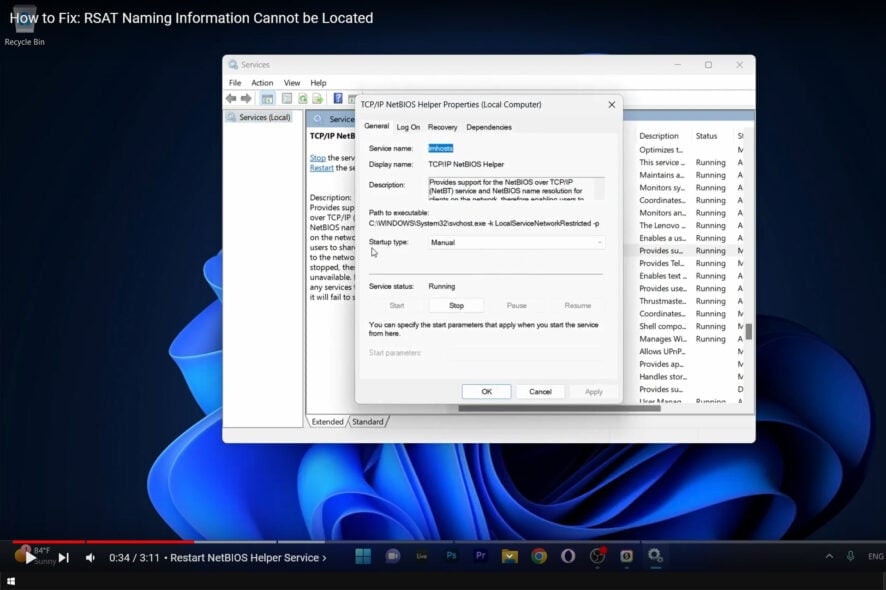
Windows 10 is an incredible OS with plenty of features, but it has issues such as Taskbar not going away in fullscreen.
This is a minor issue compared to Takskbar not working at all, and since it’s a minor issue, it can be easily fixed.
While this does not break system functionality, it can interfere with your work, video, or game, making it unpleasant, so let’s see how to fix it.
Why does my Taskbar show in fullscreen?
- Temporary glitches with Windows Explorer can cause this issue.
- Issues with DPI calling in certain web browsers can lead to this problem.
- Certain visual settings in Windows can affect the Taskbar.
How do I make the Taskbar go away in fullscreen?
1. Restart explorer.exe
- Press Ctrl + Shift + Esc. This will open the Task Manager
- Go to the Processes tab.
- Locate Windows Explorer, and press Restart.
2. Override high DPI scaling behavior in Chrome
- Right-click on Google Chrome in your Taskbar or Start Menu.
- Select Properties.
- Go to the Compatibility tab.
- Go to the Settings tab.
- Check the box next to Override high DPI scaling behavior.
- Click Apply
- Restart Chrome
After doing that, check if the problem is resolved.
3. Turn off visual effects
- Press Windows + R and type in control.
- This will open the Control Panel.
- Go to System and Security.
- Select the System subheading.
- Go to Advanced system settings.
- In the new window, go to the Advanced tab.
- Click on Settings, under Performance.
- Select the option labeled Adjust for performance.
Following these steps, you should no longer see the Windows taskbar when running programs in fullscreen mode.
If you’re still having problems, check our guide on how to permanently hide the Taskbar on your PC.
Did you find this guide to be useful to you? Let us know of any other fixes to this problem in the comment section below.