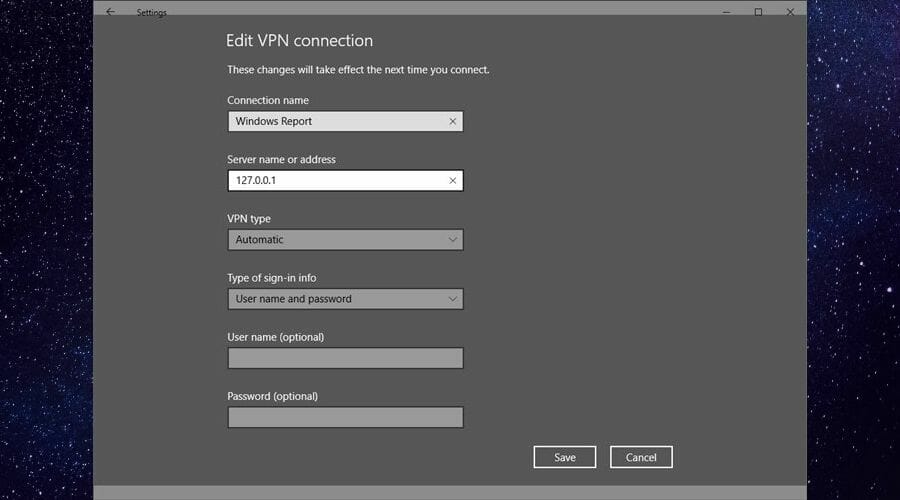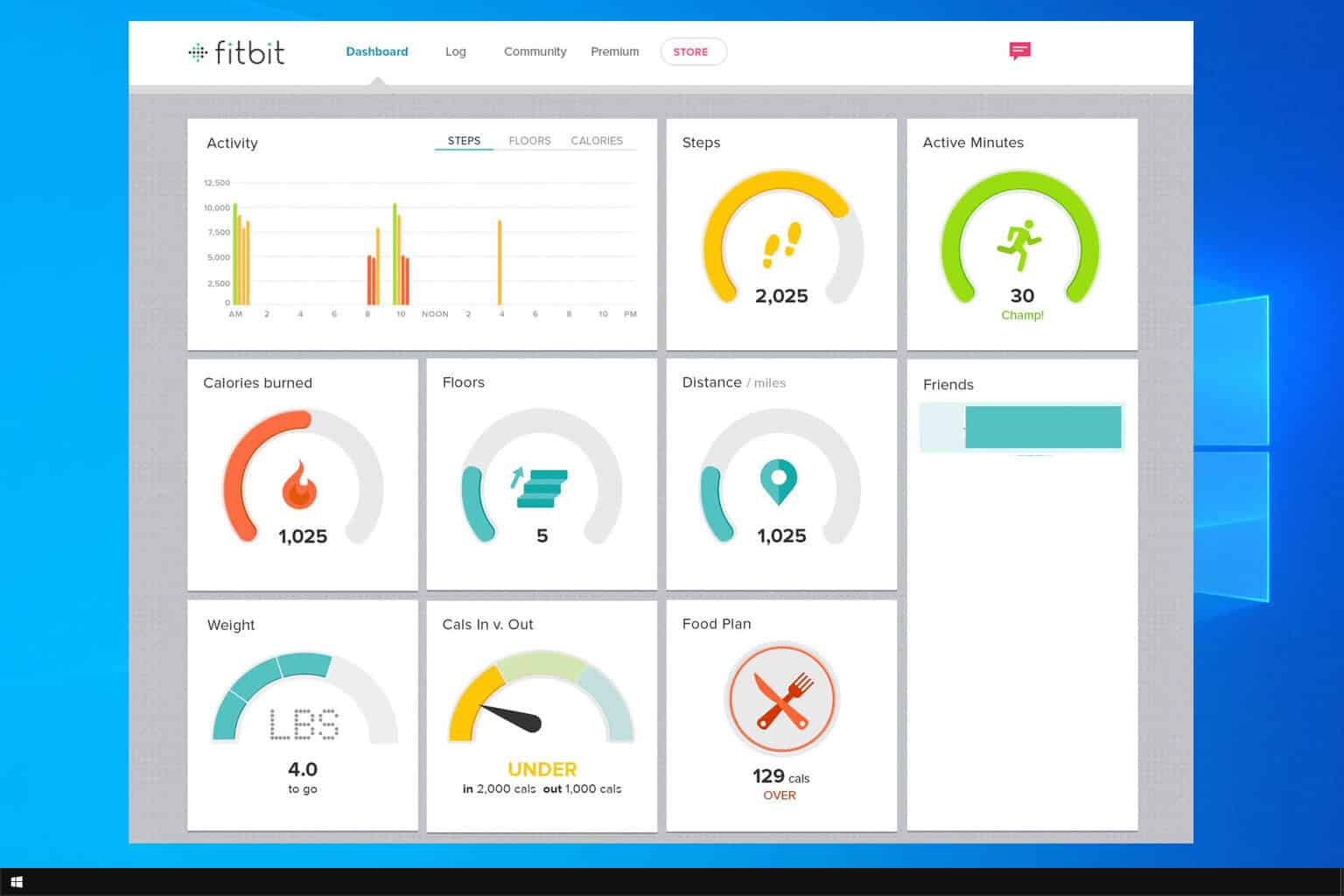Windows 10/11 VPN using a different port: is it possible?
4 min. read
Updated on
Read our disclosure page to find out how can you help Windows Report sustain the editorial team Read more
Key notes
- If you're using Windows 10's built-in VPN, you probably know that it involves certain limitations. For instance, were you aware that you can't change the default port?
- Not being able to change a VPN client's default connection port can be a hassle, especially if you try to dodge VPN detection.
- Check out our best VPNs for Windows 10 that will save you from a lot of hassle.
- Visit the How-To Hub to discover more awesome guides on troubleshooting VPN issues.
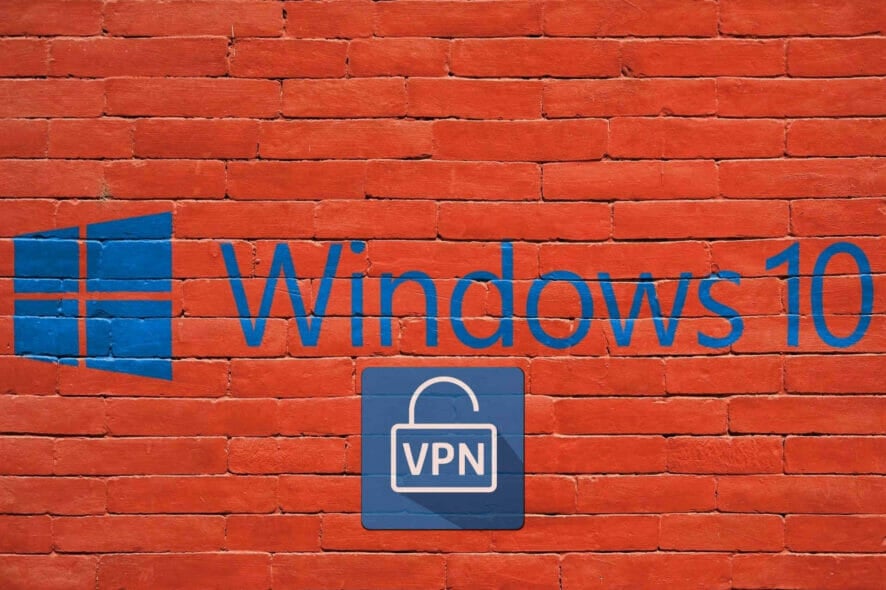
If you’re using Windows 10’s built-in VPN, you probably know that it involves certain limitations. While it is a great feature, Windows 10’s VPN follows a set of predefined rules and allows little to no customization.
As opposed to a consumer-grade VPN such as Private Internet Access, there’s also no advanced feature in sight. You can’t enable a kill switch, there’s no way to split traffic without getting your hands dirty. You know, the usual.
However, one of the most annoying limitations that Windows 10’s VPN entails is the inability to use a different port. Although this might not sound like more than a nuisance, it can actually trigger some difficult situations.
Can you use a different port in Windows 10 VPN?
Unfortunately, no matter how hard you try, there’s no way to switch Windows 10 VPN‘s port. By default, this VPN uses port 1723 for PPTP connections.
If you’re trying to connect to a server that runs on a different port, you’re definitely going to have a hard time. You can check this out by trying to connect to a VPN server using Windows 10’s built-in feature.
How does Windows 10’s VPN work?
In the VPN connection window, you’ll get the following fields:
- VPN provider: by default, you can only choose the Windows built-in provider
- Connection name: doesn’t affect your connection, it’s mainly used for telling VPNs apart
- Server name or address: self-explanatory, you either type in the server name or its IP address
- VPN type: you can choose from PPTP, L2TP/IPsec, SSTP, and IKEv2
- Type of sign-in info: what type of authentication does the server support
- Sign-in info: username, and password, if needed
As you can see, there’s little to no elbow room regarding customization possibilities. Ideally, it should be possible to append the port number to the server‘s address by using a colon (:).
However, it appears that doing that has no effect whatsoever. If you try adding a port number to the address (so that it looks like this 127.0.0.1:4000), Windows will try to resolve the port, thinking it’s a Domain Name.
If your server runs on another port and you only input the server‘s address, Windows 10’s VPN will attempt to use the default port (1723), which will lead to a failed connection.
How can I fix Windows 10 VPN’s default port issue?
1. Make the server run on the default port
Not ideal, but doing so could save you from a lot of headaches. Just make sure the VPN server you configure runs on the default 1723 port. That way, you won’t have to deal with compatibility issues between clients and the server regarding the port number.
Note that doing so will most definitely affect your VPN‘s ability to avoid firewall blocks. If you’re in an environment where VPNs are not exactly tolerated, it will be tenfold easier for the network administrator to detect and block VPN traffic.
2. Use third-party software
This is a more acceptable solution since it doesn’t involve compromising your VPN server by making it use the default port number. Third-party software such as OpenVPN provides you with the same level of security and more flexibility.
On the downside, you’ll need to use OpenVPN for both the server and the clients you wish to connect to said server. While Windows 10’s VPN does support several VPN protocols, OpenVPN is still not one of them.
Unfortunately, Windows 10’s VPN can’t use different ports
To wrap it up, if you’ve planned on using Windows 10’s VPN with a different port than its default one, we have some bad news. Currently, there’s absolutely no way you can change the default port when creating a VPN connection in Windows 10.
However, if you’re 100% determined to keep using Windows 10 as your VPN provider, there are a few things you can do about it.
It’s not exactly great, but you can try using the default port on the VPN server. If that doesn’t work for you, there’s also the possibility of using third-party software solutions such as OpenVPN.
[wl_navigator]