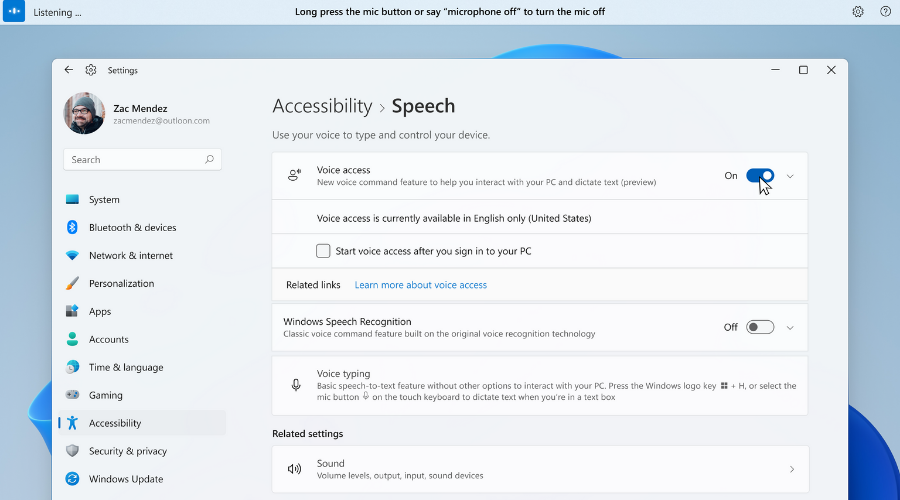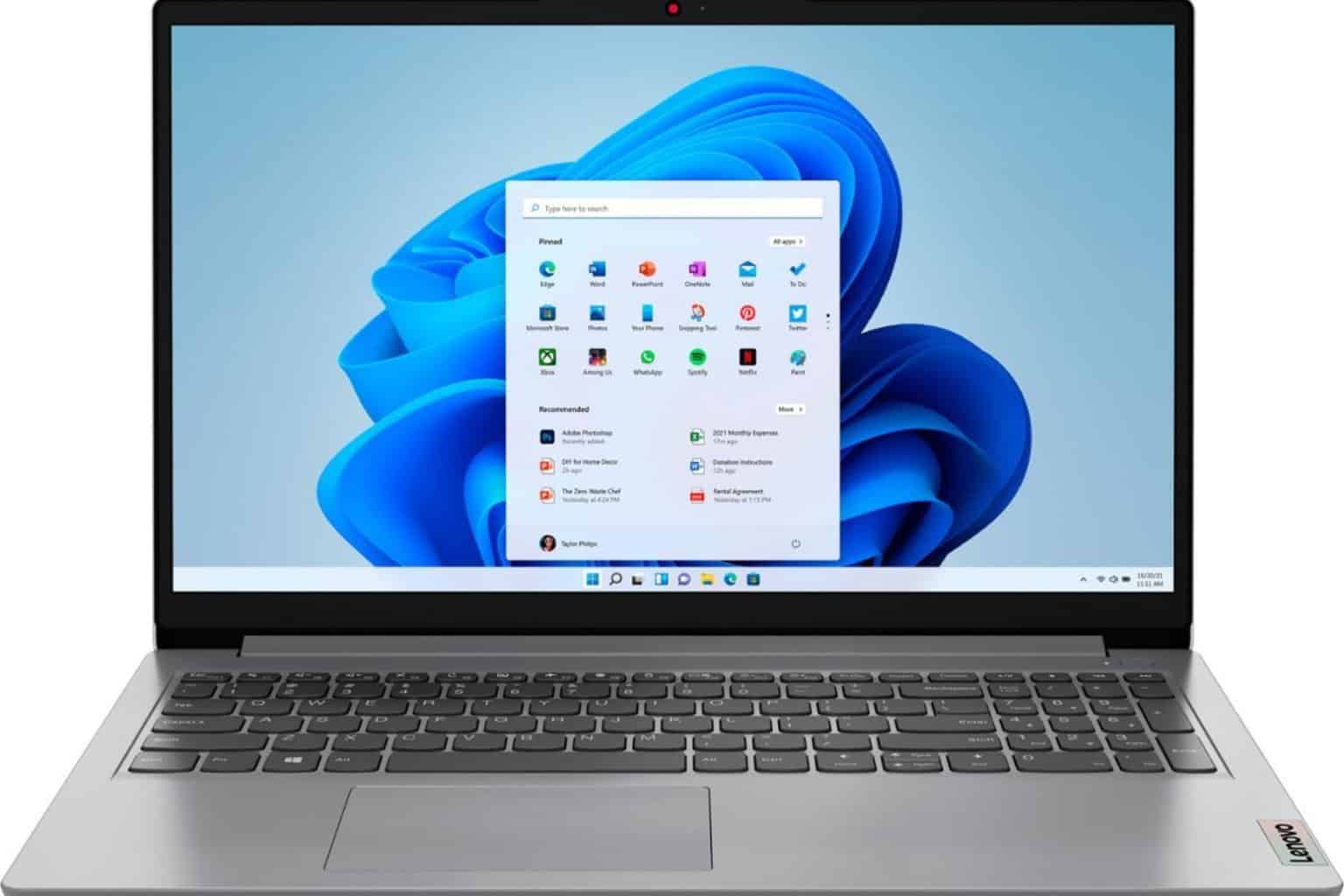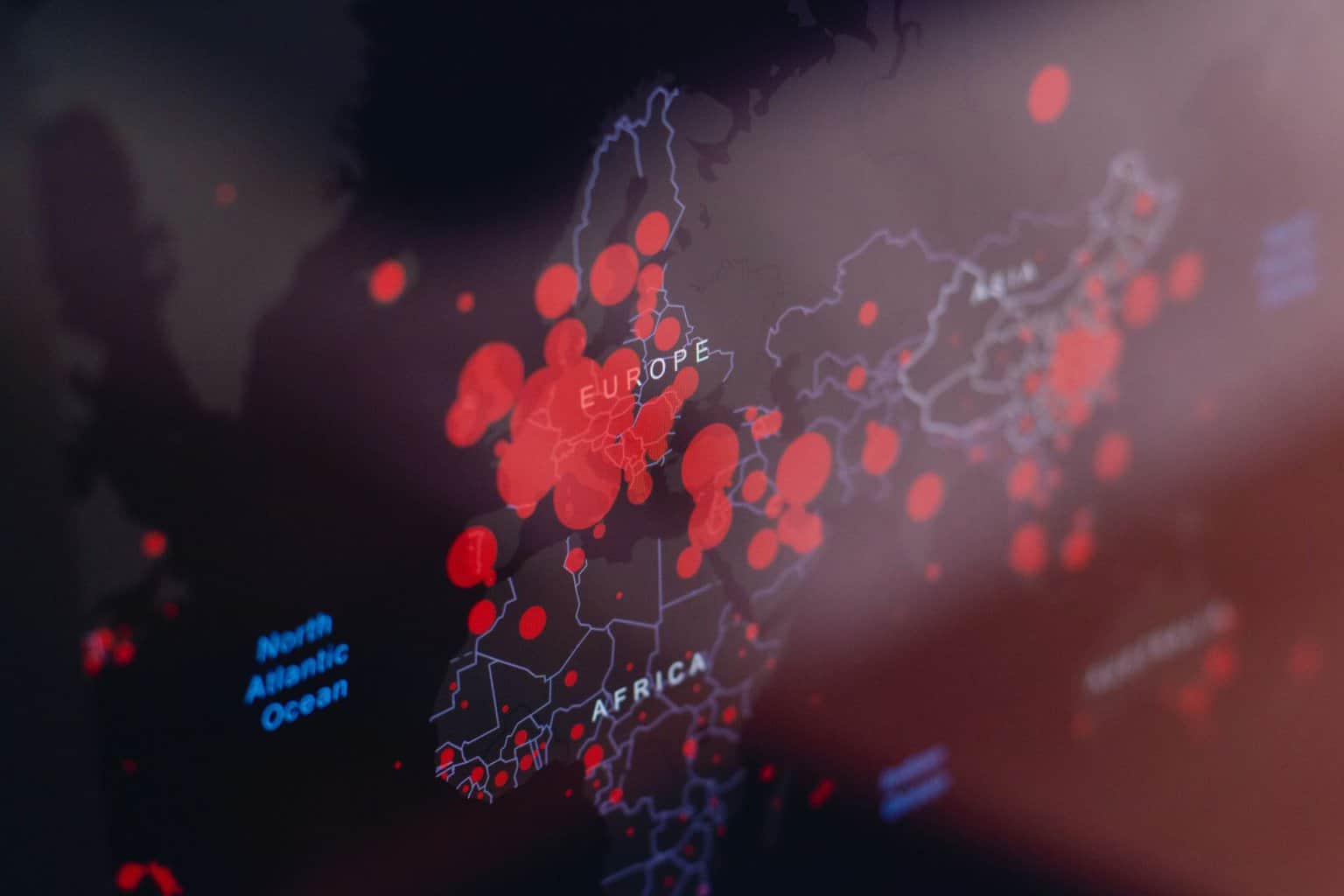Insider build 22518 introduces Voice Access to Windows 11
10 min. read
Updated on
Read our disclosure page to find out how can you help Windows Report sustain the editorial team Read more
Key notes
- A new Windows 11 preview build is now available for all of the Dev Channels Insiders.
- Through this release, Microsoft introduces Voice Access for quickly navigating your PC.
- Among others, important changes are also coming to the Widgets feature and also to WSL.
- Another new addition to the latest Microsoft operating system is the Spotlight collection.
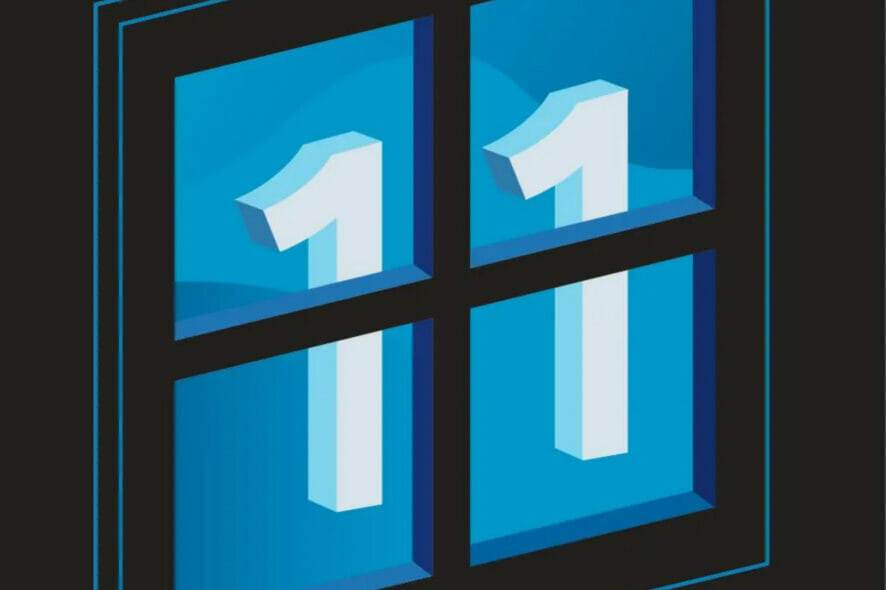
Just in case you weren’t already aware, Windows 11 Build 22518 is now available for all the Insiders in the Dev Channel.
However, unlike the previous updates, build 22518 comes with new features and a long list of improvements for key areas of the operating system, such as File Explorer, widgets, navigation, and more.
Let’s dive right into it and see what exactly does this new preview build brings to the Windows 11 table.
You can now navigate your PC by using your voice
New preview features in this release are not tied to a specific Windows release like 22H2. The main reason is that Dev Channel is used for the active development branch which is codenamed Nickel.
By far, one of the most notable changes comes with Voice Access, which the tech giant says is beneficial for anyone who uses Windows 11.
The voice access feature uses on-device speech recognition allowing you to open and switch apps, read and compose mail, and browse the internet just by using your voice.
The silver lining here is that, since all processing takes place on-device instead of in the cloud, you don’t need a persistent internet connection to leverage voice access.
You can choose to auto-start voice access the next time you sign in to your PC, via the Settings menu.
And, if you want, you can also use voice commands or keyboard shortcuts, like Alt + Shift + C and Alt + Shift + B, to control whether voice access is listening or not listening.
Spotlight collection was also added to Windows 11
Right now, you can use the Spotlight collection to refresh the lock screen art regularly with new beautiful pictures from around the world, and also view fun facts about each picture.
You can access this feature in the Personalization tab in the Settings app, and once done, the Windows desktop will automatically refresh with new desktop pictures.
And, at the end of each day, Microsoft will replace the picture with a collection of up to five pictures from around the world.
Like lock screen, you can also hover over the Spotlight icon on the desktop to learn more about the picture. You can even right-click on the Spotlight icon to submit feedback or change the picture.
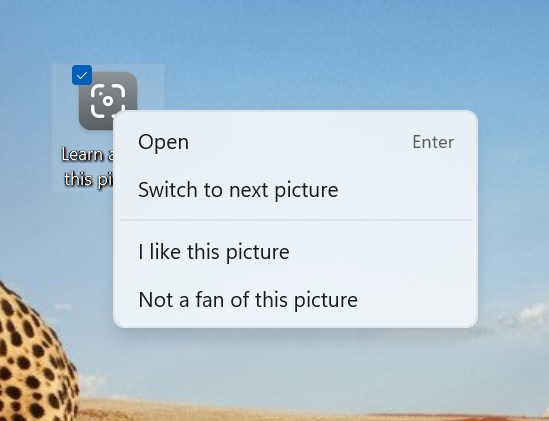
Other changes are coming to the new OS as well
Widgets can now be accessed from the left-hand side of your taskbar by hovering over the entry point.
The Redmond company says that the Widgets update will deploy to a smaller subset of testers before a broader rollout, as with many new Windows Insider features.
Apart from this change, Microsoft is also making it easier to install the Windows Subsystem for Linux (WSL) via the Microsoft Store.
- Starting with today’s build Microsoft is rolling out an underlying platform change to improve the overall performance and reliability of the input switcher for Insiders using multiple keyboard languages and layouts. In addition to this, we’re updating the input switcher to now have an acrylic background. If you have any feedback for the input switcher, please file it in the Feedback Hub under Input and Language > Keyboard and language switching. [We are beginning to roll this change out, so it isn’t available to all Insiders just yet as we plan to monitor feedback and see how it lands before pushing it out to everyone.]
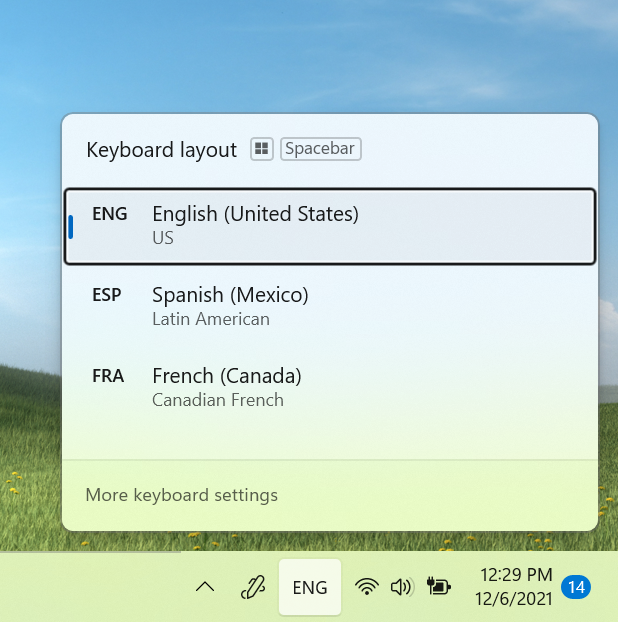
- Updated the context menu in File Explorer to make these options top level based on feedback:
- “Install” when right clicking on font files and .inf files.
- “Install certificate” when right clicking on .cer files.
- “Map network drive” and “Disconnect network drive” when right clicking on This PC.
- “Disconnect” when right clicking on network drives.
- The ability for personalized combinations of emoji based on face and skin tones of family members, couples with heart, kissing, and people holding hands which we began rolling out with Build 22504 is now available to all Insiders in the Dev Channel.
- Starting with Build 22509, we began rolling out a change to display your clock and date will now also be displayed on the taskbars of the secondary monitor or monitors. This is now available to all Insiders in the Dev Channel.
- Added a new extra-large candidate height option for Simplified Chinese IME users under Personalization > Text Input in Settings.
Fixes
[Taskbar]
- Fixed an explorer.exe crash related to having websites pinned to the Taskbar.
[Search]
- Did some work to help address an issue where an invisible window frame for the recent searches flyout could end up stuck on the screen, consuming input in that area.
- When you’re hovering over items in the recent searches flyout, truncated text in the flyout (for example, when using the accessibility setting to make text larger) will now have a tooltip so you can see the full text.
- Improved visibility of the text in the recent searches flyout if a contrast mode was enabled.
- The recent searches flyout now has an accessible name when a screen reader sets focus to it, instead of just saying button.
- Fixed an issue which was causing the search icon in the recent searches icon to become a garbage character for people using the Chinese display language.
- Fixed a high hitting Search crash.
- Did some work to help reduce the likelihood of keystrokes getting dropped if you start your search by pressing the Windows key and start typing.
- If you use Search to run commands, the “Run as administrator” and “Open file location” options should be visible again for you to select on the side of the search window. In addition, CTRL + Shift + Enter should work again now for commands.
[File Explorer]
- Mitigated an issue that could lead to not being able to add network drives as a source in Media Player.
- Fixed an issue that could lead to seeing an unexpected blank icon after compressing a file, instead of the one corresponding to your default app for handling that file type.
- Right clicking on a folder and then quickly closing and reopening the File Explorer window should no longer lead to an explorer.exe crash when the “run as a separate process” option is enabled.
- Removed some unexpected characters in the dialog when moving user account folders to another location.
- If you right click on files like .htm in File Explorer, the icon next to Microsoft Edge Canary, Beta or Dev should now display correctly (if installed) under Open With, instead of showing a generic icon.
- Addressed an issue that could lead to icons for app entries (like Windows Terminal) in the context menu going missing / being invisible sometimes.
- Improved the consistency of the background color of the command bar and menu dropdowns when a contrast mode was enabled.
- Made some more little improvements to help with File Explorer folder navigation performance.
[Input]
- If you’ve pressed WIN + Period and have navigated to the emoji or gifs section with a search term, when you go back to the main page, we will now clear out the search query so you can start fresh.
- The IME candidate window should now appear more reliably when typing into Search immediately after booting your PC.
- Fixed an issue where u-mode/v-mode/name-mode wasn’t not showing candidates when typing with the Simplified Chinese IME.
- Fixed an issue where the Japanese IME was unexpectedly displaying candidates in horizontal mode instead of vertical mode.
- Fixed an issue where the IME toolbar might randomly show on the lock screen.
- Addressed an issue where the keyboard focus wouldn’t always be in the right place after pressing WIN + Period, depending on where you’d left focus the last time the window was used.
- When personalizing your family emoji in the emoji panel, the UI should no longer unexpectedly dismiss when you click the white space.
- Clicking on your personalized family emoji in the most recently used list in the emoji panel should no longer unexpectedly invoke the customization UI.
- If you try to start voice typing (WIN + H) without setting focus to a text box first, the popup suggesting you move focus should work again now.
[Windowing]
- Fixed issue where snap group thumbnails weren’t updating in real time in Task View after you moved a group window to a different Desktop.
[Settings]
- Fixed an issue that was causing Settings to crash when going to open options for added languages for some Insiders.
- Fixed a few issues on the Text Input page under Personalization, including:
- The preview image for your current set up should be showing now.
- Added a few keywords to help search for this page.
- Improved read out of the page for screen reader users.
- Searching for the word widgets should return to the corresponding Settings page with that toggle now.
[Other]
- Mitigated an issue believed to be causing Insiders with certain devices to be experiencing bug checks with the error SYSTEM_SERVICE_EXCEPTION in recent flights.
- Fixed an issue where users updating from Builds 22000.xxx, or earlier, to newer Dev Channel builds using the latest Dev Channel ISO would receive the following warning message: The build you are trying to install is Flight Signed. To continue installing, enable flight signing.
- Removed some excess padding on the left of the boot logo, which was causing it to look off-center compared to the progress wheel.
- Addressed an issue where UAC was unexpectedly showing “Unknown program” when trying to elevate certain programs, despite them having proper names.
- Fixed an issue leading to Narrator unexpectedly saying “No item in view” sometimes when tabbing to win32 text boxes.
- Fixed a crash that was leading to login issues in OOBE (if you were to reset your PC), and well as issues resetting your PIN from the lock screen in the last 2 flights.
- Fixed an issue leading to acrylic unexpectedly not working in certain places in the preview flight.
- Mitigated an issue leading to some people unexpectedly seeing “Something went wrong” when trying to click the “stop recording” button when recording a message in Voice Recorder.
Known issues
[General]
- We’re investigating reports from Insiders that DWM is crashing (causing the screen to flash repeatedly) when trying to use certain apps.
[Start]
- In some cases, you might be unable to enter text when using Search from Start or the taskbar. If you experience the issue, press WIN + R on the keyboard to launch the Run dialog box, then close it.
[Taskbar]
- The taskbar will sometimes flicker when switching input methods.
- The network icon sometimes goes missing in the taskbar when it’s supposed to be there. If you encounter this, please try using Task Manager to restart explorer.exe.
- If you have multiple monitors connected to your PC and right-click on the date and time on the taskbar on your primary monitor, it will crash explorer.exe
[Search]
- After clicking the Search icon on the Taskbar, the Search panel may not open. If this occurs, restart the “Windows Explorer” process, and open the search panel again.
[Settings]
- When viewing the list of available Wi-Fi networks, the signal strength indicators do not reflect the correct signal strength.
[Widgets]
- Changing the taskbar alignment can cause the Widgets button to disappear from taskbar.
- Widgets board may not have the correct resolution when hovering the entry point on a secondary monitor.
- The Widgets board may be temporarily blank.
- Links may not open properly when opening the widgets board using hover.
- When having multiple monitors, Widgets content on taskbar may get out of sync between monitors.
[Voice access]
- Voice access is not yet fully compatible with screen readers like Narrator, and you may experience gaps or unexpected behavior running these together.
- Some text authoring commands, e.g., “select that” or “delete that”, may not work as expected across Windows applications.
- You cannot use the command “press Windows L” to lock your PC via voice.
- Recognition of some punctuation marks and symbols such as @ sign is not accurate.
Have you already installed the new Dev Channel Insider Preview build? Share your experience with us in the comments section below.