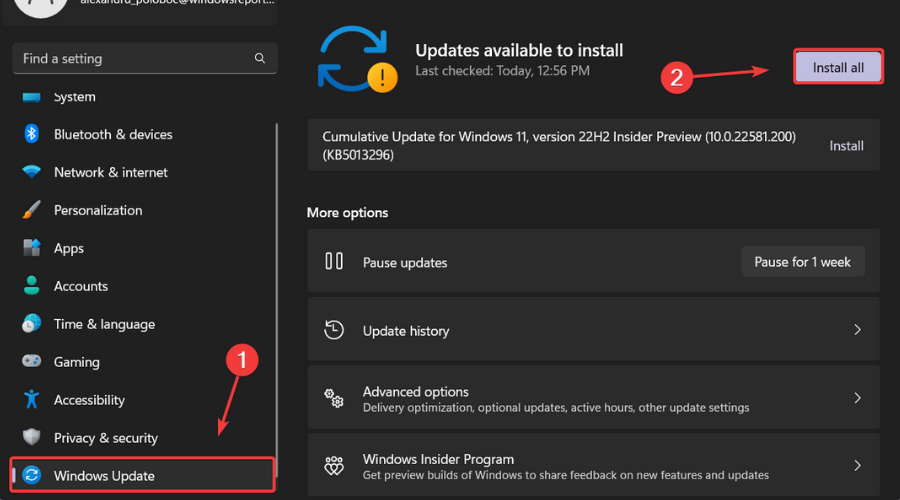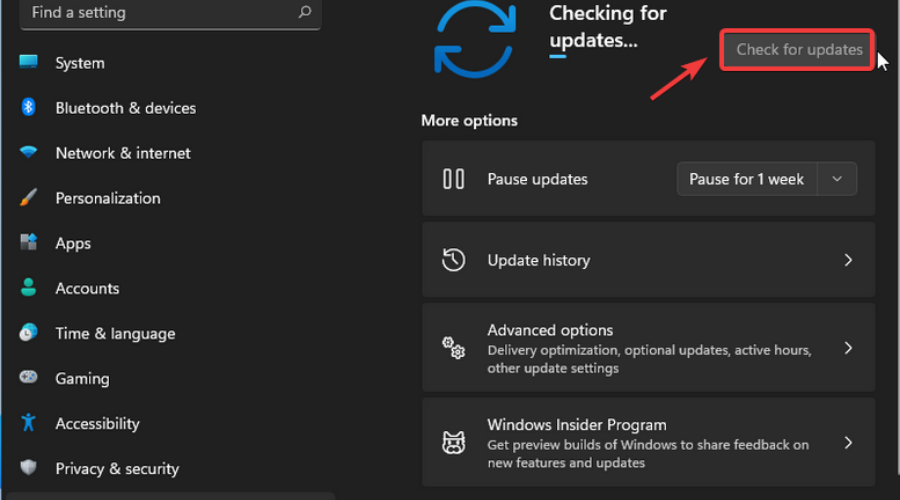Windows 11 Build 22616 brings back taskbar drag and drop function
4 min. read
Updated on
Read our disclosure page to find out how can you help Windows Report sustain the editorial team Read more
Key notes
- Insiders, we have some great news for you right before the weekend officially starts.
- Microsoft has issued another Insider Preview Build for the Dev and Beta Channels.
- Windows 11 Build 22616 fixes the show hidden icons flyout in the OS system tray.

Yes, it’s time for us to discuss a brand new Insider preview build for Windows 11. If you are keeping up with what’s going on with the new OS, you know that Microsoft has rolled out a fresh one to the Dev and Beta Channel today.
What’s new, you ask? Well, this time we’re talking more fixes and enhancements, as well as the removal of some System Tray improvements.
In fact, build 22616 reverts the System Tray to how it is on the public version of Windows 11, meaning the highlight consistency improvements have been removed.
What’s new in Build 22616 for Windows 11?
You are probably also wondering why this is happening. The Redmond-based tech giant says it’s because of the feedback from Insiders.
There were, most likely, users unhappy that the new System Tray removed the ability to drag and drop icons on and off the Taskbar.
Thus, the ability to drag and drop icons is back. Everyone is now hoping that Microsoft will manage to figure out how to keep drag and drop and make the highlight effects for icons consistent in the future.
Another notable change is the fact that the build watermark at the lower right-hand corner of the desktop is no longer present with build 22616.
There are, of course, other changes as well, as you are about to see from the official patch changelog.
Changes and improvements
[Taskbar]
- As a result of feedback from Windows Insiders, Microsoft decided to disable the changes to the system tray introduced in Build 22581 for now. The system tray and specifically the “Show hidden icons” flyout will now function the same way it did with the original release of Windows 11, including the ability to rearrange icons in the flyout. We hope to bring these changes back in the future after further refinement of the experience by addressing some of the feedback we have received. As we’ve mentioned previously, features we try out in the Dev or Beta Channels may not always ship.
[Other]
- Previously, new requirements for internet and MSA on the Windows 11 Pro edition were shared. Today, Windows Insiders on Windows 11 Pro edition will now require MSA and internet connectivity during the initial device setup (OOBE) only when setting up for personal use. If you choose to setup device for Work or School, there is no change, and it will work the same way as before.
Fixes
[General]
- We fixed an issue where performance and reliability of explorer.exe could degrade over time, eventually resulting in a bugcheck, in the recent Insider Preview builds.
[Taskbar]
- Fixed the issue causing the “Show hidden icons” flyout in the system tray to disappear completely for some Insiders, even though it shows as “on” under Settings > Personalization > Taskbar and Other system tray icons.
[Input]
- Fixed an issue that was leading to some apps crashing when pressing the half-width/full-width key while using the Japanese IME.
[Widgets]
- Fixed an issue where if you tried to open the widgets board using a gesture from the side of the screen, you would see the widgets board open and then immediately close.
- Fixed an issue where users were unable to use the swipe functionality to reliably invoke Widgets.
[Settings]
- Fixed an issue that could cause Quick Settings to crash when projecting to certain wireless devices.
[Windowing]
- Addressed an issue where using the 3-finger on-screen touch gesture for minimizing could cause animations to stop working across the system.
- Fixed an issue impacting DWM reliability in recent flights.
- Fixed an issue which was causing some apps like Settings to open blank if they were re-opened an upgrade or reboot.
[Task Manager]
- Fixed an issue that was causing the process list to fluctuate between Apps & Background groups when clicking on Efficiency mode from the command bar
[Windows Sandbox]
- Fixed an underlying issue which could cause some text in Windows Sandbox to appear as black boxes in certain cases.
[Other]
- Fixed an issue leading to Windows Update notifications showing they were sent from Windows.SystemToast.WindowsUpdate.MoNotification instead of Windows Update.
Known issues
[Live captions]
- Certain apps in full screen (e.g., video players) prevent live captions from being visible.
- Certain apps positioned near the top of the screen and closed before live captions is run will re-launch behind the live captions window positioned at top. Use the system menu (ALT + Spacebar) while the app has focus to move the app’s window further down.
How do I get this update?
- Press Windows + I to access Settings.
- Select the Windows updates tab and click Install all.
- If no updates are queued for installation, press the Check for updates button.
Have you found any other bugs while experiencing this new Windows 11 Dev and Beta Channel build? Let us know in the comments section below.