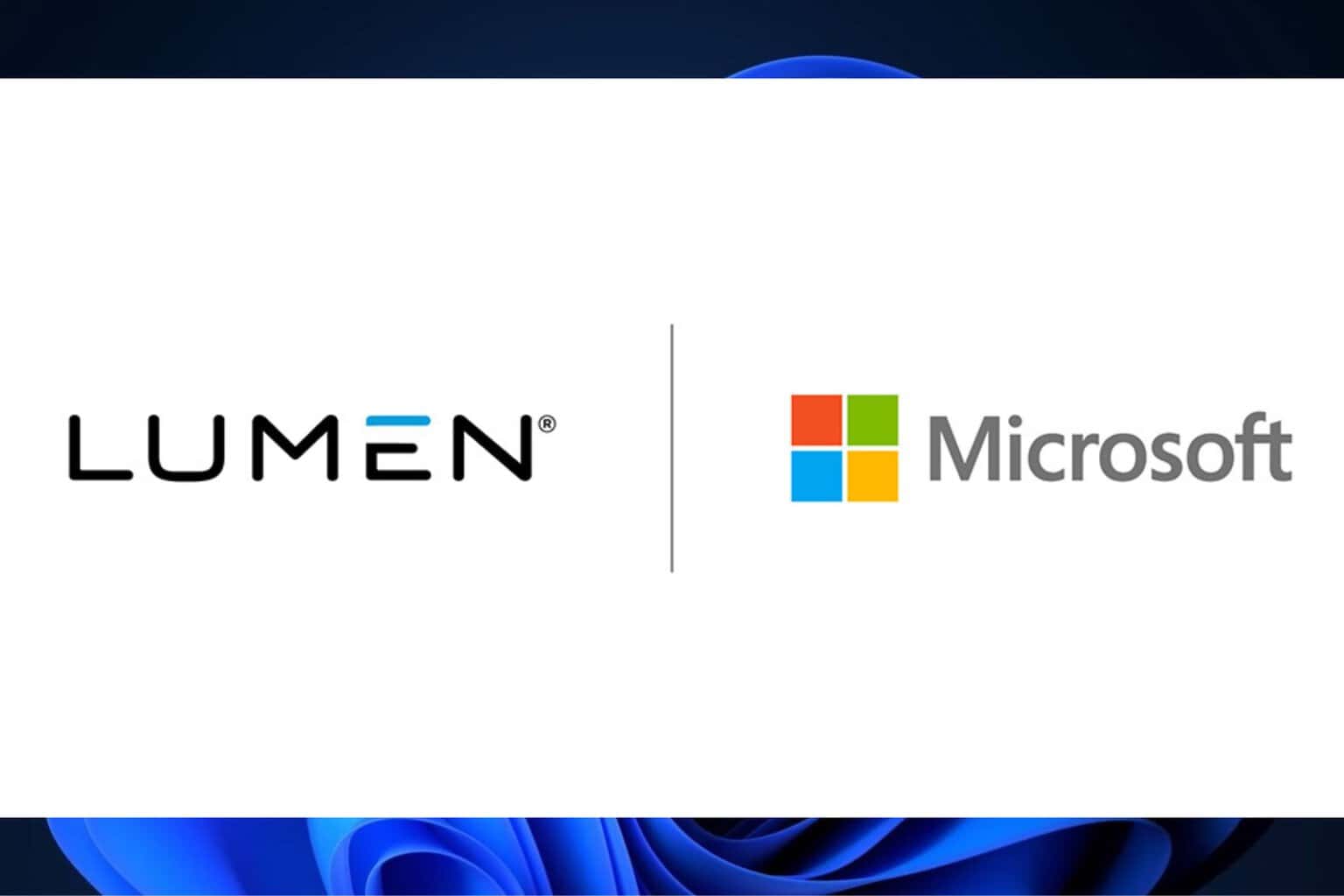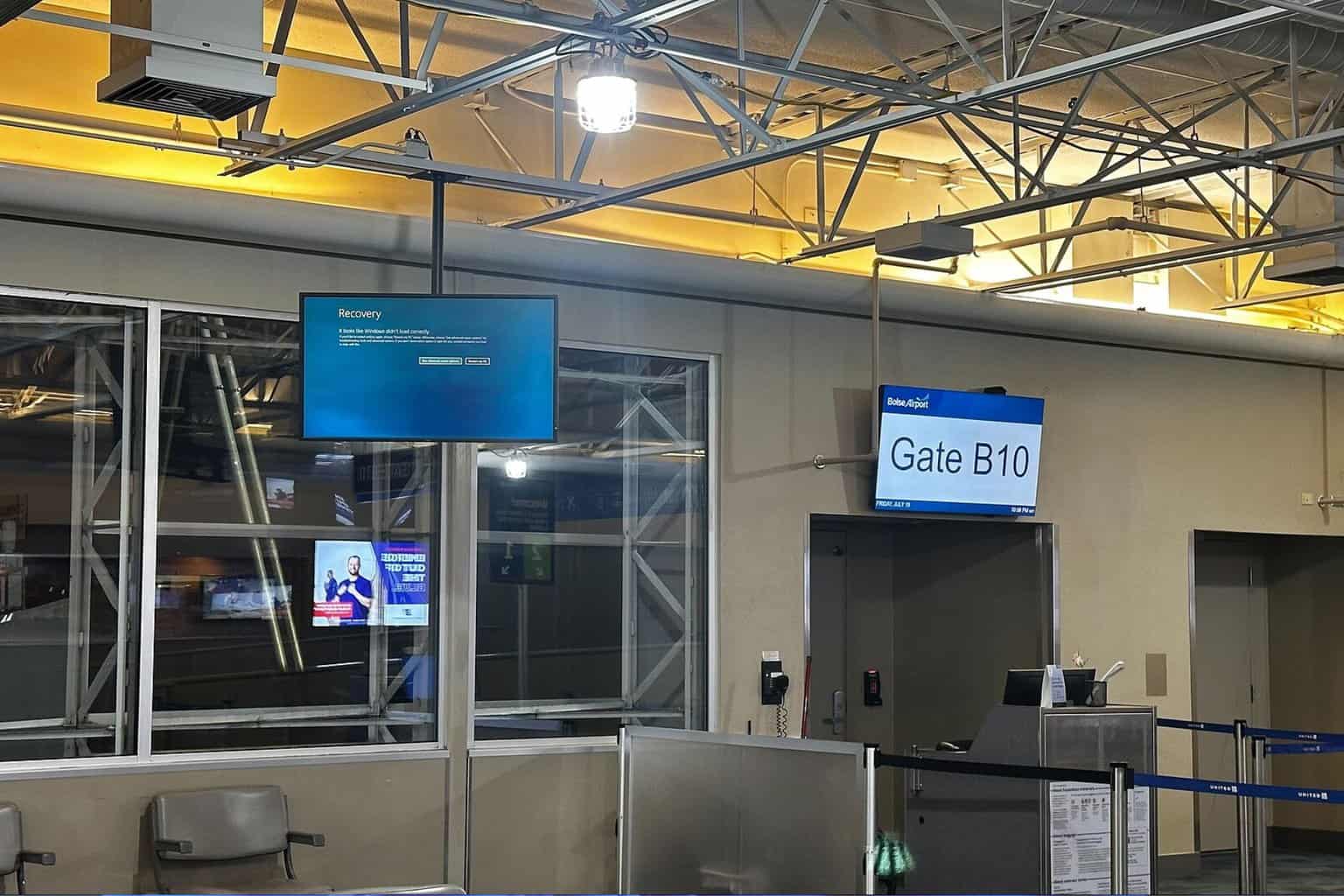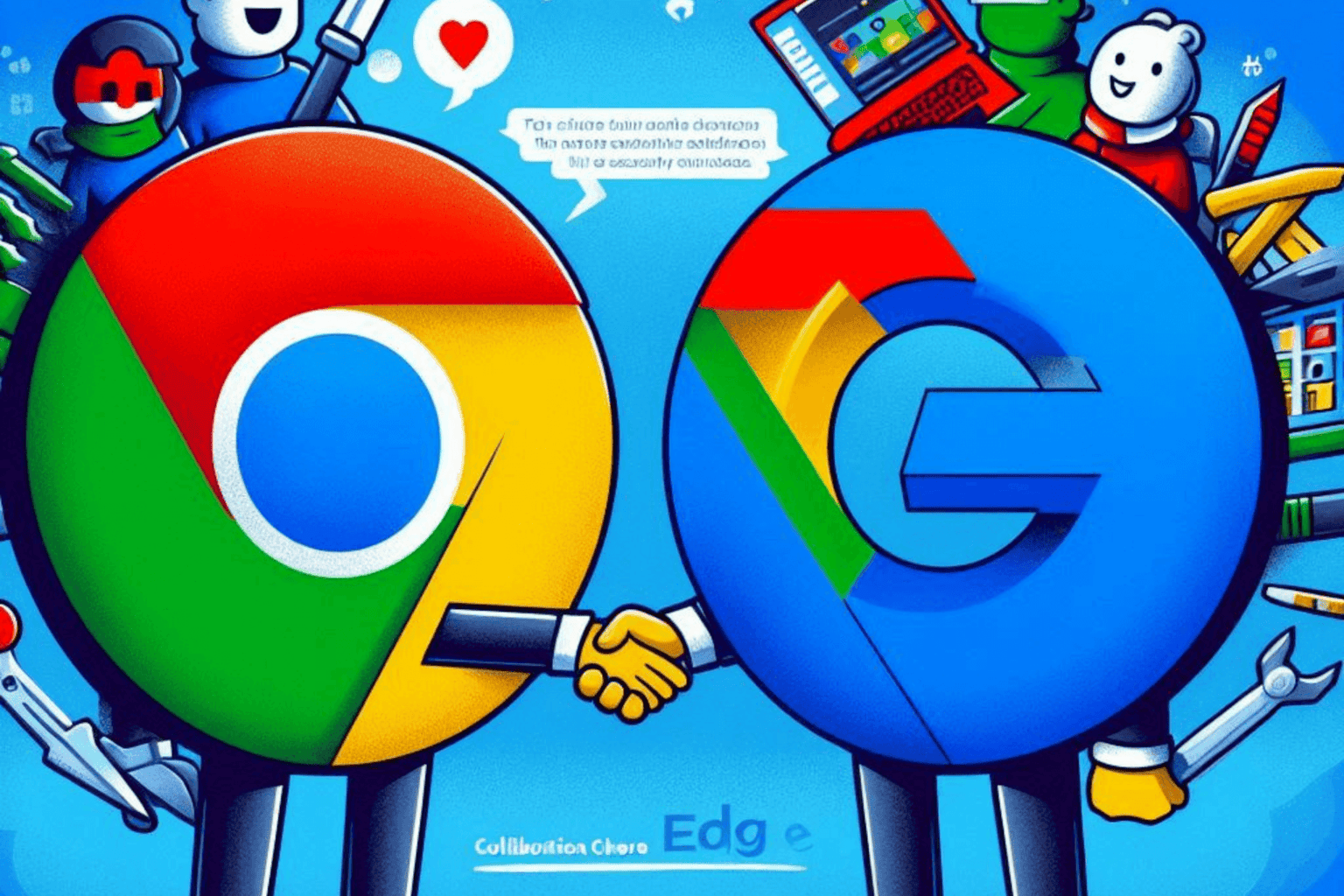Beta Channel Builds 22621.741 and 22623.741 for Windows 11 are live
4 min. read
Updated on
Read our disclosure page to find out how can you help Windows Report sustain the editorial team Read more
Key notes
- It's that time of the week when Insiders receive new builds to play with.
- For the Beta Channel, as usual, Microsoft flighted two brand new builds.
- Check out everything there is to know about builds 22621.741 and 22623.741.
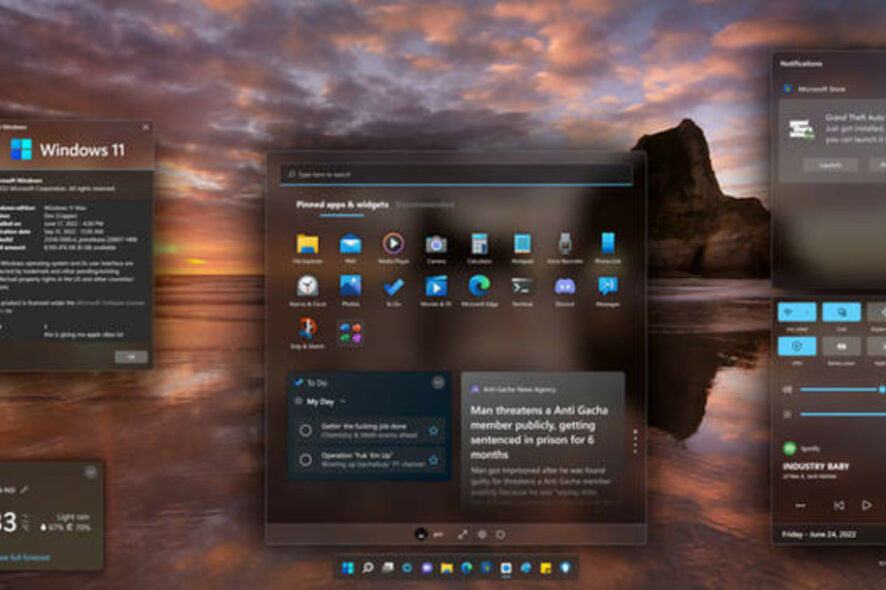
Microsoft has planned yet another release for Insiders on the Beta Channel, in the form of two new builds. This has been the case with the Beta Channel for a few months now.
We are talking about builds 22621.741 and 22623.741 and we will take a much closer look at this patch so that we can understand what all the fuss is about when it comes to this Insider release.
As you are all aware, Microsoft recently released version 22H2 for Windows 11, but the first major OS update also came with a ton of bugs.
Windows 10 is also scheduled to receive version 22H2 this month and we will keep you posted on future developments.
However, since we are here already, let’s also take a more in-depth look at this most recent Beta build and examine the changelog together.
What do Windows 11 Insiders get via Builds 22621.741 & 22623.741?
Just as we’ve shared at the beginning of the article, Microsoft has released Windows 11 Builds 22621.741 & 22623.741 to all Insiders on the Beta Channel.
This is still version 22H2, since the Sun Valley 3 development, which was known as Windows 11 23H2, has been canceled by Microsoft.
Instead, the tech giant plans to release a brand new OS every three years and is already working on Windows 12 as we speak.
The truth is that we aren’t really looking at major changes. If that is what you are looking for as an Insider, you should consider joining the Dev Channel.
What we do have are some fixes that were overdue for the operating system, along with known issues that come with pretty much every release.
Fixes in Build 22623.741
[Tablet-optimized taskbar]
- Fixed the issue causing the taskbar to sometimes collapse when it should be expanded if there are no running windows on the desktop.
- Fixed an issue that would occur when using the left or right edge gestures resulting in the Widgets or Notification Center (respectively) to overlap with or look truncated by the taskbar.
- Fixed an issue that was causing the tablet-optimized taskbar to crash explorer.exe if you entered the overflow flyout.
[System Tray Updates]
- Fixed an issue so that Quick Settings items can now be rearranged with touch again.
Fixes for both Build 22621.741 & Build 22623.741
- Fixed an issue that affects Server Manager. It might reset the wrong disk when several disks have the same UniqueId.
- Fixed localization issues for some setup files. These issues might stop you from creating installation media for non-English languages.
Of course, as with every software rollout nowadays, developers also have to warn users about certain issues that haven’t been yet fixed and might be encountered.
We’re not talking anything major, so there’s really no need to worry. Even though Microsoft doesn’t seem to get a grip on its printing issues, everything else is in decent order.
Known issues
[General]
- Looking into reports that audio stopped working for some Insiders in recent Beta Channel builds.
[Tablet-optimized taskbar]
- The taskbar sometimes flashes when transitioning between desktop posture and tablet posture.
- The taskbar takes longer than expected to transition to the touch-optimized version when switching between desktop posture and tablet posture.
- When using the bottom right edge gesture to see Quick Settings, the taskbar sometimes stays stuck in the expanded state, instead of dismissing to collapsed state.
What can I do if I can’t install Build 22621.741?
- Press Win+ I to access Settings.
- Select the System category and click on Troubleshoot.
- Press the Other troubleshooters button.
- Press the Run button next to Windows Update.
As always, make sure to report any other issues you might come across, in order for Microsoft to address and improve the overall OS experience for us all.
This is everything you can expect if you are a Windows Insider. Leave a comment below if you found any issues since installing this Insider build.