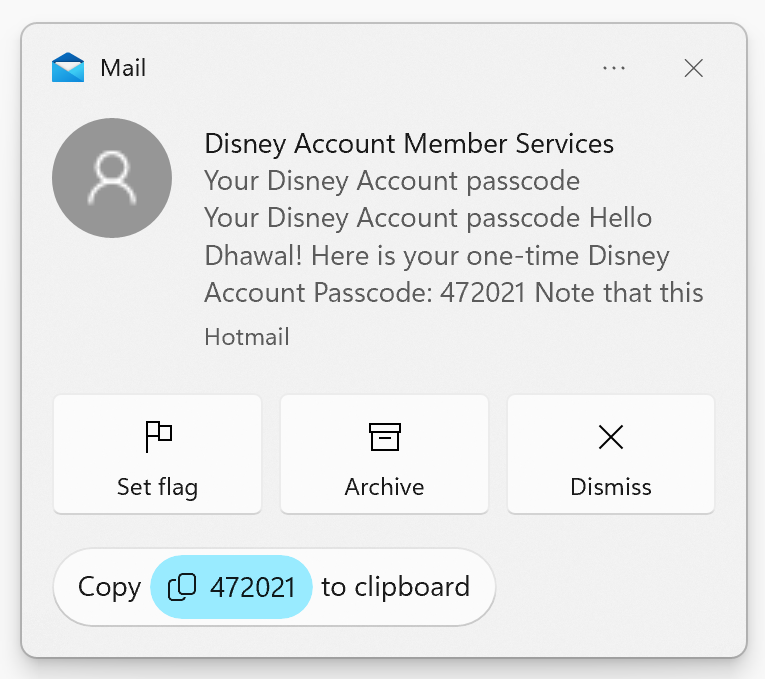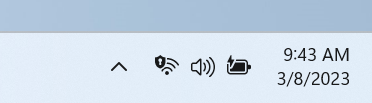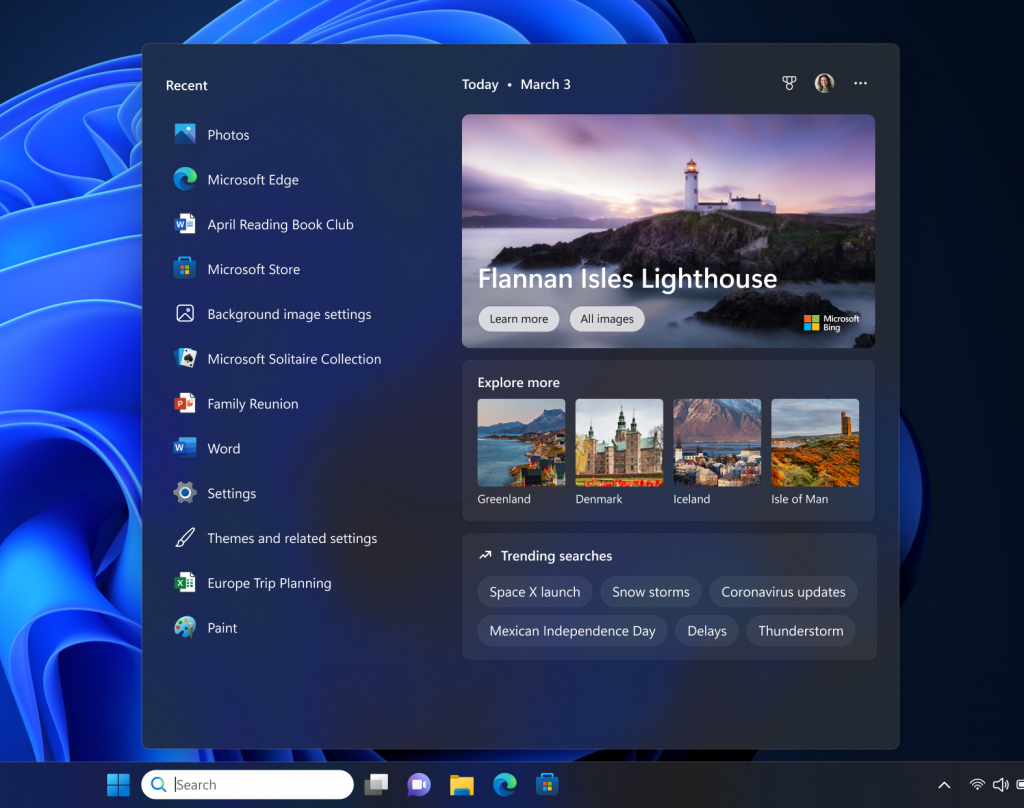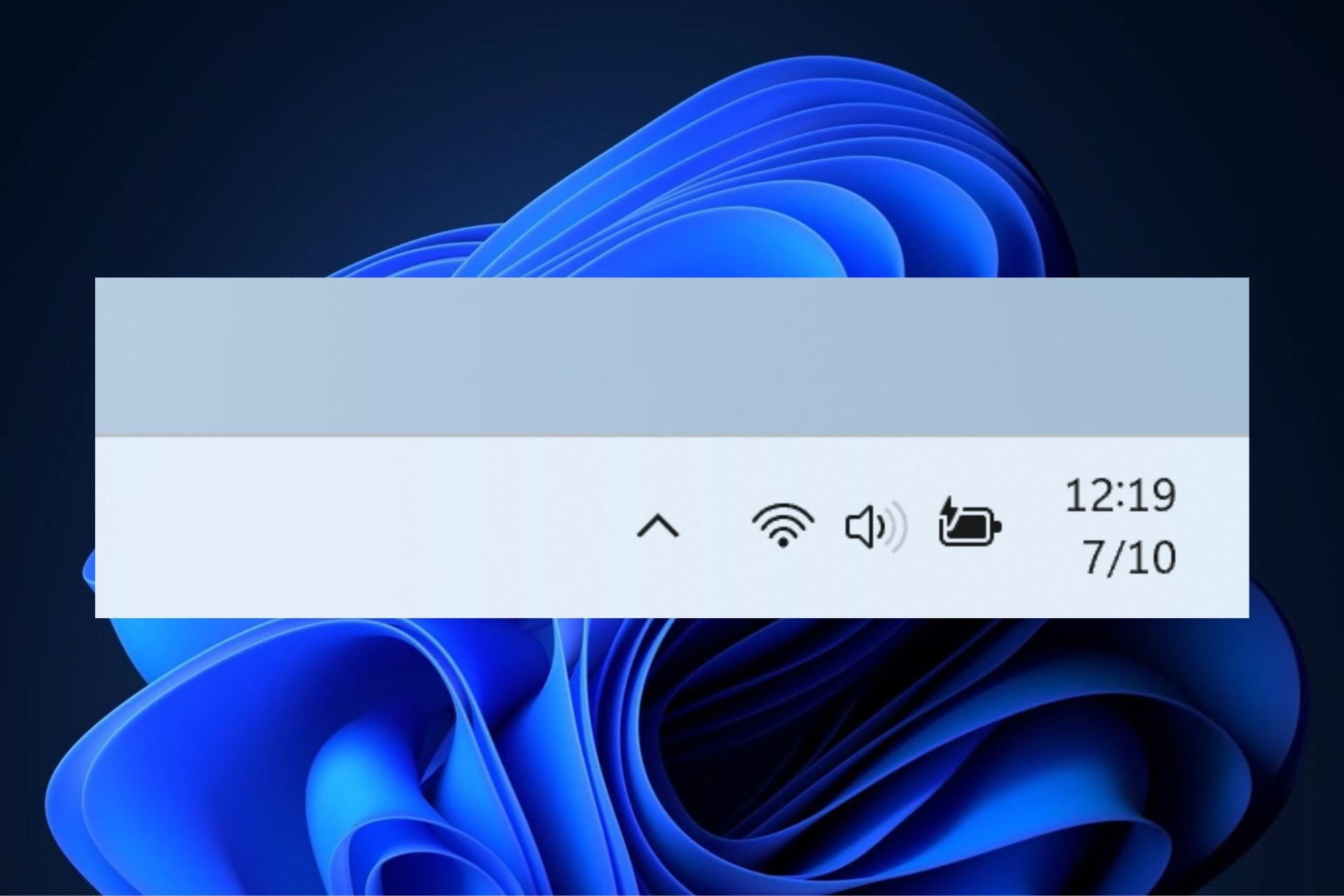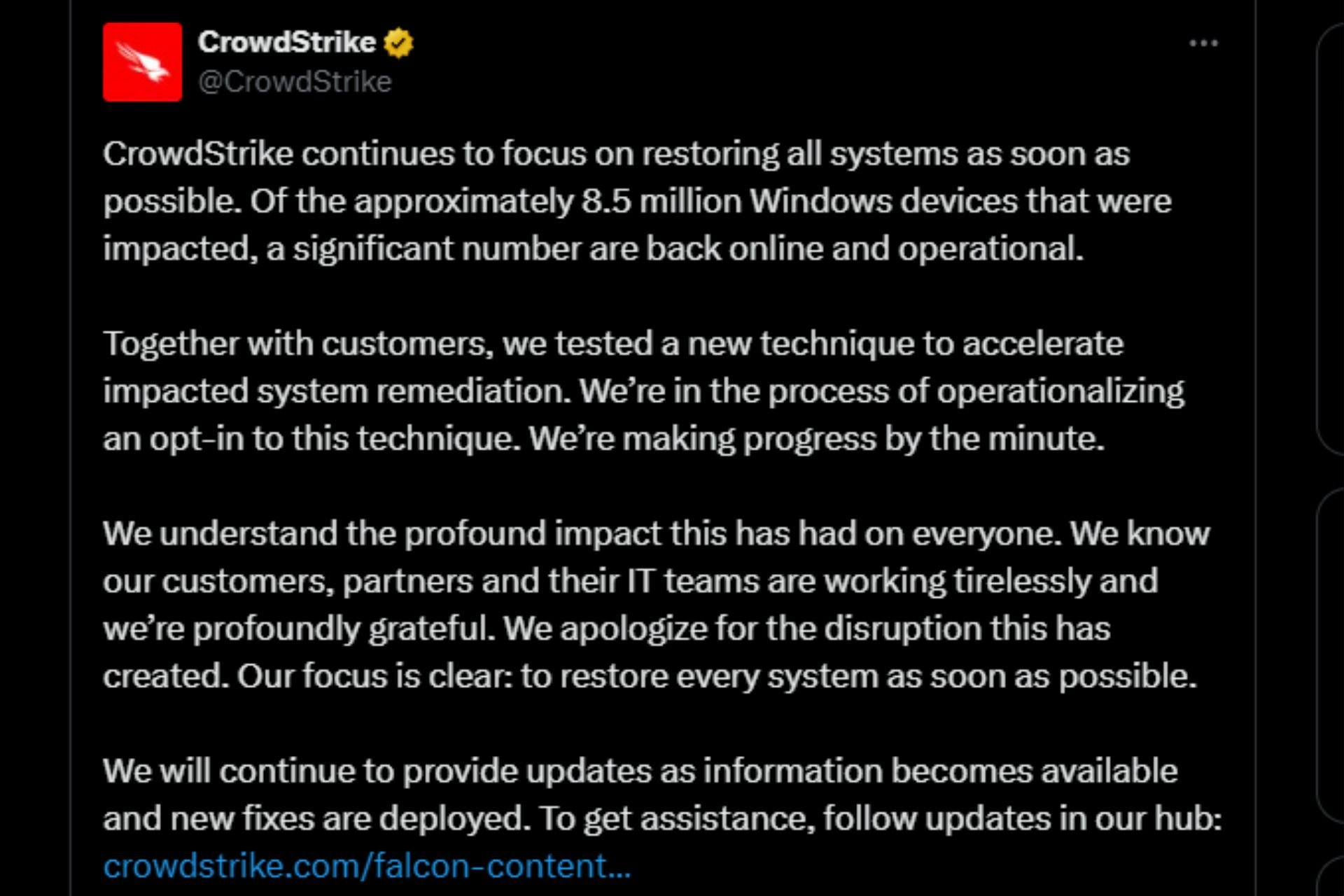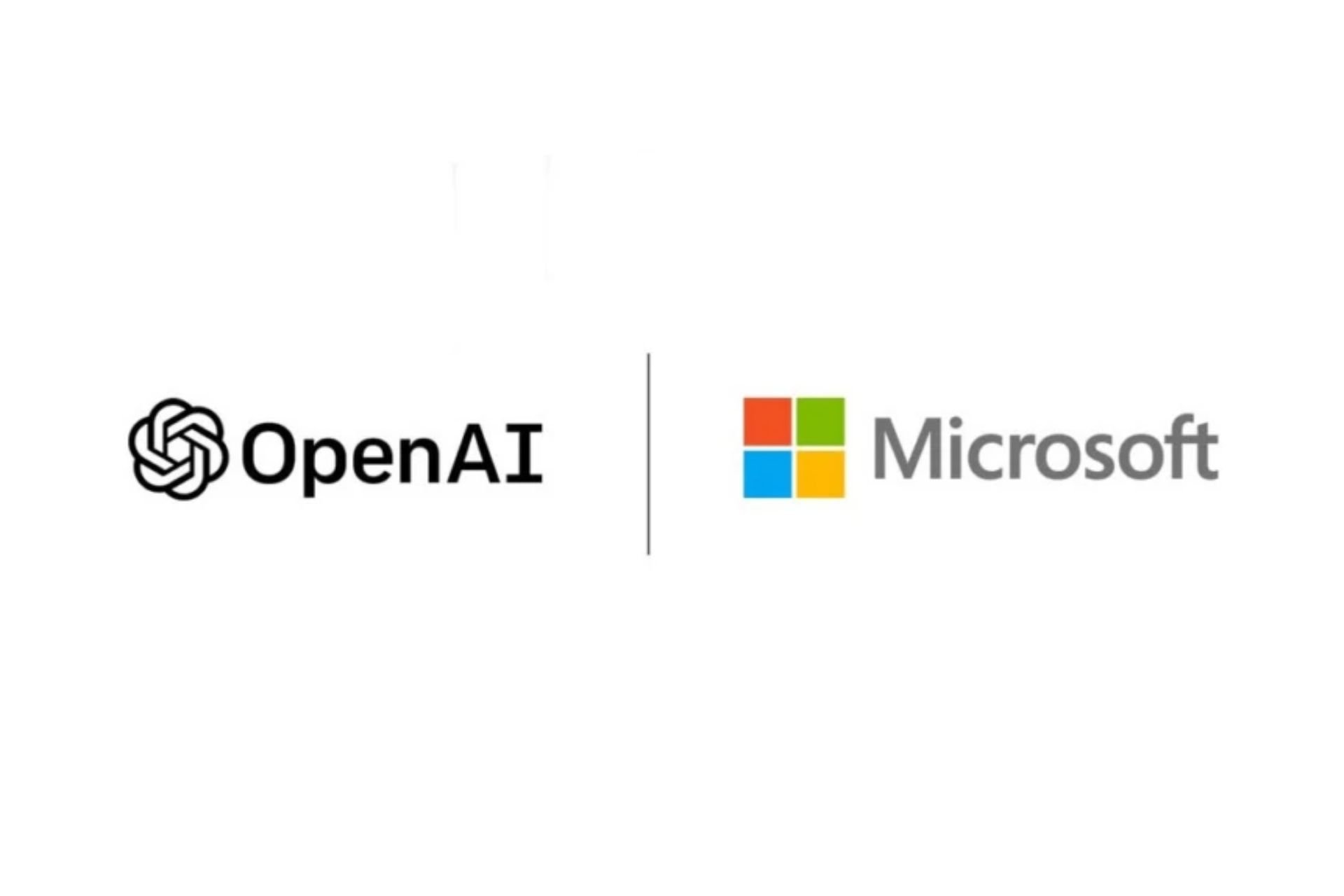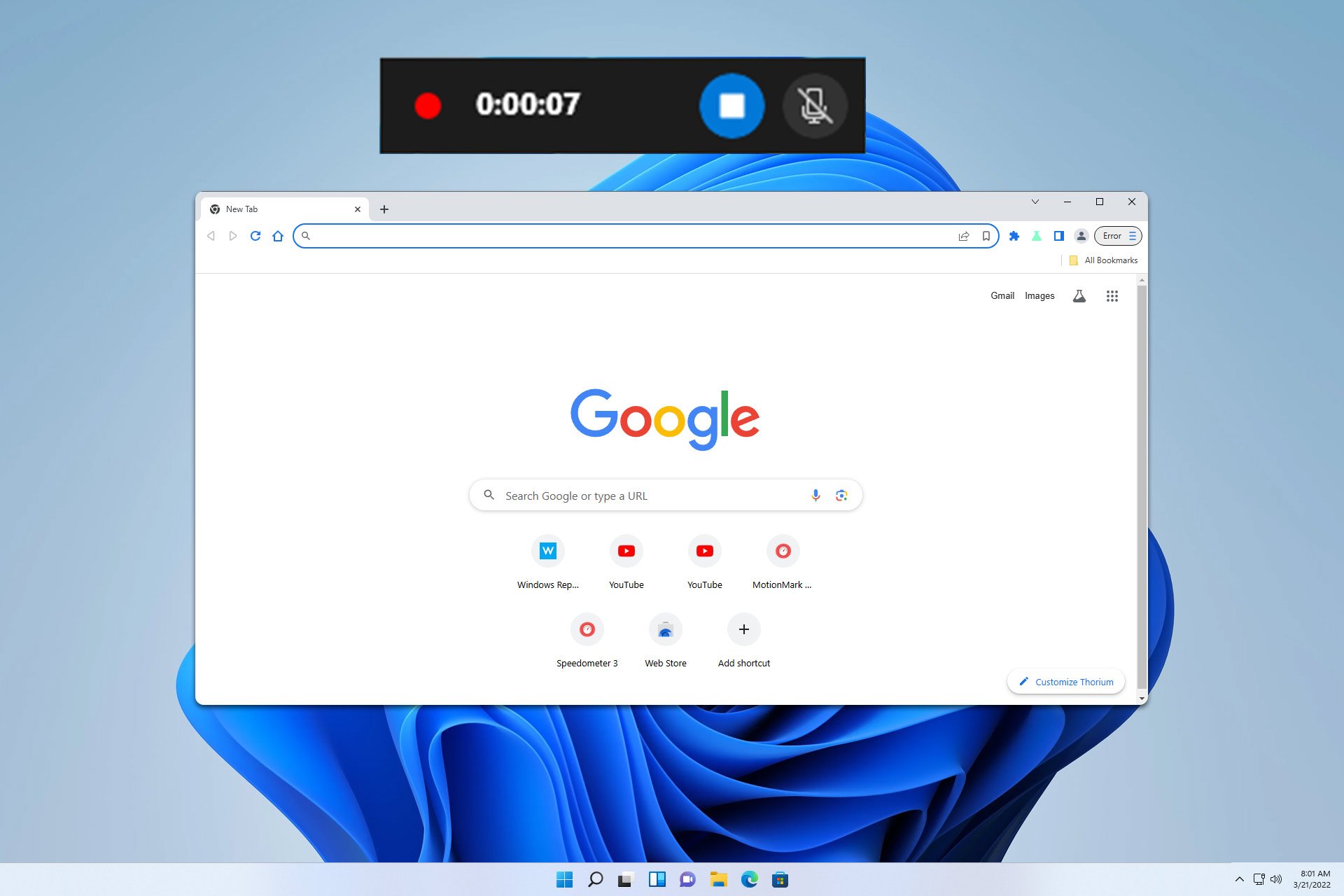Check out Windows 11 Build 23403, live now on the Dev Channel
8 min. read
Updated on
Read our disclosure page to find out how can you help Windows Report sustain the editorial team Read more
Key notes
- Dev and Canary Channels Insiders got some new software to play with today.
- Note that the File Recommendations feature that is coming to File Explorer now.
- Also, Microsoft will actually audit for a period of time to check for LSA problems.

You didn’t think that Dev Channel Insiders got left out just because Microsoft released the brand new Canary Channel, did you?
Even though the Redmond-based tech company already released a Windows 11 Insider build to the Canary Channel, Dev Insiders are also getting their own software update.
Before we get into all the changes and fixes though, make sure you check out all the available information on Windows 12 as well.
That being said, let’s get right into it and discover together what Dev Channel build 23403 brings to the Windows 11 table.
Lots of changes and new additions with Windows 11 build 23403
Just as we’ve mentioned, Microsoft has released its first new Dev channel build 23403 after introducing a new Canary channel that basically succeeds the previous Dev channel releases in terms of new features and improvements.
The first thing you should know about when talking about build 23403 is that Live Captions gains the ability to also provide captions in Chinese (Simplified and Traditional), French, German, Italian, Japanese, Portuguese (Brazil), Spanish and other English dialects.
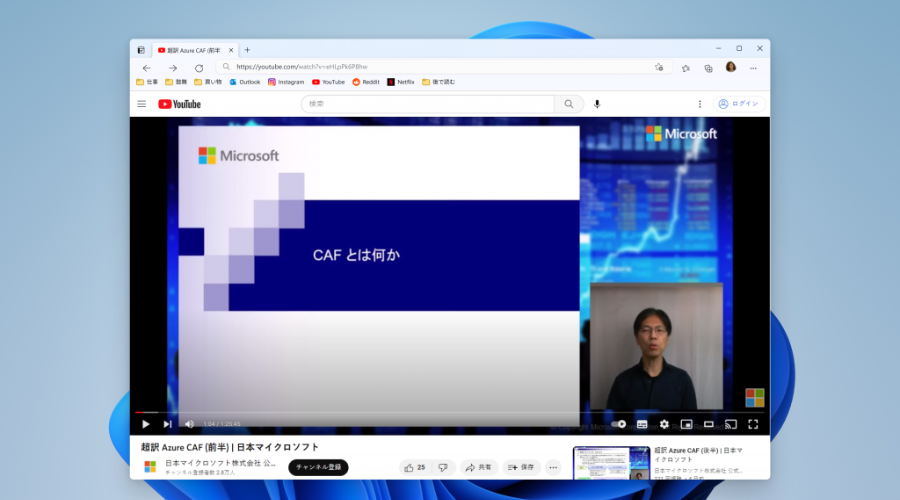
Furthermore, Microsoft is adding access key shortcuts to the XAML context menu in File Explorer, in case you didn’t know.
An access key is a one-keystroke shortcut that allows a keyboard user to quickly execute a command in the context menu.
Keep in mind that each access key will correspond with a letter in the display name, as it’s part of an effort to make File Explorer more accessible.
Another notable change is the File Recommendations feature that is coming to File Explorer Home to bring users the most relevant file content right to their fingertips.
This feature will be available to users signed into Windows with an Azure Active Directory (AAD) account, so keep that in mind.

Local Security Authority (LSA) protection helps protect against theft of secrets and credentials used for login by preventing unauthorized code from running in the LSA process and by preventing the dumping of process memory.
On that note, starting with this upgrade, Microsoft will actually audit for a period of time to check for incompatibilities with LSA protection.

Microsoft also completely renovated the in-app command help page in voice access to make it simpler to use and comprehend.
Now, the search bar allows users to quickly find commands and the various categories provide further guidance.
Thus, when voice access is turned on for the first time, you will be prompted to download a speech model to enable on-device recognition of voice data.
And, just in case voice access does not find a speech model matching your display language, you can still choose to proceed ahead to use voice access in English (US).
Redmond developers are also introducing updates for the new touch keyboard setting that replaces the Show the touch keyboard when there’s no keyboard attached checkbox in the Settings app.
- Never suppresses the touch keyboard even when no hardware keyboard is attached.
- When no keyboard attached will show the touch keyboard only when the device is used as a tablet without the hardware keyboard.
- Always will show the touch keyboard even when the hardware keyboard is attached.
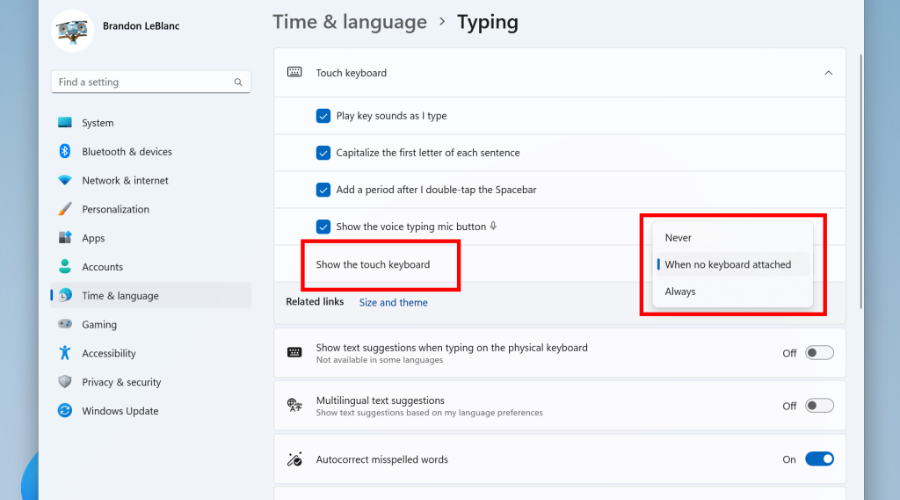
The Narrator app will now retrieve updates to its Outlook support when it is started, just in case you didn’t know.
Note that Microsoft has not added any additional functionality to our Outlook support, but this work will allow updates to the Outlook experience to be made through the Microsoft Store.
Moving on, know that the Multi-app kiosk mode is a lockdown feature for Windows 11 that allows an IT administrator to select a set of allowable apps to run on the device, while all other functionalities are blocked.
As you would imagine, this enables you to create multiple different apps and access configurations for different user types, all on a single device.
Some lockdown customizations include:
- Limiting access to Settings, except selected pages (e.g., Wi-Fi and screen brightness)
- Lock down the Start menu to show only allowed apps.
- Block toasts and pop-ups that lead to unwanted UI.
Changes and Improvements
[General]
- Users will now see a copy button for quickly copying two-factor authentication (2FA) codes in notification toasts from apps installed on the PC or from phones linked to the PC. We make a best effort to determine if a notification toast has an authentication code but please send us feedback if we got it wrong or if we failed to detect the code in a notification toast. This change is beginning to roll out, so not all Insiders in the Dev Channel will see it right away.
[Taskbar & System Tray]
- Added a glanceable VPN status into the system tray when connected to a recognized VPN profile. The VPN icon, a small shield, will be overlayed in over the active network connection. Currently, the overlayed VPN icon does not use your system accent color but will do so in a future build.
[Search on the Taskbar]
- The search box on taskbar will be lighter when Windows is set to a custom color mode. Specifically, when the Windows 11 mode is set to dark, and the app mode is set to light under Settings > Personalization > Colors you will see a lighter search box on taskbar.
[Input]
- Updated the Simplified Chinese handwriting recognition engine to be faster and more accurate as well as supported characters defined in GB18030-2022. Currently you can write characters in GB18030-2022 Level 2 and some of characters in GB18030-2022 Level 1 in the handwriting panel or directly into the text field when it’s supported. Please try it and let us know what you think.
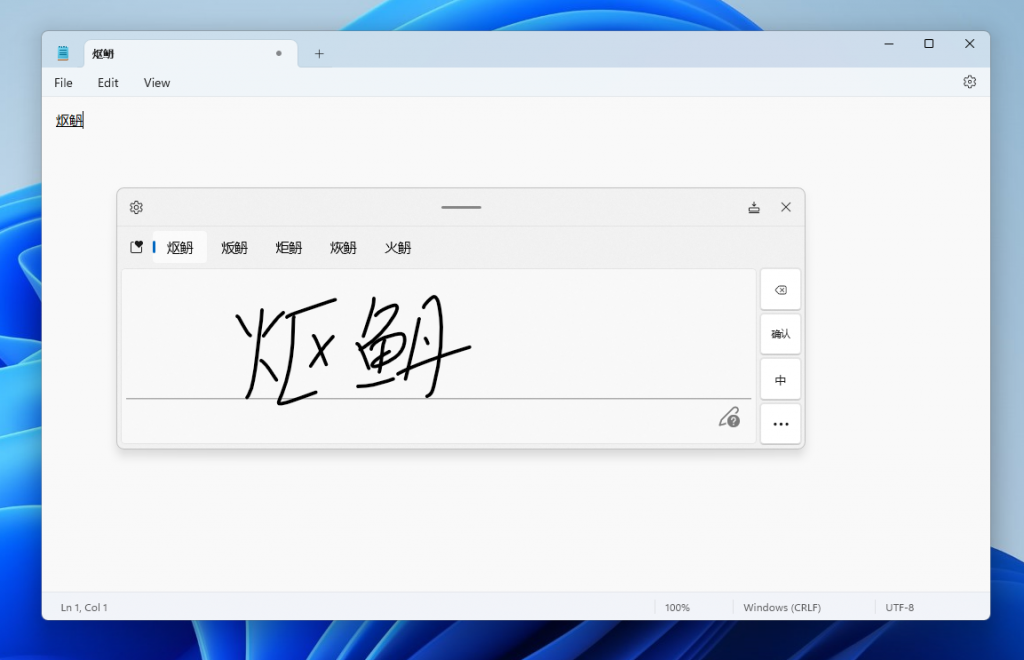
[Settings]
- Right-clicking on a Win32 app in Start, or searching for the app, and choosing “Uninstall” will now take you to the Settings to uninstall the app.
Fixes
[Search on the Taskbar]
- Fixed rendering issues when using the touch keyboard with the search box on taskbar.
- Fixed an issue when double clicking the search highlight glyph in the search box makes it disappear.
- Fixed an issue where the search box would randomly disappear.
- Fixed an issue where the search icon flips incorrectly for right-to-left (RTL) languages.
- Fixed on issue where you might have seen some text flicker in the search box when you click into it.
- Fixed an issue where the search box might disappear on one monitor if you are using multiple monitors.
- Made some accessibility fixes to the settings for search under Settings > Personalization > Taskbar.
[File Explorer]
- Fixed an underlying issue believed to be the cause of File Explorer unexpectedly jumping into the foreground sometimes.
Known issues
[File Explorer]
Insiders who have access keys in File Explorer:
- Access keys will appear inconsistently if no button is pressed. Pressing a button will cause them to reappear.
Insiders will have issues with the following commands on recommended files in File Explorer:
- Clicking on the Share command will currently bring up the Windows share sheet (non-OneDrive).
- Clicking on the “Open File Location” command will pop an error dialog that can easily be dismissed.
- Clicking on the ‘Remove from list’ command will result in no actions.
[Live captions]
- On ARM64 devices, enhanced speech recognition support installed through the Language & Region settings page will require restarting live captions if you switch languages in the live captions Caption language menu.
- Live captions for Chinese Traditional currently does not work on Arm64 devices.
- Certain languages shown on the Language & Region settings page will indicate speech recognition support (e.g., Korean) but don’t yet have support for live captions.
- When adding a language through the Language & Region settings page, language feature installation progress may become hidden, and you may not see install completion of “Enhanced speech recognition” (required by Live Captions). (You can use the language’s “Language options” to monitor progress.) If this happens, there may be an unexpected delay before the live caption setup experience detects this and lets you continue.
- Captioning performance may be degraded in non-English languages and missing out-of-language filtering in non-English (United States) languages which means that incorrect captions will be shown for speech not in the caption language.
[Voice access]
- Please note that the redesigned in-app help page in voice access may not include all commands and the supplementary information may be inaccurate. We plan to update this in future builds. If you want an exhaustive list of Voice Access commands and extra information about them, we recommend you refer Use voice access to control your PC & author text with your voice – Microsoft Support.
What can I do if I can’t install Windows 11 build 23403?
- Press Win+ I to access Settings.
- Select the System category and click on Troubleshoot.

- Press the Other troubleshooters button.

- Press the Run button next to Windows Update.

Make sure to report any other issues you might come across, in order for Microsoft to address and improve the overall OS experience for us all.
This is everything you can expect if you are a Windows 11 Insider on the Dev Channel. Leave a comment below if you found any issues since installing this build.