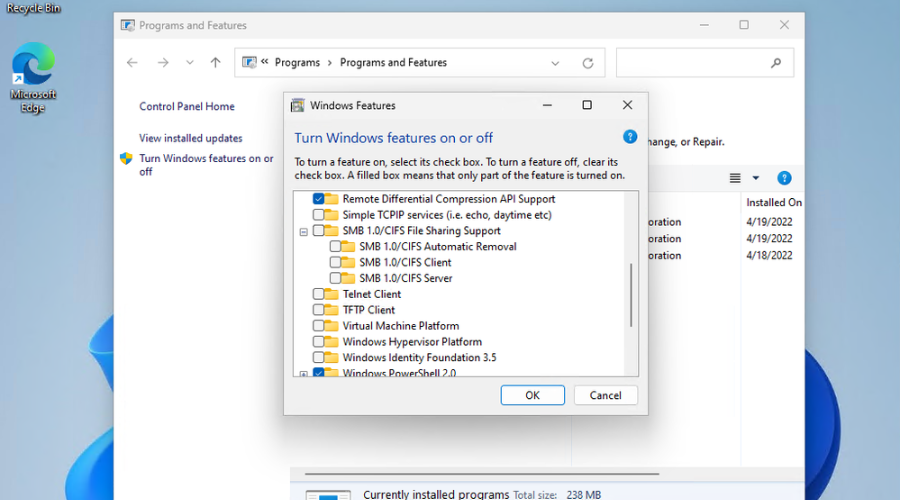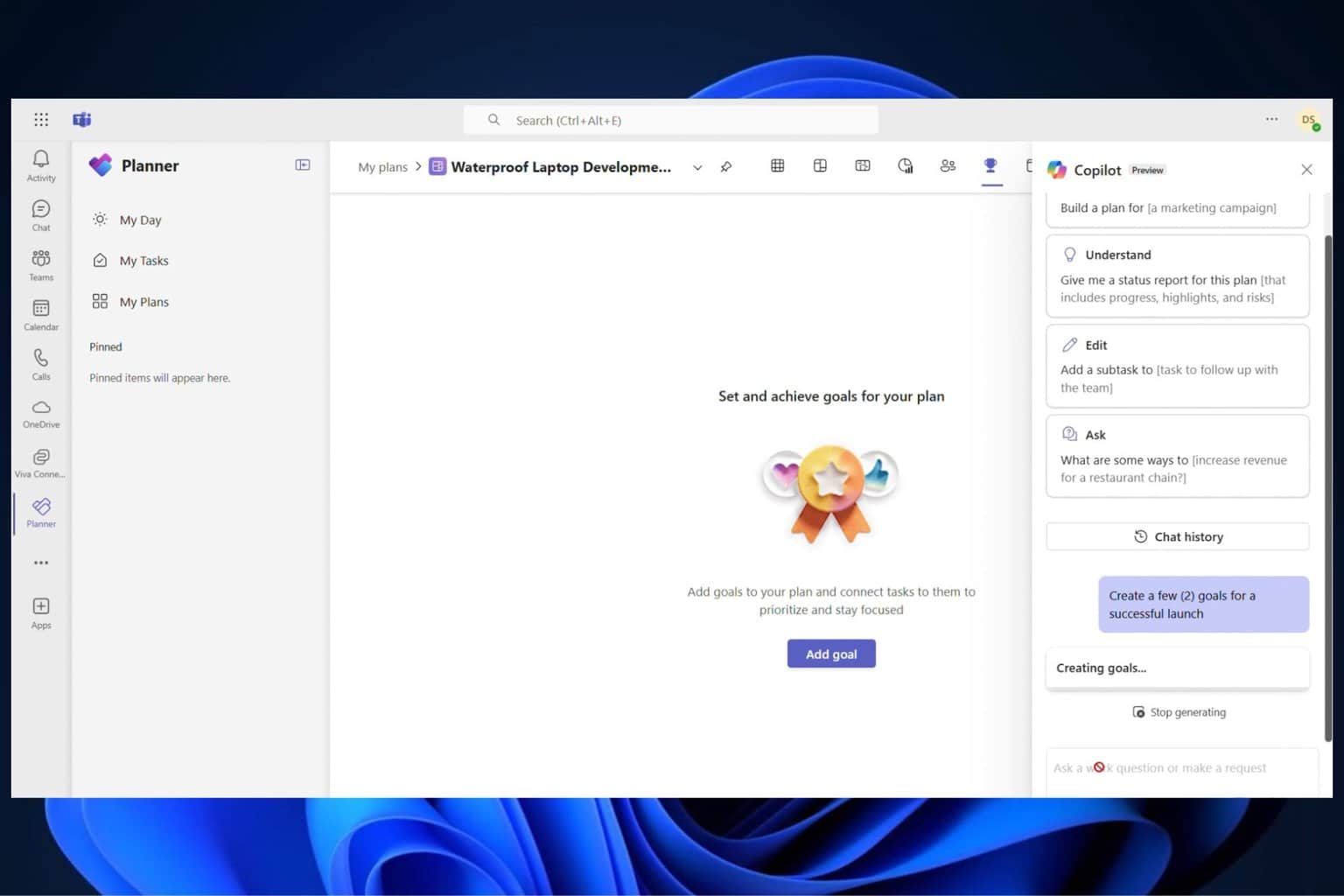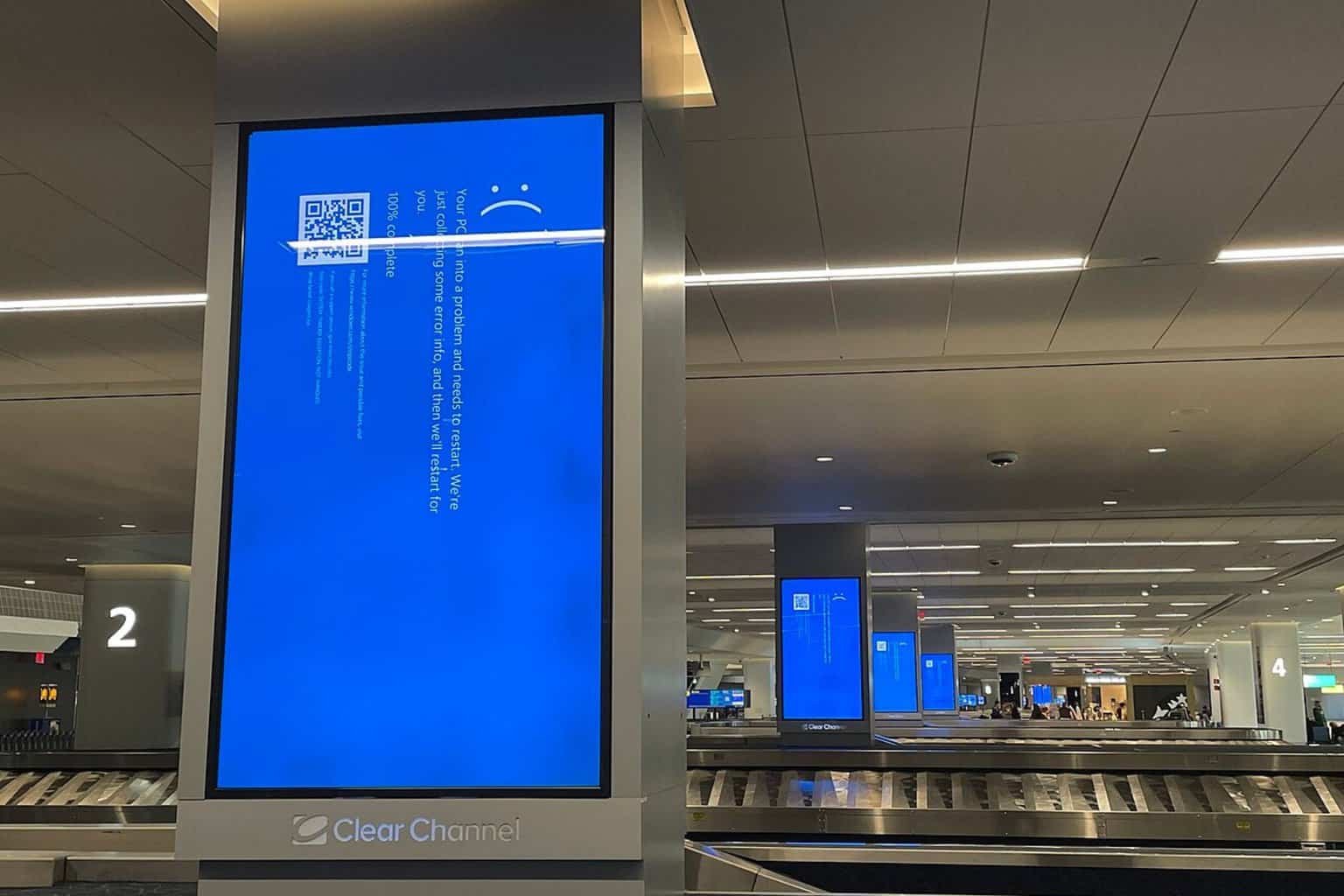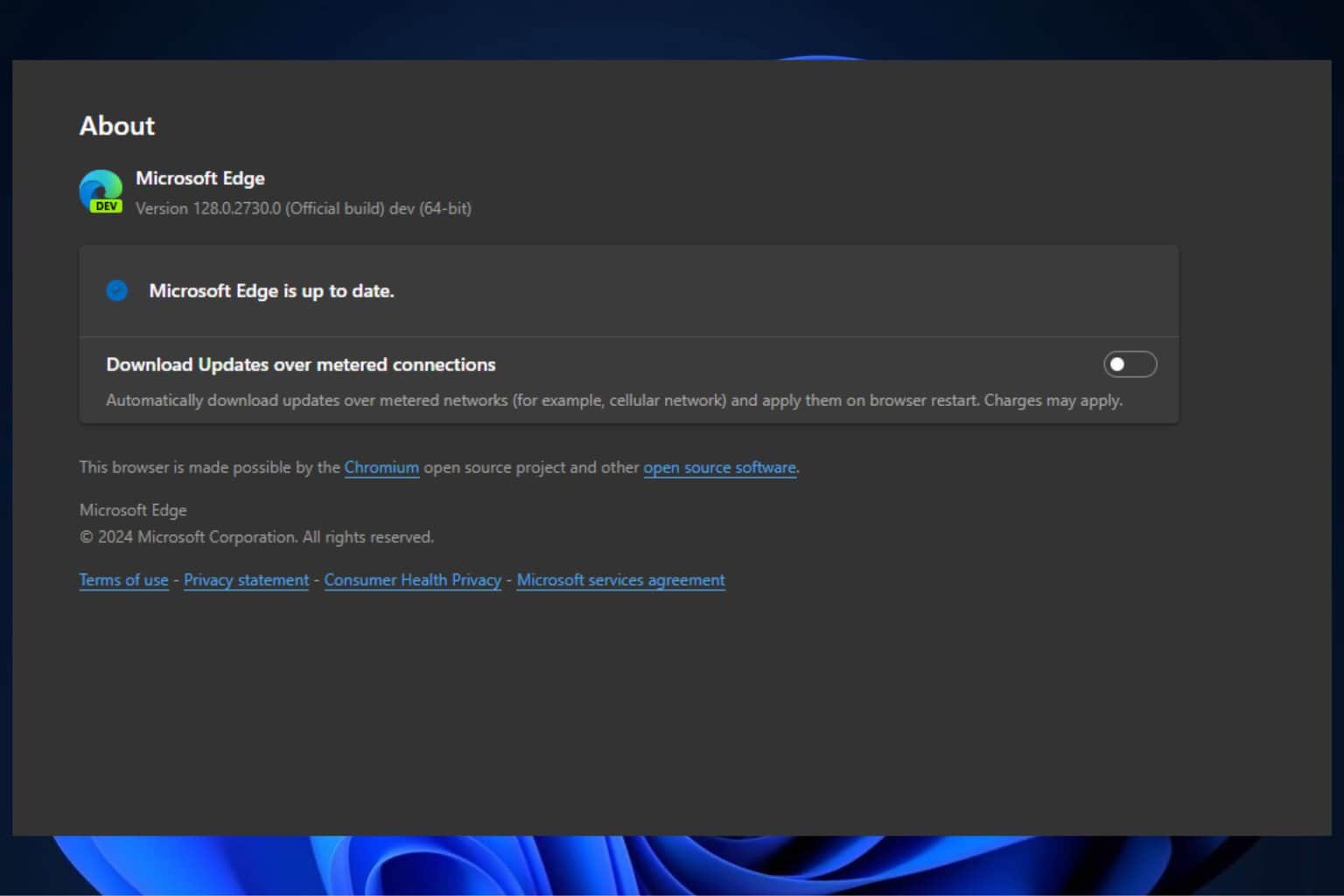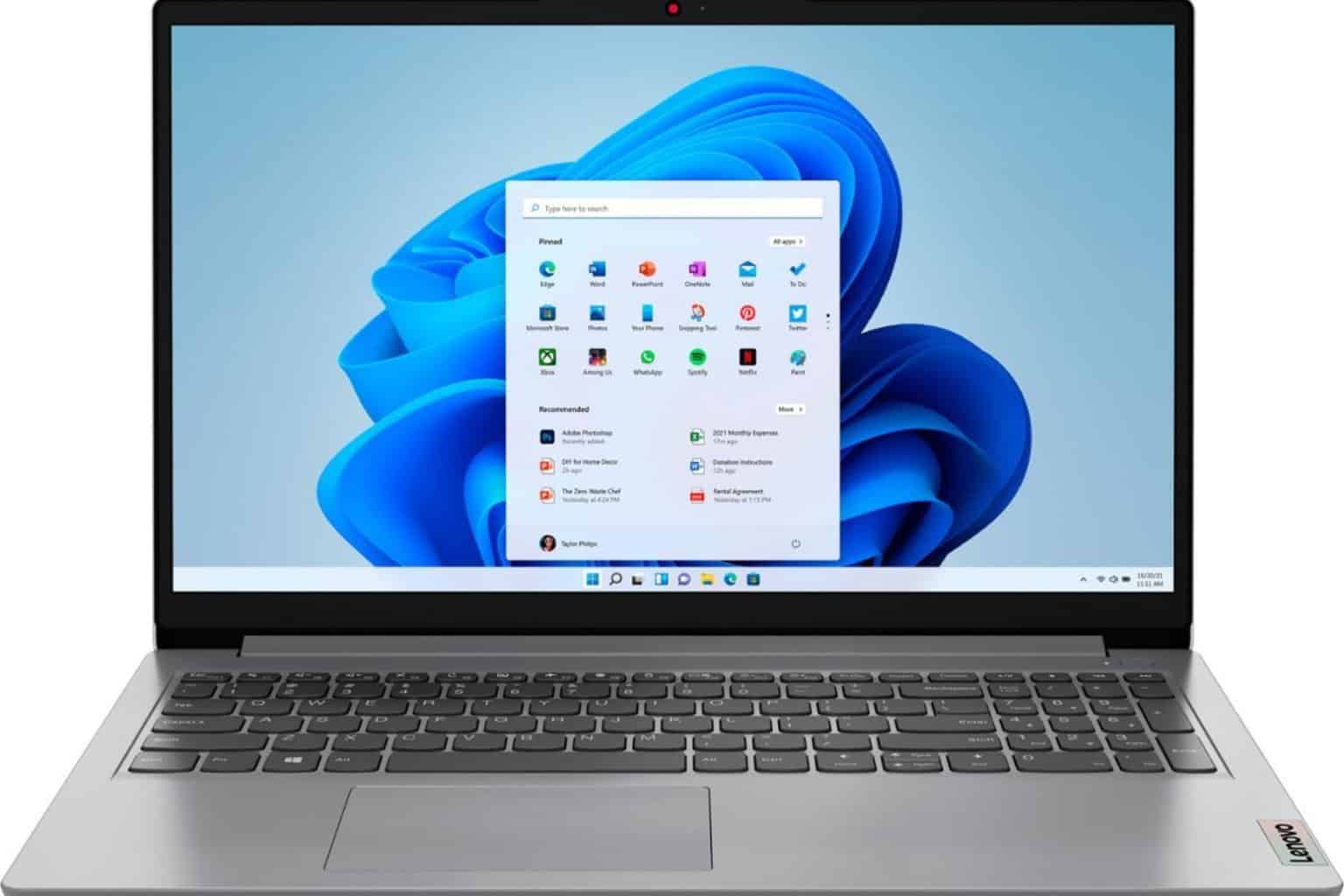Check out Windows 11 Build 25206 on the Dev Channel
5 min. read
Updated on
Read our disclosure page to find out how can you help Windows Report sustain the editorial team Read more
Key notes
- Dev Channel Insiders have received a brand new build delivered from Microsoft.
- Check out all the changes, fixes, and known issues for build 25206 right here.
- Remember that Microsoft also rolled out version 22H2 for Windows 11 today.

Microsoft releasing Windows 11 version 22H2 isn’t the only highlight we are looking at today. In fact, Windows 11 Insiders got new builds today.
We’ve already looked at Windows 11 builds 22621.601 and 22622.601, which are now live on the Beta Channel, so now let’s focus on the Dev Channel.
So, if you are testing on the Dev Channel, this article is definitely for you. We are going to take a more in-depth look and discover everything.
A closer look at Windows 11 Build 25206?
Indeed, the tech giant has just released a new Windows 11 Insider build to the Dev Channel, in the form of build 25206.
Remember that Microsoft is going to release a brand new operating system every three years, so be sure to check out what we know about Windows 12 so far.
The main highlight of this release, according to Microsoft, is SMB authentication rate limiter behavior change.
You should know that the SMB authentication rate limiter in Insider Preview builds has added an additional protection mechanism to the SMB server service.
It actually implements a delay between each failed NTLM authentication. This means if an attacker previously sent 300 brute force attempts per second from a client for 5 minutes (90,000 passwords), the same number of attempts would now take at least 50 hours.
So, starting in Build 25206, it is on by default and set to 2000ms (2 seconds). Any bad usernames or passwords sent to SMB will now cause a 2 second delay by default in all editions of Windows Insiders.
When first released to Windows Insiders, this protection mechanism was off by default. This behavior change was not made to Windows Server Insiders, it still defaults to 0.
Changes and Improvements
[General]
- The updated “Open with” dialog box is now available to all Windows Insiders in the Dev Channel.
[Graphics]
- Windows Insiders can now save power by using Dynamic Refresh Rate (DRR) on external displays! To enable this setting, you must have a 120+Hz monitor with VRR (Variable Refresh Rate) support, as well as a WDDM 3.1 driver installed. To select a dynamic refresh rate, go to Settings > System > Display > Advanced display and make your selection under Refresh rate.
[File Explorer]
- Search from File Explorer Home will show recent file activity for cloud files in Details View.
[Input]
- We’re beginning to roll out a change to suppose the use of clipboard history (WIN + V) on password fields. We are beginning to roll this out, so the experience isn’t available to all Insiders just yet.
Fixes
[General]
- OneDrive setup should no longer unexpectedly ask for permission to set up every time your PC reboots.
- Fixed a high hitting explorer.exe which was impacting some Insiders.
[Settings]
- Fixed a Settings crash which could happen when searching and selecting certain Narrator related settings.
[Search]
- Fixed a high hitting search crash which was impacting some Insiders in the last few flights.
[Other]
- The Windows Sandbox window should now resize correctly if you snap it to the side of the screen.
- Fixed an issue which could lead to a memory leak in Windows Error Reporting after certain crashes.
- If focus is on the desktop, then pressing ALT + F4 and Enter should now shutdown your PC, rather than having to move keyboard focus first (as was needed in the last few flights).
- The computer icon is now showing again in the Shut Down Windows dialog.
Known issues
[General]
- [NEW] We are investigating an issue where a “date, time and time zone settings are incorrect” message is improperly displayed and prevents the installation from proceeding further.
- [NEW] Using the “Reset this PC” option to reset your PC will break UWP apps post-reset. If you need to reset your device on Builds 25201 or higher, please back up your files manually and use the latest ISO available from aka.ms/WIPISO to complete a clean install.
- We’re looking into reports that audio stopped working for some Insiders after upgrading to the latest flights.
- We’re investigating reports of a few different apps having started crashing in recent builds.
[File Explorer]
- We’re working on the fix for an issue where command bar items like copy, paste, and empty recycle bin may unexpectedly not be enabled when they should be.
[Settings]
- We’re investigating some issues where uninstalling certain apps using Settings > Apps > Installed apps isn’t working correctly.
[Tablet-optimized taskbar]
- The taskbar sometimes flashes when transitioning between desktop posture and tablet posture.
- The taskbar takes longer than expected to transition to the touch-optimized version when switching between desktop posture and tablet posture.
- Using the left or right edge gestures can result in the Widgets or Notification Center (respectively) to overlap with or look truncated by the taskbar.
- When using the bottom right edge gesture to see Quick Settings, the taskbar sometimes stays stuck in the expanded state, instead of dismissing to collapsed state.
- When there are no running windows on the desktop, the taskbar can sometimes collapse, when it should be expanded.
[Widgets]
- In right-to-left display languages like Arabic, content animates out of view before the widgets board resizes when clicking to expanded view of the widgets board.
- Notification badge number may appear misaligned on the taskbar.
What can I do if I can’t install Build 25206?
- Press Win+ I to access Settings.
- Select the System category and click on Troubleshoot.
- Press the Other troubleshooters button.
- Press the Run button next to Windows Update.
Also, make sure to report any other issues you might come across, in order for Microsoft to address and improve the overall OS experience for us all.
This is everything you can expect if you are a Windows Insider. Leave a comment below if you found any issues since installing this build.