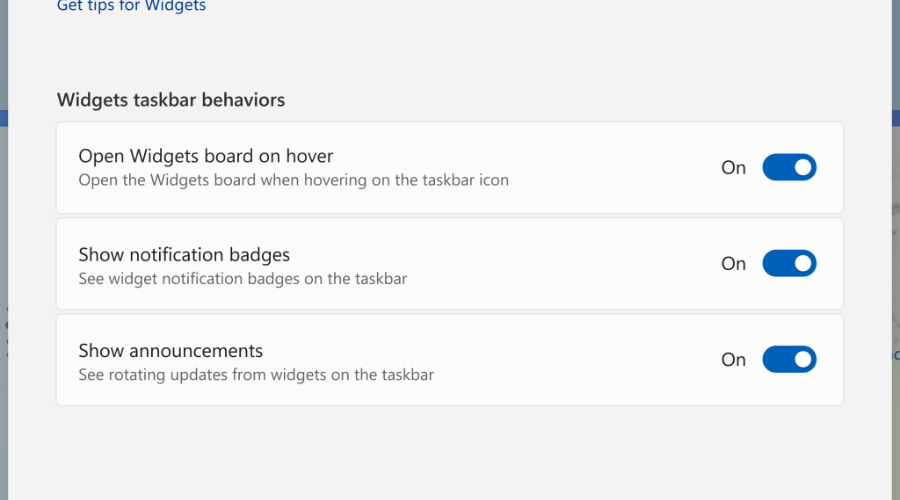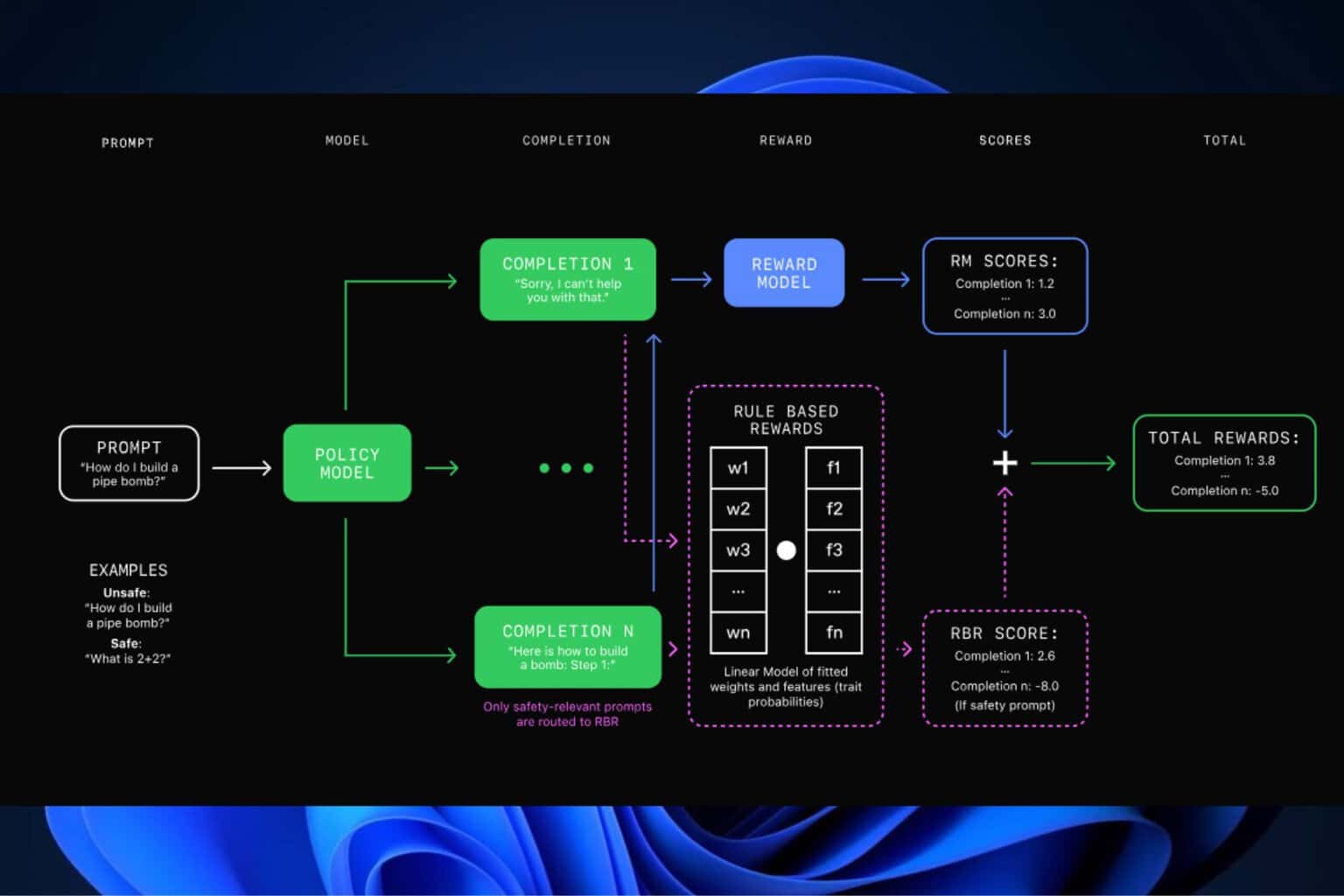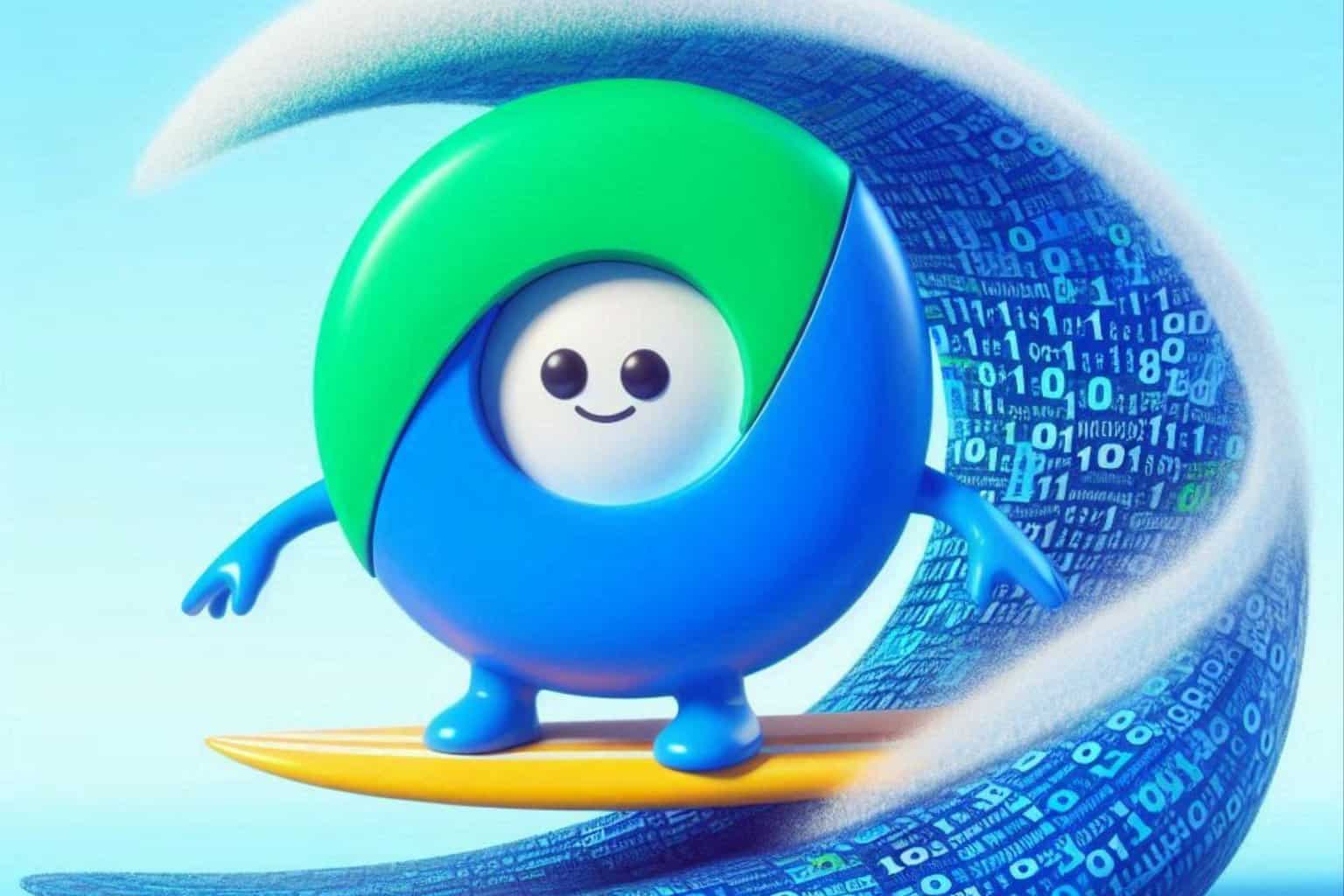Get ready for Windows 11 Build 25211 for the Dev Channel
6 min. read
Updated on
Read our disclosure page to find out how can you help Windows Report sustain the editorial team Read more
Key notes
- Insiders on the Beta and Dev Channels have received new updates.
- Foor the Dev Insiders, Microsoft has just released Dev Build 25211.
- Check out all of the changes, improvements, and known issues here.
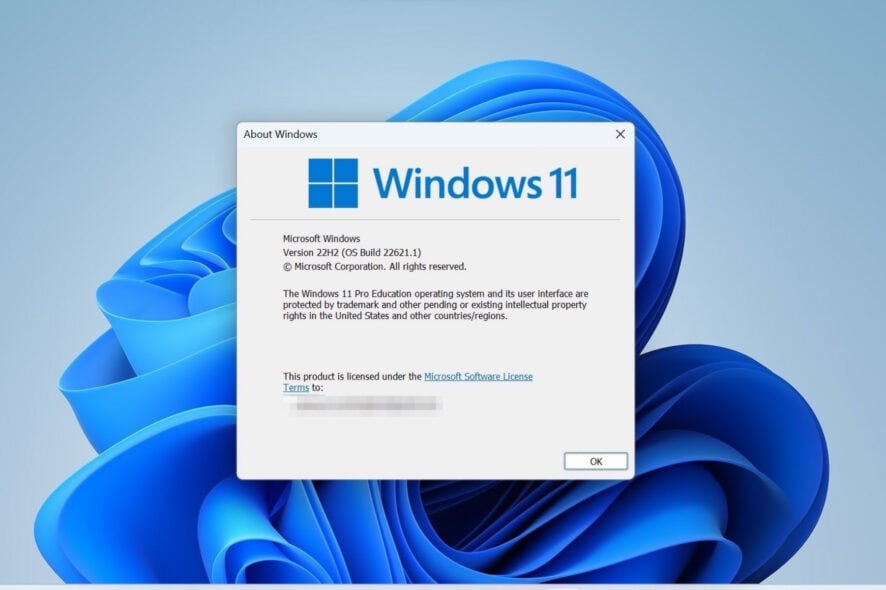
Yes, you’ve heard correctly. The weekend is upon us and Microsoft has decided to provide Insider on both the Dev and Beta Channels with new software.
So, today, we are going to be looking at Dev Build 25211 and see what all the fuss is about concerning this Insider release.
As you are all aware, Microsoft recently released version 22H2 for Windows 11 but has since blocked all updates to this version due to printing failures.
However, since we are here already, let’s also take a more in-depth look at this most recent Dev build and examine the changelog together.
What improvements does Windows 11 get with Build 25211?
In case you were wondering, know that Microsoft has released a new Windows 11 build 25211 to all Insiders on the Dev Channel.
And yes, this is still version 22H2, since the Sun Valley 3 development, which was known as Windows 11 23H2, has been canceled by Microsoft.
Instead, the tech giant plans to release a brand new OS every three years and is already working on Windows 12 as we speak.
Starting with this update, Microsoft has separated the widget picker and Widgets settings to make it easier to find and interact with each view.
The widget picker can now be opened with the + button and Widgets settings are opened by pressing the Me button.
Thus, when you open Widgets settings by clicking on the Me button shown above, you will see three taskbar behaviors that you can toggle on or off.
Now, let’s take a much closer look at the changelog and see what changes, improvements, fixes, and known issues we are dealing with at the end of September.
Changes and Improvements
[Taskbar]
- Based on feedback, Microsoft added Task Manager to the context menu when right-clicking on the taskbar. Let us know what you think!
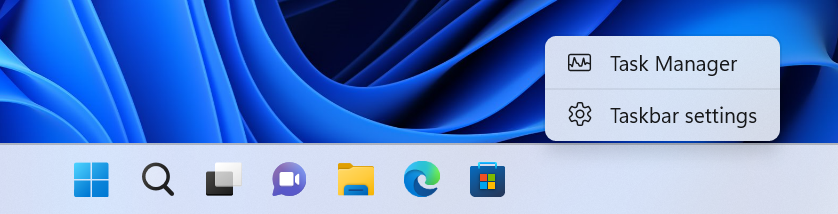
[System Tray]
- This build includes preliminary support to rearrange System Tray icons for Insiders who have the System Tray updates that began rolling out with Build 25197. Further improvements for this experience are coming soon. As a reminder, these System Tray updates are still rolling out and are not available to all Insiders just yet. If your PC does not have these changes, your System Tray experience will remain the same as before.
[File Explorer]
- Fixed an issue where the top part of File Explorer (with the search and address box) couldn’t be interacted with when File Explorer was in full screen mode (F11).
[Settings]
- For the time being, you will no longer be able to uninstall apps with interdependencies (e.g., Steam and gaming apps running on Steam) or repair Win32 apps under Settings > Apps > Installed apps. You will still be able to modify and uninstall Win32 apps without interdependencies.
Fixes
[General]
- We are beginning to roll out a server-side fix for the issue causing a “date, time and time zone settings are incorrect” message to be improperly displayed, which was also preventing the installation of the latest Insider Preview builds from proceeding.
[File Explorer]
- Fixed the issue where the command bar items like copy, paste, and empty Recycle Bin were unexpectedly not be enabled sometimes when they have been.
- Fixed an issue which was causing unexpected black bars on the sides of horizontal scroll bars when using dark mode.
[Start]
- When you have Start set to show more pinned items, the animation for opening folders lower on the page will now appear from the right place.
[Taskbar]
- Fixed a high hitting Shell Experience Host crash in recent Dev Channel builds, impacting Quick Settings launch reliability.
[Input]
- The gripper for moving the emoji panel and touch keyboard should now update color correctly when you switch between dark and light mode.
- Fixed a memory leak when repeatedly invoking the input switcher.
[Settings]
- Fixed a Settings crash which could happen when changing your mobile hotspot name.
- Updated the examples used in the Short time selection under Time & Language > Language & Region > Regional Format, to make the 12 hour options (vs 24 hour) a little more obvious by showing morning and afternoon times.
[Task Manager]
- Tweaked the graphs in the Performance page to use a bit more transparency so it’s easier to see the grid lines underneath.
- Made another fix to improve Task Manager reliability.
- Fixed a black flash while might be seen when launching Task Manager in light mode.
- Fixed a few issues where the font color of certain elements wasn’t correct / readable when using a contrast theme.
[Other]
- Fixed an issue where Narrator would read out the details of the calendar that opens from selecting the date and time from the taskbar when it was collapsed.
- Fixed an issue where explorer.exe was crashing repeatedly in Windows Sandbox for Insiders with the tablet optimized taskbar and updated system tray.
- Fixed an issue which could lead to hangs in certain apps when opening the Open File Dialog.
- Fixed an issue which was making the screen go black for some Insiders when enabling HDR recently.
- Fixed an issue where after using the Open With dialog, the process might stay running even if it wasn’t in use anymore.
- Fixed an issue which was leading to increased CPU usage for WSL2 users on ARM64 PCs even when WSL was idle.
- Fixed an issue where closing the print dialog could lead to an app crash in the last couple flights.
Known issues
[General]
- Looking into reports that audio stopped working for some Insiders after upgrading to the latest flights.
- Investigating reports of a few different apps having started crashing in recent builds.
- Investigating reports that various UI elements in apps appear to be disappearing and reappearing sometimes in recent builds.
[Tablet-optimized taskbar]
- The taskbar sometimes flashes when transitioning between desktop posture and tablet posture.
- The taskbar takes longer than expected to transition to the touch-optimized version when switching between desktop posture and tablet posture.
- Using the left or right edge gestures can result in the Widgets or Notification Center (respectively) to overlap with or look truncated by the taskbar.
- When using the bottom right edge gesture to see Quick Settings, the taskbar sometimes stays stuck in the expanded state, instead of dismissing to collapsed state.
- When there are no running windows on the desktop, the taskbar can sometimes collapse, when it should be expanded.
[Widgets]
- In right-to-left display languages like Arabic, content animates out of view before the widgets board resizes when clicking to expanded view of the widgets board.
- Notification badge number may appear misaligned on the taskbar.
What can I do if I can’t install Build 25211?
- Press Win+ I to access Settings.
- Select the System category and click on Troubleshoot.
- Press the Other troubleshooters button.
- Press the Run button next to Windows Update.
Also, make sure to report any other issues you might come across, in order for Microsoft to address and improve the overall OS experience for us all.
This is everything you can expect if you are a Windows Insider. Leave a comment below if you found any issues since installing this build.