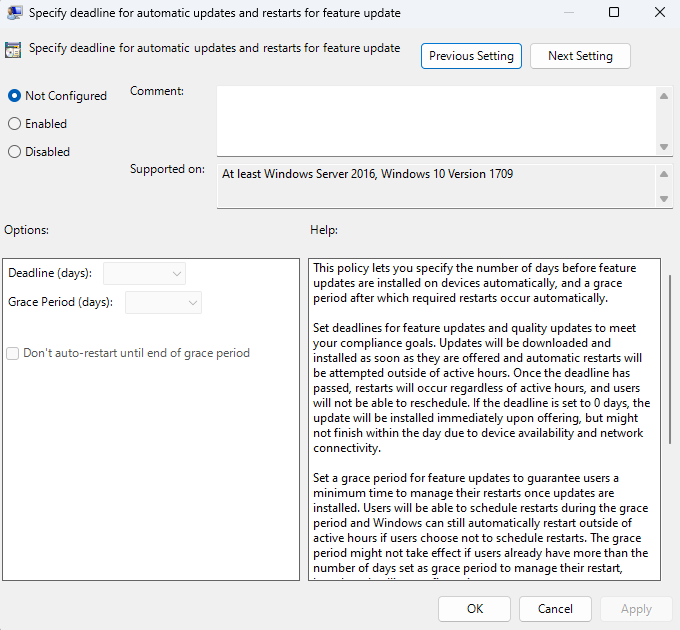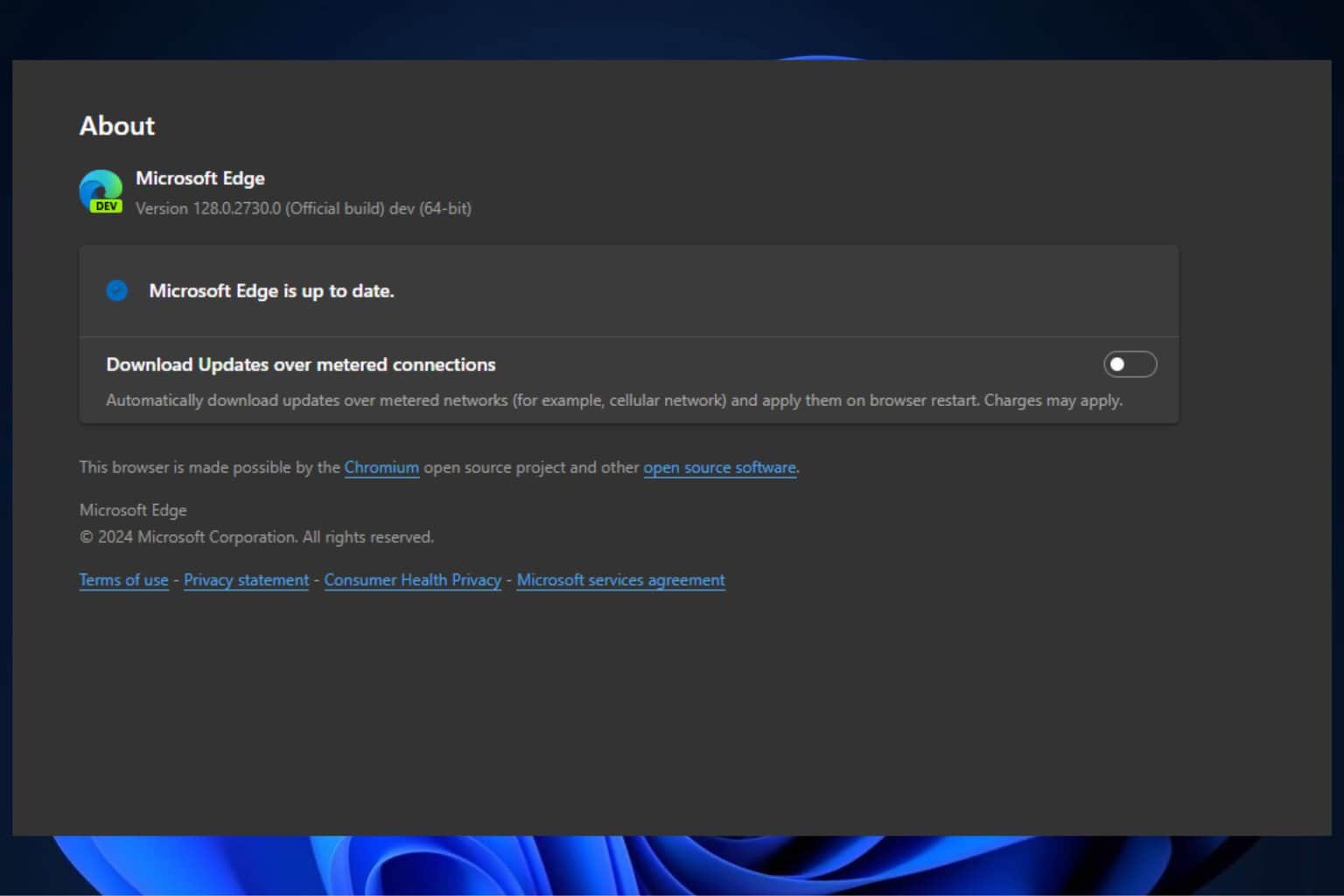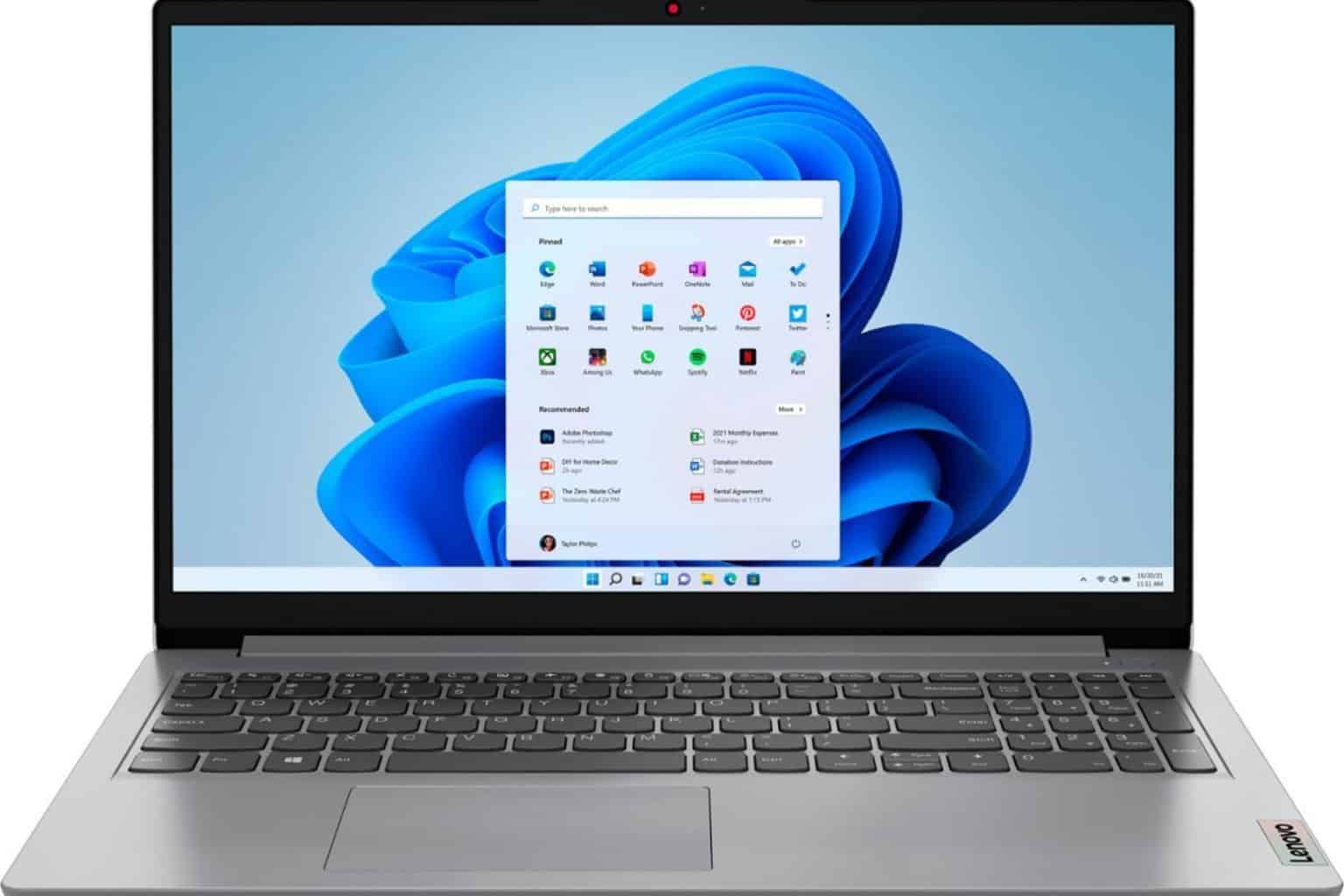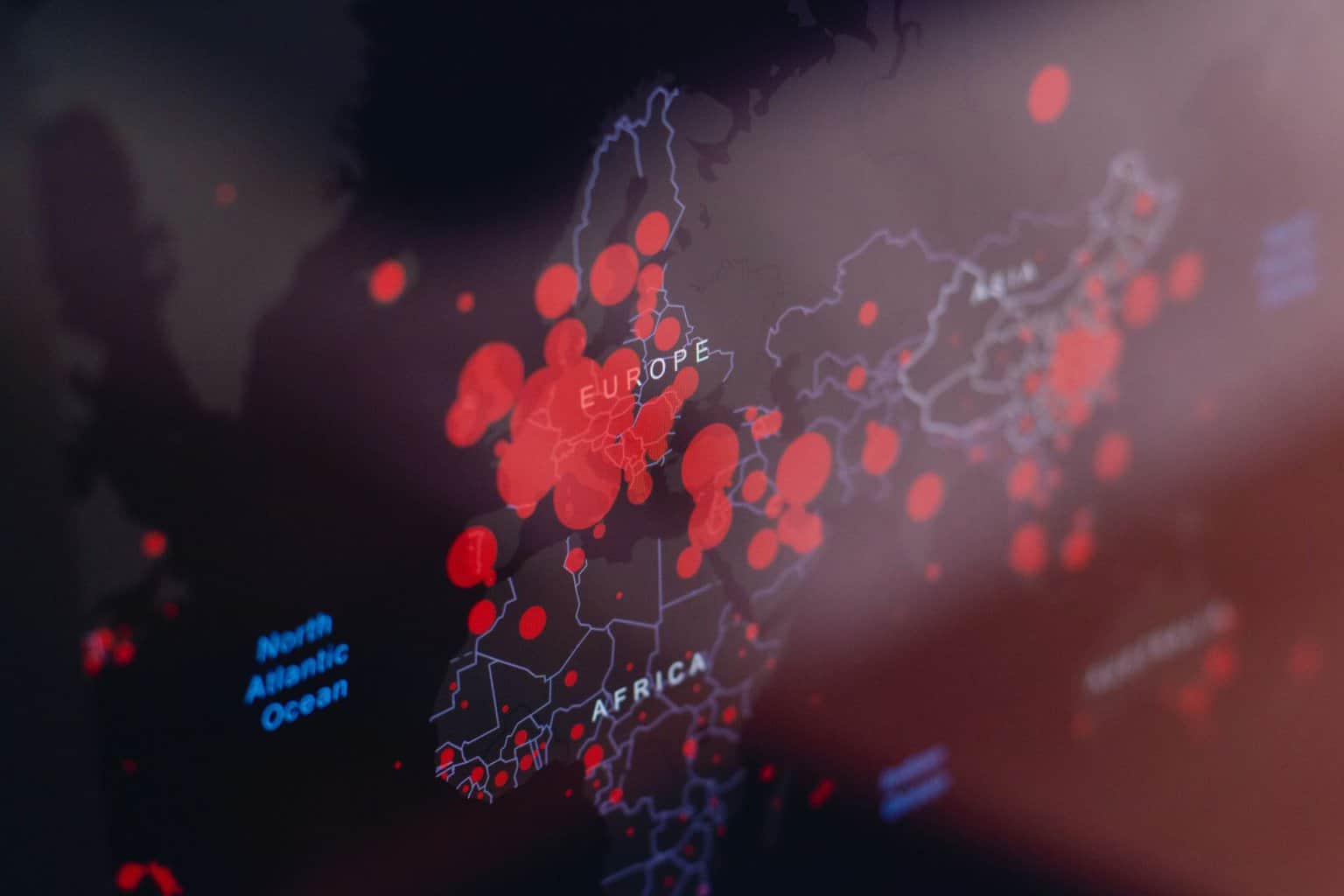Windows 11 Build 25227: A closer look at this Dev Channel update
8 min. read
Updated on
Read our disclosure page to find out how can you help Windows Report sustain the editorial team Read more
Key notes
- If you are a member of the Dev Channel Insiders, then we have good news for you.
- Microsoft has just finished flighting Windows 11 Build 25227 for further user testing.
- Check out all the changes, improvements, fixes, and of course known issues right here.

If you are a Windows Insider then you surely know that it has now been almost two weeks since the last Dev Channel build dropped for Windows Insiders.
Why? Well, that was because the bits that were supposed to land last week had a blocking bug that they were chasing down.
That being said, starting today, Windows 11 Insiders can actually download and update to Windows 11 build 25227.
What should I look for in Windows 11 Build 25227?
Not long ago, Microsoft released Windows 11’s first major update, which is version 22H2. This update turned out to be full of bugs and upgrades to this version were even blocked at some point.
When talking about this new update, we have to remember that ensuring consistent and predictable timing of restarts for Windows updates is a key part of a successful update strategy.
Now, in order to actually improve the predictability of restarts, Microsoft has made the following changes to the Update Stack Orchestrator:
- The Deadline calculation for both quality and feature updates is now based on the time the client’s update scan initially discovered the update. Previously, the Deadline was based on the release date of the update for quality updates and the reboot pending date for feature updates.
- The Specify deadlines for automatic updates and restarts Group Policy setting was split into two separate settings to align with the existing configuration service provider (CSP) policies. The options in the Group Policy settings are the same for both feature and quality updates. Each of the new settings also has a Don’t auto-restart until end of grace period option. The new Group Policy settings are:
- Specify deadlines for automatic updates and restarts for quality updates
- Specify deadlines for automatic updates and restarts for feature updates
Now that we know what constitutes the highlights of this new software release, let’s also have a more in-depth look at the changelog.
There are a lot of improvements, fixes, and known issues to go through still, so we might as well just do it together and help each other out.
Changes and Improvements
[Start menu]
- Trying out a small change to the Start menu where some Insiders will see badging on their user profile notifying them that certain actions need to be taken.
[Widgets]
- Trying out some different positions of the header with new icons for the Widgets board to learn how to best optimize the Widgets board for our users. By using monoline icons, our goal is to bring consistent, clean, and accessible icons to communicate action and features with simple visuals for users.
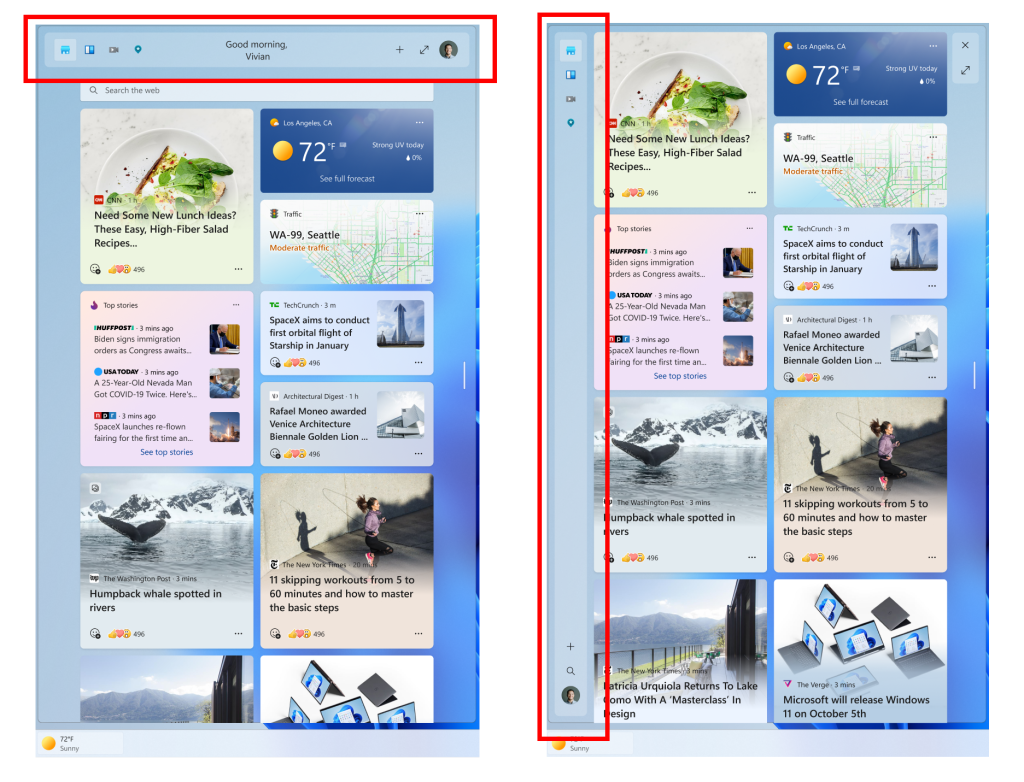
[Input]
- The change to support the use of clipboard history (WIN + V) on password fields that began rolling out with Build 25206 is now available to all Windows Insiders in the Dev Channel.
- We made a change to allow you to contribute your voice clips to Microsoft again even if on-device speech recognition is used.
[Voice typing]
- Rolling out a change to sync voice typing settings, Automatic punctuation and Voice typing launcher, across all devices signed in using the same Microsoft account. You can toggle this feature via Settings > Accounts > Windows backup > Remember my preferences > Accessibility. This currently only works with Microsoft accounts today with AAD support coming later.
[Settings]
- A new dialog will warn users of potential data loss if they elect to change the partition style of their storage drive under System > Storage > Disks & Volumes > Disk Properties.
- Updated the ethernet and Wi-Fi property pages in Settings to now show gateway information in the network details summary.
Moving on from the long list of improvements and tweaks, let us also examine the Fixes list. By doing so, we can learn what Microsoft has managed to fix since the last Dev Channel build.
Fixes
[General]
- Fixed an issue which was causing some Insiders to not be able to upgrade to recent Dev Channel builds, with error 0xC1900101. As a reminder, this is a generic rollback error code, so if you are continuing to see this error after today’s update you may be encountering a different issue. If you do, please file feedback about it under Install and Update > Downloading, installing, and configuring Windows Update in the Feedback Hub.
[Tablet-optimized taskbar]
- Fixed an issue that was causing explorer.exe to crash while switching between apps on the tablet-optimized taskbar.
- Start’s touch gesture should now follow your finger correctly with the tablet-optimized taskbar.
- Improved how touch gestures and their animations with the tablet-optimized taskbar work with the touch keyboard.
- You can now swipe up from within the taskbar with a pen to expand the tablet-optimized taskbar.
[System Tray Updates]
- Fixed an issue causing explorer.exe to crash when dragging icons in the system tray.
- Right-clicking system tray icons should no longer cause the auto-hidden taskbar to hide incorrectly.
- The show hidden icons panel in the system tray should no longer block context menus opened after it.
- Fixed an issue where the first time you tried to open Quick Settings from the system tray it wouldn’t work.
- Fixed an issue that was preventing system tray icons from updating in real time.
[File Explorer]
- When you scroll to the bottom of the navigation pane using a mouse wheel and try to scroll back up it should no longer get stuck at the bottom.
- Fixed an issue which could cause certain apps to hang when opening the Open File Dialog or Save File Dialog.
- Made another fix for a case which could lead to people seeing divider lines overlapping entries in the navigation pane.
[Start menu]
- Fixed an issue where dragging content across an open Start menu folder could cause a crash.
[Search]
- Made a fix to help address an issue where Search might not respond when clicking on the search icon in the taskbar.
- Opening images from search should no longer unexpectedly open them in Print.
[Input]
- Fixed an issue where over time you might lose the ability to interact with certain games using the mouse.
- Fixed an issue where the multiplication sign (×, U+00D7) wasn’t displaying correctly in the Yu Gothic font family for people with high resolution screens.
[Settings]
- The size of UWP app icons under Apps > Startup shouldn’t be so small now.
[Task Manager]
- Dragging Task Manager from the bottom area of the title bar to move the window should work now.
[Other]
- Fixed a couple issues causing certain apps to crash in recent builds, including OneNote. We are continuing to investigate feedback in this space.
- Made a change to address an issue which could lead to performance degradation when using performance monitoring tools which leveraged the Microsoft-Windows-DxgKrnl ETW provider. This also impacted performance for Windows Mixed Reality. As a reminder, if you’re experiencing performance issues, please see here for steps on filing actionable performance feedback.
- Fixed an issue where recording devices with “Listen to this device” enabled might not show in the volume mixer when they were playing sound.
- If you reset your PC, the screen displayed while it’s resetting will now be black so it’s consistent with the upgrade screens.
- If you were experiencing Gaming Services crashes while trying to play certain games in the previous Dev Channel flight, please check the Microsoft Store for Gaming Servicing updates, it should be resolved now.
- Fixed an issue which was causing certain PCs to unexpectedly bugcheck on upgrade to the latest builds, with the error message saying “MULTIPROCESSOR_CONFIGURATION_NOT_SUPPORTED”.
- Fixed an issue from the previous flight which could cause Miracast to unexpectedly not be able to connect.
Known issues
[General]
- Looking into reports that audio stopped working for some Insiders after upgrading to the latest flights.
- Investigating reports of crashes with a few different apps and games in recent builds.
- Investigating reports that various UI elements in apps appear to be disappearing and reappearing sometimes in recent builds.
[Tablet-optimized taskbar]
- The taskbar sometimes flashes when transitioning between desktop posture and tablet posture.
- When using the bottom right edge gesture to see Quick Settings, the taskbar sometimes stays stuck in the expanded state, instead of dismissing to collapsed state.
[Input]
- Investigating reports that the text cursor becomes white on white when hovering over text fields, making it difficult to see.
[Widgets]
- In right-to-left display languages like Arabic, content animates out of view before the widgets board resizes when clicking to expanded view of the widgets board.
What can I do if I can’t install Windows 11 Build 25227?
- Press Win+ I to access Settings.
- Select the System category and click on Troubleshoot.
- Press the Other troubleshooters button.
- Press the Run button next to Windows Update.
Don’t forget to report any other issues you might come across, in order for Microsoft to address and improve the overall OS experience for us all.
This is everything you can expect if you are a Windows 11 Dev Channel Insider. Leave a comment below if you found any issues since installing this cumulative update.