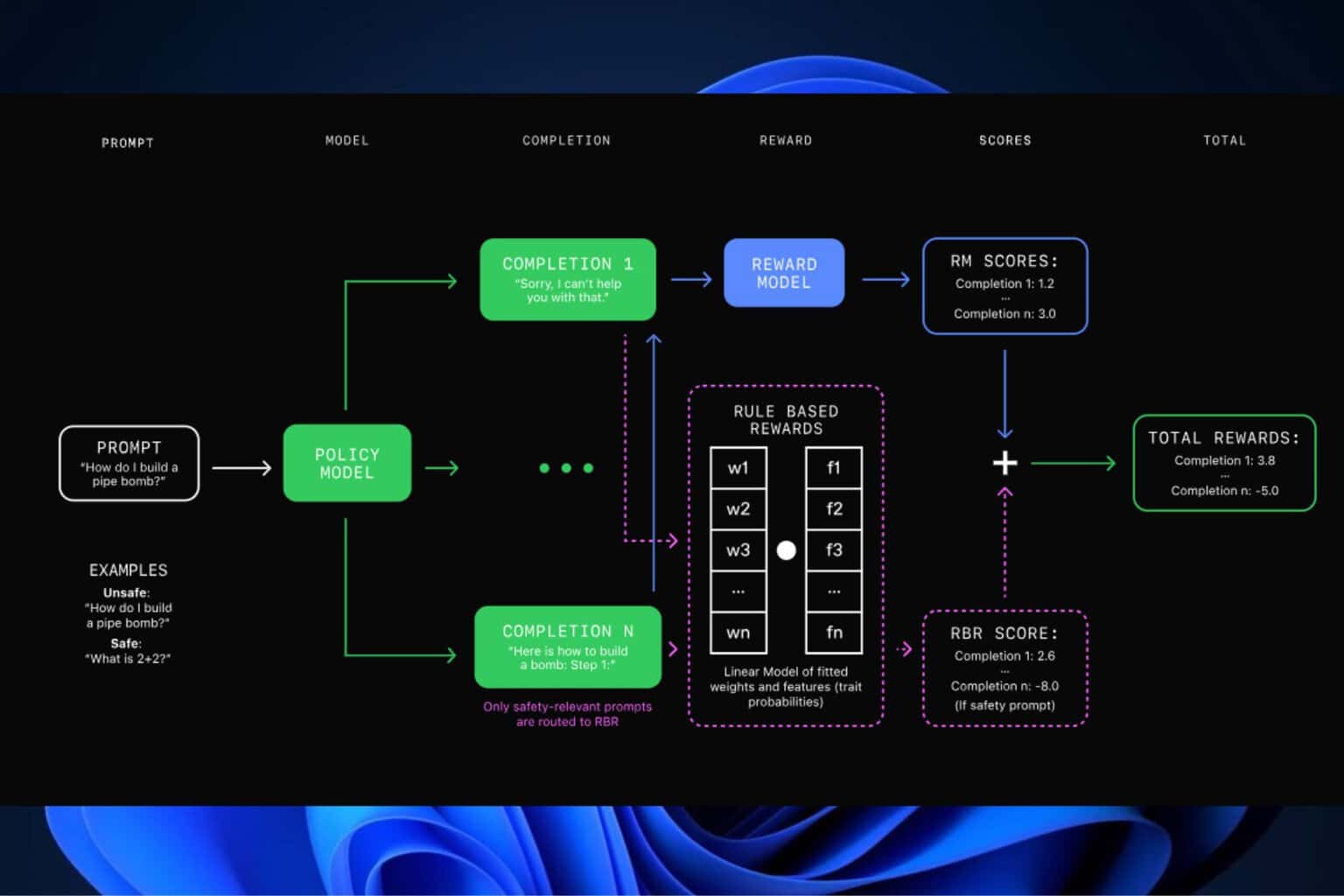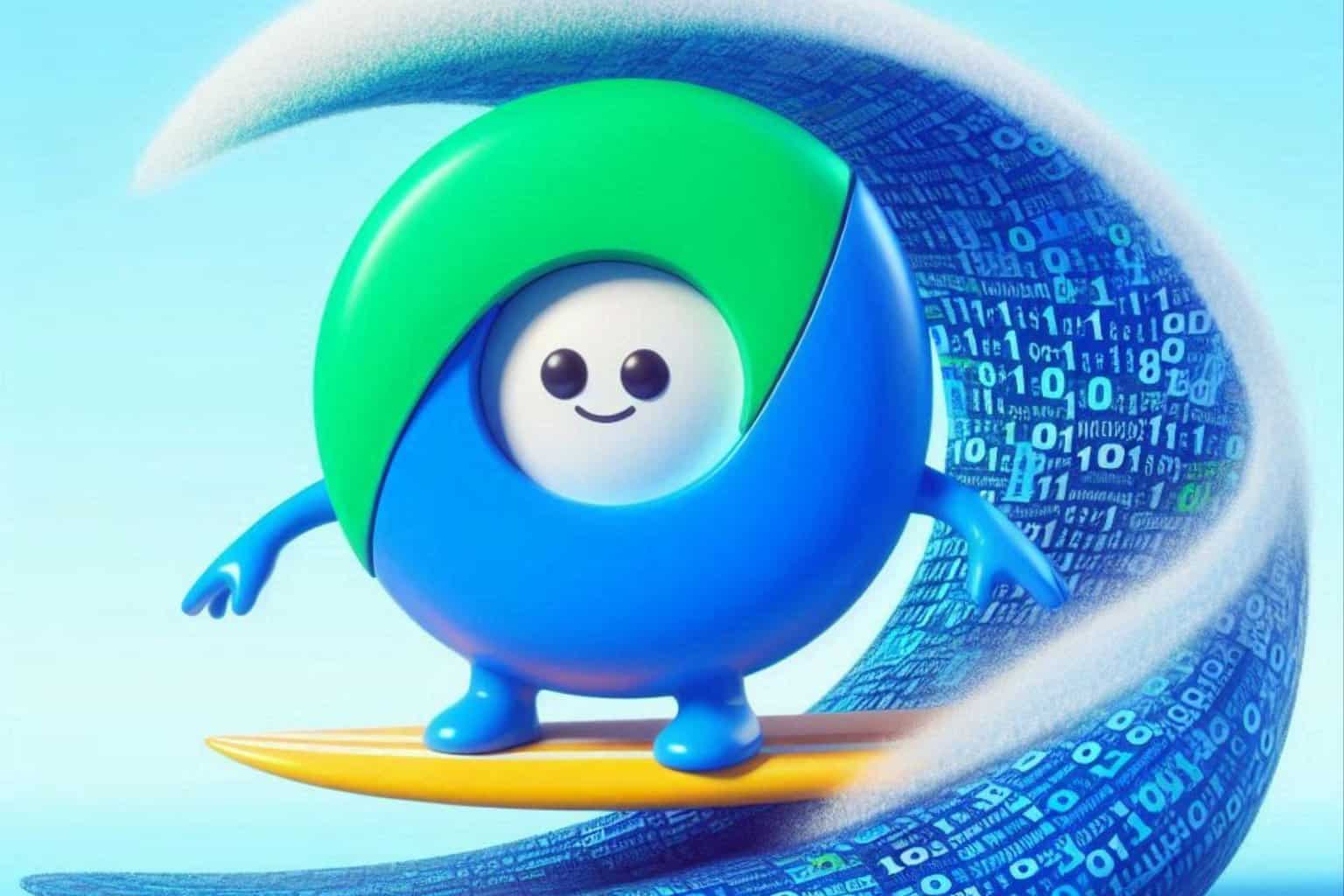Windows 11 Dev Build 25267 Is The Last One For 2022
6 min. read
Updated on
Read our disclosure page to find out how can you help Windows Report sustain the editorial team Read more
Key notes
- Microsoft has officially released the last Dec Channel Insider Preview Build for 2022.
- It comes with a lot of fixes, some taskbar cosmetic changes, and some known issues.
- You can check out the entire changelog for Windows 11 build 25267 right here.

We know that some of you might be sad to hear this, but the last Dev update for Windows 11 for 2022 has officially been released by the Redmond tech giant.
The new year is almost here, and the time for changes and improvements has come. Don’t forget to check out everything we currently know about Windows 11 version 22H2.
And, since you are a Windows enthusiast, remember to also check out the available information on the upcoming OS, which is Windows 12.
Circling back, let’s have a well-deserved closer look at this last Insider build that has been shipped to the Dev Channel.
Check out everything Windows 11 Build 25267 brings
Yes, Microsoft has finally released a new Windows 11 Insider build 25267 to the Dev Channel today, the final one for the year 2022.
This new build further updates the Taskbar search with rounded corners, and there are also several bug fixes, though, Microsoft confirms that several UI elements in some apps may be broken, and it is not exclusive to the latest build.
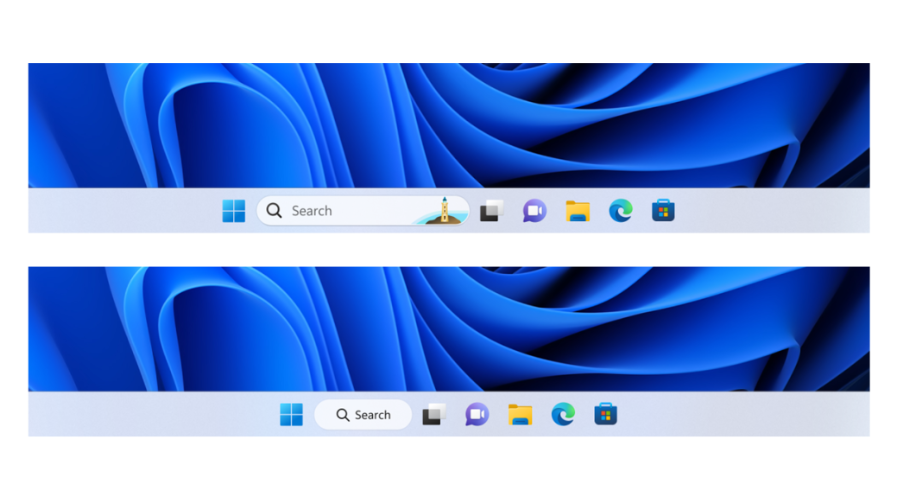
Redmond developers also specified that when you see the new treatment, you can right-click on the taskbar to open taskbar settings and adjust the experience.
In this last 2022 Dev Build, we also get a fix for an issue causing the Bluetooth section of Quick Settings to crash for some people.
Furthermore, if you had a problem when using Browse for Folder from an app was only showing Desktop, and no other folders, you can kiss that goodbye as well.
As far as known issues go, Microsoft highlighted one where using Windows Hello to sign in with facial recognition may not work on certain devices.
We are about to take a more in-depth look at the changelog and see for ourselves exactly what Microsoft detailed in the release notes.
Fixes
[General]
- Fixed an issue which caused some Insiders to have issues casting (with WIN + K) in the previous flight.
[Taskbar & System Tray]
- Fixed an issue causing the Bluetooth section of Quick Settings to crash for some people.
- Updated the Quick Settings icons in the taskbar when using a screen reader so if you set focus to each of the icons it no longer includes the words system state and instead just says what the icon is (for example instead of “system volume state” it just says “volume”).
- If focus is set to an app icon on the taskbar and you use ALT + Shift + Left/Right to move it, Narrator will now say that it has been moved.
- Fixed a high hitting explorer.exe crash which was impacting some Insiders in the last two flights.
[Search on the Taskbar]
- Fixed the issue causing a search box which appeared to be floating on the desktop when you changed your primary monitor or plugged in an external display.
- Text in the search box should no longer be clipped on the bottom when using increased text scaling.
[Input]
- Clicking the notification received the first time you press ALT + Shift should open the customize option now, rather than unexpectedly opening a Command Prompt window.
- We fixed an issue which was causing the first candidate item to be invisible or clipped sometimes in the Simplified Chinese IME candidate window.
[File Explorer]
- Fixed an issue where using “Browse for Folder” from an app was only showing Desktop (and no other folders) for some people.
[Settings]
- If a Windows Update failed to install, the error code in Windows Update history can now be selected if you want to copy it out.
[Other]
- Fixed an issue where restartable copies of a file (for example using robocopy) with alternate data streams were hanging frequently in the latest Dev Channel builds.
Known issues
[General]
- Some Arm64 devices will experience a black screen while resuming from sleep or hibernate. A workaround is to press the power button a few times to wake the device up and get to the Lock screen to login.
- Using Windows Hello to sign in with facial recognition may not work on certain devices. A workaround for this is to use the Hello PIN path.
- Working on the fix for an issue causing various UI elements in apps appear to disappear and reappear sometimes in recent builds.
[Taskbar & System Tray]
- The taskbar is sometimes cropped in half when using the tablet-optimized taskbar. You may also see this issue on secondary monitors.
[Search on the Taskbar]
 NOTE
NOTE
- You may see issues with the search box on taskbar not rendering correctly and displaying visual artifacts.
- In right-to-left display languages like Arabic, there are layout issues with the text in the search box on taskbar.
- Some Japanese IME candidate items are clipped inside the search box on taskbar.
[Task Manager]
- Filtering by publisher name does not match correctly on the Processes page.
- Some services may not show in the Services page after filtering is applied.
- If a new process is starting while a filter is set, then that process may appear for a split second in the filtered list.
- Some dialogs may not render in the correct theme when applied from Task Manager Settings page.
- The data content area of the Processes page may flash once when theme changes are applied in the Task Manager Settings page.
- There’s an issue we’re investigating where Task Manager isn’t displaying light and dark content correctly, leading to unreadable text. This happens when you have your mode in Settings > Personalization > Colors set to Custom – as a workaround for the time being, please switch it to Light or Dark.
- The Startup apps page in Task manager does not list any apps for some Insiders. If you are impacted, please use Settings > Apps > Startup for the time being.
[Widgets]
- Investigating an issue where the widgets board will get stuck open in an invisible state for Insiders in China (and potentially others), causing clicks on the left side of the screen to not work. If you encounter this, pressing WIN + D may resolve the issue.
- In right-to-left display languages like Arabic, content animates out of view before the widgets board resizes when clicking to expanded view of the widgets board.
[Live Captions]
- Live Captions is not working in this build. Our goal is to quickly flight a new build after the holidays with a fix.
What can I do if I can’t install Build 25267?
- Press Win+ I to access Settings.
- Select the System category and click on Troubleshoot.
- Press the Other troubleshooters button.
- Press the Run button next to Windows Update.
Also, make sure to report any other issues you might come across, in order for Microsoft to address and improve the overall OS experience for us all.
This is everything you can expect if you are a Windows Insider. Leave a comment below if you found any issues since installing this build.