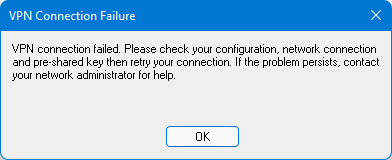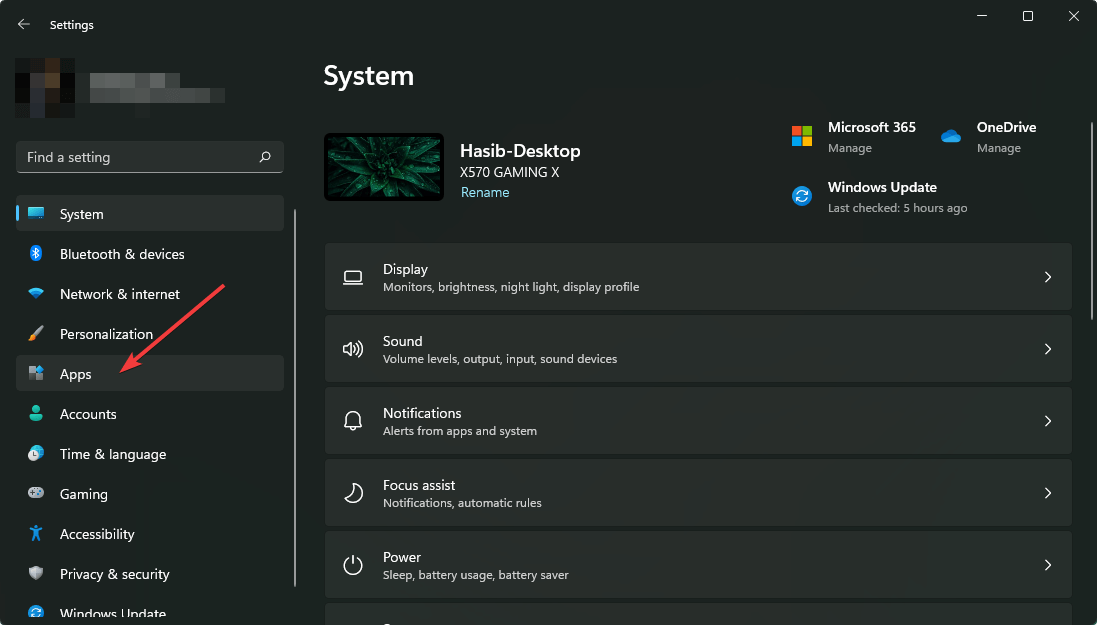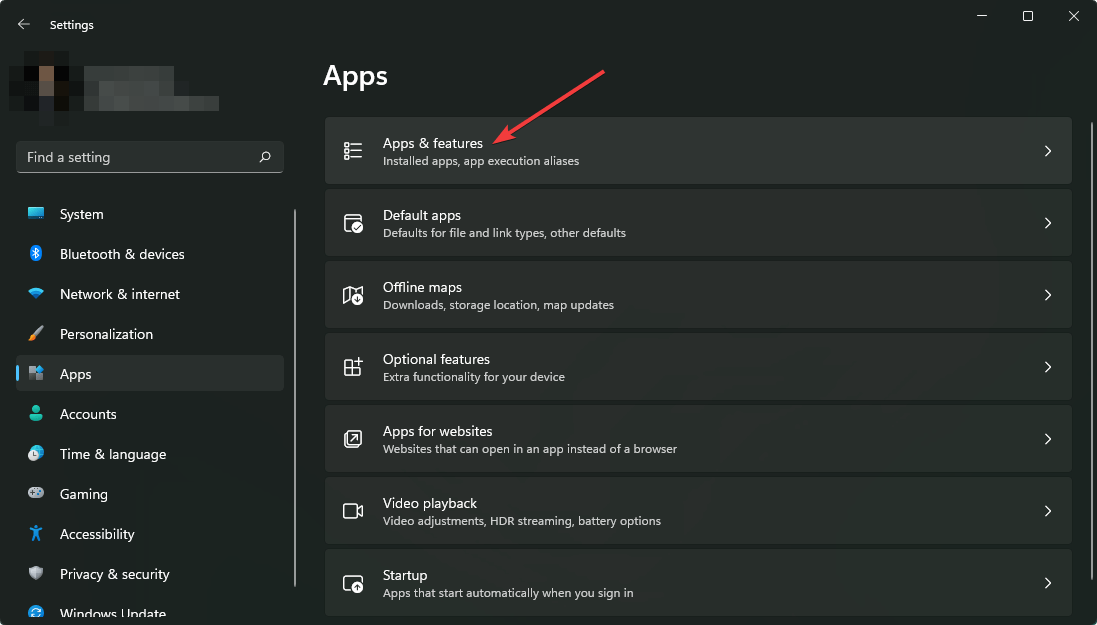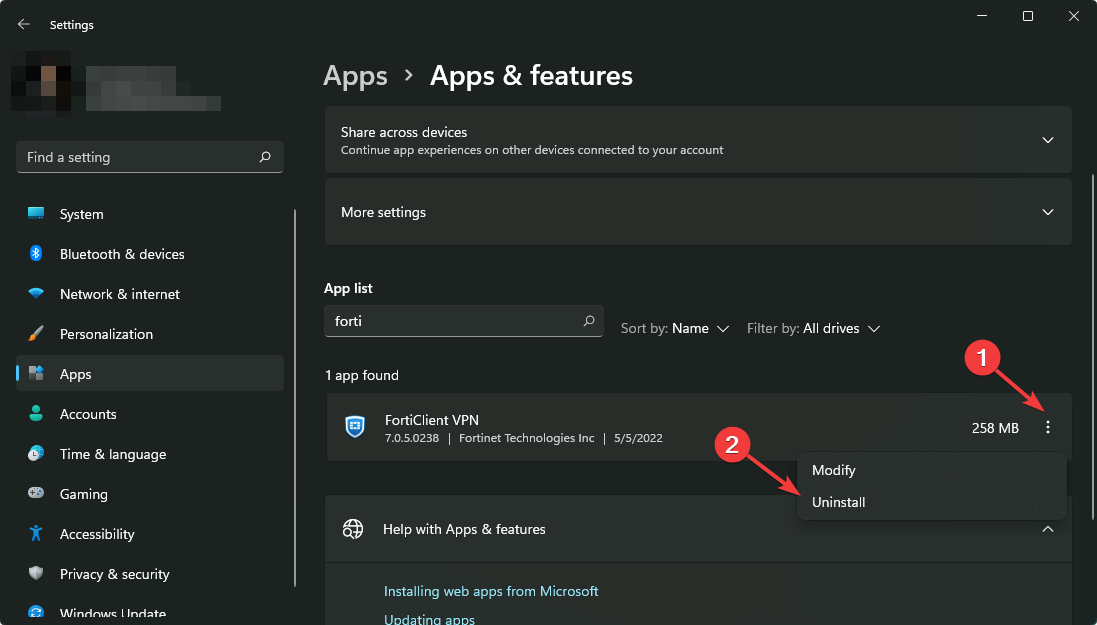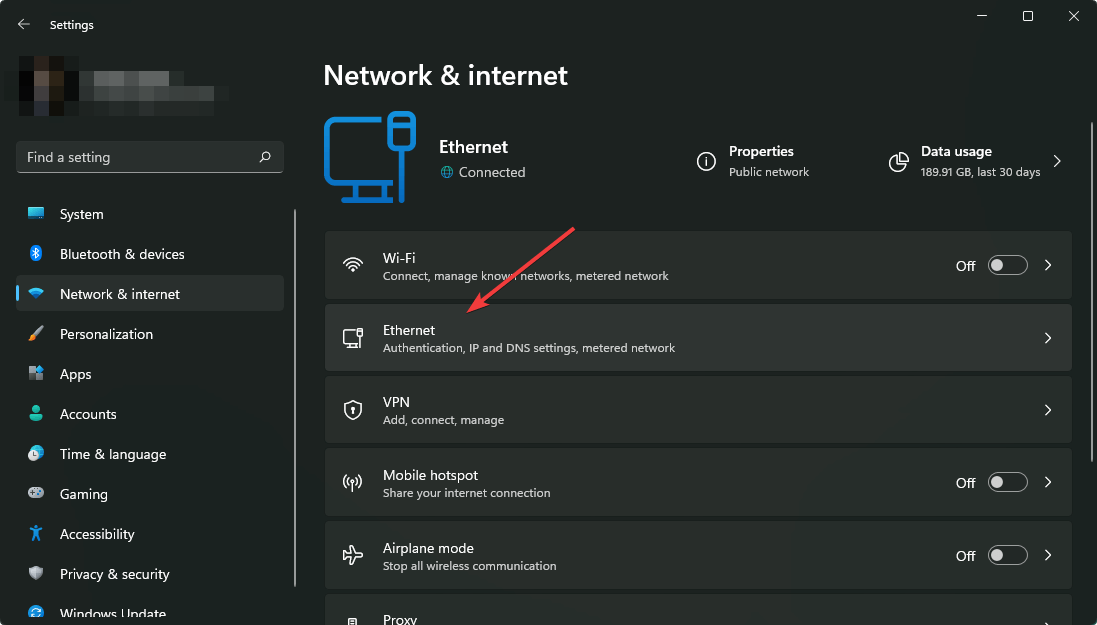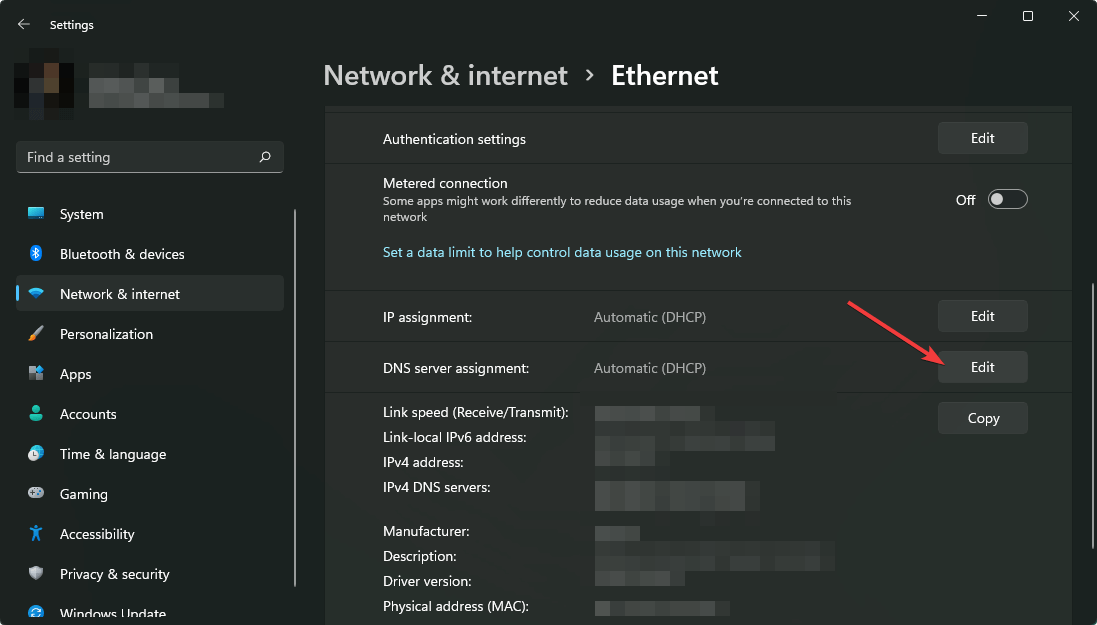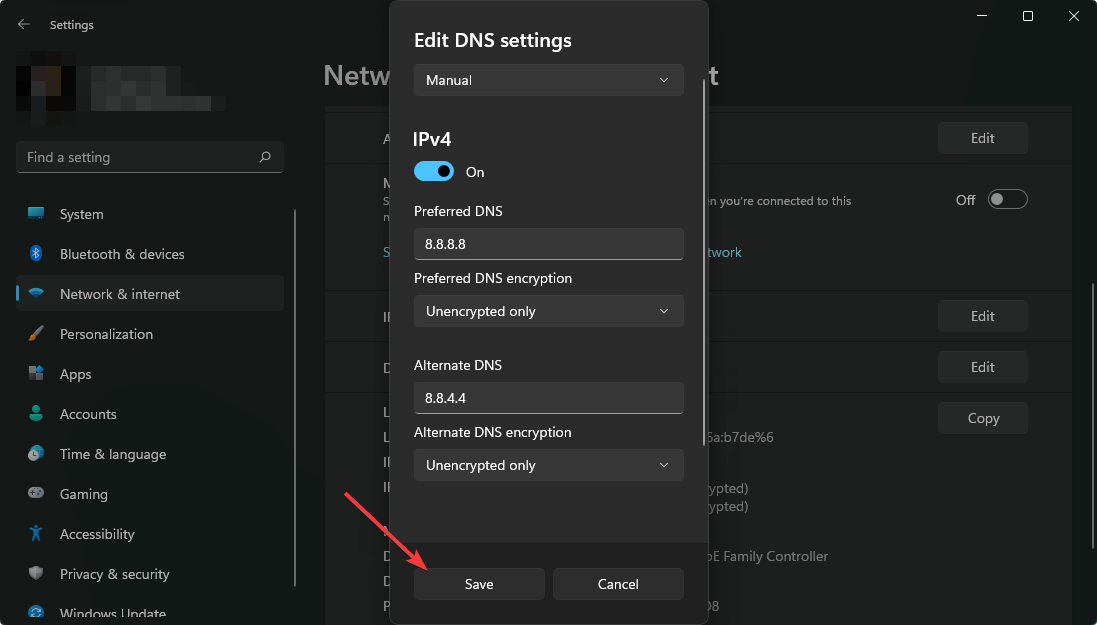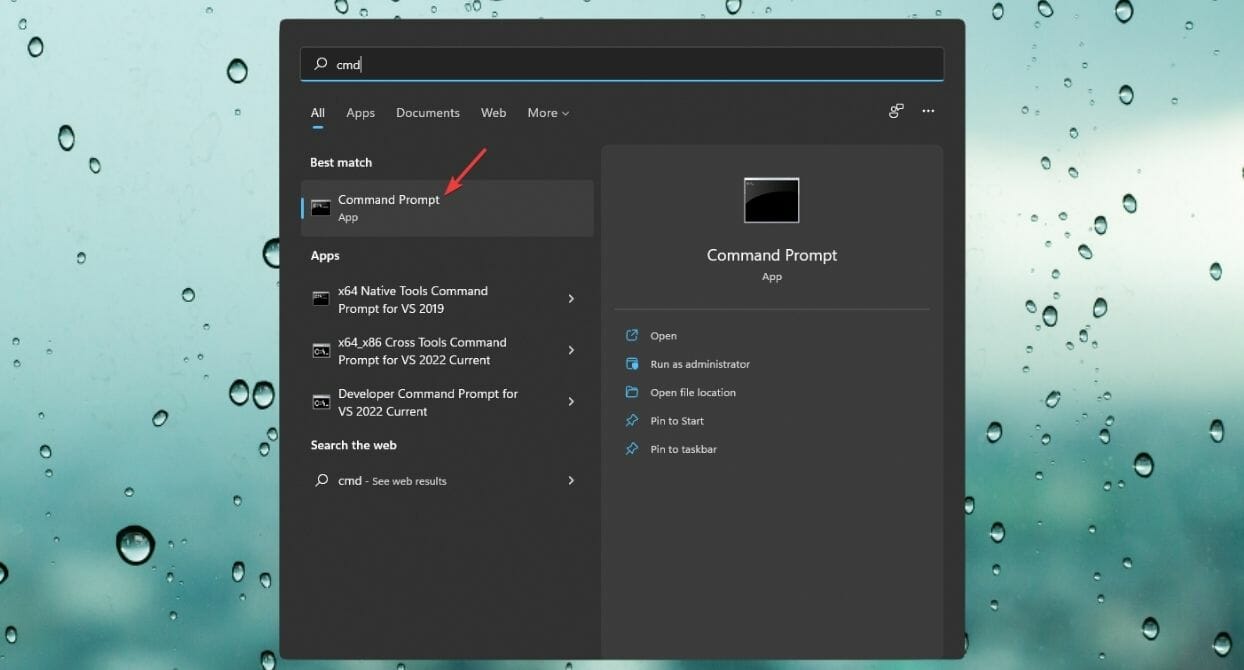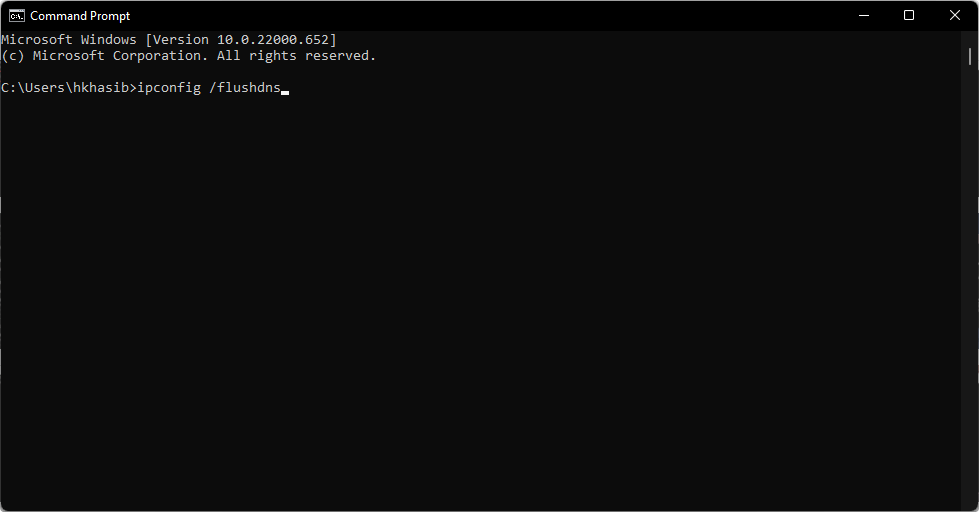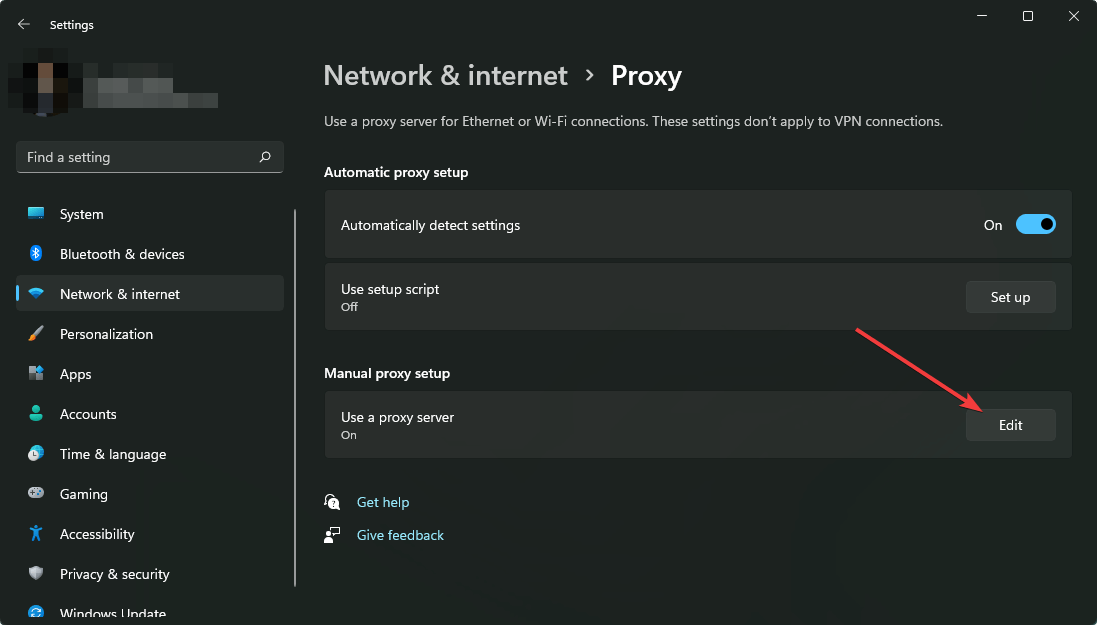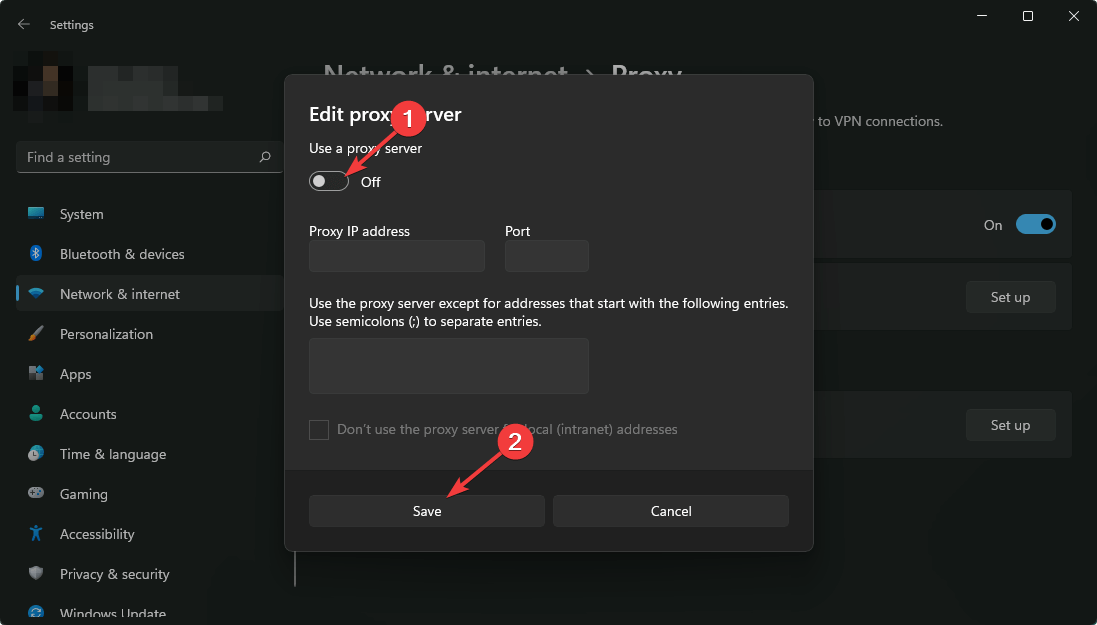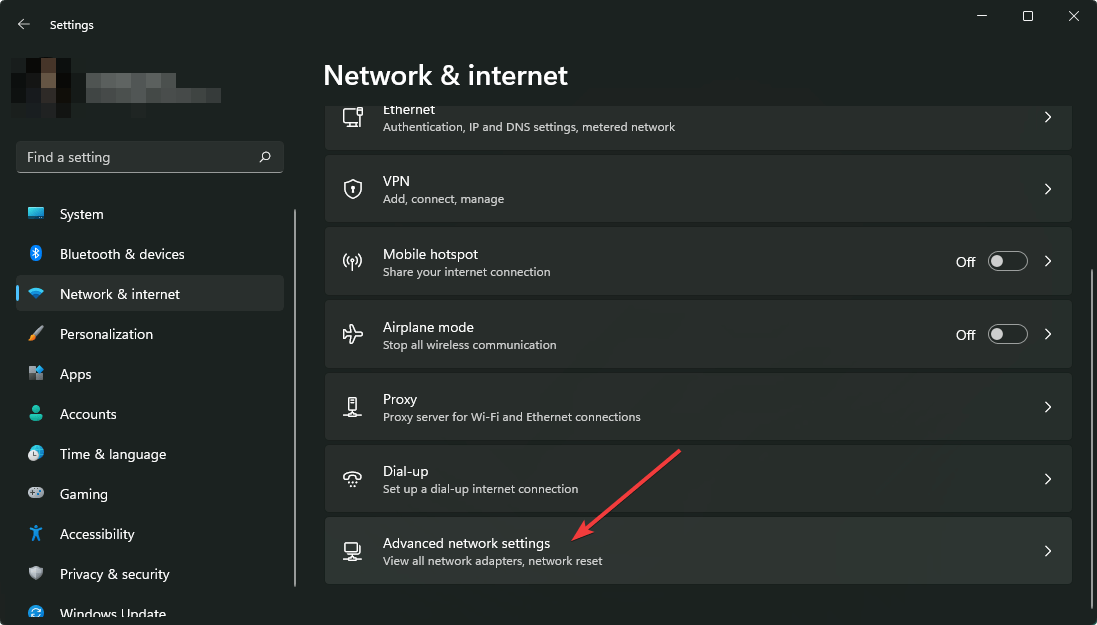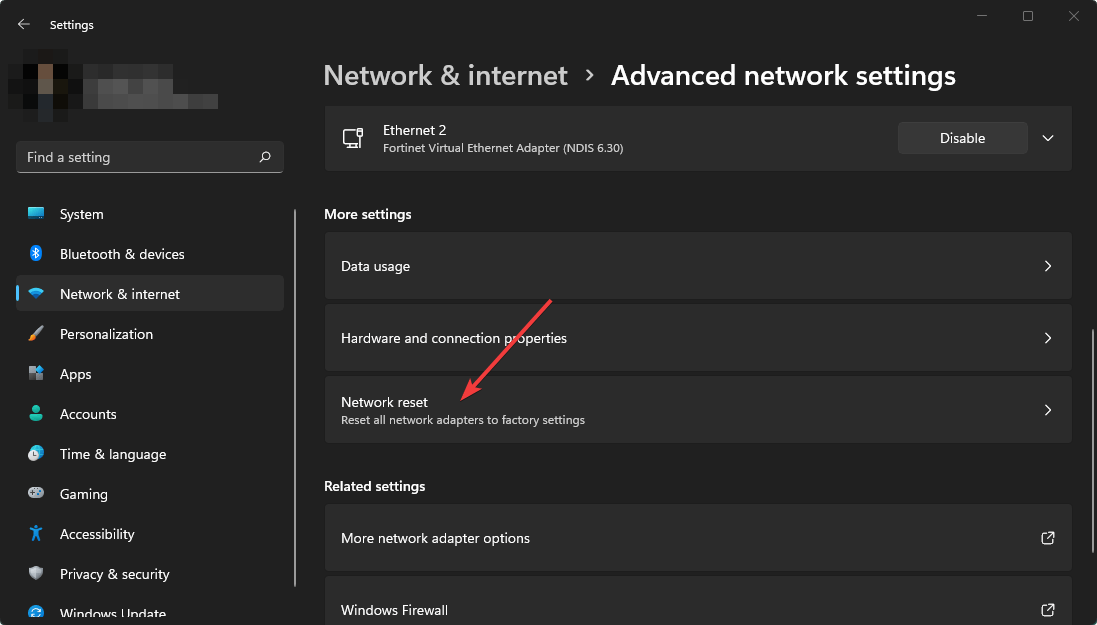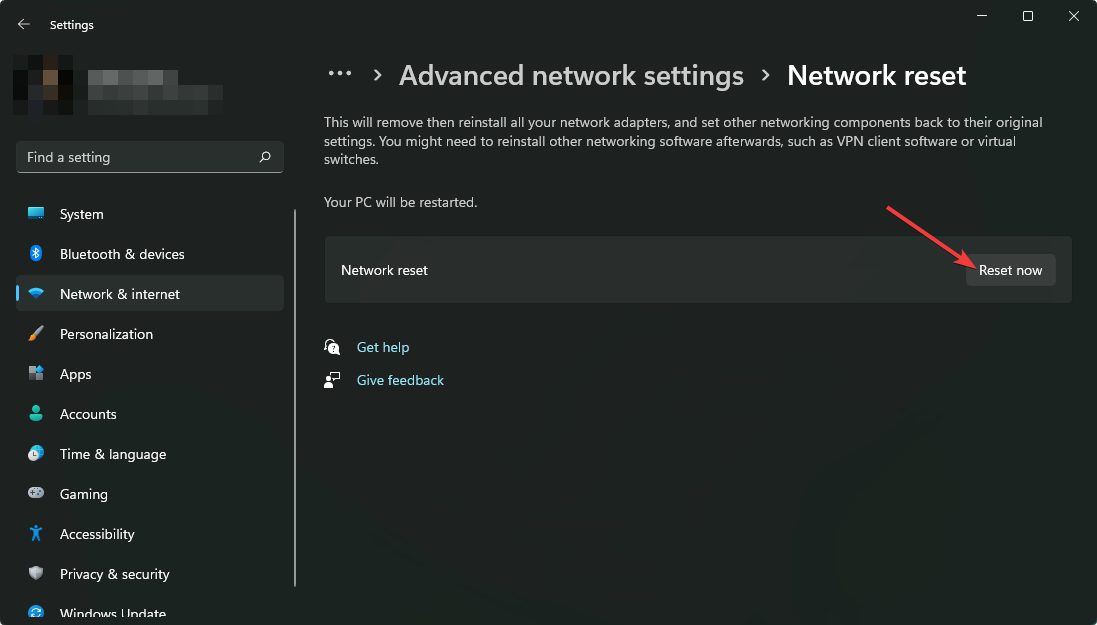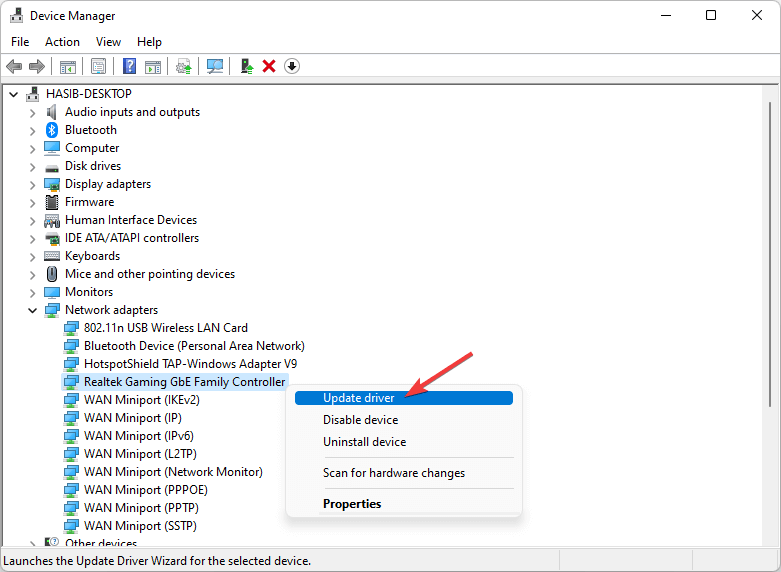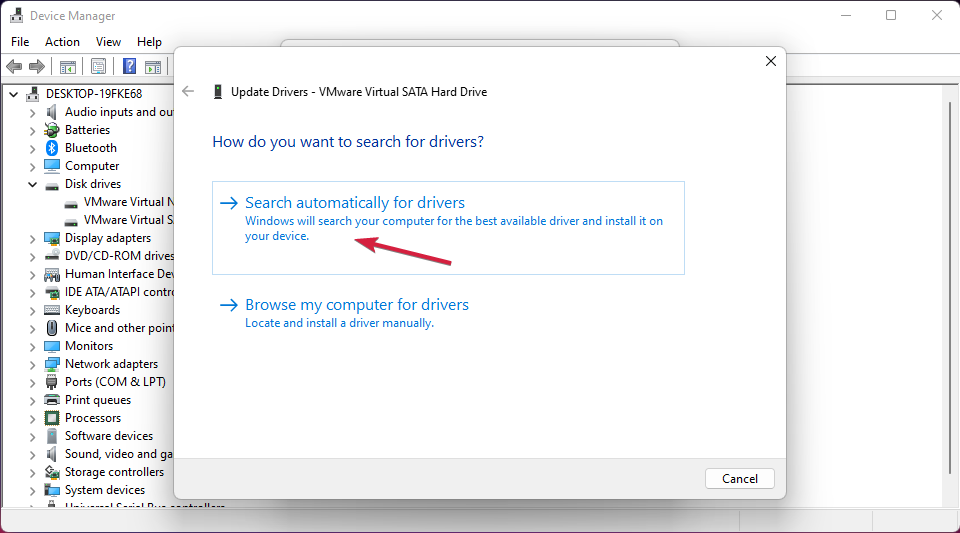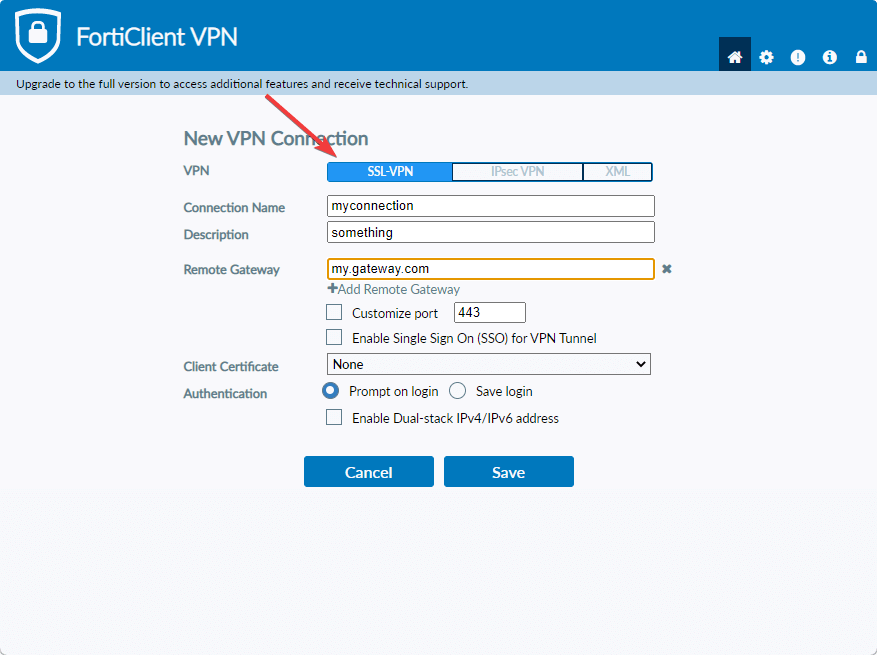Windows 11 Forticlient VPN Not Working: How to Fix it
4 min. read
Updated on
Read our disclosure page to find out how can you help Windows Report sustain the editorial team Read more
Key notes
- For critical reasons FortiClient VPN may not work on Windows 11 even though it works on Windows 10 on the same computer.
- The most common issue is it fails to establish a connection or repeatably disconnects from the VPN network.
- Updating the network adapter may help you to get rid of this problem in many cases.
- Though you also can try to re-install the VPN client with the latest version, you may still need to follow some other methods shown in this article.

If you are looking for a solution to fix Windows 11 Forticlient VPN not working issue, this article will help to troubleshoot this problem.
Forticlient VPN is a very reliable client to access corporate networks from anywhere. Many people around the world depend on it for better flexibility and performance.
However, things go wrong when it doesn’t work correctly. Many users have reported that it worked on their Windows 10 PCs but stopped working on Windows 11 after upgrading. Most of them have experienced that the FortiClient VPN keeps disconnecting repeatedly or fails to establish a connection.
Don’t worry. You can get rid of this issue if you carefully follow these methods.
How can I fix Windows 11 Forticlient VPN not working?
1. Re-install with the latest version
1.1 Uninstall
- Press Win + I on the keyboard to open Windows 11 settings.
- Go to Apps.
- Click on Apps & features.
- Look for the Forticlient VPN.
- Click on the three vertical dots next to the VPN client and choose Uninstall.
1.2 Re-install
- Go to the FortiClient VPN download page.
- Download the VPN.
- Install it on your Windows 11 PC.
2. Change DNS
2.1 Set DNS address
- Go to Windows Settings like before.
- Click on Ethernet or Wi-Fi, depending on which connection you are using.
- Click on Edit next to the DNS server assignment.
- Select Manual.
- Enable IPv4 or IPv6, depending on your preference.
- Set your preferred DNS address and click on save. In our case, we have used Google DNS: 8.8.8.8, 8.8.4.4.
2.2 Flush DNS
- Open the Start menu.
- Type cmd and hit enter to open the Command Prompt.
- Type the following command and press enter.
ipconfig /flushdns
After changing the DNS, you can try to connect to your VPN network using FortiClient. Hopefully, it will not disconnect again and work properly on Windows 11.
3. Check proxy settings
- Go to Network settings like before.
- Click on Proxy.
- Click on Edit next to the Use a proxy server.
- Turn it off.
- Do the same for the Use setup script.
4. Reset network
- Go to Network settings.
- Click on Advanced network settings.
- Next, click on Network reset.
- Click on Reset now.
- Click on Yes.
5. Re-enable ethernet
- Navigate to the Network settings again.
- Go to the Advanced network settings.
- Click on Disable next to the Ethernet connection you are using.
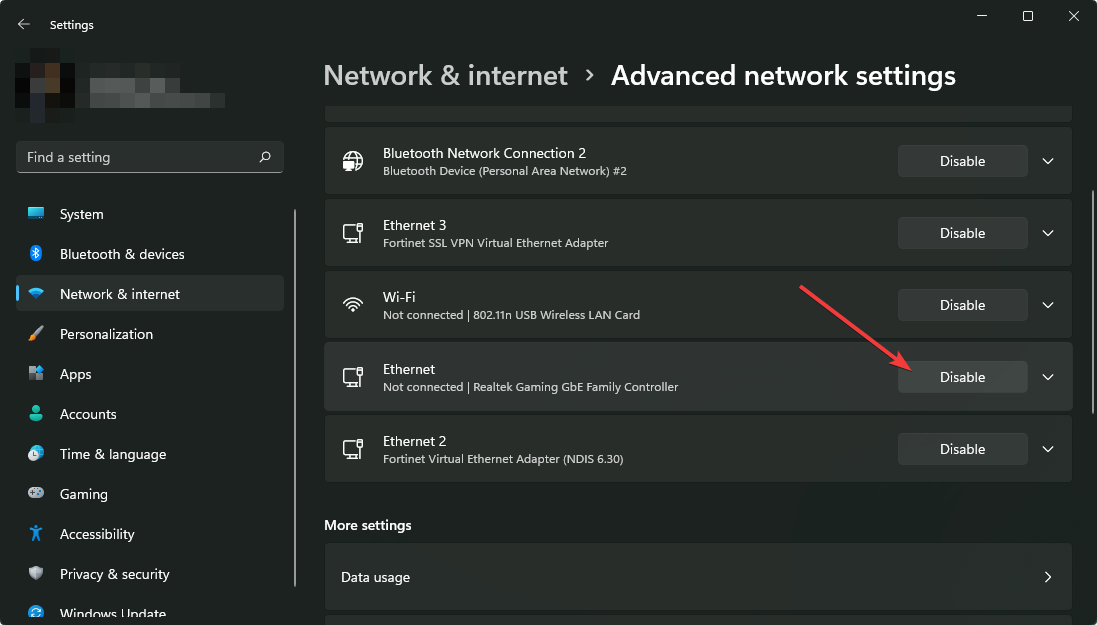
- After a few seconds, click on Enable.
6. Use Wi-Fi
To fix Windows 11 FortiClient VPN not working issue, you should use the Wi-Fi connection rather than Ethernet.
For some reason, on some computers, the error only appears when users try to connect to the VPN network using the Ethernet connection. But, when they try to do the same thing using Wi-Fi, it works surprisingly.
7. Update network driver
- Open the Start Menu.
- Type device manager and press enter to open Windows Device Manager.

- Expand Network Adapters.
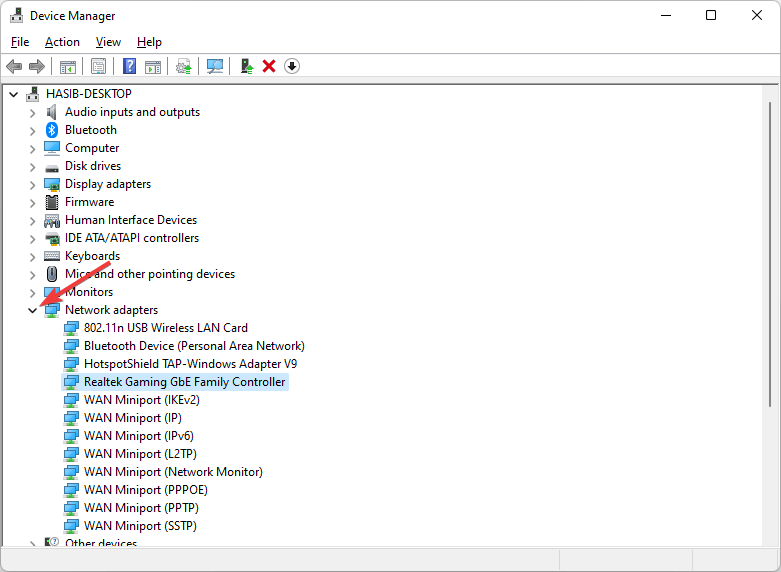
- Right-click on your network driver and choose Update Driver.
- Click on Search Automatically for drivers.
- Windows 11 will try to find the latest driver and install it automatically.
Now, Try to connect to the VPN network. You should no longer face the FortiClient VPN not working issue on Windows 11.
8. Use SSL-VPN
If FortiClient VPN still does not work on Windows 11, you should change something on your VPN configuration. Instead of IPsec VPN, use SSL VPN. For this, configure every necessary setting on both server-side and client-side.
According to a significant number of users, this technique is very effective.
9. Change VPN
If you do not need to use a VPN for business purposes and connecting to a corporate network is unnecessary, FortiClient VPN is not mandatory. In this case, you can try any industry-leading VPN services on Windows 11.
Private Internet Access (PIA) is the most recommended VPN service for everyone. This VPN service is an excellent choice for gaming, watching Netflix, Hulu, or doing other things. It can provide you with the best class performance and security.
PIA has apps on different platforms. So, no manual configuration is required. Especially on Windows 11, its VPN client works great.

Private Internet Access
Private Internet Access is a very reliable VPN service with a massive global network that works very well on Windows 11.These are the most effective way to get rid of the FortiClient VPN not working issue on Windows 11. Feel free to share any other effective methods in the comment box if you know any other effective techniques.