How to Get Windows 11 Updates ASAP
One click away
2 min. read
Updated on
Read our disclosure page to find out how can you help Windows Report sustain the editorial team Read more
Key notes
- Since March, Microsoft has been testing a feature of the Windows Update.
- It can prioritize your PC to get non-security optional updates as soon as they're out.
- Good news or bad news?
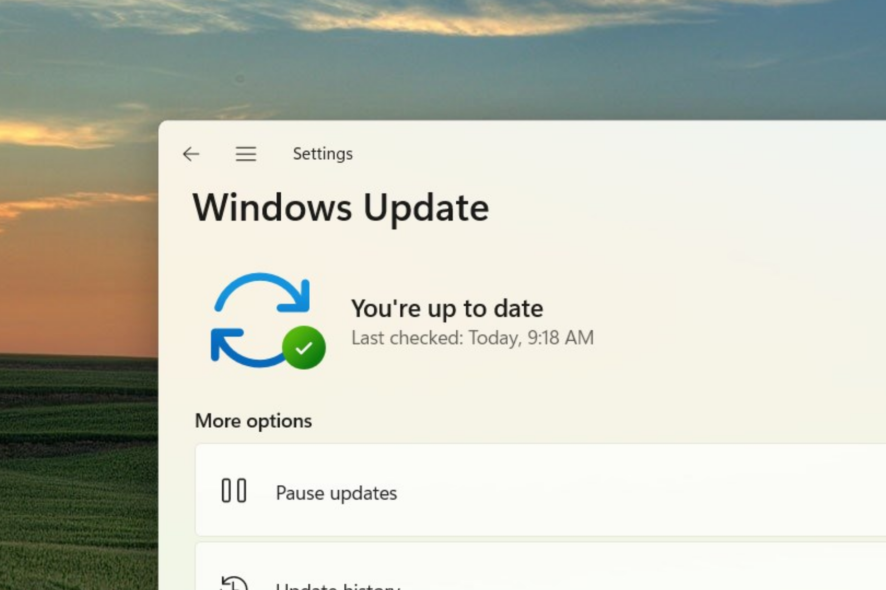
Microsoft always thrives on pushing its beloved Windows 11 operating system to impeccable user experience. At first, through the Build 25314 from the Canary Channel, the tech giant is reportedly working on a toggle feature to prioritize your PC to get the latest update once it’s available.
As spotted by Windows enthusiast @PhantomOnEarth, you can see the hidden feature on the Settings app, most precisely on the Windows Update option.
Previously, another Windows enthusiast @XenoPanther spotted its strings in Build 25309 from Canary Channel in early March to the DLL file of Modern Update Settings Handler Implementation.
That means you wouldn’t have to manually check for updates every week or month to get the latest feature or security patches on Windows 11.
For general users, it can also be annoying since the updating process may arrive during inconvenient times. With that said, however, this option does not affect recommended security updates.
How to get Windows 11 updates ASAP?
1. Click Start.
2. Go to Settings ➜ Windows Update.
3. You’ll see a toggle that says Get the latest updates as soon as they’re available. Click on it to toggle it on.
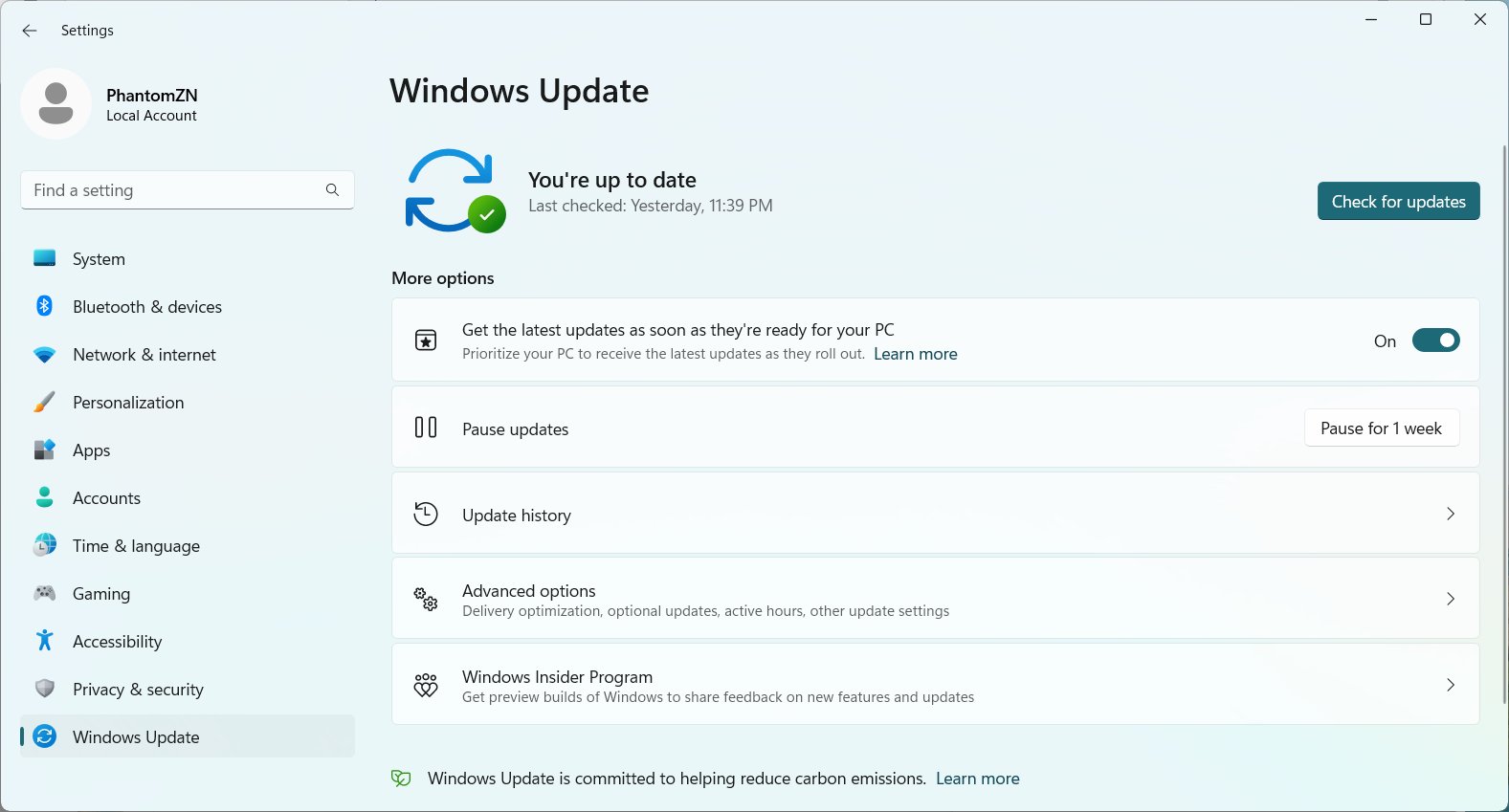
As previously reported, Microsoft has shifted the release week of the non-security optional updates to the fourth week of the month. This has been effective since April 2023, which saw the KB5025305 update that fixes issues with the IE mode on Microsoft Edge on Windows 11 2H22.
Some readers can’t find the Get updates as soon as they’re available button, but this guide will help you fix it if you’re in the same situation.
What do you think about this feature? Let us know in the comments!








