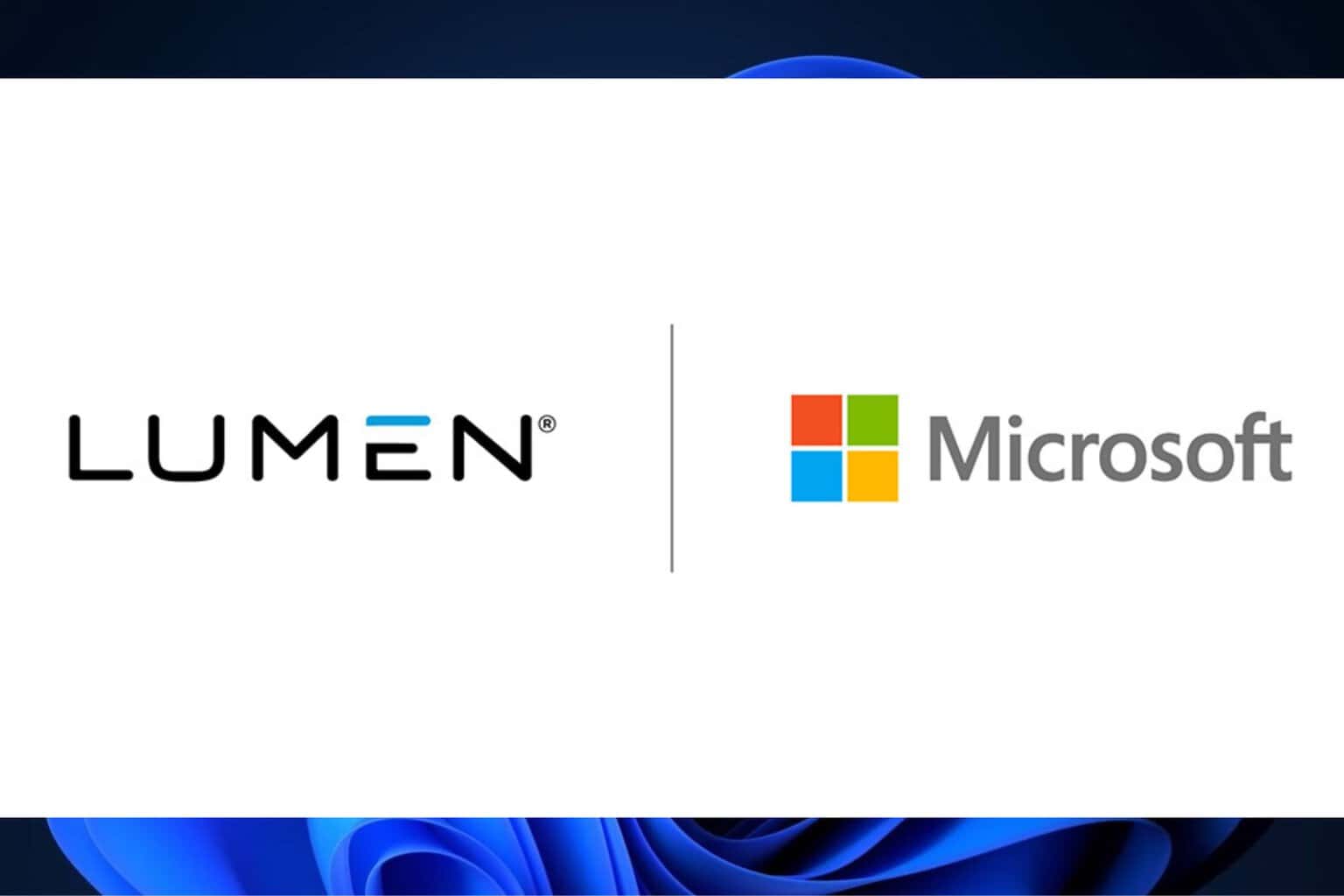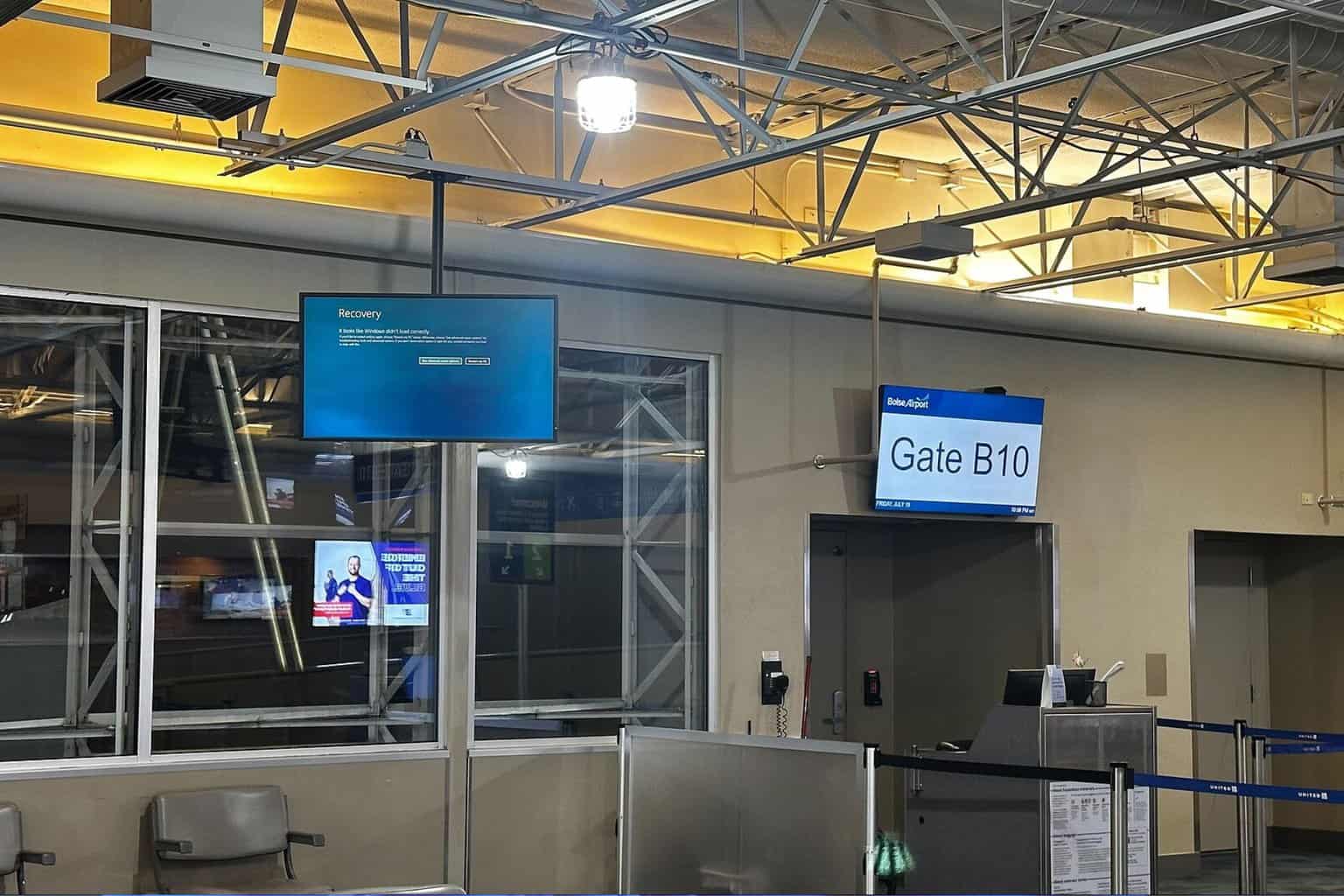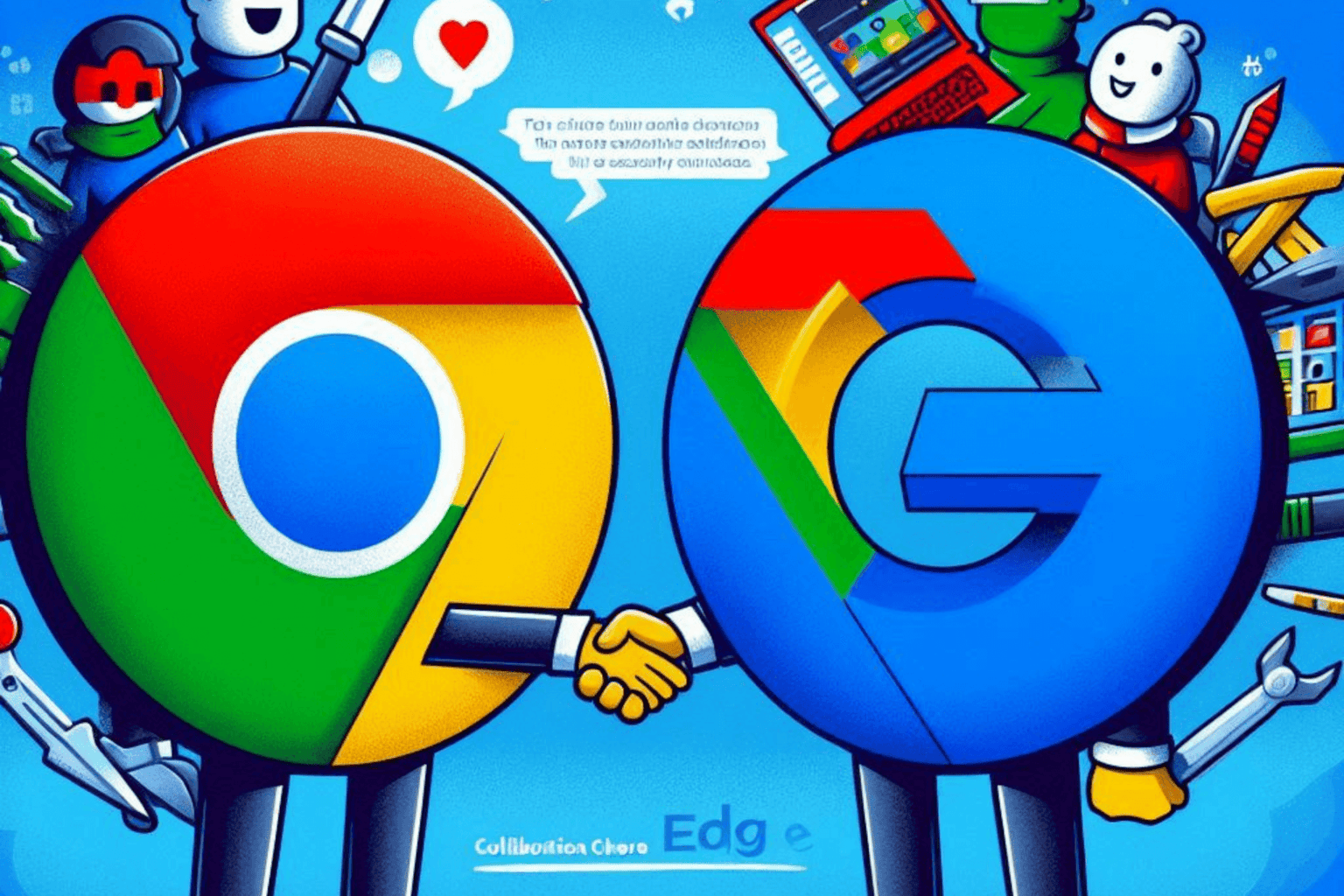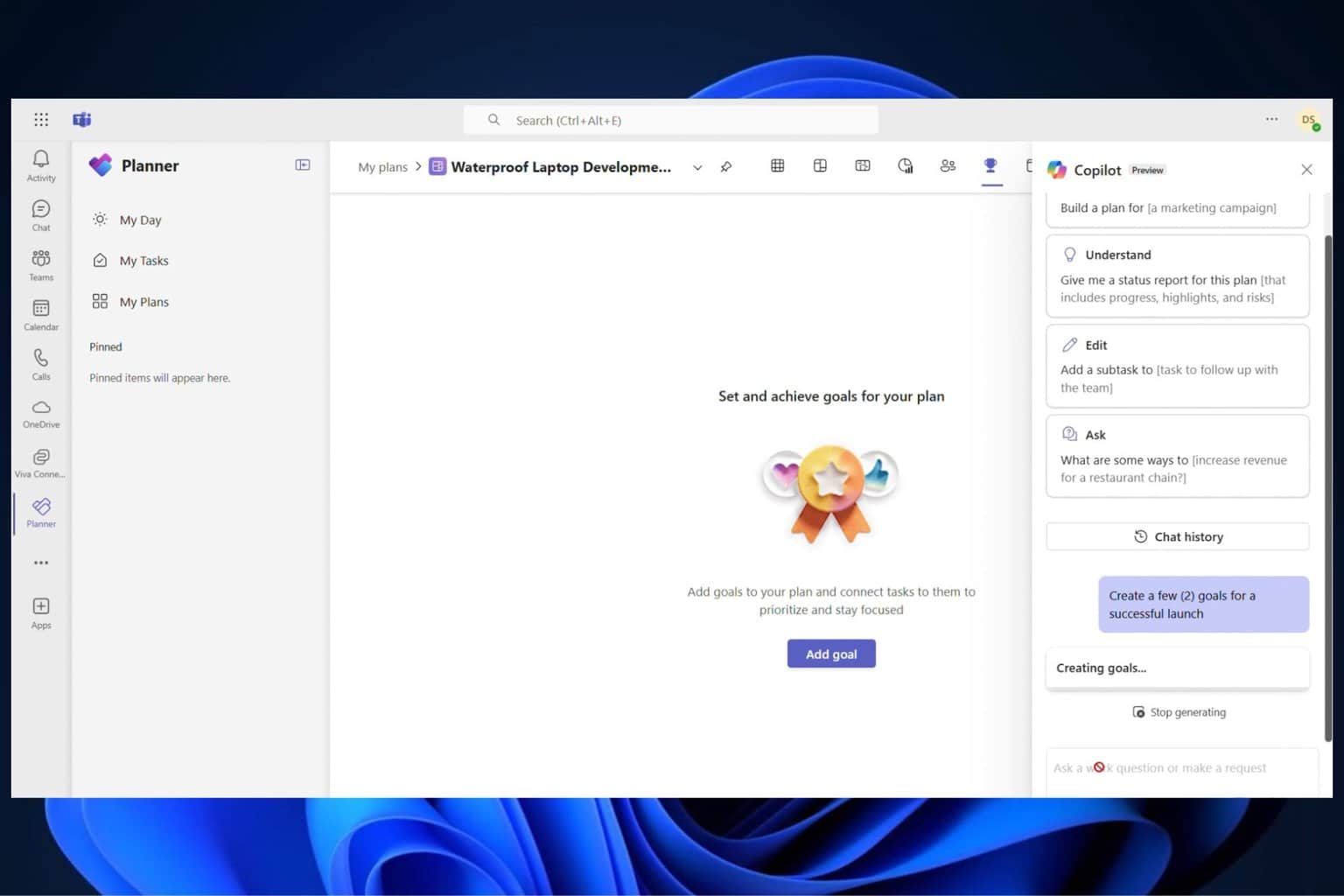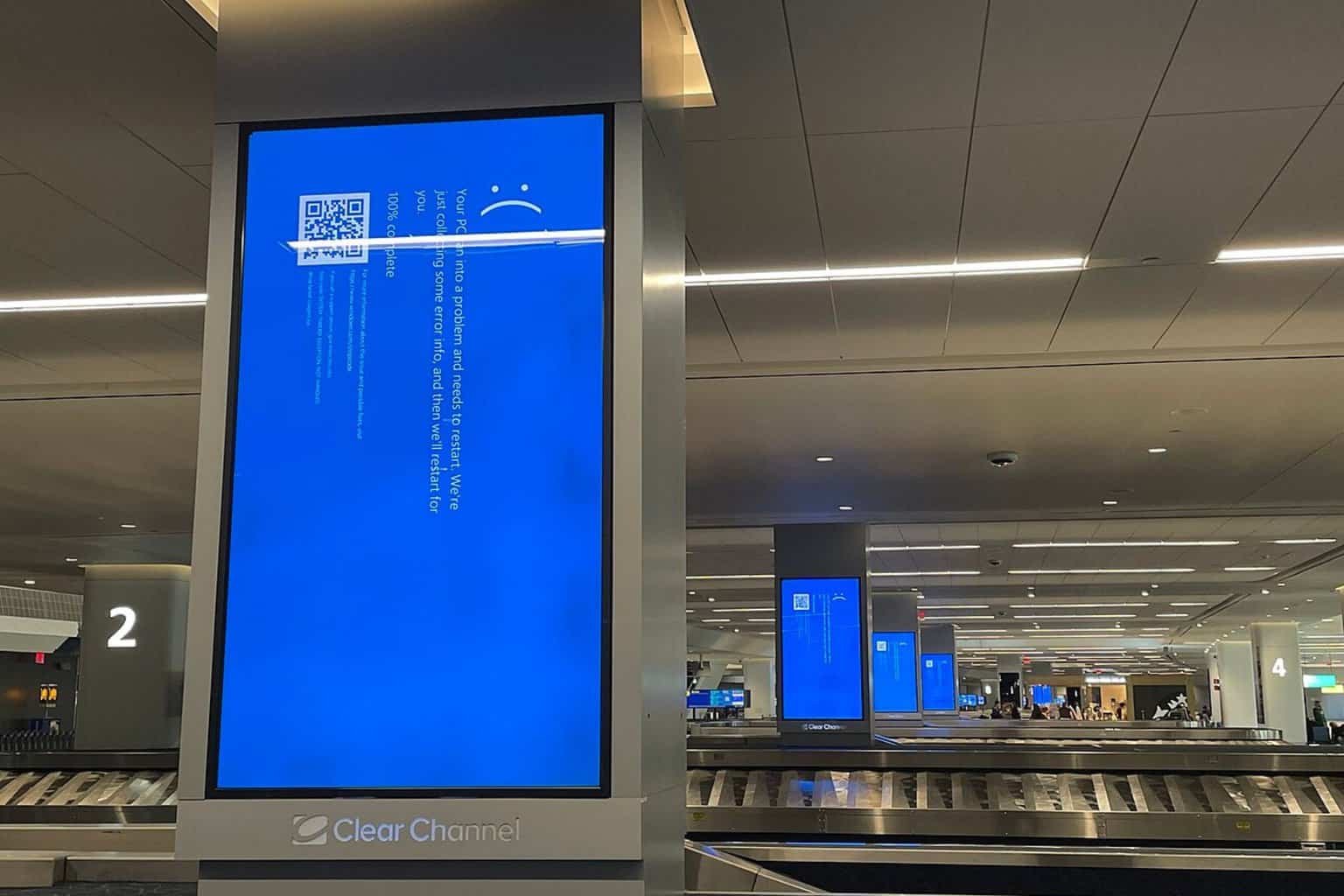KB5022360 will upgrade your Windows 11 to version 22H2
6 min. read
Updated on
Read our disclosure page to find out how can you help Windows Report sustain the editorial team Read more
Key notes
- Your Windows 11 21H2 operating system is about to get bumped to version 22H2.
- This will happen after you download and install the KB5022360 optional update.
- Check out all the improvements, fixes, and known issues that this build comes with.
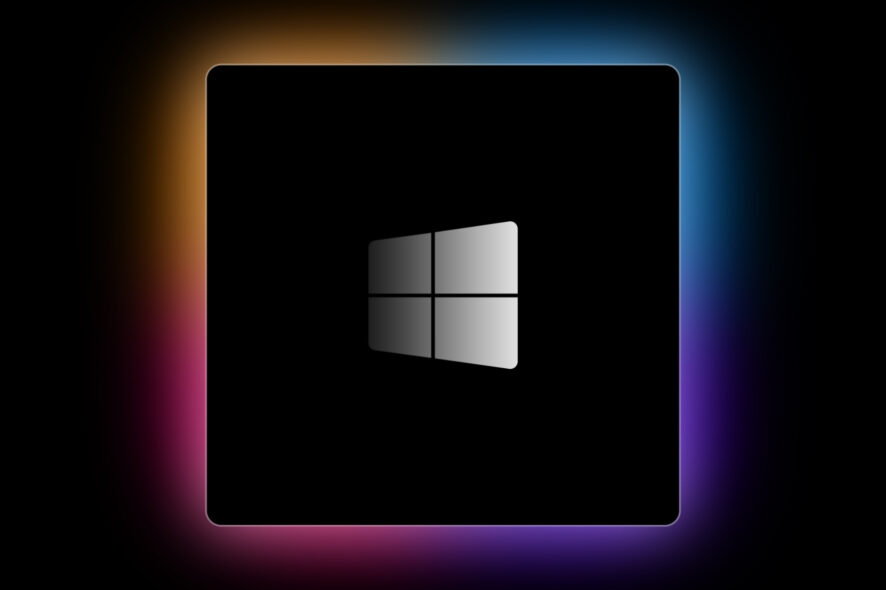
The weekend is upon us and, as you know, we mainly focus on the new Windows 11 builds when this time of the week comes.
Yesterday we’ve talked about the new Dev Channel Insider Preview build (25284) and about the workaround, Microsoft provided for the VPN issue.
We also provided a preview of the changes that Microsoft is preparing for File Explorer, so make sure you check that out as well.
Today, however, it’s time to take a closer look at KB5022360 and everything it brings to the latest Microsoft-designed operating system.
Please note that this isn’t an Insider Preview update, it is an optional cumulative update that will bump your Windows 11 version to 22H2.
That being said, we recommend you take a quick look at the issues that Windows 11 version 22H2 users are still struggling with.
What should I expect from Windows 11 build 22621.1194?
Indeed, the tech giant has released its latest optional non-security cumulative update for Windows 11 (KB5022360) which will take your Windows 11 22H2 to build 22621.1194.
This new update addresses an issue that affects searchindexer.exe, and also fixes a resource conflict issue between two or more threads, known as a deadlock.
It also fixes an issue that affects picture files you find using search on the taskbar. There are also the usual bug fixes and known issues to consider.
The dreaded issue that affects some game controllers has also been dealt with. Basically, when the game controller is connected to the computer, the computer might not go to Sleep mode.
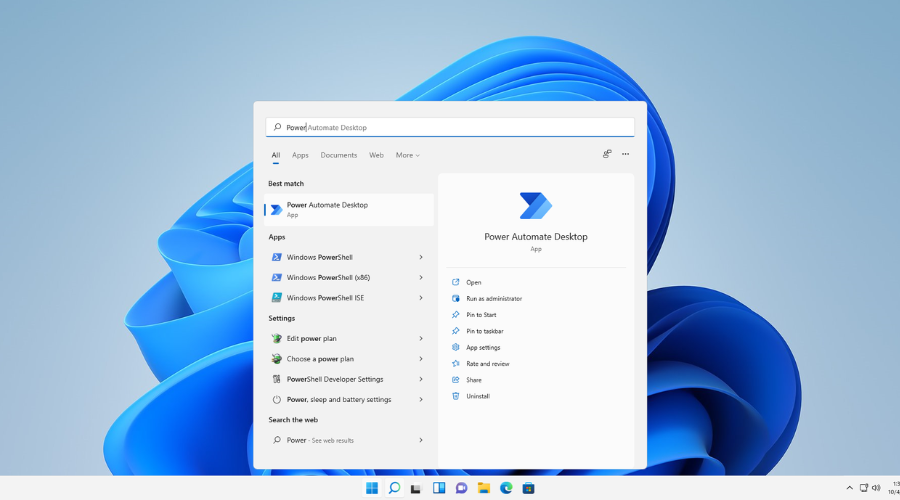
Remember how you couldn’t search for a file based on the file’s contents? Well, Microsoft has fixed that as well through this update.
There’s also a fix for an issue that might occur when the Input Method Editor (IME) is active. To get a better idea, apps might stop responding when you use the mouse and keyboard at the same time.
Finally, there was a problem that might occur when you convert or reconvert Japanese Kanji using a multibyte character set (MBCS) app. That’s gone as well.
Let’s take a look at the rest of the changelog and see what else we are getting after installing this latest cumulative update.
Improvements
- This update changes the experience for preview .NET Framework updates. After you install this update, all future preview (optional) .NET Framework updates will display on the Settings > Windows Update > Advanced options > Optional updates page. On that page, you can control which optional updates you want to install.
- This update addresses an issue that affects searchindexer.exe. It randomly stops you from signing in or signing out.
- This update addresses a resource conflict issue between two or more threads (known as a deadlock). This deadlock affects COM+ applications.
- This update addresses an issue that affects conhost.exe. It stopsresponding.
- This update addresses an issue that might affect the Domain Name System (DNS) suffix search list. When you configure it, the parent domain might be missing.
- This update addresses an issue that might affect FindWindow() or FindWindowEx(). They might return the wrong window handle.
- This update addresses an issue that affects certain systems that have firmware Trusted Platform Modules. (TPM). This issue stops you from using AutoPilot to set up those systems.
- This update addresses an issue that affects mstsc.exe. It stops responding while connecting to a RemoteApp and Desktop Connection.
- This update addresses an issue that causes Windows Server 2022 domain controllers (DC) to stop responding. This occurs when they process Lightweight Directory Access Protocol (LDAP) requests.
- This update addresses an issue that affects the Resilient File System (ReFS) MSba tag. The issue causes a nonpaged pool leak.
- This update addresses an issue that affects the ReFS. The issue causes high nonpaged pool usage, which depletes system memory.
- This update addresses an issue that affects devices that are subject to Microsoft Exploit Protection Export Address Filtering (EAF). Some applications stop responding or do not open. These include Microsoft Office and Adobe Reader.
- This update addresses an issue that might affect applications that use Microsoft Edge WebView2 to display content. Applications that use WebView2 include Microsoft Office and the Widgets app. The content might appear blank or greyed out.
- This update addresses an issue that affects a Group Policy for Expanded Toasts.
- This update changes how you enable the Windows diagnostic data processor configuration in preparation for EU Data Boundary support. To learn more, see Enable Windows diagnostic data processor configuration.
Known issues
- Using provisioning packages on Windows 11, version 22H2 (also called Windows 11 2022 Update) might not work as expected. Windows might only be partially configured, and the Out Of Box Experience might not finish or might restart unexpectedly. Provisioning packages are .PPKG files which are used to help configure new devices for use on business or school networks. Provisioning packages which are applied during initial setup are most likely to be impacted by this issue. For more information on provisioning packages, please see Provisioning packages for Windows.
- Copying large multiple gigabyte (GB) files might take longer than expected to finish on Windows 11, version 22H2. You are more likely to experience this issue copying files to Windows 11, version 22H2 from a network share via Server Message Block (SMB) but local file copy might also be affected.Windows devices used by consumers in their home or small offices are not likely to be affected by this issue.
What can I do if I can’t install KB5022360?
- Press Win+ I to access Settings.
- Select the System category and click on Troubleshoot.
- Press the Other troubleshooters button.
- Press the Run button next to Windows Update.
Also, make sure to report any other issues you might come across, in order for Microsoft to address and improve the overall OS experience for us all.
This is everything you can expect if you are a Windows 11 user. Leave a comment below if you found any issues since installing this build.