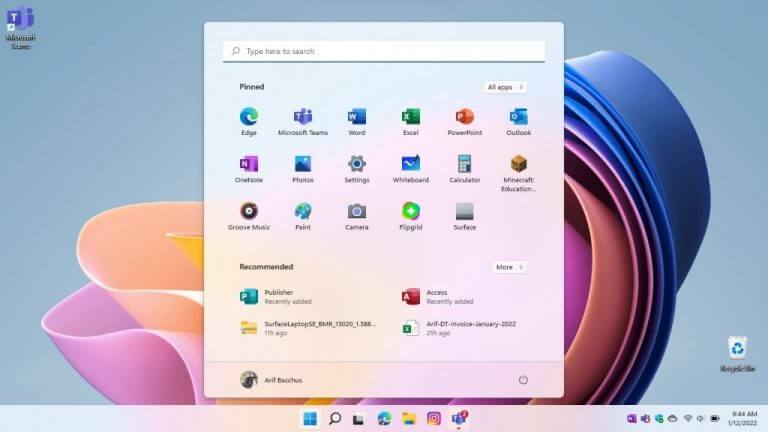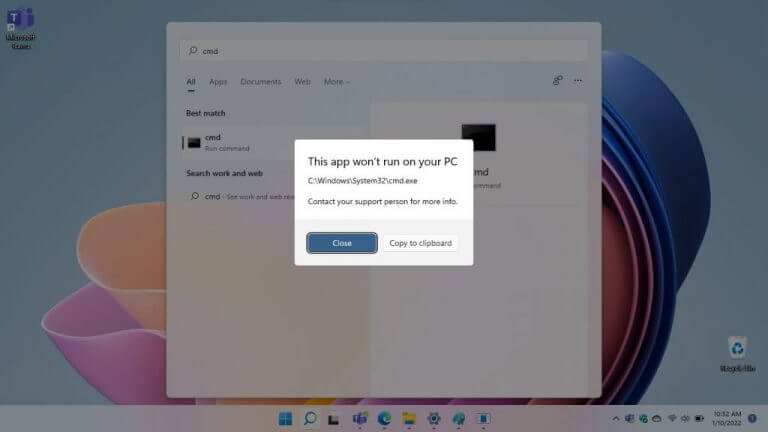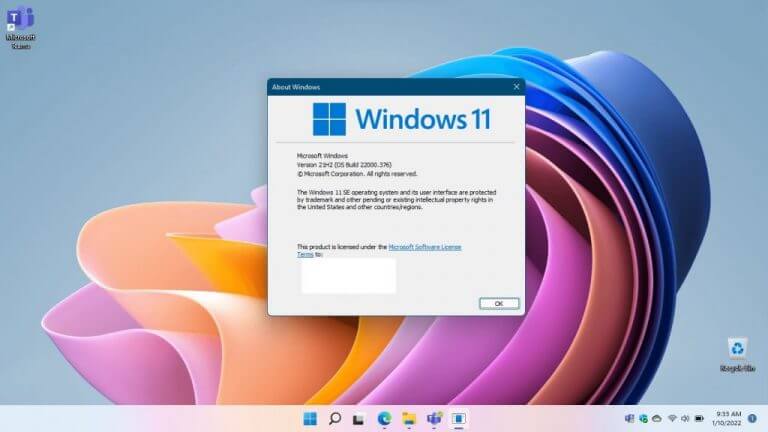(Hands-on Video) Living life with Windows 11 SE on the Surface Laptop SE
5 min. read
Published on
Read our disclosure page to find out how can you help Windows Report sustain the editorial team Read more

For the past couple of days, I’ve been using Windows 11 SE as my main operating system, running on a Surface Laptop SE. Windows 11 SE is a special education-first and education-only version of Windows, that is a lot like regular Windows 11, but with some tweaks for schools. Again, it only comes pre-installed on a select new wave of education devices and isn’t a Windows edition that you can download or buy on your own. That makes it quite unique, and, even with its limits (since I configured without Microsoft Intune), it’s quite interesting to use as a Microsoft fan.
The apps
When configured out of the box with a personal Microsoft Account, Windows 11 SE comes pre-packaged with select apps. The list includes all the core full versions of the Microsoft 365 desktop apps (including Teams, though you’ll still need a Microsoft 365 subscription to activate them all) as well as some core system apps. These include Alarms, Calculator, Camera, Groove Music, Maps, News, To Do, Whiteboard, Movies & TV, Notepad, Paint, Photos Snipping Tool, Surface, Sticky Notes, Voice Recorder, and Weather.
Education apps like Minecraft: Education Edition, and Flipgrid are also pre-installed. Yet there’s no Your Phone, Xbox App, or Xbox Game Bar for screen recording (which is why I had to set my camera up on a Tri-pod for this video) Even screen recording Chrome or Edge extensions won’t work as it won’t let me “share” the screen.
In Windows 11 SE, though, some system apps are unavailable for use. If you ask me, that’s what makes it unique. Command Prompt is listed but is blocked (since SE devices are intended to be used by students.) PowerShell is also unavailable, and the Microsoft Store isn’t there either. Even the classic Control Panel is listed, but can not be opened. Again, this is since Windows 11 SE devices are for education, and meant to be managed/provisioned by IT Admins and not end-users.
The limits, performance, & depending on the web
Going back to my last point, Windows 11 SE is meant to be cloud-managed by IT admins through Microsoft Intune. As a result, Win32 and Microsoft Store apps can not be installed by the end-user. These types of apps can only be installed by IT admins through Microsoft Intune.
However, an important app for most educational instructions, Google Chrome, is included on the list that IT admins can install on Windows 11 SE through Intune. So, while a user like myself can’t install Chrome, an IT admin could.
Even if you have a package for Microsoft Store apps, it won’t install either. For consumers, this behavior is a lot like the Win32 limit of Windows 10 in S-mode, but it’s not to fool you. This is an education-focused OS, and IT Admins can install approved education apps through Intune, though it has to fit 6 categories and go through Microsoft for approval.
Even if you have a package for Microsoft Store apps, it won’t install either. For consumers, this behavior is a lot like the Win32 limit of Windows 10 in S-mode, but it’s not to fool you. This is an education-focused OS, and IT Admins can install approved education apps through Intune, though it has to fit 6 categories and go through Microsoft for approval.
With those limits in mind, as a consumer, I feel as though Windows 11 SE is heavily dependent on the browser. As a writer, this is where I spend most of my time anyway, so it wasn’t much of an issue for me. Yes, Windows 11 SE does offer full-blown office pre-installed, which is something the previous education-focused Windows 10S never had, but the web is still where most things will be done. Then, with the lack of the Microsoft Store, I created PWAs for some of the apps I use. These include things like Instagram, Twitter, WhatsApp, Teams, and more.
As for overall system performance, on the low-end hardware of the Surface Laptop SE, I was actually surprised. The Intel Celeron N4120 CPU and 8 GB RAM onboard the Laptop SE keep Windows 11 SE chugging along nicely. Edge doesn’t freeze much, and my usual workflow with a mix of Asana, Twitter, YouTube, Office.com, all work well in the web browser. Microsoft indicates that Windows 11 SE “requires less memory and uses a smaller footprint than traditional Windows Pro, so it can perform faster,” and after three days, I do believe it. Even the battery life in Windows 11 SE is great, as I managed to get 12 hours from a single charge.
It still feels like Windows 11
At the end of the day, though, Windows 11 SE still feels like regular Windows 11. With the exception of the missing system features, File Explorer opening full screen, there only being two snap layouts, and widgets being pulled out, this is still the same Windows 11. For the setup process IT admins and schools go through, Windows 11 SE might feel like Chrome OS and handling Chromebooks, but I still think it’s a lot like regular Windows 11, with a focus on the browser.