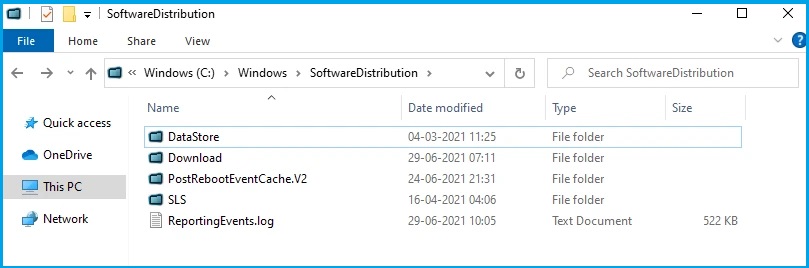Windows 11 Update Stuck at 100? Here's What to do to Fix it
Learn to get past this issue and succesfully upgrade your OS
3 min. read
Updated on
Read our disclosure page to find out how can you help Windows Report sustain the editorial team Read more
Key notes
- The Windows Insider Preview has already made the newest Windows 11 preview build available for download.
- The question on the lips of many users is how long does this new OS installation take?
- If your Windows 11 download is stuck at 100, check out how to fix it.
- There are a few elements that need to be set up properly before starting the OS upgrade process.

Ever since Microsoft announced that it would be releasing a new operating system – Windows 11 in the fall, users have become increasingly intrigued and interested.
Of course, in theory, this sounds very simple and should follow the classic upgrade path, but you need to make sure you meet all the minimum requirements and specifications on your PC to be able to run the new OS.
Once you’ve done this check, you go through the classic upgrade path and find that your Windows 11 update is stuck at 100%.
Why is my Windows 11 download stuck at 100?
Among Windows users, it is quite common for updates to get stuck when downloading in the background and installing.
A number of factors can influence these annoying stuck updates that seem to test the limits of impatient users. The power is in your hands, so you don’t need to worry.
Before you start the process of upgrading your operating system to Windows 11, you need to make sure there are no power outages and that you have a very stable Internet connection.
These are some of the most common causes of installation problems. This can be very frustrating, and if you’re also an impatient user by nature, then you start to get alarmed.
But there’s no need to worry because there are a couple of ways to check if the update has really stuck. Discover below the best ways to fix Windows 11 update blocking at 100%.
What can I do if my Windows 11 update is stuck at 100?
1. Check the SoftwareDistribution folder
- Navigate to the following path:
C:\Windows - Check for the SoftwareDistribution folder.
- Verify the size of this folder to see if your Windows 11 update files are being downloaded.
If you don’t know how the new operating system update is progressing and it looks like the installation is stuck at 100%, then there’s no need to worry.
You can easily check for any activity in the download folders to see if there is any activity. All you need to do is check the SoftwareDistribution folder.
This folder is responsible for temporarily storing Windows update files. You can look at the size of this folder to see if there is any millage, and if it continues to grow, then it means Windows update files are being downloaded.
There is also the distinct possibility that the update may hang for longer or even that the files are not installed, in which case you will need to clear the SoftwareDistribution folder.
2. Clear the SoftwareDistribution folder
1. Press Start, and type cmd.
2. Select Command Prompt, and run it as administrator.
3. Type the following commands, and hit Enter after each one: net stop wuauserv
net stop bits

4. Navigate to C:\Windows\SoftwareDisrtibution and delete all the folders in there.
5. Open Command Prompt again, and type in the following commands one by one:
net start wuauserv
net start bits
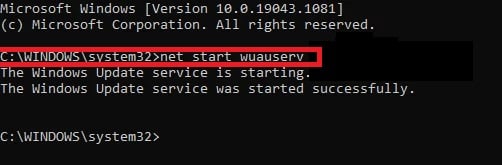
This restarting and refreshing the downloads to ensure that the Windows 11 update doesn’t get stuck at 100%. On the contrary, it continues its quiet way in the background.
All you need to do next is to relax and become patient, because the upgrade will eventually run, and you will be able to enjoy the new operating system provided by Microsoft.
Thus, the upgrade to Windows 11 stuck at 100 issue will be a thing of the past.<
Useful tips for Windows 11 users
To make sure you have a smooth update process for the new Windows 11 operating system, there are some simple things to keep in mind.
First of all, your Internet connection is crucial to avoid any crashes and also make sure you don’t have any power outages.
Be patient, even if it’s not your strong point, because we assure you that it will take a while to enjoy the amazing features of the new OS.
If you’re curious to see what Windows 11 build 22000.51 has to offer, make sure you don’t miss our comprehensive article before testing it on your PC.
We’ve also got a detailed guide to the differences between Windows 11 and Windows 10 that you’d be well-advised not to miss, so you can easily weigh up the benefits.
We hope you managed to get rid of the Windows 11 update stuck at 100 issue on your device and managed to upgrade your OS.
Of course, for more suggestions or questions about the new Windows 11 operating system, please access the comments section below.