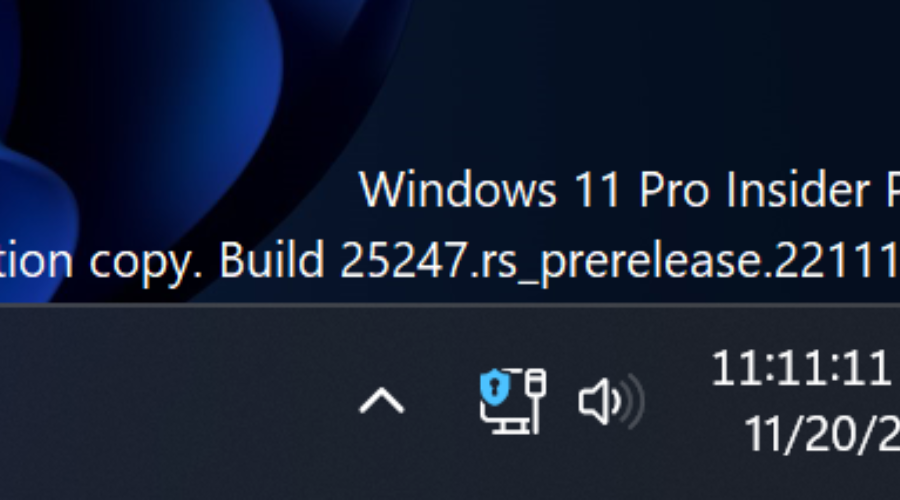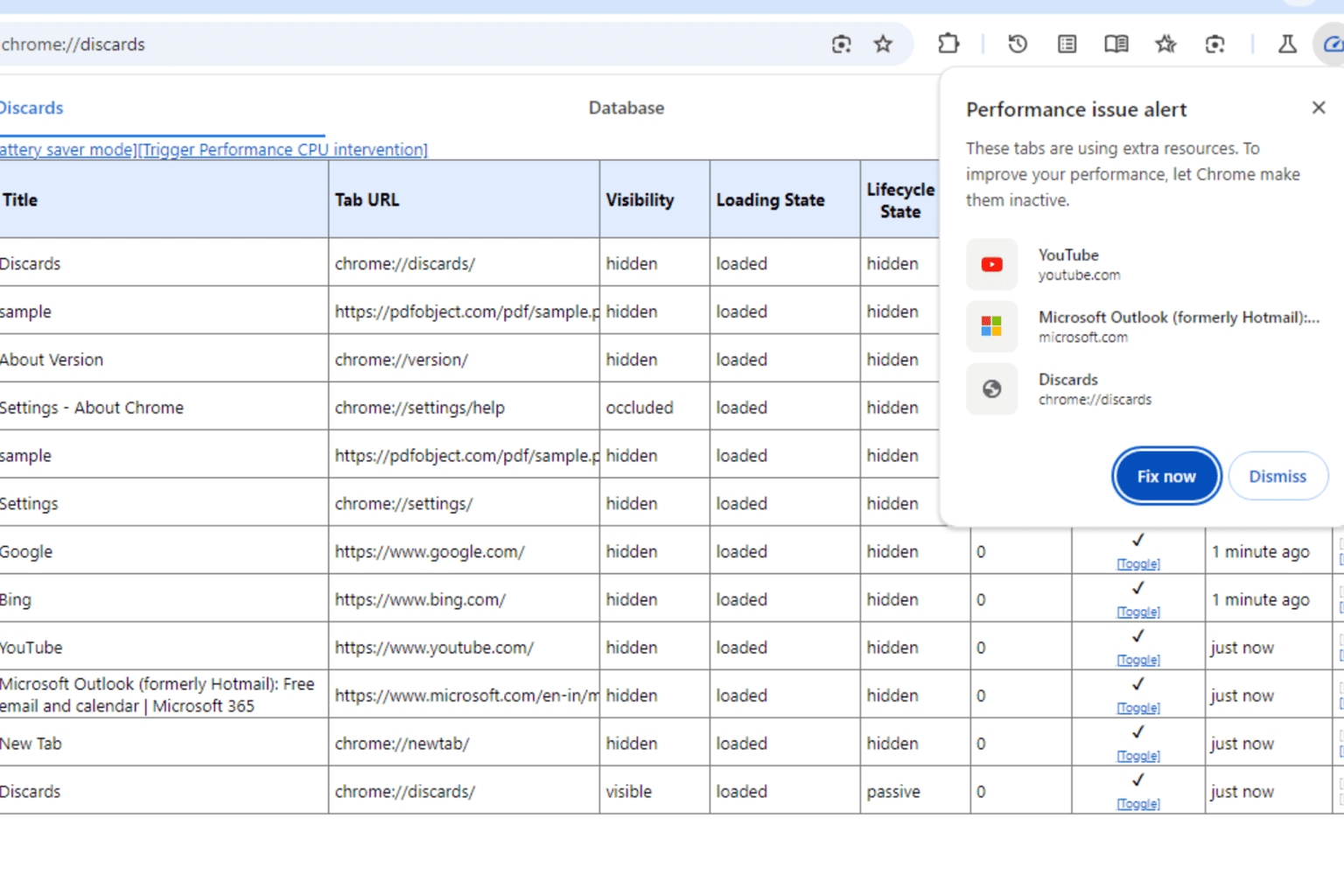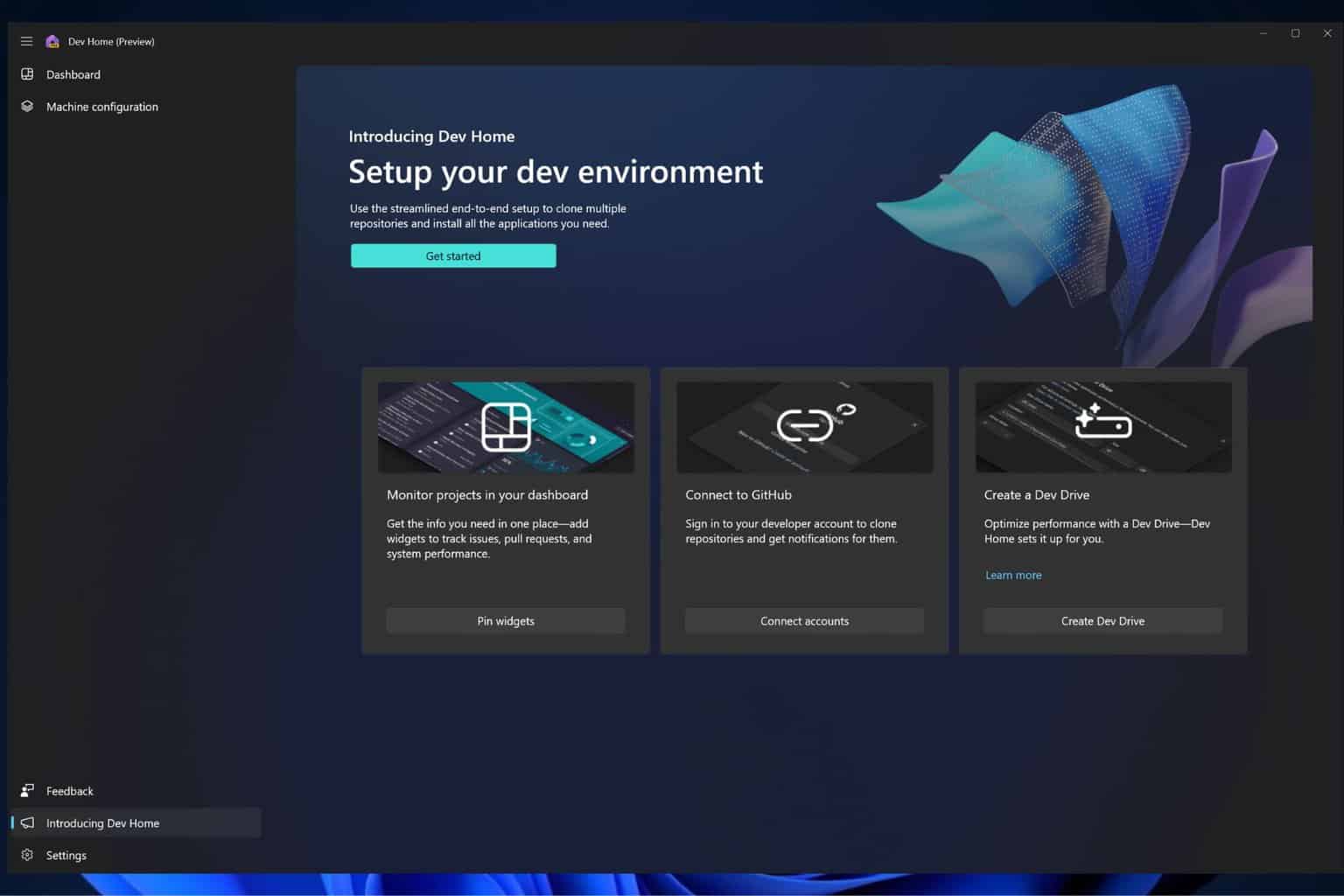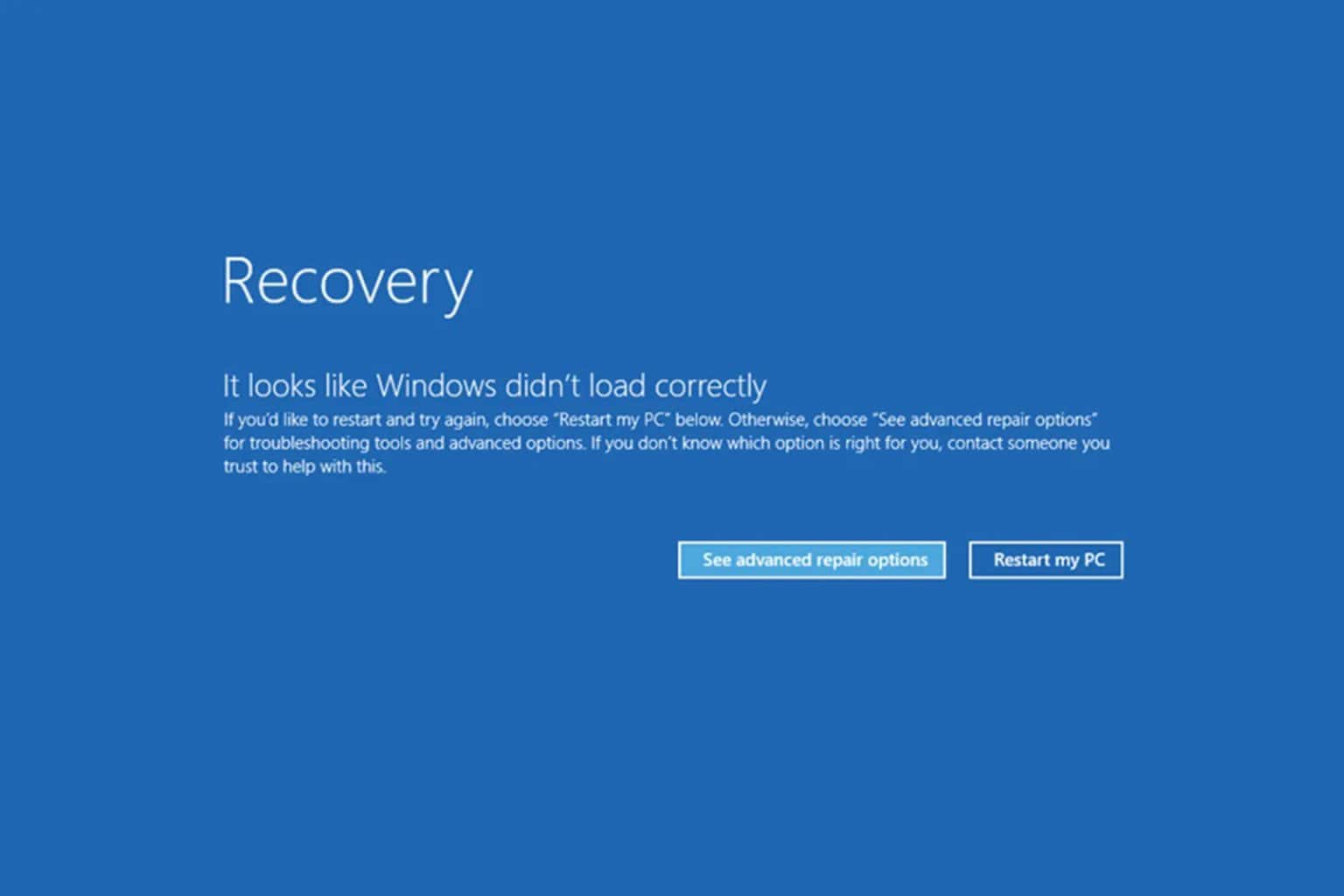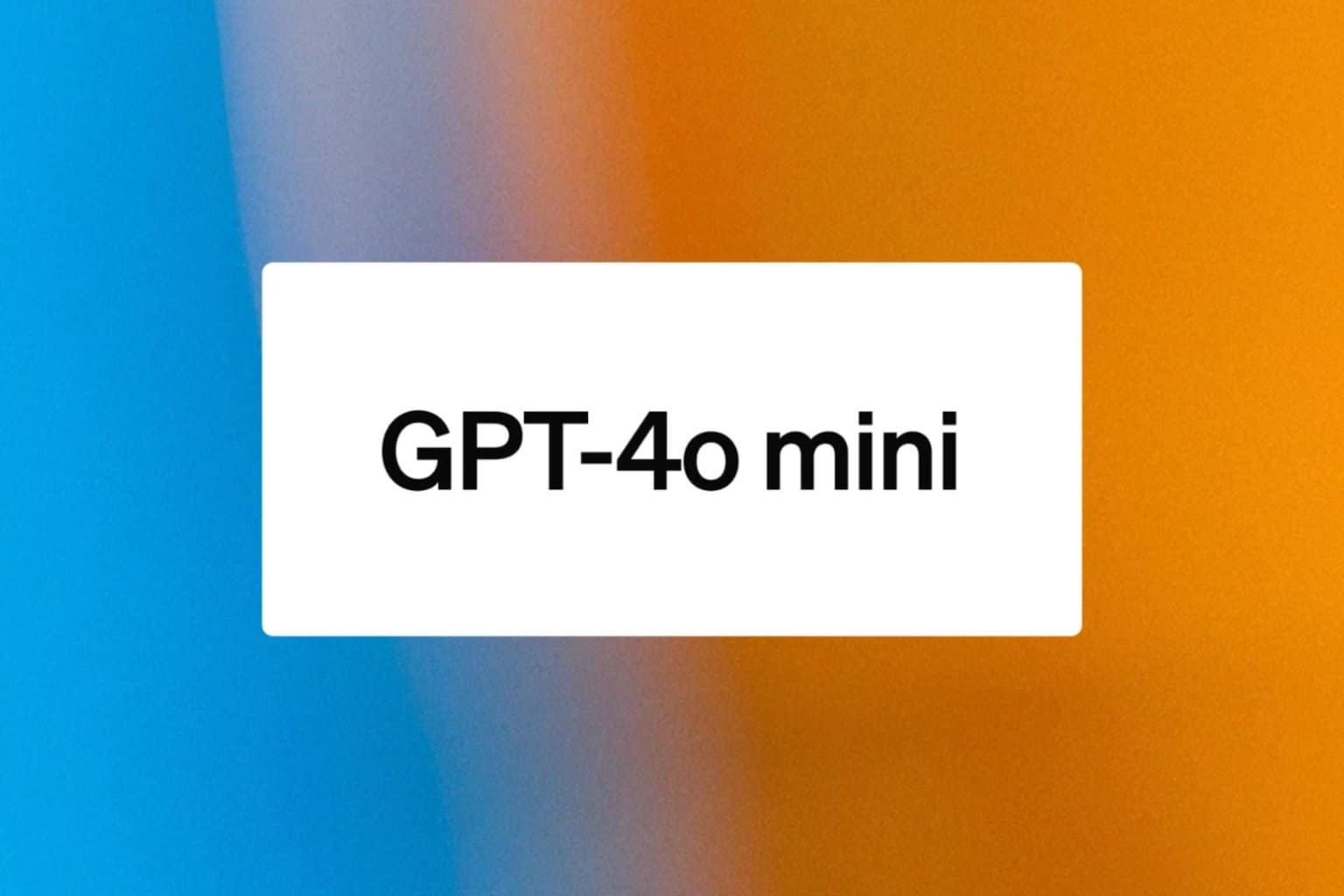Windows 11 VPN Indicator: How to Turn it On & Off
3 min. read
Updated on
Read our disclosure page to find out how can you help Windows Report sustain the editorial team Read more
Key notes
- The latest Dev Channel cumulative update came packed with a ton of new features.
- One of these features is a new VPN connection indicator in the notifications area.
- It's still in testing for the time being but you can activate the feature if you know how.
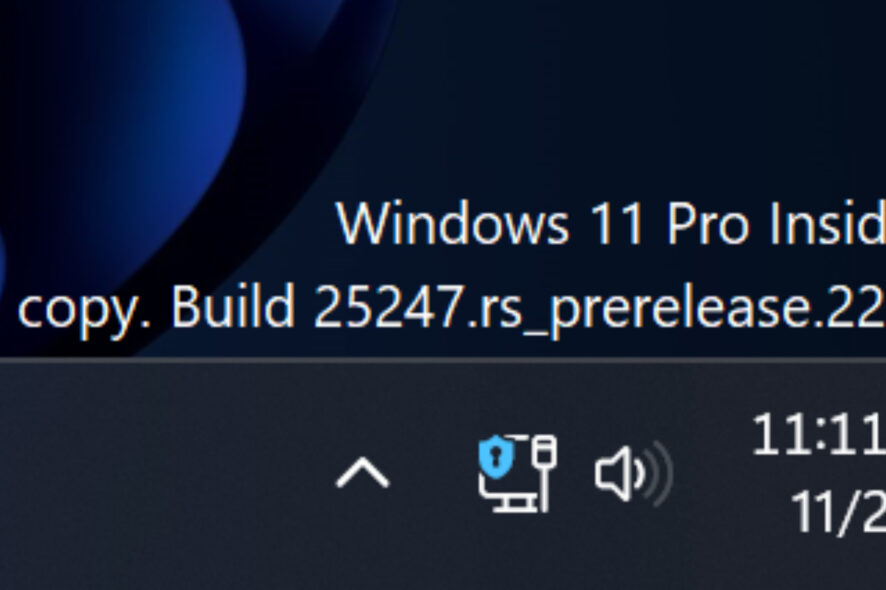
It’s always exciting to see what new features or improvements the Redmond-based tech giant comes with for its latest operating system.
And, if you are a Dev Channel Insider on the front lines of testing, you have a lot to work with after the latest cumulative update.
Today, we’re about to look at the interesting new VPN indicator that popped up in the Windows 11 notifications area.
And, speaking of Windows 11, know that it is also supported by the new VMware Workstation 17.0 Pro, just in case you didn’t know.
New VPN indicator shipped with Windows 11 Build 25247?
Know that we have already reported several features hidden in the latest Windows 11 build 25247, so you might want to check that out.
That being said, the latest update keeps users on their toes, after they have discovered that the software also contains a new VPN indicator in the notification area.
This will make checking if your computer is connected to a VPN something as natural as looking at the clock at the bottom right of your screen.
However, it is also worth pointing out that the new feature’s current state looks quite a bit half-baked for the time being.
You can only observe the new VPN indicator when you use a wired Internet connection, so there will be no changes for those using Wi-Fi.
Keep in mind that the operating system cannot recognize third-party VPN applications, so the network indicator will remain unchanged if you access a VPN using its dedicated app.
Thus, you will need to manually set up a VPN connection in the Settings app to see this new VPN indicator in action.
Also, some VPN services provide guides about connecting using Windows’ built-in networking tools, so you should check your provider’s website for more instructions.
Another important factor to take into consideration is that the updated network icon in Windows 11 build 25247 is a work in progress.
That means that you can expect Microsoft to polish it a bit more before unveiling it to Windows Insiders, and maybe add support for Wi-Fi).
How do I activate the VPN indicator for Windows 11?
- Download ViveTool from GitHub and unpack the files.
- Search for Command Prompt and open the app as an administrator.
- Navigate to the download’s location by using the following command:
CD C:\Vive - Type the following command, then press Enter:
vivetool /enable /id:38113452 - Replace /enable with /disable if you want to revert the feature to its original state.
- Restart your computer.
Have you tested this new feature? Share your experience with us in the dedicated comments section located just below.