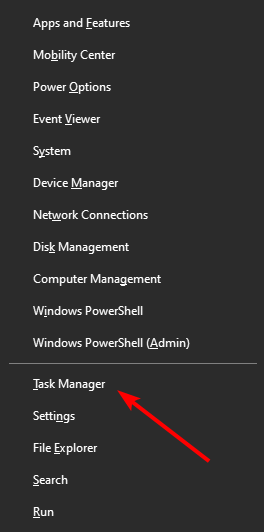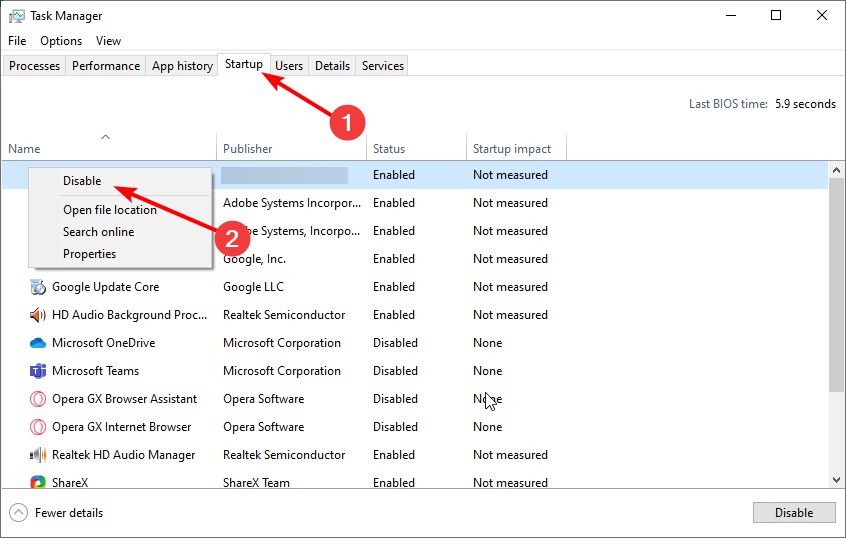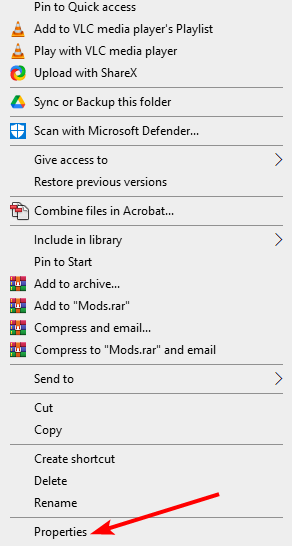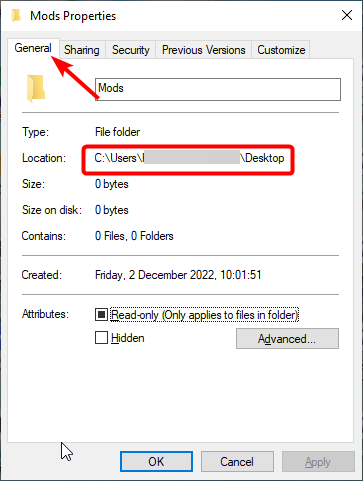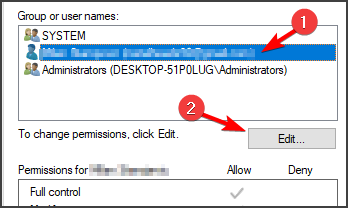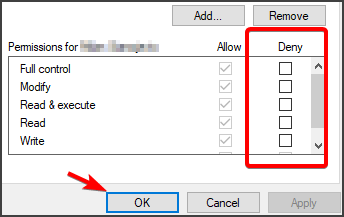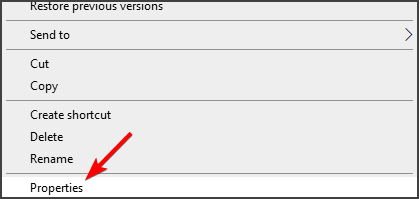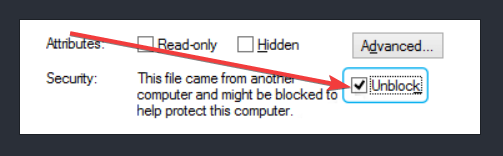Fix: Windows Cannot Access the Specified Device, Path or File
Your antivirus might be blocking the file you are trying to open
4 min. read
Updated on
Read our disclosure page to find out how can you help Windows Report sustain the editorial team Read more
Key notes
- Many users reported Windows cannot access the specified device error message.
- If you’re unable to access your files, perhaps specialized recovery software might help.
- Certain applications can cause this issue as well, so you might want to disable them.
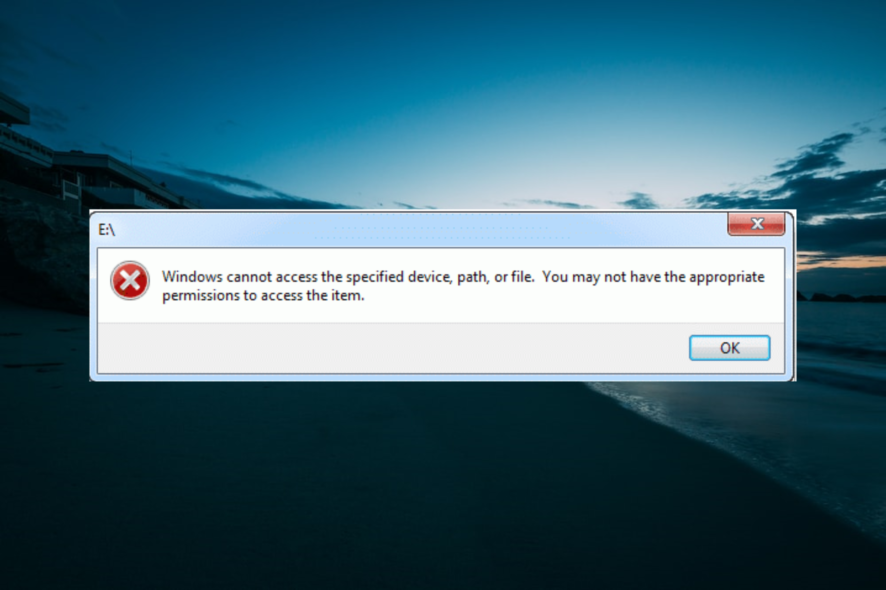
When you use, download, or install different devices or files, they can be opened right away, and sometimes you might get Windows cannot access the specified device message.
Fixing this problem is simpler than you think, and in this article, we’re going to show you a couple of solutions that will surely fix this problem for you.
How can I fix the Windows cannot access the specified device error?
1. Recover deleted, corrupted, or removed file
Sometimes, you may have deleted or removed the file, or your file is corrupted. As a consequence, this will activate the Windows cannot access the specified device error.
Regardless if you have accidentally deleted that file, or maybe you have lost it after a computer crash, these situations can be solved easily with professional third-party software.
We recommend you Recuva, a smart solution that allows recovering your deleted files fast and easily.
Use it to recover your missing files from a Windows computer, digital camera card, recycle bin, or even an MP3 player! If you have lost music, pictures, documents, emails, videos, or any other files, Recuva is the solution. It will help you to recover all of these files.
It is a flexible solution that will help you recover files from rewriteable media, such as USB sticks, memory cards, or external hard drives.

Recuva
Recover deleted files from various devices with Recuva: different formats and damaged disks!2. Disable your antivirus
- Right-click the antivirus icon on your Taskbar and select the Disable option.
- Press the Windows key + X and select the Task Manager option.
- Now, click the Startup tab at the top.
- Finally, right-click the antivirus software and select the Disable option.
If you are trying to open your Battle.net file or other folders and keep getting the Windows cannot access the specified device error, it might be due to your antivirus software.
The solution to this is to disable your antivirus temporarily.
3. Check file location
- Right-click the faulty file and select the Properties option.
- Click the General tab at the top.
- Now, check the path before the Location option to know the file’s location.
- Finally, copy this file path and paste it into the Windows Explorer search box.
In some cases, explorer.exe Windows cannot access the specified device path, or file error on Windows 7 or other operating systems can be caused by missing file path.
If the path is missing before the Target option in Step 3 above, you will not be able to access the file.
4. Gain permissions for your file
- Right-click on your file and select Properties.
- Navigate to Security, click on your account, and then choose Edit.
- Now, remove all checks from Deny, and click OK.
- Finally, verify if the error has disappeared.
If you don’t have permission to access a file, you will encounter the message that Windows cannot access the specified device. In this case, you need to grant read and write access to the file.
5. Unblock the file
- Right-click on the file you need to access.
- Select Properties.
- Navigate to the General tab.
- Verify the option This file came from another computer and might be blocked to help protect this computer.
- Check Unblock on the right small box beside that option.
- Click OK.
To protect your computer, sometimes, Windows will block certain files. Similar to antivirus, sometimes your operating system will offer you false notifications.
Then, it will block whichever file you want to access or modify. Use the above-mentioned steps to unblock your file.
There you have it; everything you need to fix the Windows cannot the specified device error. You only need to follow the instructions carefully, and things should be back to normal.
If you are facing other issues, like the system cannot write to the specified device error, check our detailed guide to fix it.
Feel free to let us know the solution that helped you fix this issue in the comments below.
The previous section contains tested solutions to this issue, so be sure to try them and leave us an answer in our comments section.