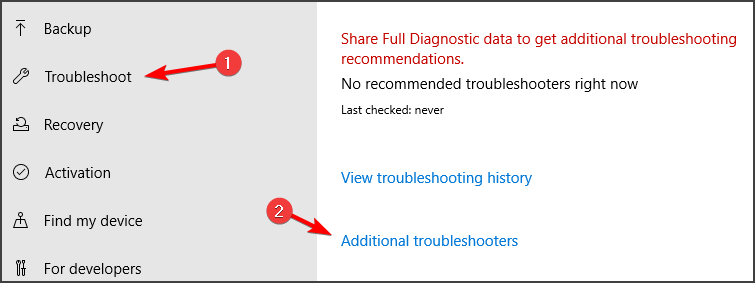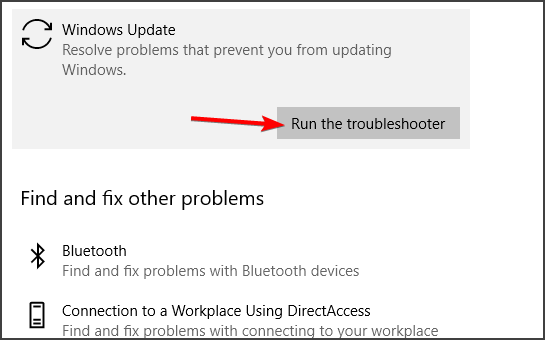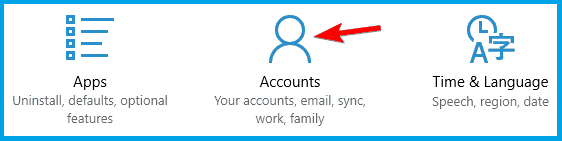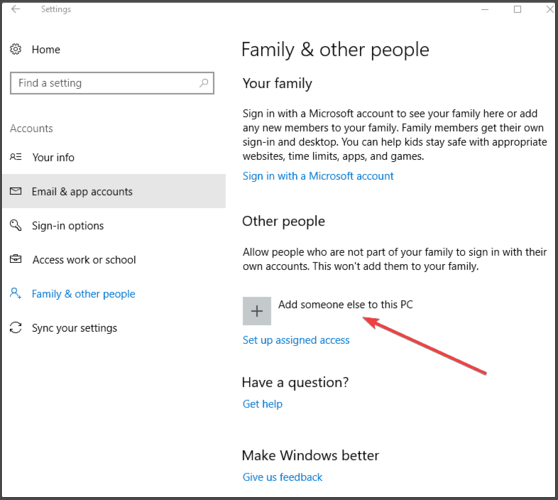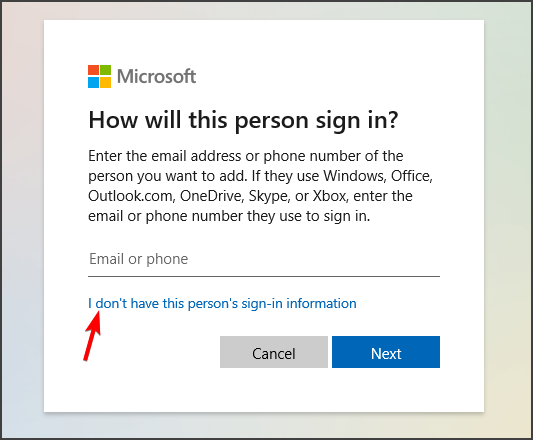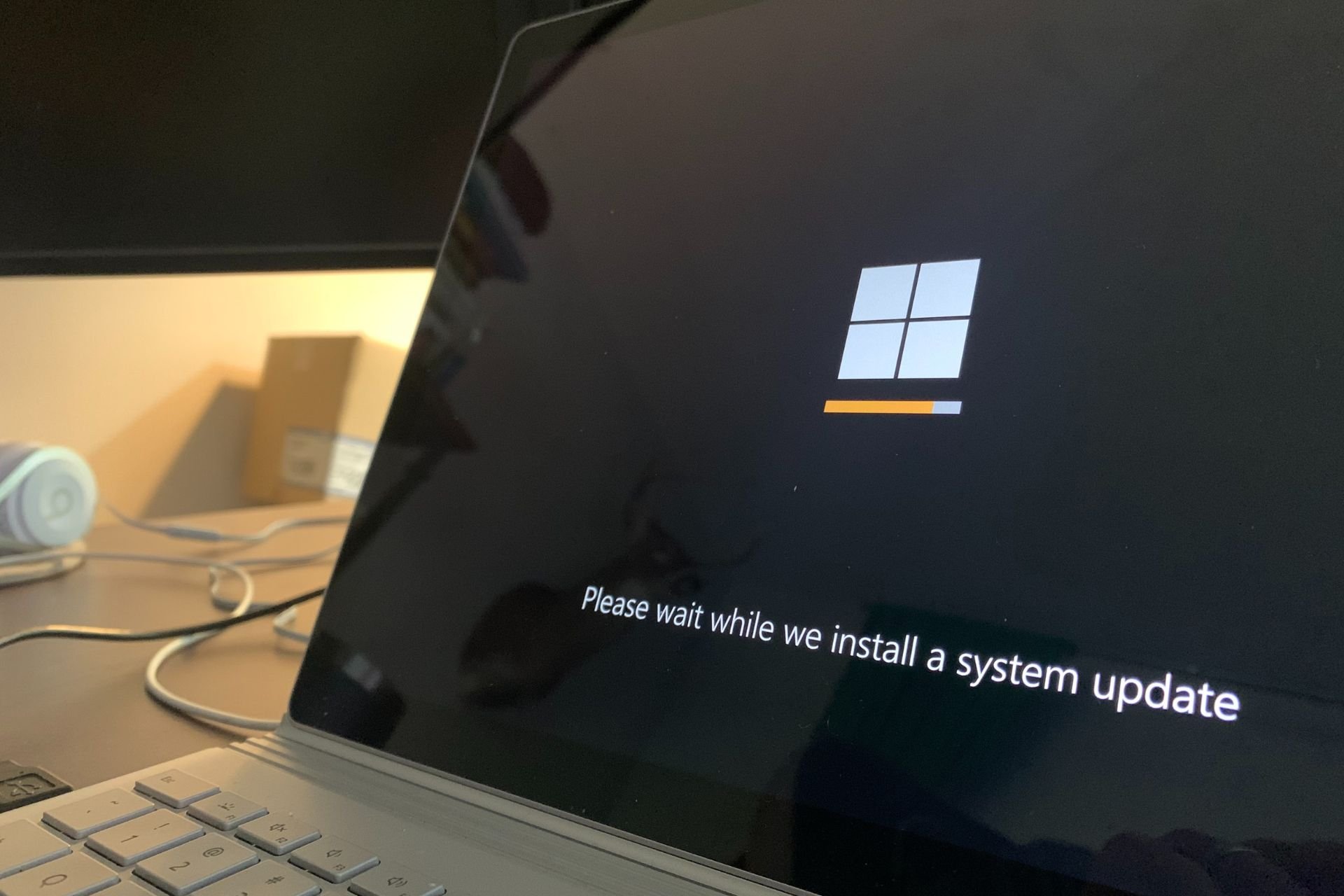Windows Update Error 80072EFE Server 2012 r2 [SOLVED]
Our guide is dedicated to Windows Server devices
3 min. read
Updated on
Read our disclosure page to find out how can you help Windows Report sustain the editorial team Read more
Key notes
- Windows could not search for new updates message will prevent you from downloading new updates, so it’s important to fix it.
- One way to fix this issue is to use Command Prompt or PowerShell to reset certain components.
- It is also possible to manually install your update for Server 2012 and avoid the Windows update error 80072EFE server 2012 r2.
- Our solutions can also help fix Windows could not search for new updates code 80072ee2 error, so be sure to try them.
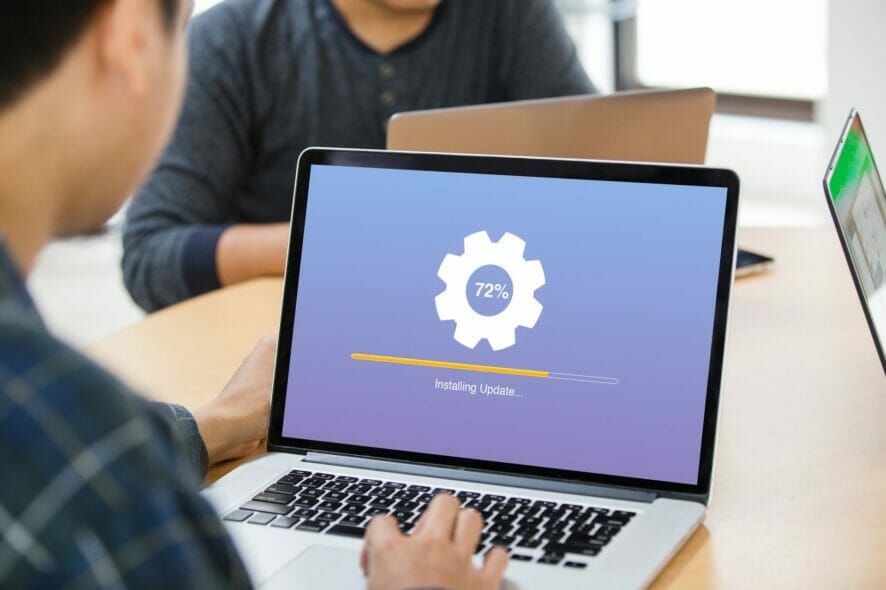
Sometimes certain errors such as the Windows Update error 80072EFE Server 2012 r2 can appear and prevent you from downloading updates. This can be a major issue since you can leave your system vulnerable.
However, there’s a way to fix this problem, and in today’s guide, we’re going to show you how to fix this error once and for all.
Additionally, this Windows update error 80072EFE server 2012 r2 can indicate that you don’t have internet access or it is not properly configured to get the security update.
How can I fix the Windows Update Error 80072EFE Server 2012 r2?
1. Use the command line
- Press Windows Key + X and select PowerShell (Admin) from the list. You can also use Command Prompt.
- Now run the following commands one by one:
net stop wuauserv
net stop cryptSvc
net stop bits
net stop msiserver
ren C:\Windows\SoftwareDistribution SoftwareDistribution.old
ren C:\Windows\System32\catroot2 catroot2.old
net start wuauserv
net start cryptSvc
net start bits
net start msiserver
pause
After running these commands, check if the Windows could not search for new updates Windows Update Error 80072EFE Server 2012 r2 message still appears.
2. Run the Windows Update troubleshooter
- Open the Settings app. You can do that quickly with Windows Key + I shortcut.
- Navigate to the Update & Security section.
- Select Troubleshoot from the menu on the left and go to Additional troubleshooters.
- Select Windows Update and click on Run the troubleshooter.
- Wait for the scan to finish.
After the scan is finished, check if the problem is still there.
3. Download the update manually
If the solutions above didn’t work out, you can also try and download and install the update manually on your PC.
According to users, this can help you fix the issue and you can find and install your missing update on Microsoft Update Catalog.
Hence, you can just type the name of your server update and follow the process to manually install it on your computer.
4. Instal the SSU
In order to install a security update for Windows Server 2012, you need to also have installed the SSU (Servicing stack updates)
This service assures the reliability of the update process while installing the latest quality updates. It’s recommended to install it first and avoid updating issues.
More exactly, when you install a new security update on your system, you should see the latest SSU available and install it first.
5. Create a new administrator account
- Open the Settings app and go to Accounts.
- Select Family & other users and click on Add someone else to this PC.
- Select I don’t have this person’s sign-in information.
- Now select Add a user without a Microsoft account.
- Enter the username and password for the new account.
- Switch to the new account and check if the issue still appears.
If the Windows Update Error 80072EFE Server 2012 r2 message is gone, it means that you had some file corruption issues, but creating a new account usually fixes that. Now you just have to migrate all your files from the previous user account to the new one.
Windows could not search for new updates error messages can leave your system vulnerable, but we hope that our solutions helped you fix the problem.
If you found a different solution on your own, feel free to share it with us in the comments section below.